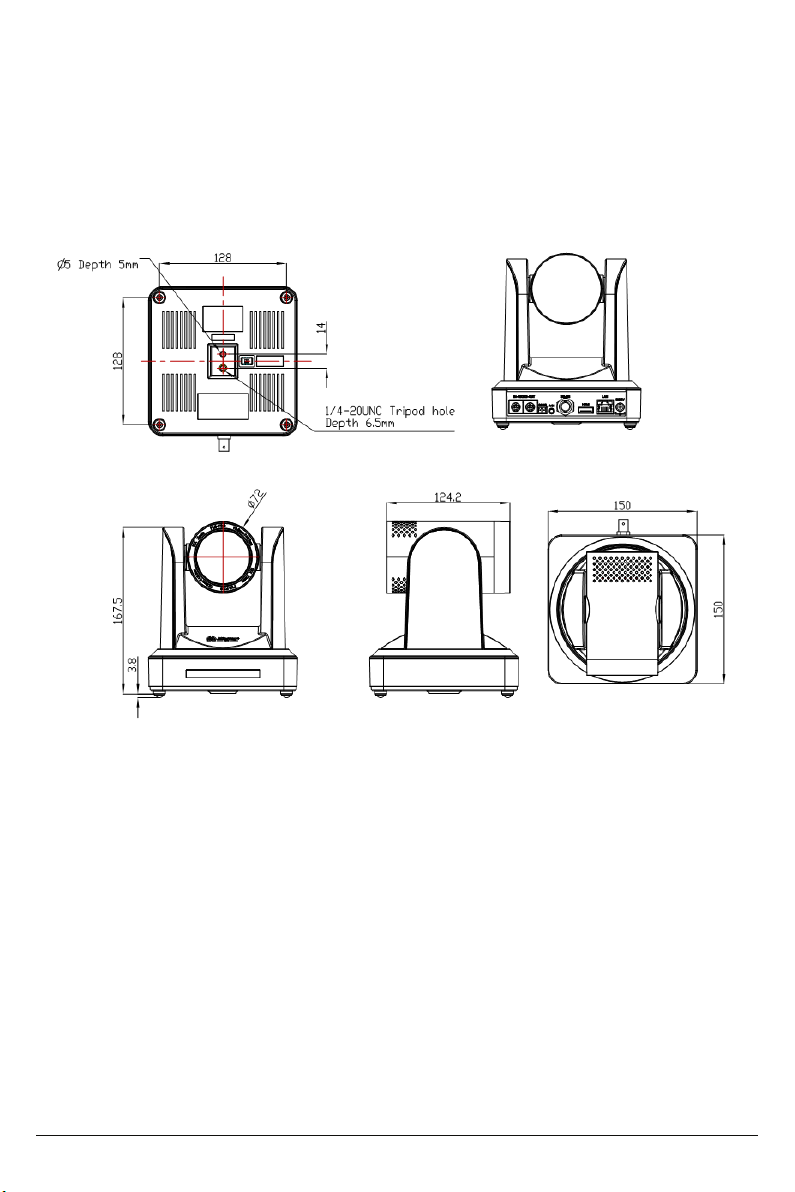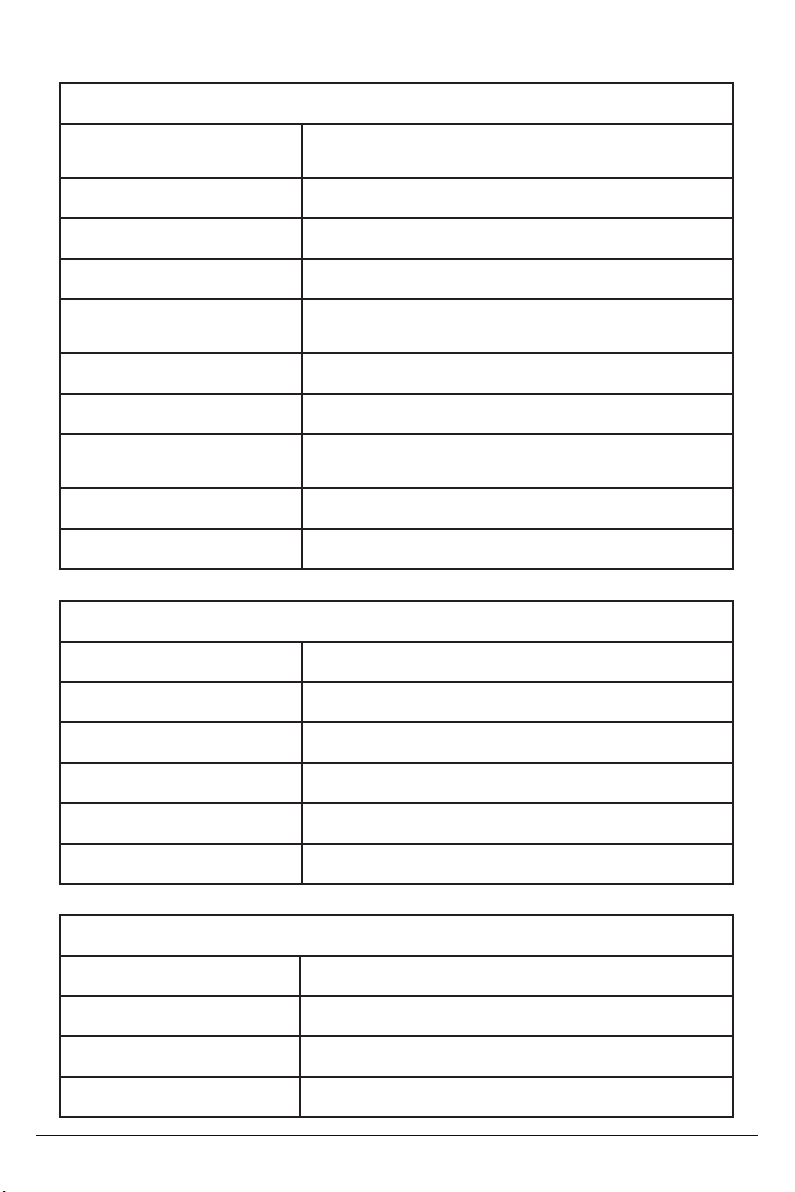- 8 -
2.2 Main Features
2.2.1 Camera Performance
The OTTICA’s features include advanced ISP processing algorithms to provide vivid images with
a strong sense of depth, high resolution and fantastic color rendition. It supports H.265/H.264
encoding which makes motion video fluent and clear even with less than ideal bandwidth
conditions.
2.2.2 Network Performance
1. Superb High-definition Image: The OTTICA employs 1/2.8 inch high-quality CMOS sensor
and supports resolutions up to 1920x1080 with frame rates up to 60 fps.
2. Various Optical Zoom Lens: 5.5-110mm varifocal lens offers 20x optical zoom and viewing
angle range from 3.3° to 54.7°
3. Auto Focus Technology: OTTICA’s auto focus algorithm makes the lens fast, accurate, and
stable.
4. Low Noise and High SNR: The Low Noise CMOS effectively ensures high SNR of the camera
video. Advanced 2D/3D noise reduction technology is also used to further reduce the noise,
while ensuring image sharpness.
5. Quiet PTZ: By adopting a high accuracy step-driving motor mechanism, the OTTICA performs
smoothly and quietly even when moving quickly to any position.
6. Multi-Format Video Outputs: The OTTICA support HDMI,3G-SDI, wired LAN and wireless LAN
interfaces. The 3G-SDI will work up 100m distance with transmission at 1080p60 format.
7.Low-power Sleep Function: The OTTICA supports a low-power sleep/wake up function. The
consumption is lower than 500mW while in sleep mode.
8. Support Multiple Control Protocol: The OTTICA supports VISCA, PELCO-D, PELCO-P protocols
which can also be automatically recognized.
9. RS-232 Cascade Function: The OTTICA supports RS-232 cascade function which is
convenient for installing.
11. 255 Presets Positions: Up to 255 presets (10 presets by IR remote).
1. Audio Input Interface: 16000, 32000, 44100, 48000 sampling frequency and AAC, MP3,
PCM audio coding are supported.
2. Multiple Audio/Video Compression: The OTTICA supports H.264/H.265 video compression
of resolutions up to 1920x1080p with frame rates up to 60 fps and 2 channel 1920x1080p
with 30 fps. AAC, MP3, and PCM audio compression is supported.
3. Multiple Network Protocol: Support NDI|HX; ONVIF, RTSP, RTMP protocols and RTMP push
mode, easy to link streaming media server (Wowza, FMS).