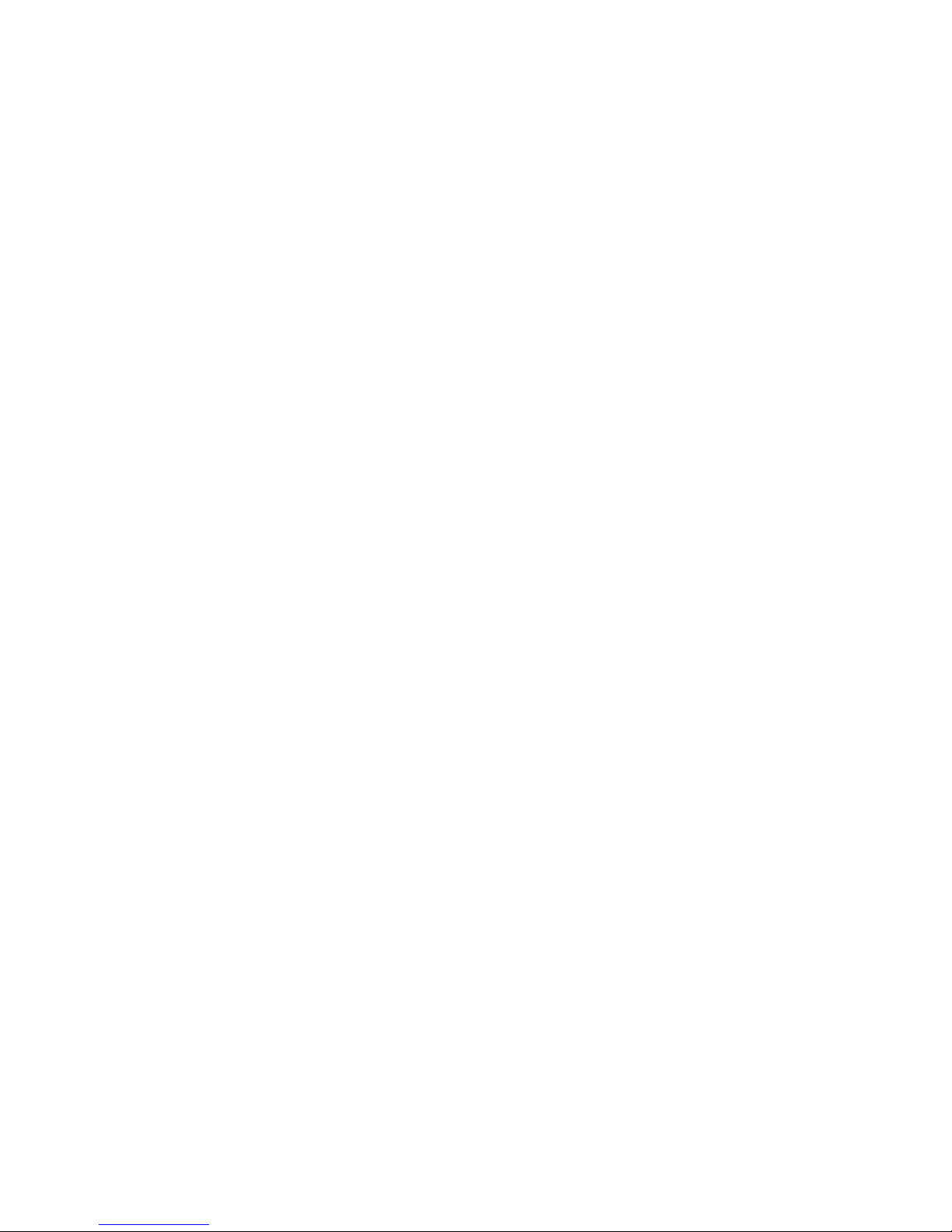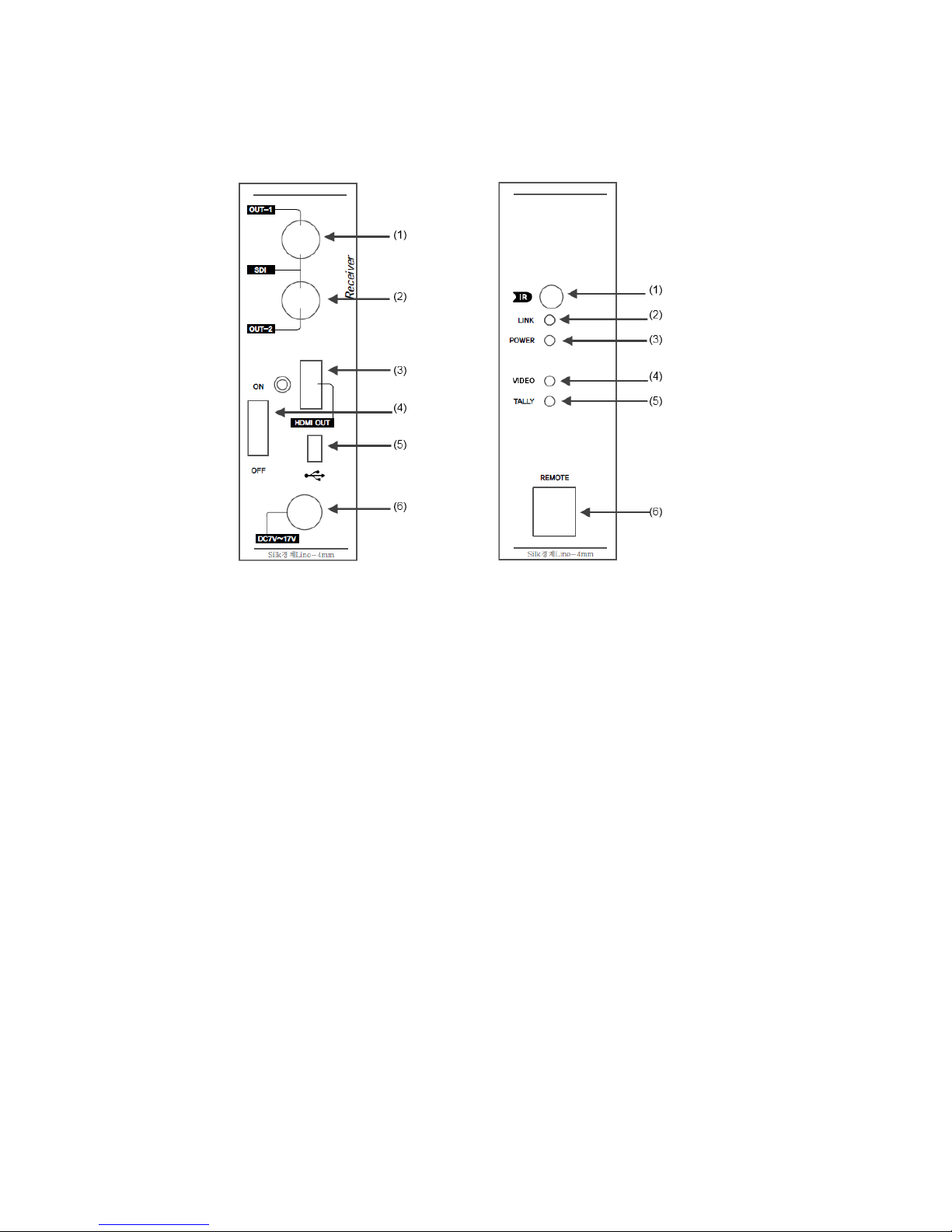3
I. SAFETY INSTRUCTIONS
Connect only one power source at a time. Either plug in the devices or power
from battery. Using both AC power and battery simultaneously may result in
electronic failure.
If the Transmitter or Receiver are roughly handled, physical damage or device
malfunction may result.
To prevent electric shock, do not stick metal objects into ports on the device.
High powered wireless frequencies given off by power or telephone lines, as
well as radio antennas, may jam signal transmission between devices.
Do not expose units to extreme climates or operate in harsh environments.
If you notice any unusual sounds or smells, or if you see smoke coming from
devices, turn them off, remove their power sources and contact manufacturer.
No service will be provided to units which have been modified, disassembled, or
tampered with.
This product is not designed to be used in rescue or emergency situations.