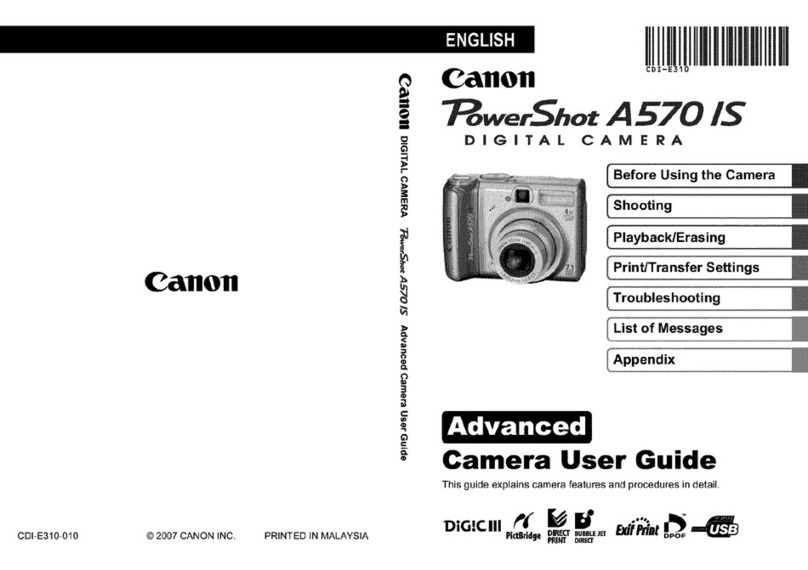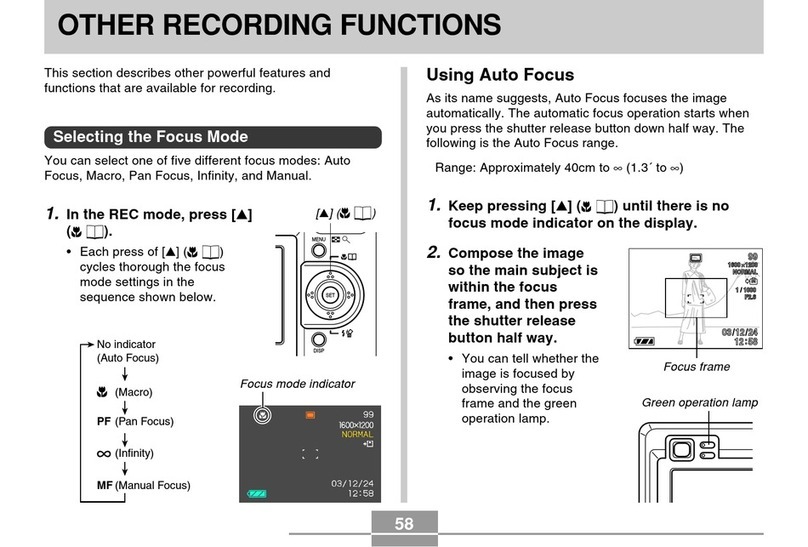ikonoskop a-cam dII User manual

User Guide
Firmware version 1.28

A-Cam dll User Guide version 1.28 2013-04-02 2
Index:
Welcome 3
Main controls 4
Schematics 5
Menu control 7
Operations of the camera 11
The memory card 12
Alerts and error codes 13
Specications 14
Measurements 15

A-Cam dll User Guide version 1.28 2013-04-02 3
Welcome
Welcome to the Ikonoskop A-Cam dll User Guide for rmware version 1.28.
Firmware version 1.28 includes the following improvements:
- Corrects frame metadata for 24 and 30 fps.
Firmware version 1.27 includes the following improvements:
- False color function for adjusting the exposure.
- New gamma curve for the viewnder and HDSDI output.
- New black level metadata in the CinemaDNG les.
- Sensor tuning function that will detect and map away defective pixels.
- New viewnder information for shutter angle, gain, card number and take number.
How to upgrade the A-Cam dll rmware:
Install the A-Cam dll rmware version 1.28 (d2v01_28.tar) and restart the camera. For full instructions see
“Operation of the camera” on page 11.
If you upgrade from A-Cam dll rmware version 1.24 or earlier, you will also need to install the new camera
OS version OSv01_01 and upgrade all memory cards. For full instructions, see “The Memory card” on
page 12.
The Express Card Reader driver needs to be upgraded to version 1.2.
The USB Card Reader needs to be upgraded to rmware version 1.28 (d2c01_28.tar).
Download all the les at:
www.ikonoskop.com/downloads/software

A-Cam dll User Guide version 1.28 2013-04-02 4
Main Controls
Power On/Off switch
Turn on the camera by pulling the switch forward. A green light behind the switch indicates when the cam-
era is switched on. It will take about 20 seconds for the camera to boot up.
Menu button
Press menu button to access the menu mode. To exit a sub-menu or return to camera mode, press the
menu button again.
Side Step/Select scroll wheel and button
In the menu mode, scroll the wheel up or down to navigate in the menu. To select a menu option, push the
wheel in. In camera mode, scroll the wheel up to enable the histogram. To disable the histogram, scroll
the wheel up again. To set the focus with the pixel zoom, push the wheel in to enable it, to disable it push
it again. To set the exposure you can also use the new feature called false color. The false color will show
overexposed areas in the picture in magenta and underexposed areas in green. To enable the false color
function scroll down the wheel, to disable the false color scroll down the wheel again. The false color will
also be shown in the HDSDI signal, be aware of the false color function if you record the HDSDI signal.
Gain/Fps button
To set gain, press the Gain/Fps button and use Step/Select scroll wheel to select desired gain level 0, 3, 6
or 12 db. The gain setting will be displayed in the top of the viewnder. To set fps, press Gain/Fps button
and Menu button simultaneously. Use Step/Select scroll wheel to set the fps to 1, 2, 3, 4, 6, 9, 12, 15, 18,
23.98, 24, 25, 29.97 or 30 fps. The fps setting can also be accessed through the SET UP menu.
Pixel zoom/Histogram scroll wheel
To set the focus with the pixel zoom, push the wheel to the left and hold to enable it, to disable it release
it. To check exposure with histogram, push wheel to the right and release. To disable the histogram mode,
push wheel to the right again.
Record button
Press and release the button to start recording. A red tally light in the button will indicate recording. Press
and release again to stop the recording.

A-Cam dll User Guide version 1.28 2013-04-02 5
1 2 3 4 5
6 7 8
Gain/Fps button
Step/Select scroll wheel and button for menu navigation
Menu button
Power on/off switch
External SMPTE timecode input
USB monitor or 3D remote (slave)
Audio line input
Remote start/stop or 3D sync
1
2
3
4
5
6
7
8

A-Cam dll User Guide version 1.28 2013-04-02 6
9 10
11 12 13 14
Pixel Zoom/Histogram
Record button
External power input
Battery compartment
Headphones
Memory card slot
HD-SDI output (SMB connector)
USB
15 16
9
10
11
12
13
14
15
16

A-Cam dll User Guide version 1.28 2013-04-02 7
Menu Controls
VIEW
To view recorded takes on a memory card directly in the camera viewnder or on an external monitor
connected to the HD-SDI output, press Menu and select VIEW. Step/Select to the take you wish to view.
Select PLAY. To view the same take from the beginning again, press Step/Select. To cancel viewing, press
Menu. To exit view mode, select EXIT or press Menu again. You can erase the last take recorded on a
memory card. To delete the last take, press Menu and select VIEW. Select the last take and select DE-
LETE. To conrm delete, select YES. To erase all takes on a memory card, use the ERASE CARD option
in the MAINTENANCE menu.
FRAME RATE
Set up frames per second, shutter angle, interval recording (time-laps) or still frames.
FRAMES PER SECOND (FPS)
Press Menu and select FRAME RATE/FPS. Use Step/Select wheel to set the desired frame rate from the
available presets 1, 2, 3, 4, 6, 9, 12, 15, 18, 23.98, 24, 25, 29.97 and 30 fps. The fps set will be displayed
all the time in the bottom left of the viewnder.
SHUTTER
Press Menu and select FRAME RATE/SHUTTER. Use Step/Select wheel to set shutter from available pre-
sets 11.25°, 22.5°, 45°, 90°, 172.8°, 180°, 270° and 360°, or select the 005- 360° option to set the shutter
in steps of 1° between 5-360°. To set the variable value, use Step/Select wheel to set the three XXX digits.
The shutter angle selected will be displayed in the bottom of the viewnder next to the frame rate.
INTERVAL
For time-laps recording, press Menu and select FRAME RATE/INTERVAL. Use the Step/Select wheel
to set the desired exposure interval time. The exposure time will be displayed in the top left of the view-
nder after the interval is set. To change the exposure time you can set the base FPS before setting the
exposure interval. When recording, REC will be displayed in top right of the viewnder. After recording an
interval take the camera will automatically return to regular lming mode.
STILL IMAGE
To record still images, press Menu and select FRAME RATE/STILL IMAGE. STILL will appear in top right
of the viewnder. Use record button to trigger. All recorded still frames from a still sequence will be stored
in the same CinemaDNG folder on the memory card. To exit the still mode, press Menu.
SET UP
Set up of camera functions.
CARD NUMBER (CARD NO)
The A-Cam dll memory cards can be programmed with an individual card number spanning from 000 to
999. The card number will be shown as part of the lename on the recorded CinemaDNG les. To avoid
identical lenames to appear within a project, set new card numbers for each card being recorded within
a project. To set the card number, select SET UP/CARD NO. Use Step/Select wheel to set all three XXX
digits. To exit without changing the card number, press Menu three times. Note: The card number is not at-
tached to the lename until the les are transferred from the memory card. This allows for the card number
to be set even after material has been recorded on to the memory card.

A-Cam dll User Guide version 1.28 2013-04-02 8
TIMECODE
The A-Cam dll has an internal clock for REC RUN timecode recording. It is also possible to input external
timecode (SMPTE) to the camera for use in FREE RUN mode. This allows for synchronization with other
devices like sound recorders and external recorders.
TIMECODE BASE: To set the timecode base, select BASE and use Step/Select wheel to set the base
according to your projects timecode base.
INITIAL VALUE: To set the initial value of the internal REC RUN timecode, select INIT. VALUE and use
Step/Select wheel to set hour (HH), minute (MM), second (SS) and frame (FF). READ EXTERNAL TC:
To read an external SMPTE timecode, connect the external timecode source to the 5pin Lemo TC input
on the camera. Select READ EX. TC. “EXT TC OK” will appear in top left corner of the viewnder/display
if the timecode is read correctly. If the external timecode is not read correctly, “NO EXT TC” will be dis-
played. Make sure the source is outputting SMPTE timecode and try again. If read error persists, contact
Ikonoskop service and support.
MODE: To select REC RUN mode (internal timecode) or FREE RUN mode (external timecode), select
MODE and use Step/Select wheel to select desired mode. If FREE RUN mode is selected and no external
timecode is present, the camera will record the time set in DATE & TIME as free run timecode. If the DATE
& TIME is set after the camera has been synchronized, the external timecode will be reset to the new
setting of the time. OFFSET: Use the offset to adjust the external FREE RUN timecode if necessary. Select
OFFSET and use Step/Select wheel to set the desired offset between -30 to +30 frames.
COLOR TEMPERATURE (COL. TEMP)
To set the color temperature, select COL. TEMP. and Step/Select DAYLIGHT or TUNGSTEN. “DL” or “TS”
will be displayed in the bottom of the viewnder at all time. The setting affects the meta data in the le as
well as the color matrix of the viewnder and the HD-SDI output.
DATE & TIME
To set date and time, press Menu and select SET UP/DATE & TIME. Use Step/Select to set YEAR/
MONTH/ DAY/ HOUR (HH)/ MINUTE (MM). To exit without changing the date or time, press Menu for each
setting. Since the date and time and the free run timecode use the same clock, it is recommended to set
the date and time before synchronizing with an external timecode in order to avoid resetting of the external
timecode.
VIDEO OUT
To set the video output frame rate, select VIDEO OUT and use Step/Select to set the output frame rate to
24, 25 or 30 fps. When the video output is not in use, it is recommended that it be turned off to save power.
To turn the video output off, select VIDEO OUT and select OFF.
CAMERA MODE (CAM. MODE)
Use to set the camera sync mode. For normal use, camera should be set to the single camera mode. To
set, press Menu and select SET UP/CAM. MODE/SINGLE. To setup cameras for synchronized record-
ing, press Menu and select CAM. MODE. Set designated cameras to MASTER and SLAVE. (Note: For
synchronized recording, you will need the 3D sync cable kit to connect the cameras!) To synchronize basic
settings FPS, SHUTTER, GAIN, COLOR TEMPERATURE and TIMECODE BASE from the master to the
slave camera, press Menu and select SET UP/CAM. MODE/SYNC DB. The settings will automatically be
transferred to the slave camera. Note: We recommend that you always check settings of both cameras
before recording.

A-Cam dll User Guide version 1.28 2013-04-02 9
AUDIO
The camera can record 2-channel of analog line level audio via the audio input. To record audio you will
also need the A-Cam dll Audio Cable. The sound is embedded in the CinemaDNG les and needs to be
extracted to WAV or AIFF les with the A-Cam dll Audio Tool application available for download at: www.
ikonoskop.com/ downloads/software/
To set the LEVEL OUT for monitoring, press menu and select SET UP/AUDIO/LEVEL OUT. Step/Select to
a level between 0-11. The current level will be displayed in top left of the viewnder.
For level monitoring purpose there is a built in VU meter on the side O-LED display. This can be turned on
or off to your preference. To set the VU METER preference, press menu and select SET UP/AUDIO/VU
METER. Select ON/OFF. The ON/OFF status will be displayed in top left of the viewnder.
SLEEP MODE
In order to save power, the camera will enter SLEEP MODE after a designated time 1, 5, 10 minute or
DISABLED when left inactive. To exit sleep mode, press any button on the camera. To set the idle time
of the camera to enter sleep mode, press Menu and select SET UP/SLEEP MODE and Step/Select your
preference. If the camera is left inactive in sleep mode for longer time then 10 minutes, not when DIS-
ABLED, it will enter power save mode and will shut down all functions. To awake the camera it will need to
be restarted with the power switch.
DISPLAY
The side OLED display on the camera can be turned OFF to save power when not in use. To turn display
on or off, select SET UP/DISPLAY and Step/Select ON/OFF.
VIEWFINDER MASK (VF MASK)
VF MASK is used to set a format mask and/or cross in the viewnder. ASPECT – To set aspect rate of the
format mask, select SET UP/VF MASK/ASPECT. Step/Select the preferred aspect ratio 1:1.85 or 1:2.35.
CROSS – To turn on or off the cross in the viewnder, select SET UP/VF MASK/CROSS and Step/Select
ON/OFF. COLOR – To set color of format mask and cross, select SET UP/VF MASK/COLOR and Step/
Select to your preference (BLACK/RED/WHITE).
RESET CONFIGURATION (RST CONF.)
RST CONF. resets all congurations to factory default. To reset, select RST CONF. To conrm reset, select
YES. RESTART CAMERA will be prompted in the viewnder. After restart, the all settings are reset to
factory default.
MAINTENANCE (MAINT.)
Camera and memory card maintenance functions.
ERASE CARD
Before you erase a memory card, make sure all the les are downloaded and write protection is disabled.
To erase the memory card, press Menu and select MAINT./ERASE CARD. To conrm erase, select YES.
To dismiss, select NO. Always remember to set new card number to avoid multiple les with the same
number to appear within a project.
VERSION
VERSION identies the installed rmware version. To view the current version, press Menu and select SET
UP/VERSION. Press Menu to exit.

A-Cam dll User Guide version 1.28 2013-04-02 10
CALIBRATE
CALIBRATE will calibrate the sensor quadrants. To select the default calibration, press Menu and Step/
Select CALIBRATE. Select DEFAULT. To select the custom calibration, press Menu and Step/Select CAL-
IBRATE. Select CUSTOM. To make a new custom calibration, Step/Select CALIBRATE/RECALIBRATE.
Conrm calibration by selecting YES. To save a custom calibration as new default calibration, Step/Select
CALIBRATION/SAVE AS DEF. To conrm saving the calibration, select YES. The new calibration will only
be effective on the gain level created on. To calibrate all gain levels, repeat process on remaining gain
levels. The original default calibration will be overwritten and not possible to recall after this. Selecting LOG
will output a log le used for service purposes. See more detailed instructions under “Operation of the
Camera/Calibrating the sensor quadrants”.
SENSOR TUNING (SENS. TUNE)
Senor tuning will detect and map away defect pixel on the sensor. Before you start the sensor tuning you
will need to set up an even lit white or gray surface, make sure that the surface is covering the full image
area. After that put the lens cap on the camera lens. The camera should be warm before the sensor tuning
is started, leave the camera on for about 20-30 minutes to warm it up. To start sensor tuning press the
menu button and select MAINT./ SENS. TUNE/ SENS. TUNE and conrm by selecting YES. Make sure
that the lenscover is on and then press any key. After the rst pass is done take of the lens cap and adjust
the aperture as close to the value 2000 prompted in the viewnder and press any key. After the second
pass is done, defect pixels will be mapped away. Cameras that is shipped with version 1.27 will have a
factory default sensor tuning. If your camera was shipped with an earlier rmware version you can save
your custom sensor tuning as default.
UPGRADE
UPGRADE is used to upgrade the camera rmware. To upgrade camera rmware, press Menu and Step/
Select MAINT./UPGRADE. Follow the prompted instructions. See more detailed instructions under “Opera-
tion of the Camera/Upgrading camera rmware“.
UPGRADE CARD (UPGR CARD)
To manually upgrade the memory card rmware, press Menu and Step/Select MAINT./UPGR CARD. Se-
lect YES to conrm upgrade. The UPGRADE CARD function will not erase any data on the memory card.
See more detailed instructions under “The Memory Card/Upgrading the memory card”.
REBUILD CARD (REBLD CARD)
REBUILD CARD rebuilds the bad block table on the memory card. To rebuild a memory card, press Menu
and Step/Select MAINTAINACE (MAINT.). Step/Select REBUILD CARD (REBLD CARD). Conrm rebuild
by selecting YES. The REBUILD CARD function will erase all data on the memory card. See more detailed
instructions under “The Memory Card/Rebuilding the memory card”. If you are uncertain how to use this
option, consult with Ikonoskop.
RECOVER
If metadata on a memory card becomes corrupted, the camera will prompt you to enter RECOVER mode
when the card is inserted to the camera. To recover the metadata, follow the instructions prompted. The
recover function will temporarily recreate the metadata in the camera memory so that the les can be
downloaded from the camera USB port. The memory card needs to be in the camera with the power on
during the whole process and until the les have been completely downloaded from the camera. After
downloading the les, erase card and test it s function by recording at least two 30 sec takes and removing
and re-inserting the card to ensure that the camera does not prompt you to enter recover mode again. Also
view takes in the camera to make sure they are played back properly. If the problem still persists, consult
with Ikonoskop.

A-Cam dll User Guide version 1.28 2013-04-02 11
Operation of the Camera
Powering the camera
The A-Cam dll is powered with exchangeable 7,2 volt SONY NP-F770 type batteries. A fully charged bat-
tery in good condition gives a standby/recording time of about 1 hour. When a battery is running low, the
camera will indicate “WARNING LOW BAT”. The warning is calculated so you are able to continue record-
ing for 15-25 min after it rst appears before the battery runs out. Running a recording until a battery runs
out of power does not cause corruption to the card. If a battery has to little power when booting the cam-
era, it will fail to do so, leaving the camera at the start up screen or shutting it down. The camera can also
be powered from an external power source (7,2-15 v). To connect an external power source, use the EXT.
POWER input. It is possible to plug and unplug an external power source to a camera running on a battery
without causing any interruption in the power feed. When both battery and external power is present, the
camera will primarily run on the external source. Consequently it is also possible to change batteries when
an external power source is present without needing to turn the camera of. Using an external power source
is recommended when using the camera for downloading les from the camera USB port.
Calibrating the sensor quadrants
The CCD sensor of the A-Cam dll is divided in four quadrants for taping the analogue sensor data. In order
for the image be shown correctly without any difference in exposure of the four quadrants, the camera
need to be calibrated. In the MAINTENANCE (MAINT.) menu you can choose between “DEFAULT” or
“CUSTOM“ calibration mode. Cameras shipped with rmware version 1.22 or higher the default calibration
is a factory calibration. For shooting in extreme heat/cold or in special light situations where one color is
very dominant, you might need to use a custom calibration. Best result of the calibration is achieved when
the sensor has reached a normal working temperature. Turn on the camera and wait until the camera is
warm. Set up an even lit white or gray surface and make sure that the surface is covering the full image
area. Press Menu and Step/Select MAINT./CALIBRATE/CUSTOM. Select MAINT./CALIBRATE/RECALI-
BRATE. You will then be prompted to adjust the light value to a number between 1800 and 2200. The light
value is displayed in the top left of the viewnder/display and will turn white when in the correct span. Then
press any button to start the calibration. After nishing the rst part of the calibration you will be prompted
to correct the light value to a number between 400 and 500. Again press any button to start the second
part of the calibration. After the calibration process is done, check the result by making sure there is no
difference in the exposure of the four quadrants turning the aperture all the way from wide open to fully
closed. Repeat the process for all gain levels. If you are updating an older camera without a factory default
calibration the latest calibration before the upgrade will be saved as the default calibration. Since v.1.22
contains new code for the timing of the sensor, it is possible that the old calibration will not be accurate
enough. You then have to perform a custom calibration and save this as the default. Follow the steps
above. When done, save the calibrations by selecting MAINT./CALIBRATE/SAVE AS DEF. Repeat this at
all gain levels.
Upgrading the camera rmware
When new camera rmware is released the camera needs to be upgraded. To do so, press Menu and
Step/Select MAINT./UPGRADE. When prompted, connect the camera to a computer with a USB cable.
Drag the upgrade d2v1.27.tar le to the DCAM icon appearing on the computer desktop. Press any key
on the camera to start the transfer. Wait until the upgrade is complete and when prompted, disconnect
the camera from the computer and restart the camera. Make sure to have sufcient power for the camera
during the upgrade process.

A-Cam dll User Guide version 1.28 2013-04-02 12
The Memory Card
Using the memory card
The Ikonoskop A-Cam dll memory cards are developed and designed by Ikonoskop for maximum per-
formance and durability. To record on a memory card, remove the rear cover and insert the card to the
memory card slot. The card will mount automatically. The card is equipped with two indication lights, red
and green, and a write protection switch. (Note: This feature is not available on some older cards.) The
indication lights indicate the status of the memory card. Green light indicates that the memory card is ready
to use for recording. Green light in combination with red light indicates that the memory card is either full,
locked with write protection or hasn’t been mounted correctly by the camera. A red light indicates that the
memory card is not functioning properly. To trouble shoot, rst try to upgrade the card (see below) man-
ually. If still persistent, try rebuilding the card (see below). If card in still not functioning properly, consult
with Ikonoskop. If a memory card with corrupted metadata is inserted to the camera, you will be prompted
to enter RECOVERY mode. The recovery mode will temporarily recreate the metadata of the card in the
camera memory so that the takes can be downloaded thru the camera USB port. The camera needs to be
powered during the whole operation, or the camera will loose the temporarily stored meta data of the card.
Erasing the memory card
To erase a memory card, follow the instructions under Menu Controls/MAINTENANCE/ERASE CARD on
page 9. Note: Erasing a memory card can only be done in the camera or in the MK-2 USB Card Reader,
not by emptying folders on the card when mounted to a computer with the Express Card Reader.
Upgrading the memory card
The Ikonoskop A-Cam dll memory cards have an internal processor for handling the writing and reading
of the data. The processor is controlled by special rmware. For stability and performance of the memory
cards, it is crucial that the camera and card rmware be on corresponding versions. After performing an
upgrade of the camera rmware the memory cards may need to be upgraded depending on the content
of the camera rmware. The card upgrade process is initiated automatically when a memory card with
old rmware is present when booting a camera with a new rmware version that requires the upgrade of
the memory card processor. Wait until the process is nished and re-boot the camera when prompted. It
is also possible to manually upgrade the memory card rmware if a memory card with the older version
is inserted to a camera already booted or if for some reason the upgrade would fail. To manually upgrade
the memory card rmware, press Menu and Step/Select MAINT./UPGR CARD. Select YES to conrm
upgrade.
Rebuilding the memory card
In case of corruption caused by a damaged bad block table on the memory card, this needs to be rebuilt in
order for the memory card to perform correctly. The REBUILD function will erase all data on the card and
create a new bad block table. After a rebuilt has been done, test the card by recording at least two 30 sec
takes and viewing them. If you are uncertain how to use this option, consult with Ikonoskop rst.

A-Cam dll User Guide version 1.28 2013-04-02 13
Alerts and Error codes
During operation camera may show alerts or error codes in the viewnder.
CALIBRATION FAILED
Sensor calibration failed. Re-try. If persistent, consult with Ikonoskop.
CARD CORRUPTED See note*
Memory card metadata corrupt. Use RECOVER to recreate memory card metadata in camera.
CARD ERROR
Memory card error. Re-mount memory card. If persistent, consult with Ikonoskop.
CARD FULL
Erase memory card. Make sure all les have been downloaded prior to erase.
CARD PROTECTED
Memory card write protection enabled. Disable memory card write protection for recording.
CARD REMOVED
Memory card removed during recording. Check latest take for corruption.
FC ERROR
Corrupt ash bad block table. REBUILD memory card. If persistent, consult with Ikonoskop.
INT. ERROR 1-7 See note*
Camera de-bug codes.
MOUNT ERROR
Memory card failed to mount correctly. Re-mount memory card. If persistent, consult with Ikonoskop.
NO CARD
Memory card not present or camera fails to recognize memory card. Insert memory card or re-mount mem-
ory card. If persistent, consult with Ikonoskop.
NO EXT TC
Failed external timecode read. Check connection. Re-try. If persistent, consult with Ikonoskop.
REBUILD FAILED
Rebuild of memory card bad block table failed. Re-try. If persistent, consult with Ikonoskop.
RTC SYNC FAILED
Real Time Clock synchronization failed. If persistent, consult with Ikonoskop.
UPGRADE FAILED
Camera rmware upgrade failed. Re-try upgrade. If persistent, consult with Ikonoskop.
WARNING BATTERY LOW
Battery level is running low. Remaining recording time from rst appear calculated to 15-20 min.
* If getting “CARD CORRUPTED” or ”INT.ERROR 2-7”, do not record on memory card. Check possi-
ble card content in VIEW mode. If ok, download les and check the downloaded material. If not ok, use
RECOVER (see page 8). If successful, erase memory card and test by recording two 30 sec takes. View
takes in camera and if ok, reboot the camera to see that card mounts properly.

A-Cam dll User Guide version 1.28 2013-04-02 14
Specications
Image size: 1920x1080 (1966x1092) pixels
File Format: CinemaDNG
Color depth: 12 bit
File size: 3,4 MB per frame
Sensor: CCD 10,6 x 6 mm
Shutter: Global shutter, 5-360° shutter angle
ISO: 200 ASA at 0db gain
Gain: 0, 3, 6 and 12db
Dynamic range: 11 stops
Frame rate: 1-30 fps, time lapse and still image
Sound: Line level input, 2 channel 16 bit 48 kHz
Timecode: SMPTE Int. and ext. 5 pin Lemo
Viewnder: Color LCOS, 640x480 pixels
Focus assist: 1:1 viewnder pixel zoom
Exposure tools: Viewnder, histogram and false colors
Video output: HD-SDI 1080p 4:2:2 in10 bit
Internal Power: Sony NP-F770 type battery
External Power: 7,2-15 volt via a 2 pin Lemo connector
Computer interface: USB 2.0
Lens mount: IMS mount
Body: Milled aluminum
Measures: 222 mm x 91,5 mm x 83 mm
Threads: 3/8” and 1/4” UNC (bottom and top)
Weight: 1 650 gram incl. memory card and battery.

A-Cam dll User Guide version 1.28 2013-04-02 15
83
45,5
38 17 36
91
101,4
240
52
41,5
A-Cam dII User Guide Firmware version 1.26 2012-11-30 15
Table of contents
Popular Digital Camera manuals by other brands

Samsung
Samsung NV20 - Digital Camera - Compact Manual Del Usuario

Olympus
Olympus FE 120 - Digital Camera - 6.0 Megapixel MANUAL AVANÇADO
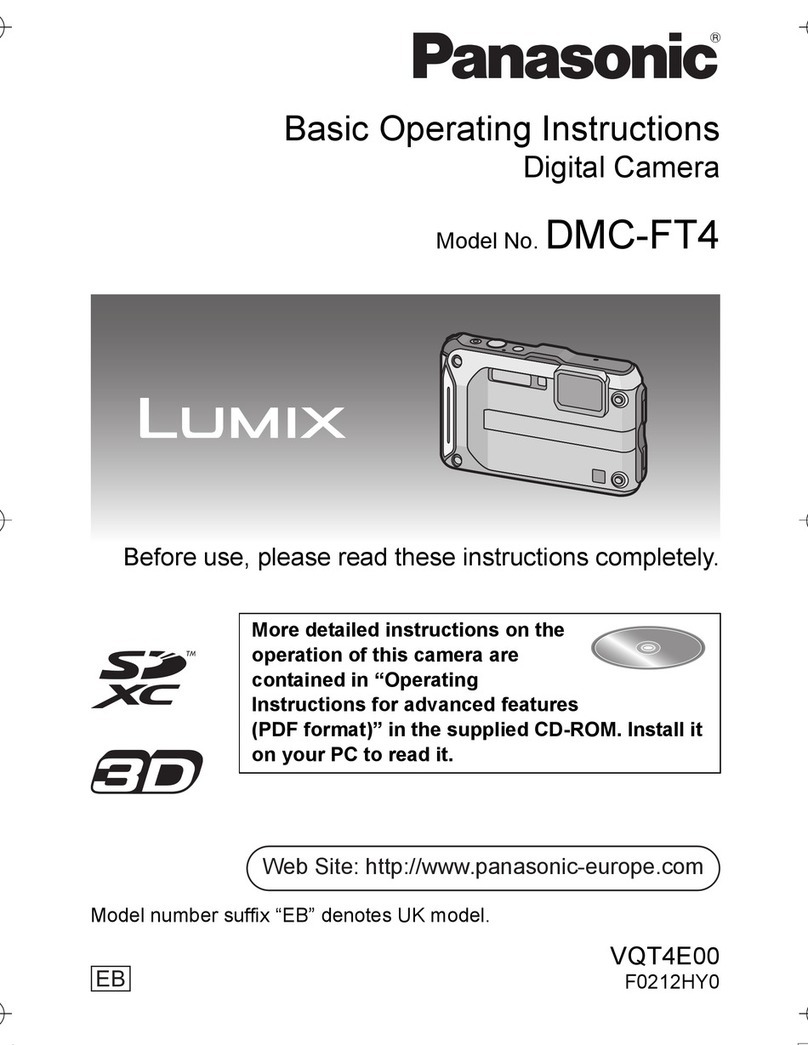
Panasonic
Panasonic Lumix DMC-FT4 Basic operating instructions
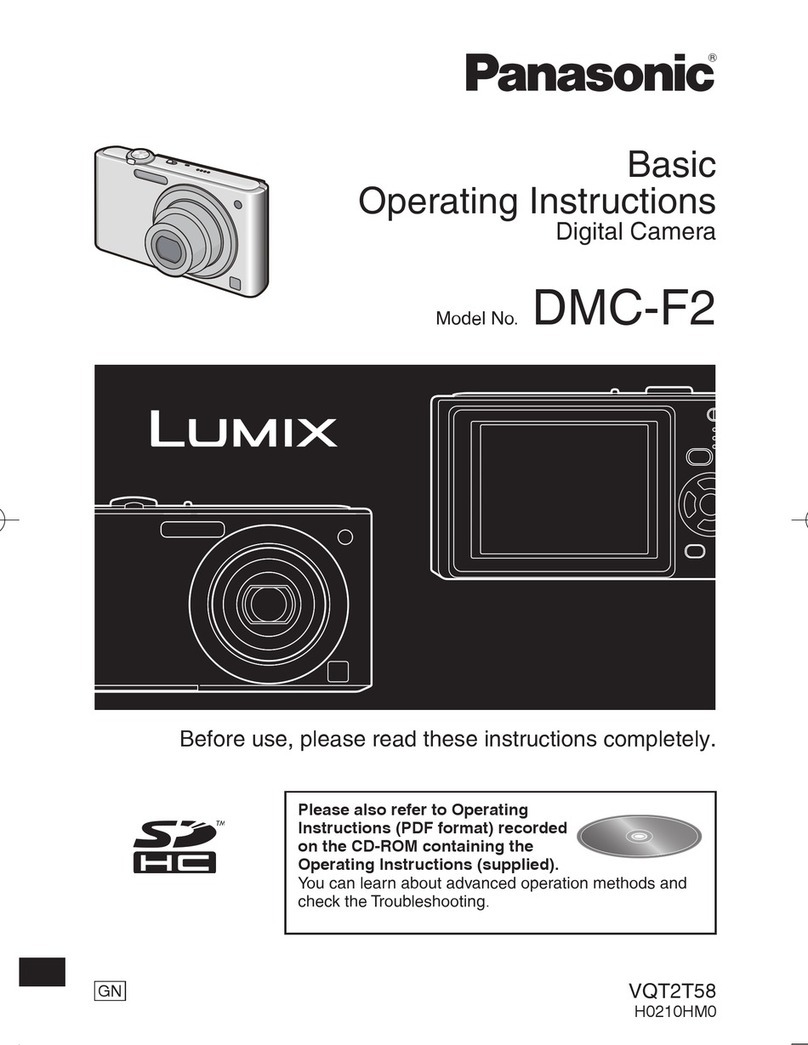
Panasonic
Panasonic DMC-F2K Basic operating instructions
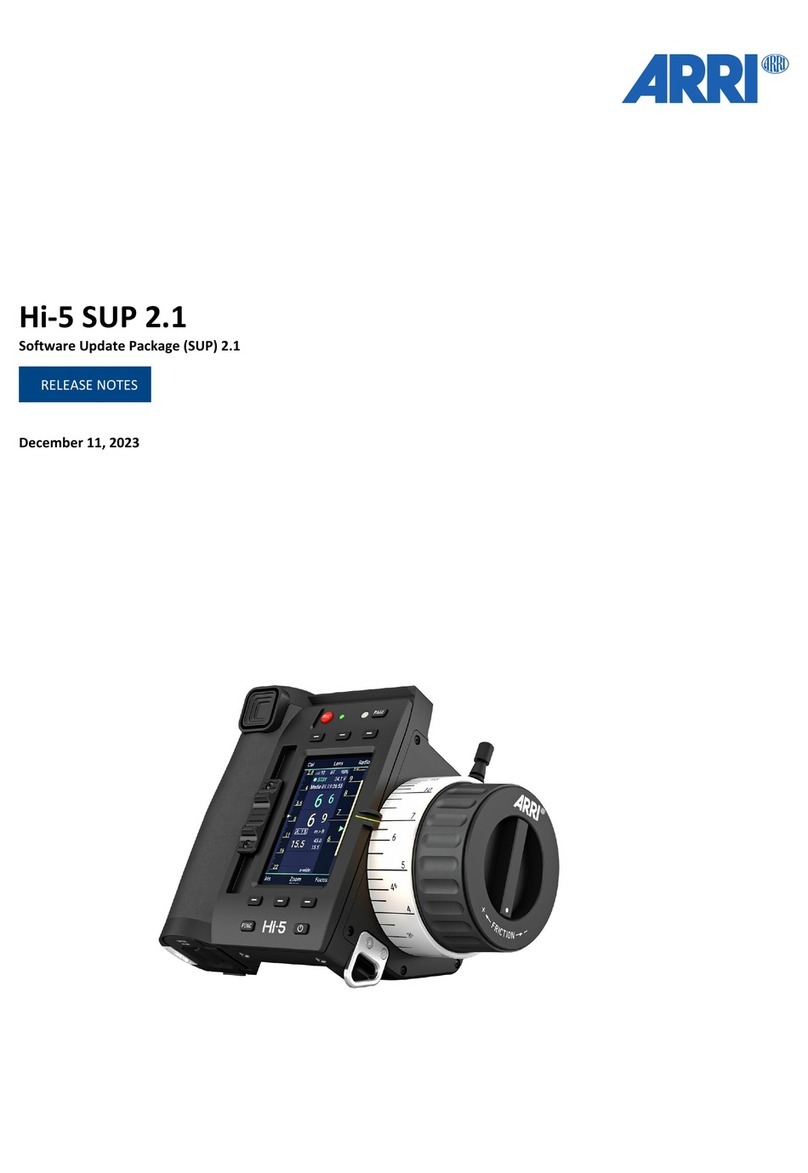
ARRI
ARRI Hi-5 SUP 2.1 Release notes
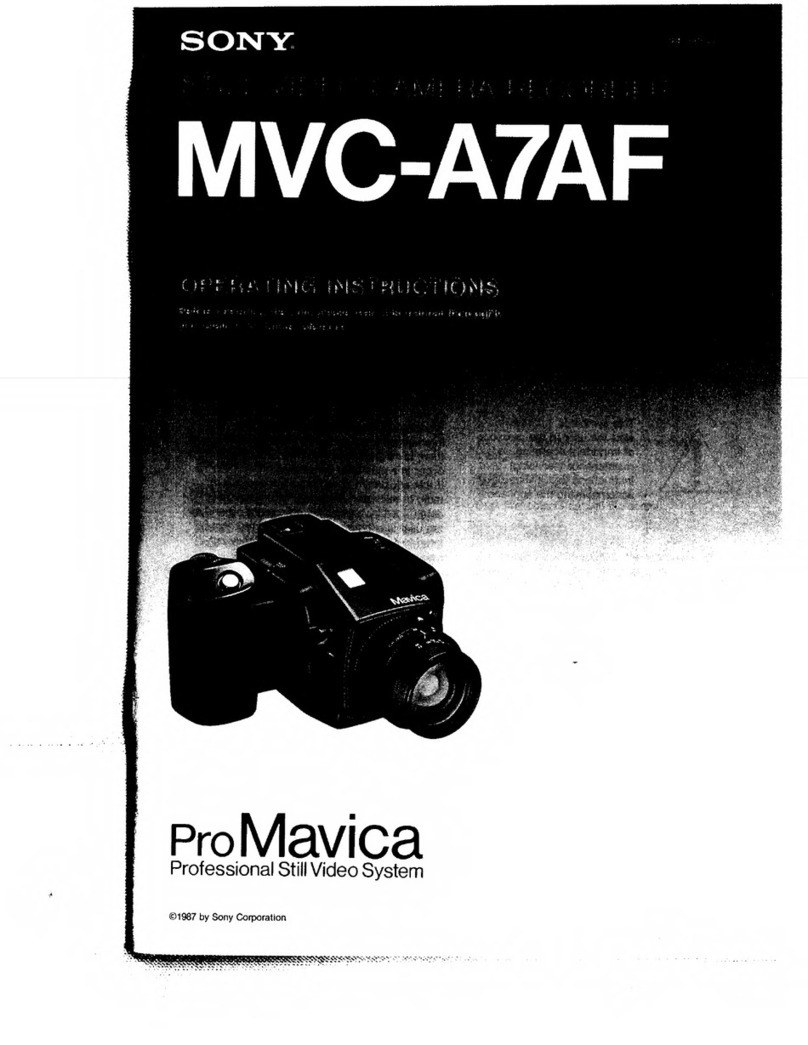
Sony
Sony ProMavica MVC-A7AF operating instructions