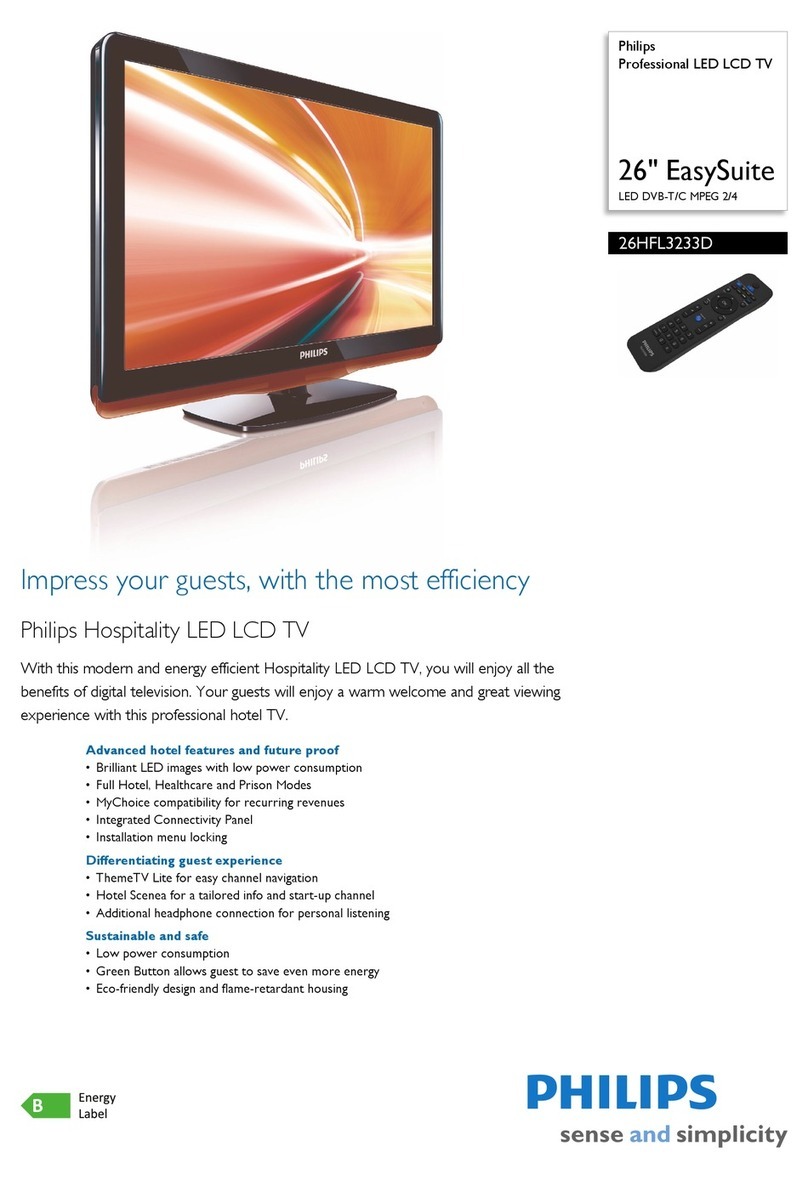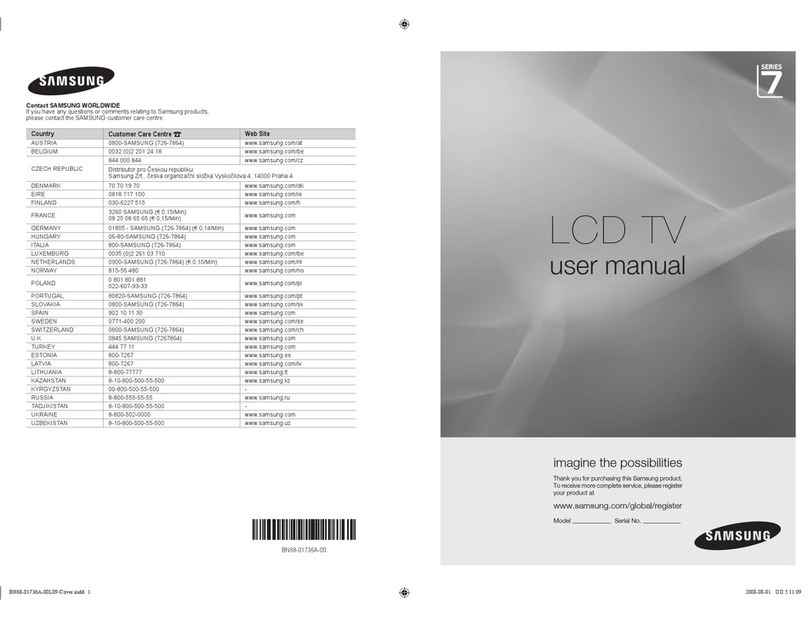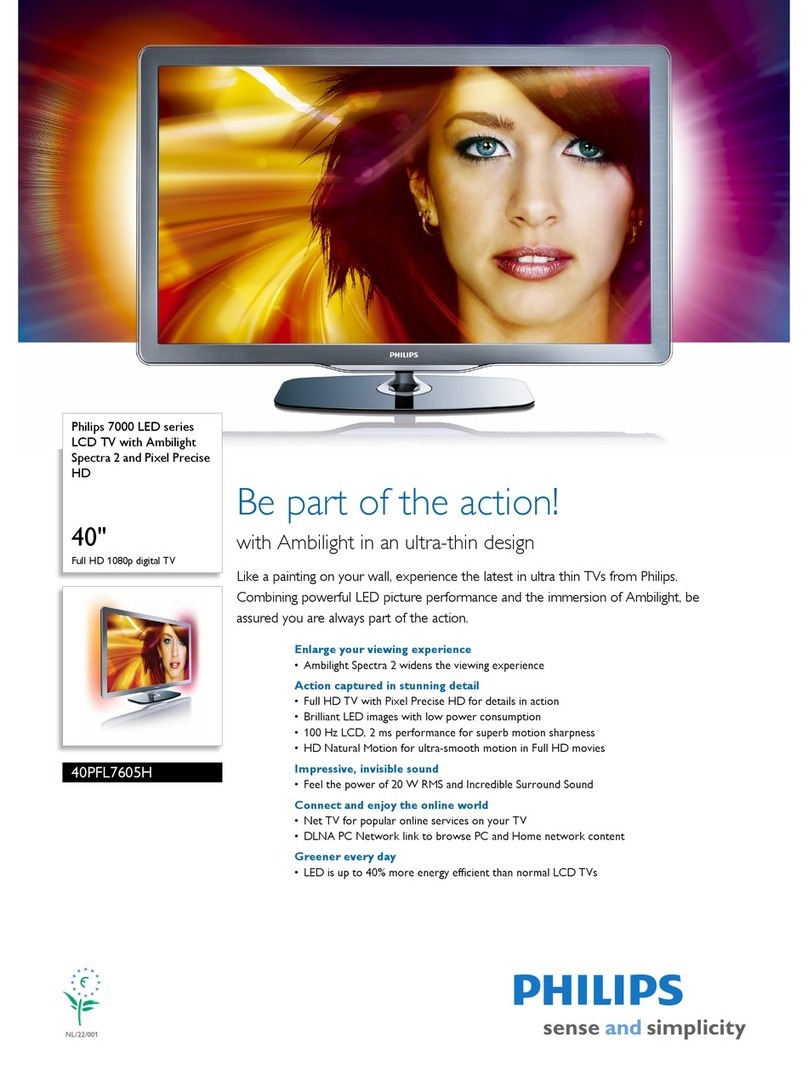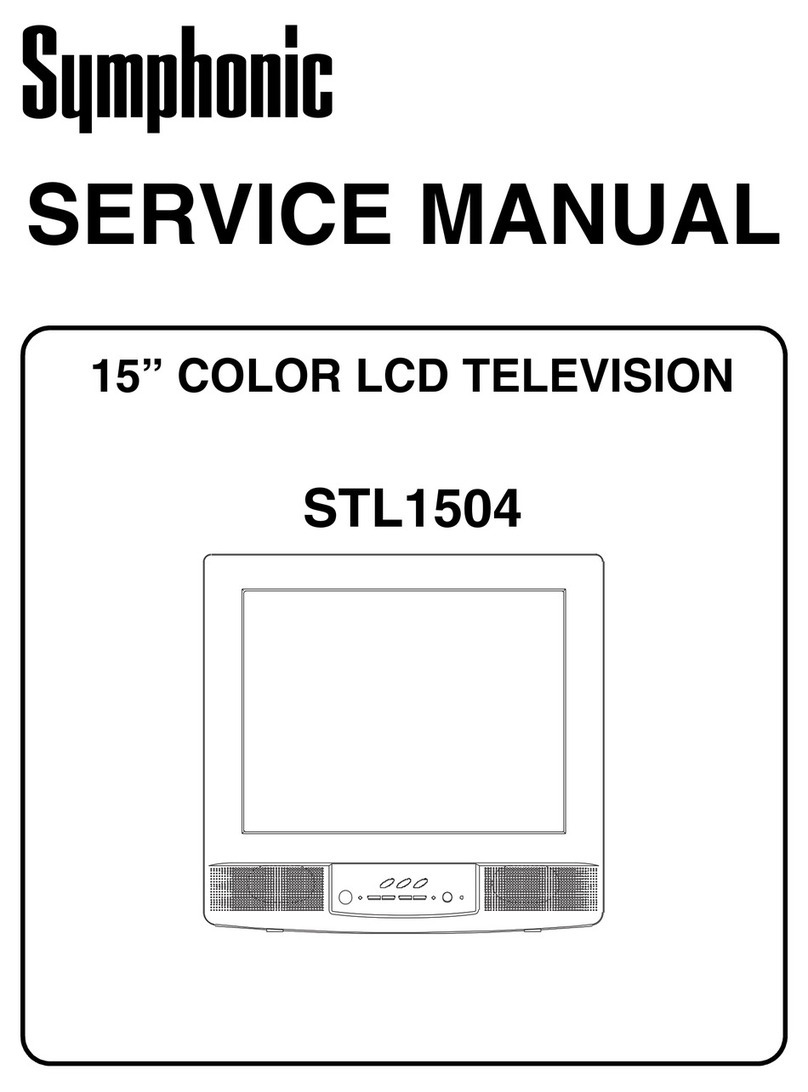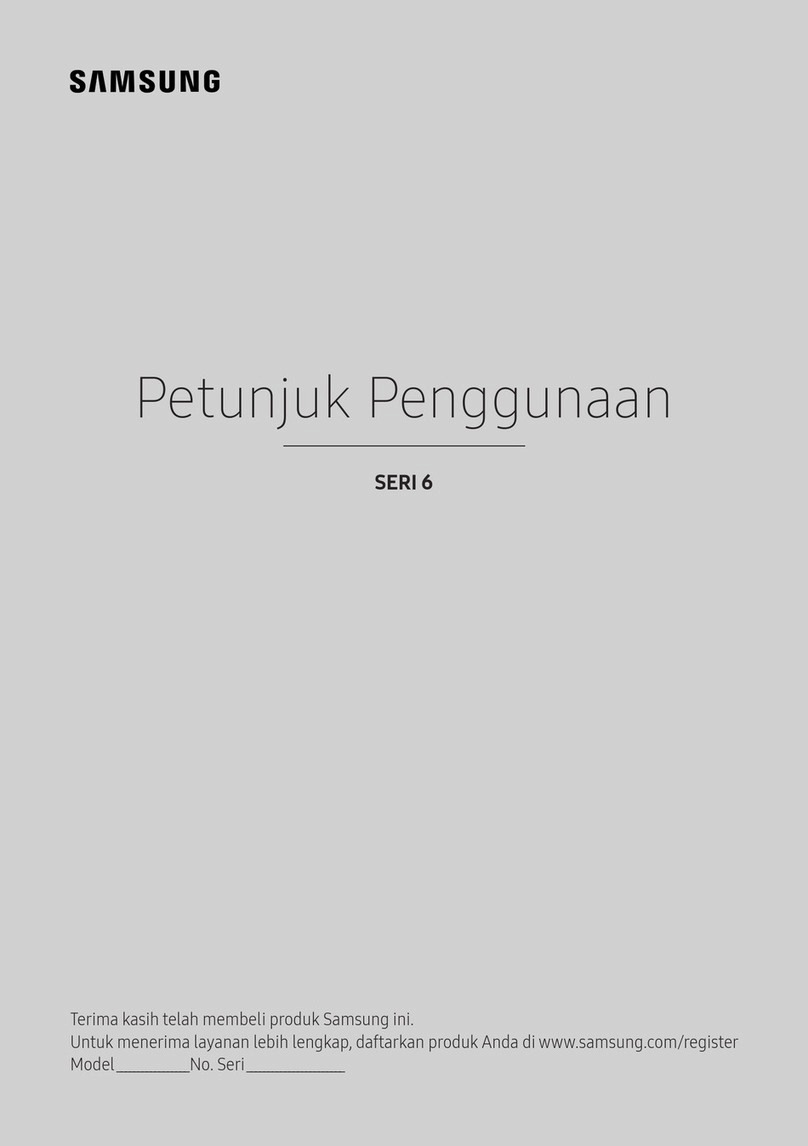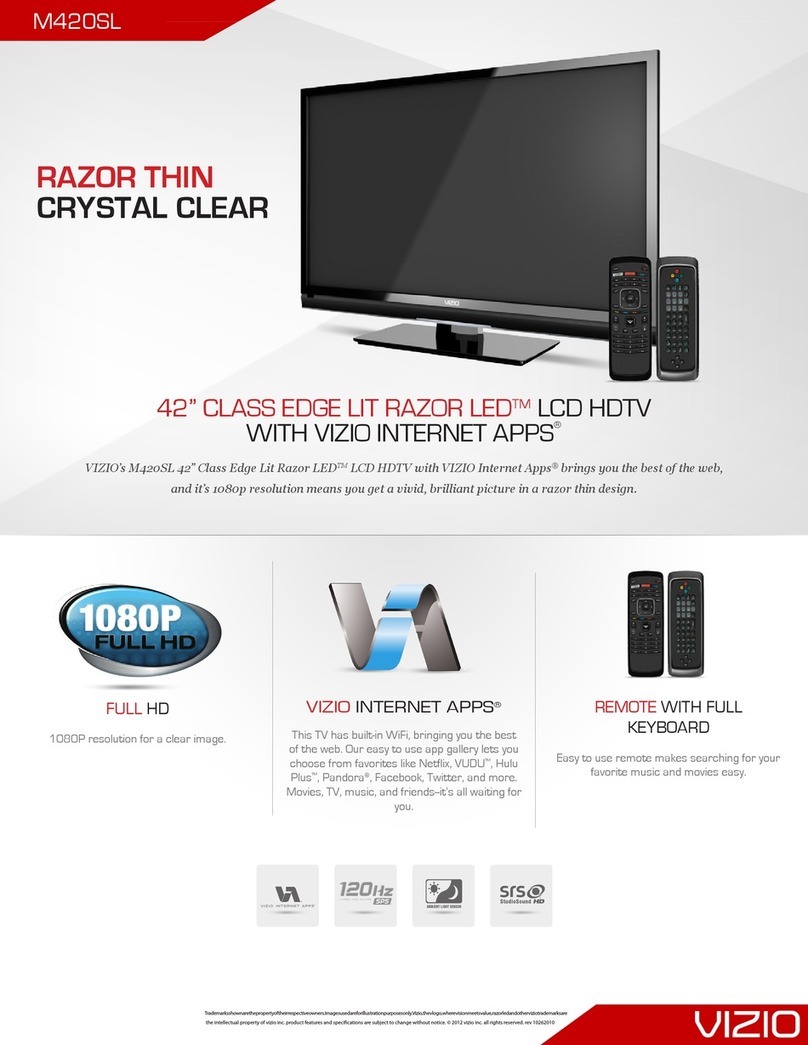Imagine communications RCP-IDe User manual

Edion B
Delivering the Moment
Installaon, Conguraon, and Operaon Manual
RCP-IDe
LCD Control Panels
RCP-IDE MAN
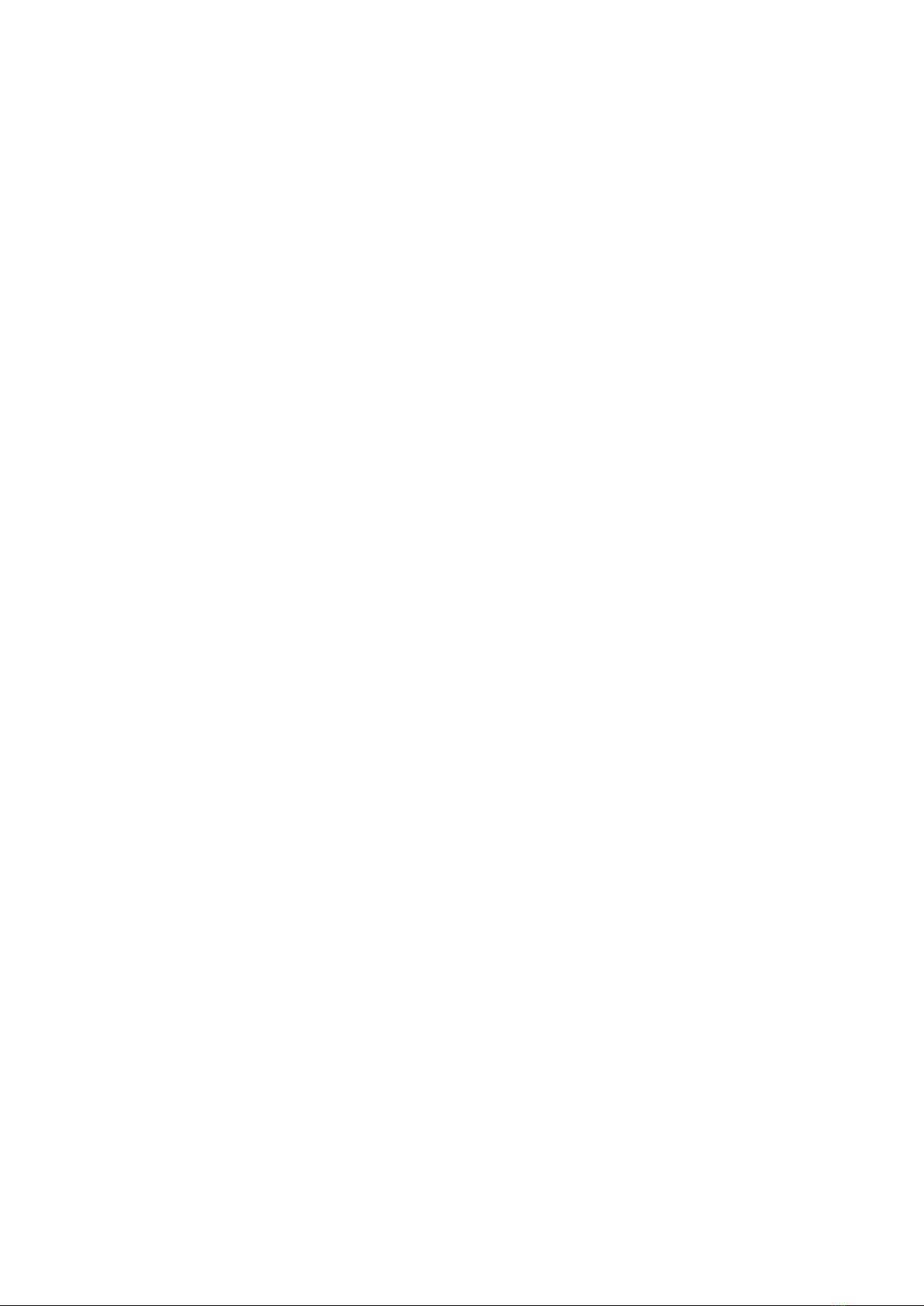

Publicaon Informaon
© 2014 Imagine Communicaons Corp. Proprietary and Condenal.
Imagine Communicaons considers this document and its contents to be proprietary and condenal.
Except for making a reasonable number of copies for your own internal use, you may not reproduce this
publicaon, or any part thereof, in any form, by any method, for any purpose, or in any language other
than English without the wrien consent of Imagine Communicaons. All others uses are illegal.
This publicaon is designed to assist in the use of the product as it exists on the date of publicaon of this
manual, and may not reect the product at the current me or an unknown me in the future. This pub-
licaon does not in any way warrant descripon accuracy or guarantee the use for the product to which it
refers.
Imagine Communicaons reserves the right, without noce to make such changes in equipment, design,
specicaons, components, or documentaon as progress may warrant to improve the performance of
the product.
Trademarks
VIA2™, XPlus™,RouterMAPPER™,RouterWorks®, Leitch Technology™, are trademarks of Imagine
Communications or its subsidiaries. Microsoft® and Windows® are registered trademarks of Microsoft
Corporation. All other trademarks and trade names are the property of their respective companies.
Contact Informaon
Imagine Communicaons has oce locaons around the world. For locaons and contact informaon see:
hp://www.imaginecommunicaons.com/contact us/
Support Contact Informaon
For support contact informaon see:
▪Support Contacts: hp://www.imaginecommunicaons.com/services/technical support/
▪eCustomer Portal: hp://support.imaginecommunicaons.com

iii
Copyright © 2006, 2009, Harris Corporation
Cont ent s
Pref ace
Manual Information ..........................................................................................vii
Revi si o n H i st o r y . . . . . . . . . . . . . . . . . . . . . . . . . . . . . . . . . . . . . . . . . . . . . . . . . . . . . . . . . . . . . . . . . . . . . . . . . . . . . . . . . . . . . . . . . . v i i
Applications ............................................................................................... vii
Writing Conventions ................................................................................. viii
Obtaining Documents ............................................................................... viii
Unpacking/Shipping Inf ormation ...................................................................... viii
Unpacking a Product ................................................................................. viii
Pr o d u c t Ser vi ci n g . . . . . . . . . . . . . . . . . . . . . . . . . . . . . . . . . . . . . . . . . . . . . . . . . . . . . . . . . . . . . . . . .. . . . . . . . . . . . . . . . . . . . . . . . i x
Ret u r n i n g a Pr o d u ct . . . . . . . . . . . . . . . . . . . . . . . . . . . . . . . . . . . . . . . . . . . . . . . . . . . . . . . . . . . . . . . . . . . . . . . . . . . . . . . . . . . . i x
Standards ..........................................................................................................ix
Rest r i ct i o n o n H az a r d o u s Su b st an c es ( Ro HS) Co m p l i an ce . . . . . . . . . . . . . . . . . . . . . . . . . . . . i x
Waste from Electrical and Electronic Equipment (WEEE) Compliance ............x
Safety ................................................................................................................xi
Saf e t y Ter m s an d Sym b o l s i n t h i s M an u a l . . . .. . . . . . . . . . . . . . . . . . . . . . . . . . . . . . . . . . . . . .. . . . . . . . . . xi
Introduction
Pr o d u c t De sc r i p t i o n . . . . . . . . . . . . . . . . . . . . . . . . . . . . . . . . . . .. . . . . . . . . . . . . . . . . . . . . . . . . . . . . . . . . . . . . . . . . . . . . . . . . . . . . . . . . 1
Main Features..................................................................................................... 2
Installation
Unpacking Panels ............................................................................................... 3
Si t i n g Req u i r em e n t s . . . . . . . . . . . . . . . . . . . . . . . .. . . . . . . . . . . . . . . . . . . . . . . . . . . . .. . . . . . . . . . . . . . . . . . . . . . . . . . . .. . . . . . . . . . 5
Adequate Rack Space .................................................................................. 5
Pr o p er Te m p er a t u r e . . . . . . . . . . . . . . . . .. . . . . . . . . . . . . . . . . . . . . . . . . . . . .. . . . . . . . . . . . . . . . . . . . . . . . . . . .. . . . . . . . . . 5
El ect r i ca l Req u i r e m en t s . . . . . . . . . . . . . . . . . . . . . . . . . . . . . . . . . .. . . . . . . . . . . . . . . . . . . . . . . . . . . . .. . . . . . . . . . . . . . . . . 5
Back Pan el Co n n ect i on s . . . .. . . . .. . . .. . . . .. . . . .. . . . .. . . .. . . . . . .. . . . .. . . . .. . . . .. . . .. . . . .. . . . .. . . . .. . . .. . . . .. . . 6
Et h e r n et Co n n ec t i o n . . . . . . . . . . . . . . . . . . . . . . . . . . . . . . . . . . .. . . . . . . . . . . . . . . . . . . . . . . . . .. . . . . . . . . . . . . . . . . . . . . . 6
Ser i al Co n n ect i o n . . . . .. . . . . . . . . . . . . . . . . . . . . . . . . . . . . . . . . . . . .. . . . . . . . . . . . . . . . . . . . . . . . . . . . .. . . . . . . . . . . . . . . . . 6
X-Y Port ...................................................................................................... 7
DIP Swit ches ................................................................................................ 8
Mounting Panels ................................................................................................ 9
Tool s You’ ll Need ... ... .... ... .. .. ... .. . .. .... ... .... ... .... ... ... .... ... .... .. . .. .... ... ... .... ... .... .. 9
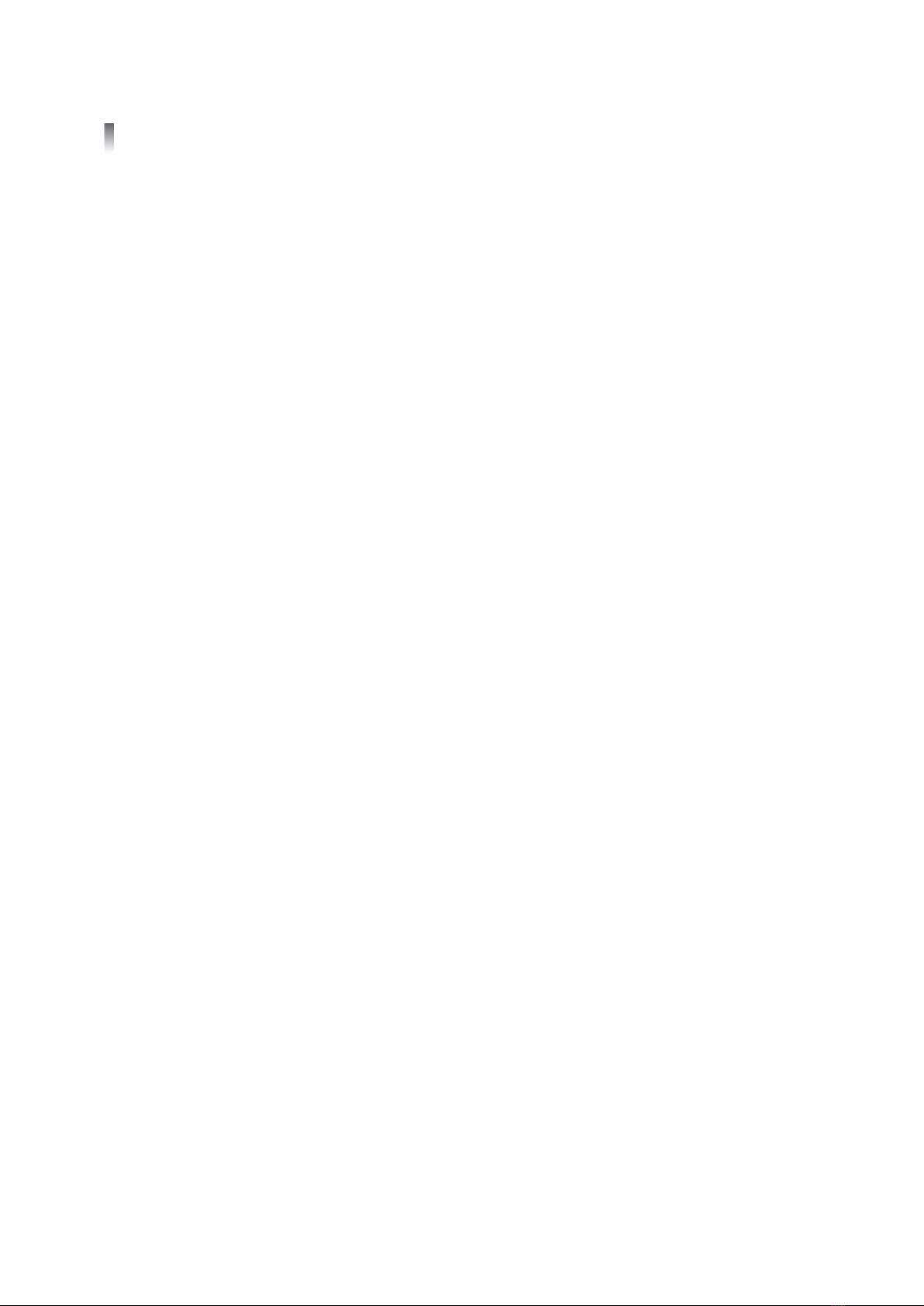
Content s
iv
Copyright © 2006, 2009, Harris Corporat ion
Mounting Requirements .............................................................................. 9
Pan e l In st a l l at i o n Pr o ced u r e . . . . . . . . . . . . . . .. . . . . . .. . . . . . . . . . . . . . . . . . . . .. . . . . . .. . . . . . . . . . . . . . . . . . . . . . . . . . . 1 0
Adding Panels to a Database ........................................................................... 11
Using a Navigator Database ....................................................................... 11
Using a RouterMapper Database ............................................................... 11
Link ing t o t h e Dat ab ase .. .... ... .... ... .... ... .... ... .... ... ... .... ... .... ... .... ... .... ... .... ... .. 11
Adding Panels by Polling ........................................................................... 12
Adding Panels by Discovering .................................................................... 12
Adding Panels using the Create or Add Command .................................... 12
Conf igurat ion
Configuring wit h Soft ware................................................................................ 13
Configuring with DIP Sw itches.......................................................................... 14
LCD Panel Set up
Ed i t i n g LCD Bu t t o n D i sp l ays . . . . . . . . . . . . . . . . . . . . . . . . . . . . . . . . . . . . . . .. . . . . . . . . . . . . . . . . . . . . . . . . . . . .. . . . . . . . . . 1 7
Set t i n g U p Bu t t o n Text . . . . . . . . . . . . . . . . . . . . . . . . . . .. . . . . . . . . . . . . . . . . . . . . . . . . . . . .. . . . . . . . . . . . . . . . . . . . . . . . . . . .. 1 8
Adding Text .............................................................................................. 18
Set t i n g U p Te xt C h ar ac t e r i st i cs f o r In d i vi d u al Bu t t o n s . . . . . . . . . .. . . . . . . . . . . .. . . . . . . . . . 1 9
Set t i n g U p Te xt C h ar ac t e r i st i cs f o r M u l t i p l e Bu t t o n s . . . . . . . . .. . . . . . . . . . . .. . . . . . .. . . . . . 1 9
Set t i n g U p Bu t t o n Im a g es . . . . . . .. . . . . . . . . . . . . . . . . . . . . . . . . . . .. . . . . . . . . . . . . . . . . . . . . . . . . . . .. . . . . . . . . . . . . . . . . . 2 0
Set t i n g U p Im ag es f o r In d i v i d u al Bu t t o n s . . . . . . . . . . . . . . . . . . . . . .. . . . . . . . . . . . . . . . . . . . . . . . . . . .. 2 0
Set t i n g U p Id e n t i ca l Im a g es f o r M u l t i p l e Bu t t o n s . . . . . . . . . .. . . . . . . . . . . . . . . . . . . . . . . . . . . .. 2 2
Set t i n g U p Bu t t o n Co l o r s . . . . . . . . . . . . . . . . . . . . . .. . . . . . . . . . . . . . . . . . . . . . . . . . . .. . . . . . . . . . . . . . . . . . . . . . . . . . . . .. . . 2 2
Set t i n g U p Co l o r s f o r In d i vi d u al Bu t t o n s . . . . . . . . . . .. . . . . . . . . . . . . . . . . . . . .. . . . . . .. . . . . . . . . . . . . 2 3
Set t i n g U p Co l o r s f o r M u l t i p l e Bu t t o n s . . . . . . . . . . . . . . . . . . . . . . . . .. . . . . . . . . . . . . . . . . . . . . . . . . . . .. 2 3
Finishing ........................................................................................................... 24
Controlling Backlight Int ensity........................................................................... 24
Changing Int ensity for Auxiliary Keys ......................................................... 24
Changing Int ensity f or Panel Keys .............................................................. 25
Set t i n g U p Bu t t o n Pag e s . . . . . .. . . . . . .. . . . . . . . . . . . . . . . . . . . . .. . . . . . .. . . . . . . . . . . . . . . . . . . . .. . . . . . .. . . . . . . . . . . . . 2 6
Monitoring Device Addresses............................................................................ 28
Ser i al Pr o t o co l s . . . . . .. . . . . . . . . . . . . . . . . . . . . . . . . . . . .. . . . . . . . . . . . . . . . . . . . . . . . . . . .. . . . . . . . . . . . . . . . . . . . . . . . . . . 2 8
Et h er n et Pr o t o co l s . . . . . . . . . . .. . . . . . . . . . . . . . . . . . . . . . . . . . . .. . . . . . . . . . . . . . . . . . . . . . . . . . . .. . . . . . . . . . . . . . . . . . 3 0
Set t i n g N et w o r k In f o r m a t i o n . . . . . . . . . . . . . . . . . . .. . . . . . .. . . . . . . . . . . . . . . . . . . . . .. . . . . . .. . . . . . . . . . . . . . . . . . . . . . 3 2
Set t i n g U p Nam es Sy n ch r o n i za t i o n . . . . . . . . . . . . . . . . . . .. . . . . . . . . . . . . . . . . . . . . . . . . . . .. . . . . . . . . . . . . 3 3
Activating a Group License (32×32 and 64×1 Panels Only) ........................ 34
Grouping Mode (32×32 and 64×1 Licensed Panels Only) .................................. 35
Set t i n g U p Gr o u p i n g Fu n ct i o n s . . . . . . . . . . . . . . . . . . . . . . . . . . . . . . . . . .. . . . . . . . . . . . . . . . . . . . . . . . . . . . .. . . 3 5
Set t i n g U p So u r c e Gr o u p s . . . . . . . . . . .. . . . . . .. . . . . . . . . . . . . . . . . . . . .. . . . . . .. . . . . . . . . . . . . . . . . . . . .. . . . . . 3 6
Adding a Group ........................................................................... 37
Assigning Sources to a Group ....................................................... 37
Ren a m i n g a G r o u p . . . . . . . . . . . . . . . . . . . . . . . . . . . . . . . . . . . . . . . . . . . . . . . . . . . . . . . . . . . . . . . . . . . . . . . 3 7
Deleting a Group .......................................................................... 37
Deleting Sources from a Group .................................................... 37

RCP- I De LCD C o n t r o l Pan el s
Installation, Configuration, and Operation M anual v
Copyright © 2006, 2009, Harris Corporation
Set t i n g U p De st i n at i o n Gr o u p s . . . . . . . . . . . . . . . . . . . . . . . . . . . . . . . . . . . . .. . . . . . . . . . . . . . . . . . . . . . . . . . . .. 3 8
Adding a Group ........................................................................... 39
Assigning Destinations to a Group ................................................ 39
Ren a m i n g a G r o u p . . . . . . . . . . . . . . . . . . . . . . . . . . . . . . . . . . . . . . . . . . . . . . . . . . . . . . . . . . . . . . . . . . . . . . . 3 9
Deleting a Group .......................................................................... 40
Deleting Destinat ions from a Group ............................................. 40
Set t i n g U p Gr o u p Op t i o n s . . . . . .. . . . . . . . . . . . . . . . . . . . . . . . . . . .. . . . . . .. . . . . . . . . . . . . . . . . . . . . .. . . . . . .. . . 4 0
Pr evi ew i n g Gr o u p i n g Se t u p s . . . . . . . . . . . . . . . . . . . . . . . . . . . . .. . . . . . . . . . . . . . . . . . . . . . . . . . . . . . . . . . . . . . . . . 4 1
Managing Custom Icons .................................................................................. 45
Adding Icons ............................................................................................. 45
Adding Custom Icons ................................................................... 45
Adding Multiple Custom Icons ..................................................... 47
Rest o r i n g De f a u l t Ico n s . . . . . . . . . . . . . . . . . . . . . . . . . . . . . . . . . . . . . . . . . . . . . . . . . . . . . . . . . . . . . . . . . . . . . . . . . . . . . . 4 8
Rem o v i n g Ico n s . . . . . . . . . . . . . . . . . . . . . . . . . . . . . . . . . . . . . . . . . . . . . . . . . . . . . . . . . . . . . . . . . . . . . . . . . . . . . . . . . . . . . . . . . 4 8
Importing Icons ......................................................................................... 48
Importing Icons from Another Database ....................................... 48
Importing Individual Icons ............................................................. 49
Operation
Operating by DIP Sw itch Mode ......................................................................... 51
Pan e l En ab l e . . . . . . . . . . . . . . . . .. . . . . . . . . . . .. . . . . . .. . . . . . . . . . . . . . . . . . . . . .. . . . . . .. . . . . . . . . . . . . . . . . . . . . . . . . . . . . 5 1
Destination Select ...................................................................................... 52
Destination Lock ........................................................................................ 52
Overriding a Dest ination Lock ....................................................... 53
So u r ce Se l ect . . . . . . . . . . . . . . . .. . . . . . . . . . . . . . . . . . . . . .. . . . . . .. . . . . . . . . . . . . . . . . . . . .. . . . . . .. . . . . . . . . . . . . . . . . . . . 5 3
So u r ce Po l l i n g . . . . .. . . . . . . . . . . . . . . . . . . . . . . . . . . . . . . . . . . . . .. . . . . . . . . . . . . . . . . . . . . . . . . . . .. . . . . . . . . . . . . . . . . . . . 5 4
Pr o g r a m m i n g f o r Pr o g r am M o d e . . . . . . . . . . . . . . . . . . . . . . . . . . . . . . . . . . . .. . . . . . . . . . . . . . . . . . . . . . . . . . . .. . . . . . 5 4
Ro u t er D at a b ase Def i n i t i o n . . . . . . . . . . . . . . . . . . . . . . . . . . . . . . . . . . . . . . . . . . . . . . . . . . . . . . . . . . . . . . . . . . . . . . . . 5 5
Control Panel Definition ............................................................................ 55
Operating by Program Mode............................................................................. 55
Alarm ........................................................................................................ 57
Br eak aw ay/ Fo l lo w . . . .. . . .. . . . .. . . . .. . . . .. . . .. . . . .. . . . .. . . .. . . . .. . . . . . .. . . . .. . . . .. . . .. . . . .. . . . .. . . . .. . . 5 8
Command ................................................................................................. 61
Crosspoint ................................................................................................. 61
Destination Select ...................................................................................... 61
Destination Alarm ..................................................................................... 62
Destination Stat us ..................................................................................... 62
Function .................................................................................................... 64
Destination Lock ........................................................................................ 64
Overriding a Dest ination Lock ....................................................... 65
Sp ec i al N o t e s Reg ar d i n g Dest i n a t i o n Lo ck O p er at i o n . . . . .. . . . . . . . . . . .. . . 6 5
Pan e l En ab l e . . . . . . . . . . . . . . . . .. . . . . . . . . . . .. . . . . . .. . . . . . . . . . . . . . . . . . . . . .. . . . . . .. . . . . . . . . . . . . . . . . . . . .. . . . . . .. 6 5
Pan e l St a t u s . . . . . . . . . . . . . . . . . . . . . . . . . . . . . . . . . .. . . . . . . . . . . . . . . . . . . . . . . . . . . .. . . . . . . . . . . . . . . . . . . . . . . . . . . . .. . . 6 6
Par a m et r i c . . . . . . . . . . .. . . . . . . . . . . .. . . . . . . . . . . . . . . . . . . . . . . . . . . .. . . . . . . . . . . . . . . . . . . . . . . . . . . .. . . . . . . . . . . . . . . . . . 6 7
Destination Protect .................................................................................... 68

Content s
vi
Copyright © 2006, 2009, Harris Corporat ion
Salvo ......................................................................................................... 69
So u r ce Se l ect . . . . . . . . . . . . . . . . . . . . . . . . . . . . . . . . . . . . . .. . . . . . . . . . . . . . . . . . . . . . . . . . . .. . . . . . . . . . . . . . . . . . . . . . . . . . . 7 0
So u r ce A l ar m . . . . . . . . . . . . . . .. . . . . . . . . . . . . . . . . . . . . .. . . . . . .. . . . . . . . . . . . . . . . . . . . .. . . . . . .. . . . . . . . . . . . . . . . . . . . 7 1
So u r ce Po l l i n g . . . . .. . . . . . . . . . . . . . . . . . . . . . . . . . . . . . . . . . . . . .. . . . . . . . . . . . . . . . . . . . . . . . . . . .. . . . . . . . . . . . . . . . . . . . 7 1
So u r ce St at u s . . . . . . . . . . . . . . .. . . . . . . . . . . . . . . . . . . . . . . . . . . . .. . . . . . . . . . . . . . . . . . . . . . . . . . . .. . . . . . . . . . . . . . . . . . . . 7 2
Assigning Functions to Control Panel Function Buttons .............................. 73
Making Changes with Menu Mode .................................................................. 73
Activating Menu Mode .............................................................................. 73
Changing a Netw ork IP, Gat eway, or M ask ............................................... 74
Ed i t i n g a Se r ver IP Set t i n g . . . .. . . . . . . .. . . . . . . . . . . . . . . . . . . . .. . . . . . .. . . . . . . . . . . . . . . . . . . . .. . . . . . .. . . . . . 7 7
Ed i t i n g a D e vi ce ID . . . . . . . . . . . . . .. . . . . . . . . . . . . . . . . . . . . .. . . . . . .. . . . . . . . . . . . . . . . . . . . .. . . . . . .. . . . . . . . . . . . . 7 9
Reb o o t i n g t h e C o n t r o l Pa n e l . . . . . . . . . . . . . . . . . . . . . . . . . . . . . . . . . . . . . . . . . . . . . . . . . . . . . . . . . . . . . . . . . . . . . 8 1
Using Menu M ode: Examples .................................................................... 81
Set t i n g Up Pan e l Fu n ct i o n s w i t h G ro u p ed So u r ce s an d De st i n at i o n s . . . . . . . . . . . . . . . . . 9 2
Common Tasks
Sw i t ch i n g a Ro u t e r v i a Gr o u p i n g M o d e w i t h N o Le vel Br e ak aw ay . . . . . . . . . . . . . . . . . . 1 0 3
Sw i t c h i n g a Ro u t e r vi a G r o u p i n g M o d e w i t h Lev el Br ea k aw ay . . . . . . . . . . . . . . . . . . . . . . . . 1 0 6
Sw i t ch i n g a Ro u t e r vi a G r o u p i n g M o d e w i t h Lev e l Br eak a w a y w i t h M u l t i b u s
Capability ...................................................................................................... 108
Sw i t ch i n g a Ro u t e r vi a G r o u p i n g M o d e w i t h Lev e l Br eak a w a y w i t h M u l t i b u s
Capability ...................................................................................................... 112
Appendix: Safety Precautions, Certifications, and
Compliances
Saf e t y Ter m s an d Sym b o l s i n t h i s M an u a l . . . . .. . . . . . .. . . . . . . . . . . . . . . . . . . . .. . . . . . .. . . . . . . . . . . . . . . . 1 1 5
Saf e t y Te r m s an d Sym b o l s o n t h e Pr o d u ct . . . . . . . . . . . . . . . . . . . . . . .. . . . . . . . . . . . . . . . . . . . . . . . . . . . . . . . 1 1 5
Pr eve n t i n g El ec t r o st at i c Di sch ar g e . . . . . . . . . . . . . . . . . . . . . . . . .. . . . . . . . . . . . . . . . . . . . . . . . . . . . .. . . . . . . . . . . . . 1 1 6
Injury Precautions ........................................................................................... 117
Pr o d u c t Da m ag e Pr ecau t i o n s . . . . . . . . . . . . . . . . . . . . . . . . . . . . . . . . . . . . . . . . . . . . . . . . .. . . . . . . . . . . . . . . . . . . . . . . . . 1 1 8
EM C a n d Saf e t y St an d ar d s. . . . . . . . . . . . . . . . . . . . . . . . . . . . . . . . . . . .. . . . . . . . . . . . . . . . . . . . . . . . . . . . .. . . . . . . . . . . . . 1 1 9
EM C St an d ar d s . . . . . . . . . .. . . . . . .. . . . . . . . . . . . . . . . . . . . . . . . . . . . . . . . . . . . . .. . . . . . . . . . . . . . . . . . . . . . . . . . . .. . . . 1 1 9
Additional EMC Information .................................................................... 120
Saf e t y St a n d ar d s . . . . . . . .. . . . . . . . . . . . . . . . . . . . . . . . . . . .. . . . . . . . . . . . . . . . . . . . . . . . . . . . .. . . . . . . . . . . . . . . . . . . . 1 2 1
Index
Keywords ...................................................................................................... 123

vii
Copyright © 2006, 2009, Harris Corporation
Pref ace
Thi s m an ual det ai ls t h e f eat ures, i nst al l at i on, operat io n, m ain t enance, and
sp ecif icat io ns f or t h e RCP- IDe LCD cont ro l pan els.
Manual
Information
Thi s m an ual is w ri t t en fo r en gin eers, t echn icians, an d op erat ors respon sib le f o r
installation, setup, maintenance, and/or operation of the product, and is useful to
operations personnel for purposes of daily operation and reference.
Revision Hist ory
Applications RC P- ID e LC D c o n t r o l p an e l s a r e i d e al f o r o p er at i o n s w h e r e p r o f essi o n a l e n d u se r s
require a small, flexible protocol translator to provide interoperability between
routers and control systems made by more than one manufacturer.
RC P- ID e LC D co n t r o l p an e l s a r e p e r f ec t f o r
Ro u t i n g f ac i l i t i es r e q u i r i n g f r eq u e n t r el ab el i n g o f p an el b u t t o n s
Mobile or truck installations
Rem o t e o r l o c al co n t r o l o f r o u t e r syst e m s
Ta b l e P- 1 Re v i si o n H i st o r y o f M a n u al
Edit io n Dat e Com m ent s
AOctober2006Initialproductionrelease
BNovember2009AddedinformationaboutMenumode
Updat ed DIP swit ch set t ing in format ion
Added information concerning grouping
mode

Pr e f a ce
viii
Copyright © 2006, 2009, Harris Corporat ion
Writing
Convent ions
To e n h a n c e y o u r u n d e r s t a n d i n g , t h e a u t h o r s o f t h i s m a n u a l h a v e a d h e r e d t o t h e
following text conventions:
Obtaining
Documents
Te c h n i c a l d o c u m e n t s c a n b e v i e w e d o r d o w n l o a d e d f r o m o u r w e b si t e .
Alternatively, contact your Customer Service representative to request a document.
Unpacking/
Shipping
Information
Thi s pr odu ct w as caref ull y insp ect ed, t est ed , and cal ibrat ed b ef o re shi pmen t t o
ensure years of st able and t rouble-f ree service.
Keep at least one set of original packaging, in the event that you need to return a
product for servicing.
Unpacking a
Product
1. Check equipment for any visible damage that may have occurred during
transit.
2. Confirm that you have received all items listed on the packing list.
3. Contact your dealer if any item on the packing list is missing.
4. Contact the carrier if any item is damaged.
5. Remove all packaging material from the product and its associated
component s before you install the unit .
Ta b l e P- 2 Writing Conventions
Term or
Con ve nt i on Description
Bo ld In di cat es d i al o g b o xes, p ro p ert y sh eet s, f i eld s, bu t t o ns,
check boxes, list boxes, combo boxes, menus, submenus,
windows, lists, and selection names
It alics Indicat es E-mail addresses, t he names of books or
publications, and the first instances of new terms and
sp ecial i zed w o rd s t hat n eed em p hasi s
CAPS Indicates a specif ic key on the keyboard, such as ENTER,
TA B, CTRL, A LT, o r DELETE
Code Indicates variables or command-line entries, such as a DOS
entry or somet hing you type int o a field
>Indicatesthedirectionofnavigationthroughahierarchyof
menus and windows
hyperlink Indicates a jump to another location within the electronic
document or elsewhere
Int ernet address Indicat es a jump t o a W eb sit e or URL
Note
Indicat es import ant inf ormat ion t hat helps t o avoid and
troubleshoot problems

RCP- I De LCD C o n t r o l Pan el s
Installation, Configuration, and Operation M anual ix
Copyright © 2006, 2009, Harris Corporation
Product Servicing RC P- ID LC D c o n t r o l p a n el s a r e n o t d e si g n e d f o r f i e l d se r vi c e. A l l h ar d w ar e
upgrades, modifications, or repairs require you to return your RCP-ID LCD product
to the Customer Service Center.
Re t u r ni ng a
Product
In the unlikely event that your product fails to operate properly, please contact
Cust omer Service to obtain a Return Authorization (RA) number, then send the
unit back for servicing.
Keep at least one set of original packaging in the event that a product needs to be
returned for service. If the original package is not available, you can supply your
own packaging as long as it meets the following criteria:
The packagi ng m ust b e able t o w i t hst and t h e pro du ct ’s w eig ht .
Th e p ro du ct m ust b e h el d rig i d w it h in t h e p ack ag in g .
Th ere m ust b e at least 2 in . (5 cm ) o f space b et w een t h e p ro d uct an d t h e
cont ainer.
The co r ners of t he pro duct m ust b e pr ot ect ed .
Sh i p p r o d u ct s b a ck t o u s f o r ser vi ci n g p r ep ai d an d , i f p o ssi b l e, i n t h e o r i g i n a l
packaging material. If the product is still within the warranty period, we will return
the product prepaid after servicing.
St andards Appendix A, Saf et y Precaut i on s, Cert if icat io ns, and Comp liances contains
product compliance and safety standards.
Rest rict ion on
Hazardous
Subst ances
(RoHS)
Com pliance
Directive 2002/95/EC—commonly known as the European Union (EU) Restrict ion
on Hazardous Substances (RoHS)—sets limits on the use of certain substances
found in electrical and electronic equipment. The intent of thislegislation is to
reduce the amount of hazardous chemicals that may leach out of landfill sites or
otherwise contaminate the environment during end-of-life recycling. The Directive,
which took effect on July 1, 2006, refers to the following hazardous substances:
Lead (Pb)
Mercury (Hg)
Cadmium (Cd)
Hexavalent Chromium (Cr-V1)
Po l yb r o m i n at e d Bi p h en y l s ( PBB)
Po l yb r o m i n at e d D i p h en y l Et h er s (PBDE)
According to this EU Directive, all products sold in the European Union will be fully
Ro H S- c o m p l i an t a n d “ l ead - f r ee . ” (See o u r w e b si t e f o r m o r e i n f o r m a t i o n o n d a t es
and deadlines for compliance.) Spare parts supplied for the repair and upgrade of
equipment sold before July 1, 2006 are exempt from the legislation. Equipment
that complieswith theEU directive will be marked with a RoHS-compliant emblem,
as show n in Fi g u re P- 1 .
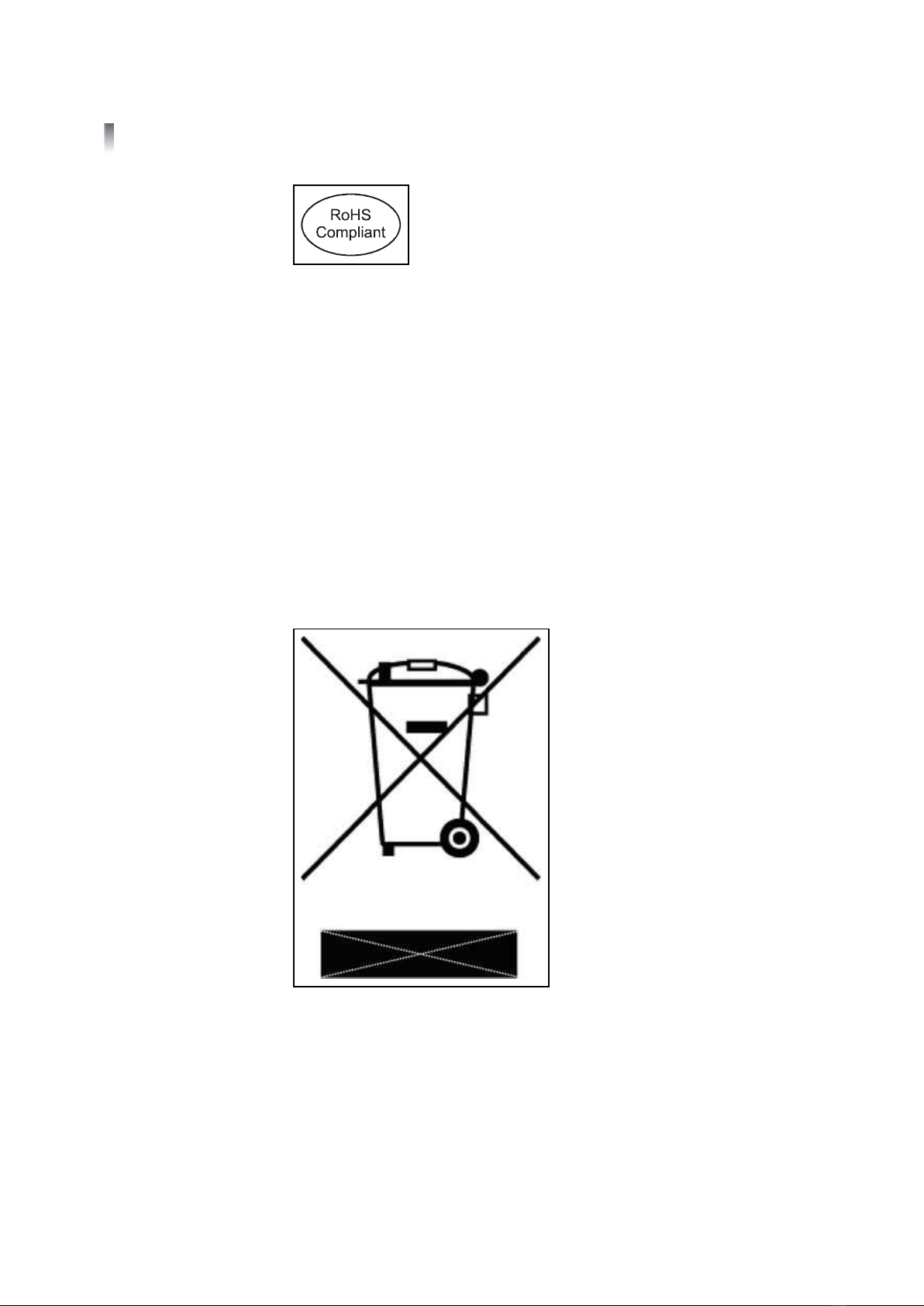
Pr e f a ce
x
Copyright © 2006, 2009, Harris Corporat ion
Figure P-1 Ro HS Co m p l i a n ce Em b l em
Waste from
Elect rical and
Elect ronic
Equipment
(WEEE)
Com pliance
Th e Eu rop ean Un i on (EU) Di rect i ve 20 0 2/ 9 6/ EC o n Wast e f r o m Elect r ical an d
El ec t r o n i c Eq u i p m e n t (W EEE) d ea l s w i t h t h e co l l e ct i o n , t r ea t m e n t , r ec o ve r y, an d
recycling of electrical and electronic waste products. The objective of the WEEE
Directive is to assign t he responsibilit y for the disposal of associated hazardous
waste to either the producersor usersof these products. Effective August 13,
2005, producers or users are required to recycle electrical and electronic
equipment at end of its useful life, and may not dispose of t he equipment in
landfills or by using other unapproved methods. (Some EU member states may
have different deadlines.)
In accordance wit h this EU Directive, companies selling electric or electronic devices
in the EU will affix labels indicating that such products must be properly recycled.
(See our w ebsite for more inf ormation on dates and deadlines for compliance.)
Contact your local sales representative for inf ormation on returning these products
for recycling. Equipment that complies with the EU directive will be marked with a
WEEE-compliant emblem, as shown in Figur e P-2.
Figure P-2 WEEECompliance Emblem
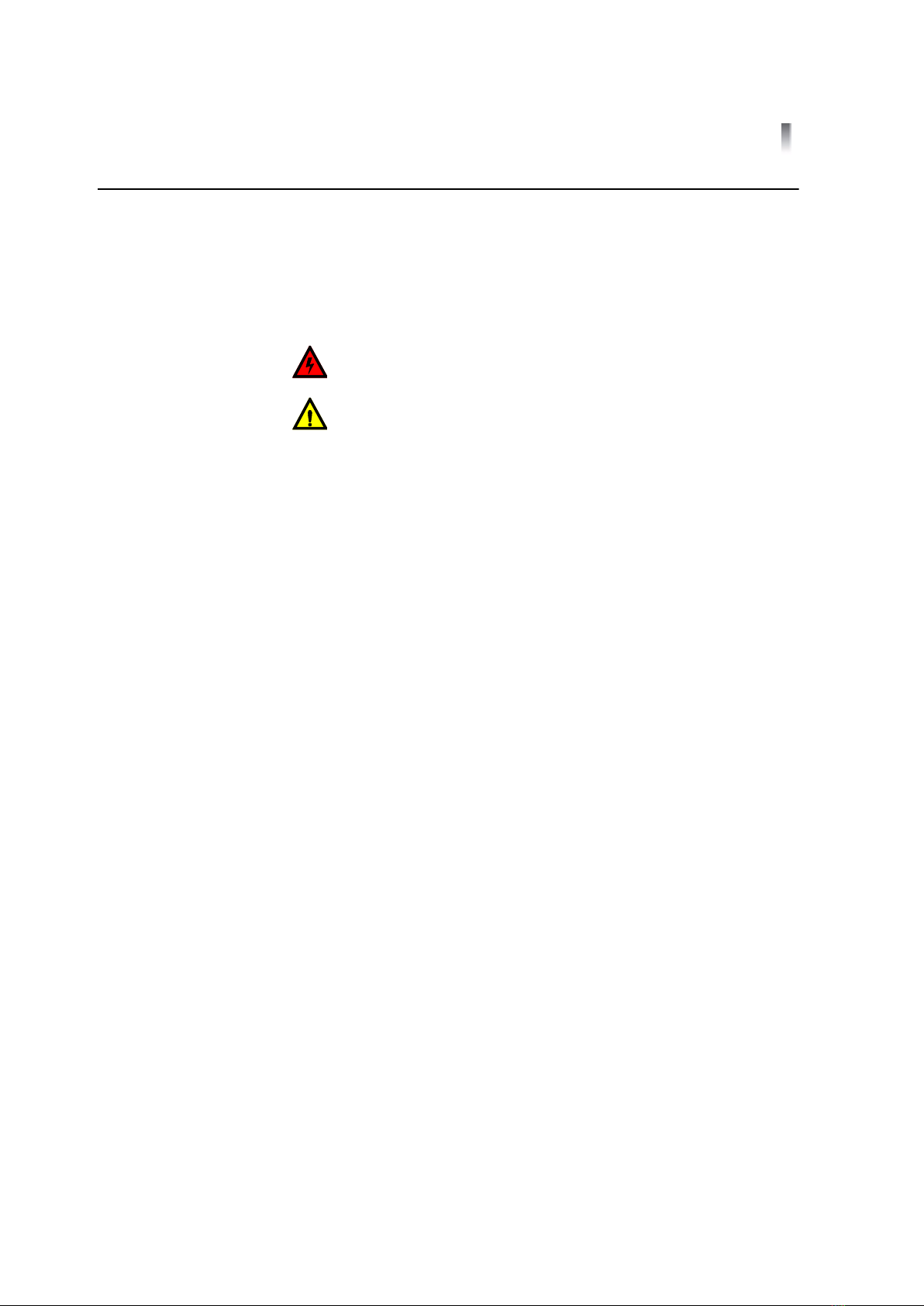
RCP- I De LCD C o n t r o l Pan el s
Installation, Configuration, and Operation M anual xi
Copyright © 2006, 2009, Harris Corporation
Saf et y Carefully review all safety precautions to avoid injury and prevent damage to t his
product or any products connected to it. You will find a complete list of safety
precautions in Appendix A. Any user-serviceable components (such as fuses or
batteries) are only replaceable by those components listed in the manual.
IMPORTANT! Only qualified personnel should perform service procedures.
Saf et y Terms and
Symbols in t his
Manual
WARNING: Statements identifying conditions or practices that may
result in personal injury or loss of life. High voltage is present.
CAUTION: St at em ent s id en t if yin g cond it ions or pr act ices t hat can
result in damage to the equipment or other property.

Pr e f a ce
xii
Copyright © 2006, 2009, Harris Corporat ion
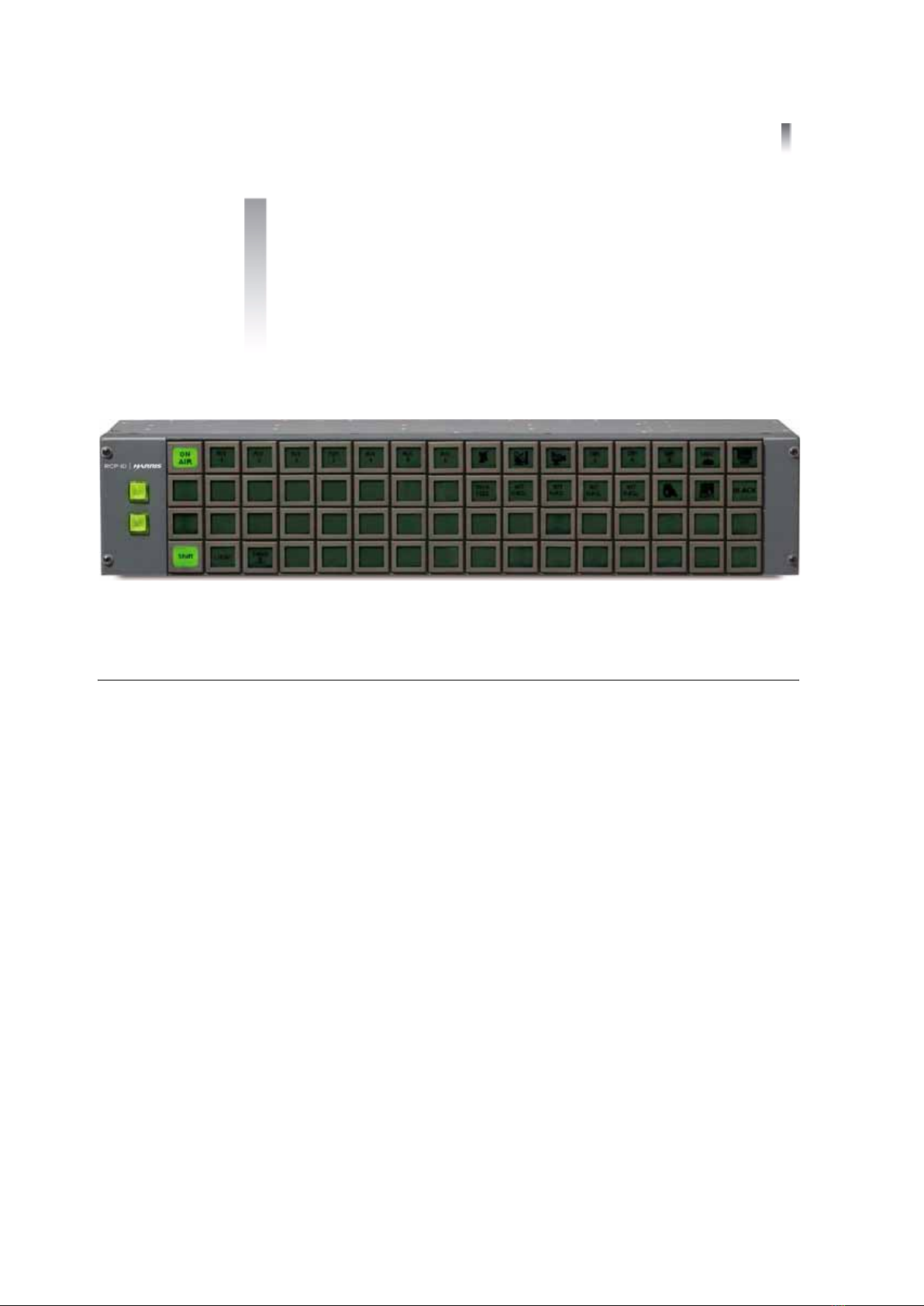
1
Copyright © 2006, 2009, Harris Corporation
1Introduction
Figure 1-1 RCP- ID e LCD Co n t r o l Pan el
Product
Description
RC P- ID e LC D c o n t r o l p an el s p r o vi d e u se r- c o n f i g u r ab l e a cc ess t o a l l p r o d u ct co n t r o l
and stat us parameters f or remot e operation.They are equipped wit h
user-programmable liquid crystal display buttons, as well as user-assignable device
preset buttons. An RCP-IDe LCD control panel combines the ease of operation of a
button-per-crosspoint control panel, the clarity of LCD display buttons, and the
flexibility of programmability.
Th e co nt ro l p an el i s avai l ab le i n t h e f o ll o w i ng co nf i gu rat io ns:
16×1 1RU remote control panel
16×16 2RU remote control panel
32×1 2RU remote control panel
32×32 2RU remote control panel
64×1 2RU remote control panel
The RCP- IDe LCD con t ro l panel allo w s f o r num ero us b ut t on f un ct ion assign men t s
via Navigator and/or RouterMapper conf iguration utility sof tware.
Chap t er 4, LCD Pan el Set up , provides information on setting up LCD buttons.
Bri ef descr i p t io ns o f b u t t on f u nct io n s st ar t o n page 55. (Complete details of the
multiple button functions possible can be found in the configuration utility
so f t w are m an ual p ro vi ded w i t h yo u r RCP- IDe co n t r ol pan el .)

Chapt er 1
Introduction
2
Copyright © 2006, 2009, Harris Corporat ion
Main
Feat ures
Each RCP- ID e LCD co n t r o l p an el p r o vi d es t h e f o l l o w i n g f eat u r es:
LCD displays w i t hin b ut t ons
Choice of text size and backlight intensity in but tons
Ability to display user-configured text in buttons
Ability to display simple 1-bit graphics in button LCD displays
Tw o n o n - LC D f u n c t i o n ( a u x i l i a r y ) b u t t o n s
All button functions programmable
Allows selection of alternate button definitions to provide a “ virtual” panel of
much greater size
10Base-T Ethernet connectivity to other peripheral devices
Network setup via f ront panel LCD menu
Inversion of the LCD display on active buttons (negative image)
So f t w ar e- en a b l ed g r o u p i n g 1of multiple sources and/or destinations that can
act as categories and indexes (Licensed availabilit y f or 32×32 and 64×1 panels
only)
1 Req u i r es N a vi g at o r ver si o n 4 . 6 o r h i g h er

3
Copyright © 2006, 2009, Harris Corporation
2Installation
WARNING: Potentially lethal voltages are present within the frame
during normal operation. Disconnect all power cords from the
cont rol panel bef ore you remove t he t op panel. Do not apply pow er
to the control panel while the top isopen unlessthe unit isbeing
serviced by properly t ra ined personnel.
Bef o re t he RCP-IDe LCD co n t ro l pan el can o p erat e as p ar t o f yo ur ro ut i ng syst em ,
you must unpack, install, and conf igure components. This chapter covers those
topics specific to physical installation, as follows:
Adding Panels to a Database on page 11
Pa nel Inst al la t ion Proced ure on page 10
Unpacking Panels on page 3
Configuration informat ion is outlined in Chapter 3.
CAUTION: W e recomm end t h at you t est you r syst em bef ore it s f inal
installation. Make sure you verify configuration, cabling, and proper
syst em oper at io n.
Unpacking
Panels
The RCP- IDe LCD con t ro l panel package i ncl ud es t he i t em s l ist ed belo w. Con f irm
that you have received all itemslisted on the packing list. Contact your dealer if
any item on the packing list is missing.
One RCP-IDe LCD cont rol panel
One RCP- ID e LCD Co n t r o l Pan e l s In st a l l at i o n , Co n f i g u r at i o n , an d Op er a t i o n
Manual on CD
NOTE: If your equipment was damaged during transit, see Ret ur ning a
Product on page ix to determine what you must do to return the
equipment.

Chapt er 2
Installation
4
Copyright © 2006, 2009, Harris Corporat ion
Thi s pr odu ct w as caref ull y insp ect ed, t est ed , and cal ibrat ed b ef o re shi pmen t t o
ensure years of st able and t rouble-f ree service.
1. Remove all packaging material from the product and its associated
component s before you install the unit .
2. Check equipment for any visible damage that may have occurred during
transit.
3. Contact the carrier if any item is damaged.
Keep at least one set of original packaging, in the event that you need to return a
product for servicing. If the original packaging is not available, you can purchase
replacement packaging at a modest cost, or supply your own packaging as long as
it meets the following criteria:
Withstands the weight of the product
Holds the product rigid wit hin the packaging
Leaves at least 2 in. (51 m m) of sp ace bet w een t he p roduct and t h e cont ainer

RCP- I De LCD C o n t r o l Pan el s
Installation, Configuration, and Operation M anual 5
Copyright © 2006, 2009, Harris Corporation
Sit ing
Requirement s
Make sure that the following siting requirementsare appropriate for your
installation.
Adequate Rack
Space
The RCP- IDe LCD con t ro l panel is d esig n ed f or mou nt ing int o a st andard w i dt h
19-in. (48.3-cm) rack. Frames are secured to the rack with standard
front-mounting ears built into the chassis. Make sure to provide adequate space
behind the mounting ears, and appropriate clearance for the connecting cables at
the rear of the frame.
Pro per
Te m p e r a t u r e
An ambient temperature should be maintained between 32°F(0°C) and 122°F
(50°C) at a relative humidity of 10% -90% (non-condensing). No special cooling
arrangements are necessary, but make sure t o prevent excessive ambient heat rise
in closed, unventilated equipment racks.
Elect rical
Requirement s
Load Limi t at i on s
The RCP- IDe LCD con t ro l panel h old s o n e in t er nal po w er sup ply un it (PSU). The
power consumption is 45 W maximum. A fully loaded frame operates with a single
power supply.
Maximum Power Dissipation
These rat in gs ref er t o t he t ot al m odul e p ow er co nsum pt io n (excl udin g t hat o f t he
power supply) allowable within the RCP-IDe LCD control panel. The limits are
based on the ability of the unit to dissipate heat over a temperature range of 32°
to 122°F(0° to 50°C).
Prot ect ive Gro un d
Si n ce t h e p o w e r su p p l y d o e s n o t p r esen t a sh o c k h aza r d , t h e RCP- IDe LCD c o n t r o l
panel does not have a protective safety earth ground.

Chapt er 2
Installation
6
Copyright © 2006, 2009, Harris Corporat ion
Back Panel
Connect ions
The co nt ro l an d po w er sect ion of t he rear p an el inclu des t hese it em s:
One 9-pin RS-232 / RS-422 serial port (see page 7 for serial port pin
assignment s)
One RJ-45 Ethernet connection
One AC input pow er connector
One pair of BNC X-Y port s (single looping X-Y)
Three bank s of DIP sw it ches (SW1 , SW 2 , an d SW 3)
Figure 2-1 RCP- I D e Rem o t e C o n t r o l Pan e l Po w e r an d Co n t r o l C o n n ec t i o n s
Et her net
Connect ion
Th e RCP- IDe i m p l em en t s an Et h er n et co n nect i o n f o r co nf i g ur at i o n , f i el d u p gr ad es,
and implementation of the Harris terminal/pass-through protocols; connect ion to
Harris and third party control systems and routers; and use of control panels w ith
third party serial protocols.
The Et h er net con nect io n uses 10 Base-T w ir ing . The pin assig nment s f o r t h e
Et h e r n e t co n n e ct i o n ar e l i st ed i n Table 2-1.
Serial Connect ion One of the many powerf ul f eatures of a Harris rout er cont rol system is its ability t o
use a serial port to access an entire system. The serial port, in effect, is the control
gateway to the entire routing system.The serial port allows external control of the
RC P- ID e LC D c o n t r o l p an el b y a co m p u t er, u se r, o r au t o m a t i o n sy st e m vi a a se r i al
connection using RS-232 or RS-422.
Ta b l e 2 - 1 Pi n A ssi g n m en t s t o Et h e r n e t C o n n ec t i o n s
Pin Funct ion Pin Funct ion
1TransmitData+ 5Notused
2TransmitData- 6ReceiveData-
3ReceiveData+ 7Notused
4Notused 8Notused

RCP- I De LCD C o n t r o l Pan el s
Installation, Configuration, and Operation M anual 7
Copyright © 2006, 2009, Harris Corporation
Table 2-2 shows the connector pin assignments for a RS-232 cable
connection.
Table 2-3 shows the connector pin assignments for an RS-422 cable
connection.
X-Y Port The X-Y co nt ro l bus is a hi gh sp eed ser ial int erf ace b y w h i ch Har ris rou t er s an d
control panels are int erconnected via standard 75Ωvideo coax cable. The ends of
the X-Y bus must be terminated using standard 75Ωvideo terminators.
Ta b l e 2 - 2 RS- 2 3 2 Si g n a l Fo r m a t Pi n A ssi g n m en t s
Pin Fun ct io n
1FrameGround
2RxD(Datareceivedbyrouter)
3TxD(Datasentbyrouter)
4DataTerminalReady*
5Ground
6DataSetReady(DSR)*
7RequesttoSend(RTS)**
8CleartoSend(RTS)**
9FrameGround
* Pins4 and 6 connected internally.
** Pins7 and 8 connected internally
Ta b l e 2 - 3 RS- 4 2 2 Si g n a l Fo r m a t Pi n A ssi g n m en t s
Pin Signa l (Tribu t ar y) De script ion Con nect ion t o
Rem ot e Co m put e r
(Controller)
1FG FrameGround FrameGround
2Ta(Tx-) TransmittedData
(Tw ist ed Pair)
Ra ( Rx - )
7Tb(Tx+) Rb(Rx+)
6Tc ReceivedDataShield ReceivedDataShield
8Ra(Rx-) ReceivedData
(Tw ist ed Pair)
Ta (Tx- )
3Rb(Rx+) Tb(Tx+)
4Rc TransmittedDataShieldTransmittedDataShield
9FG FrameGround FrameGround
5SP (NotConnected) (NotConnected)
Table of contents