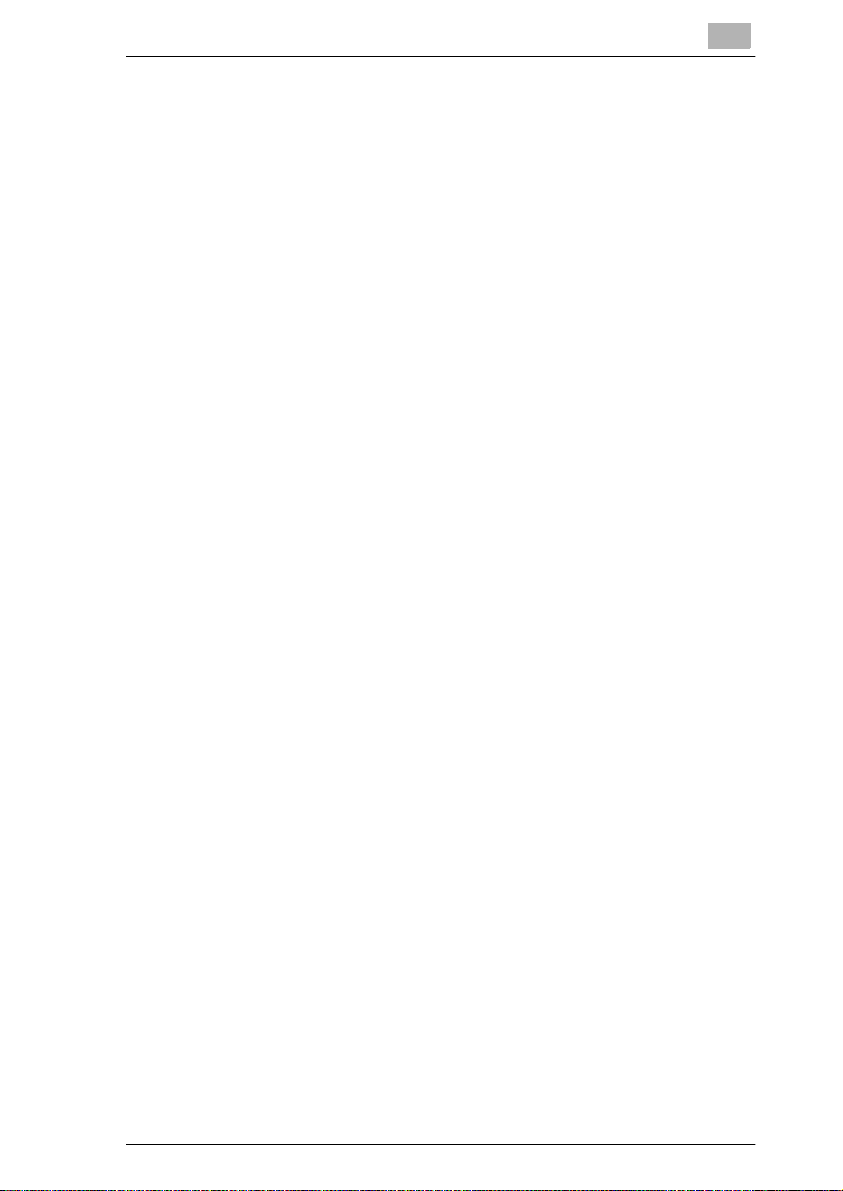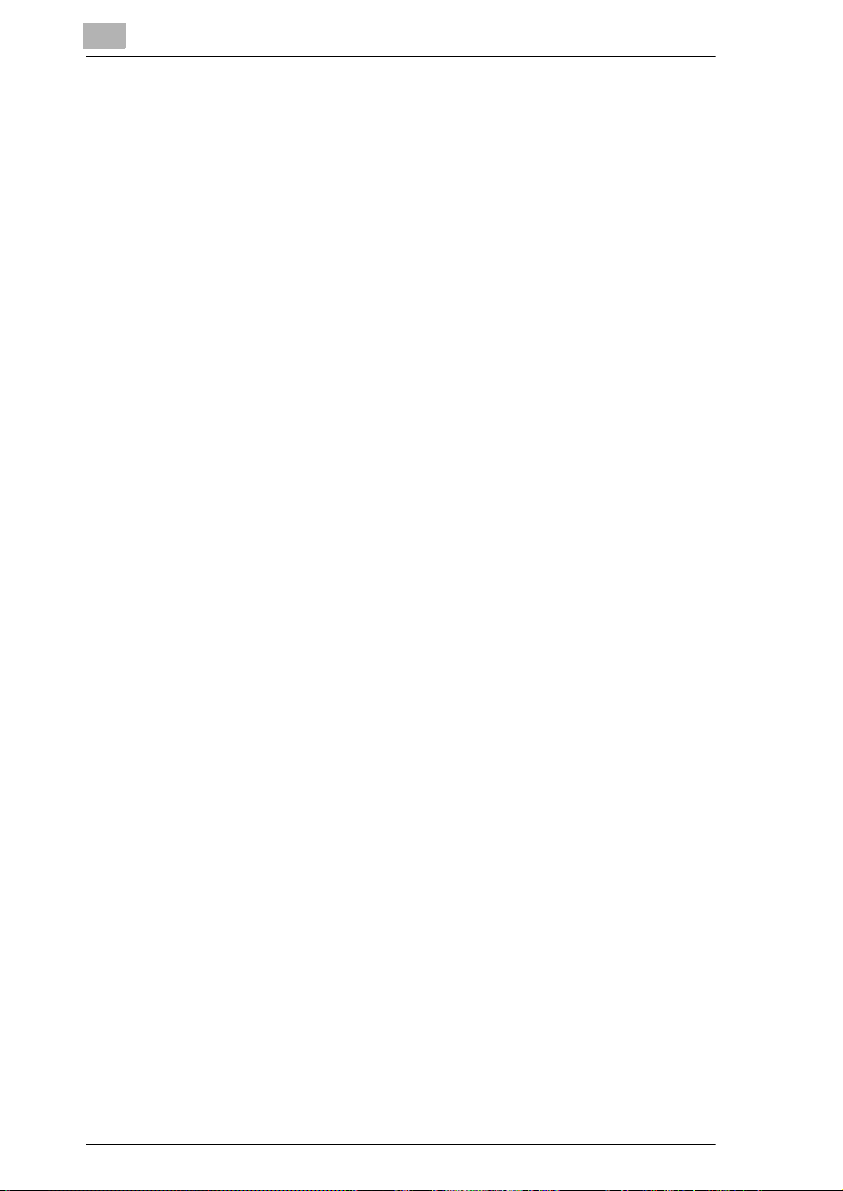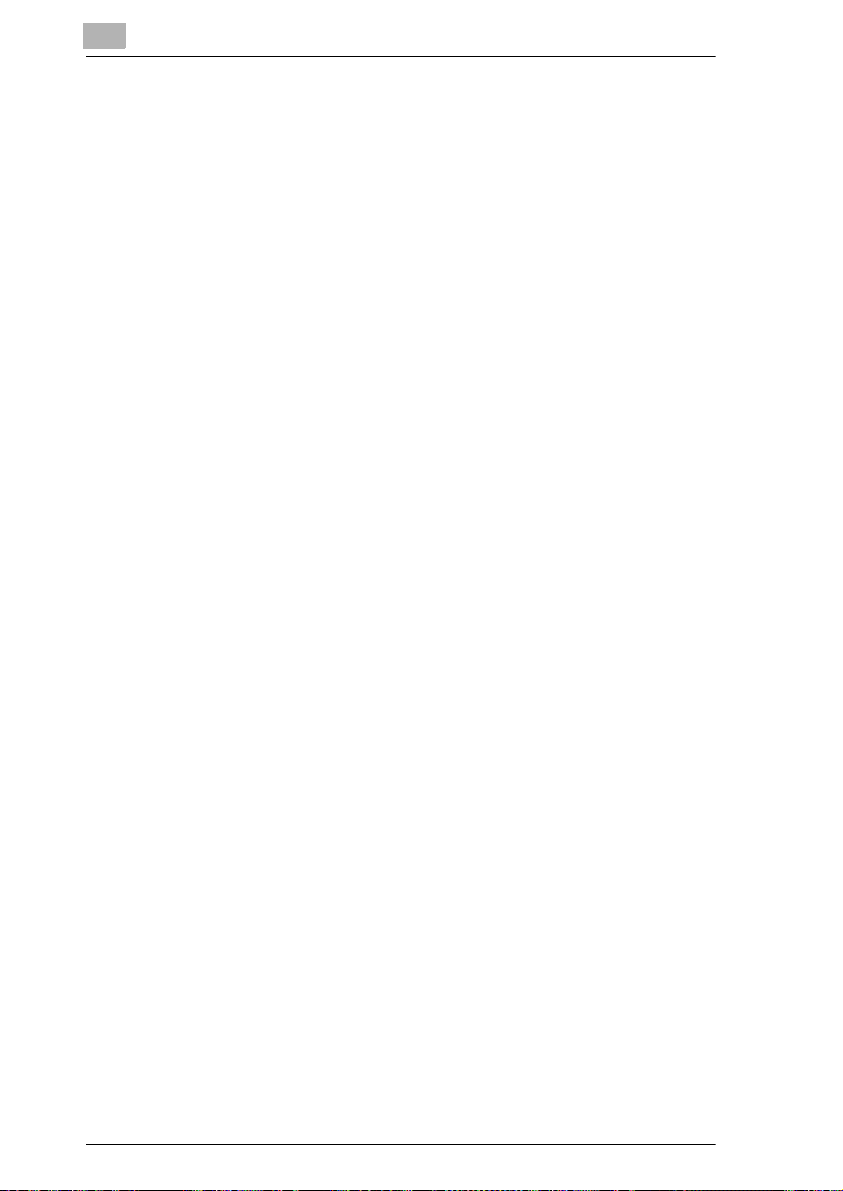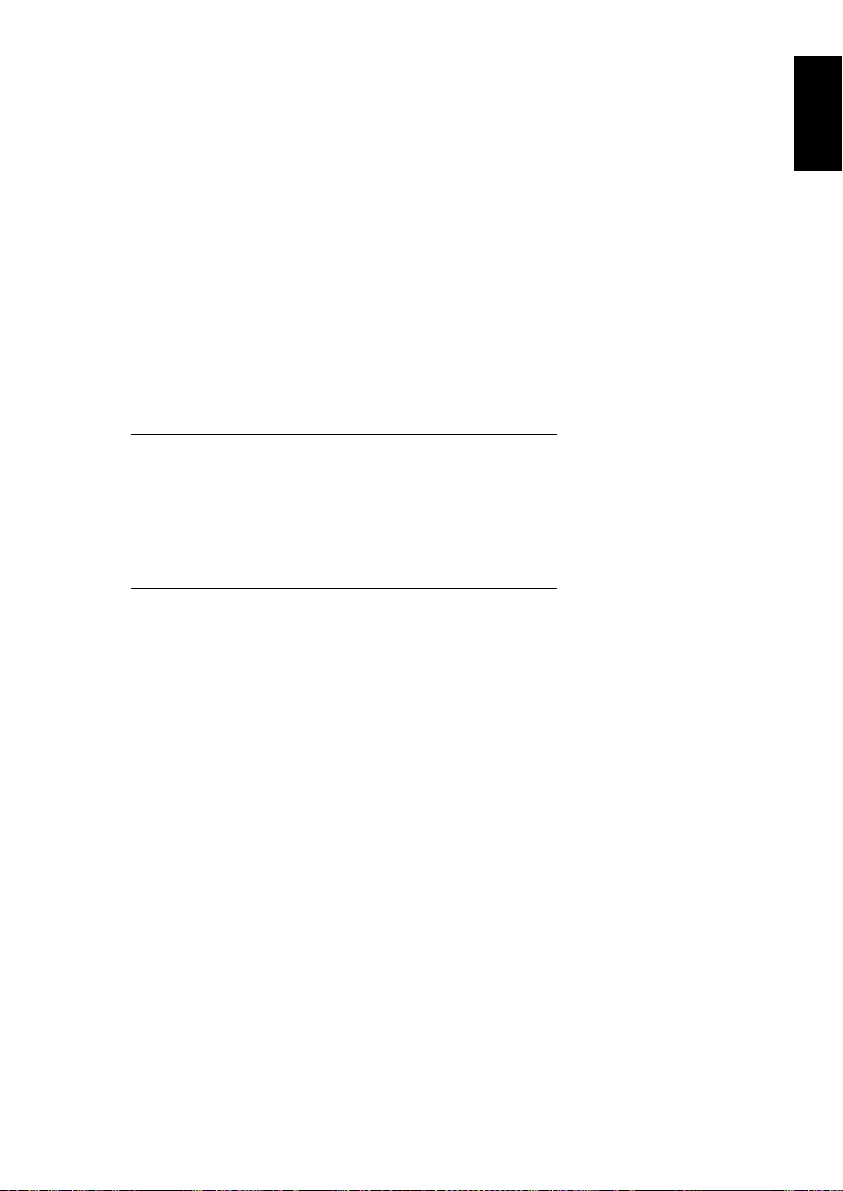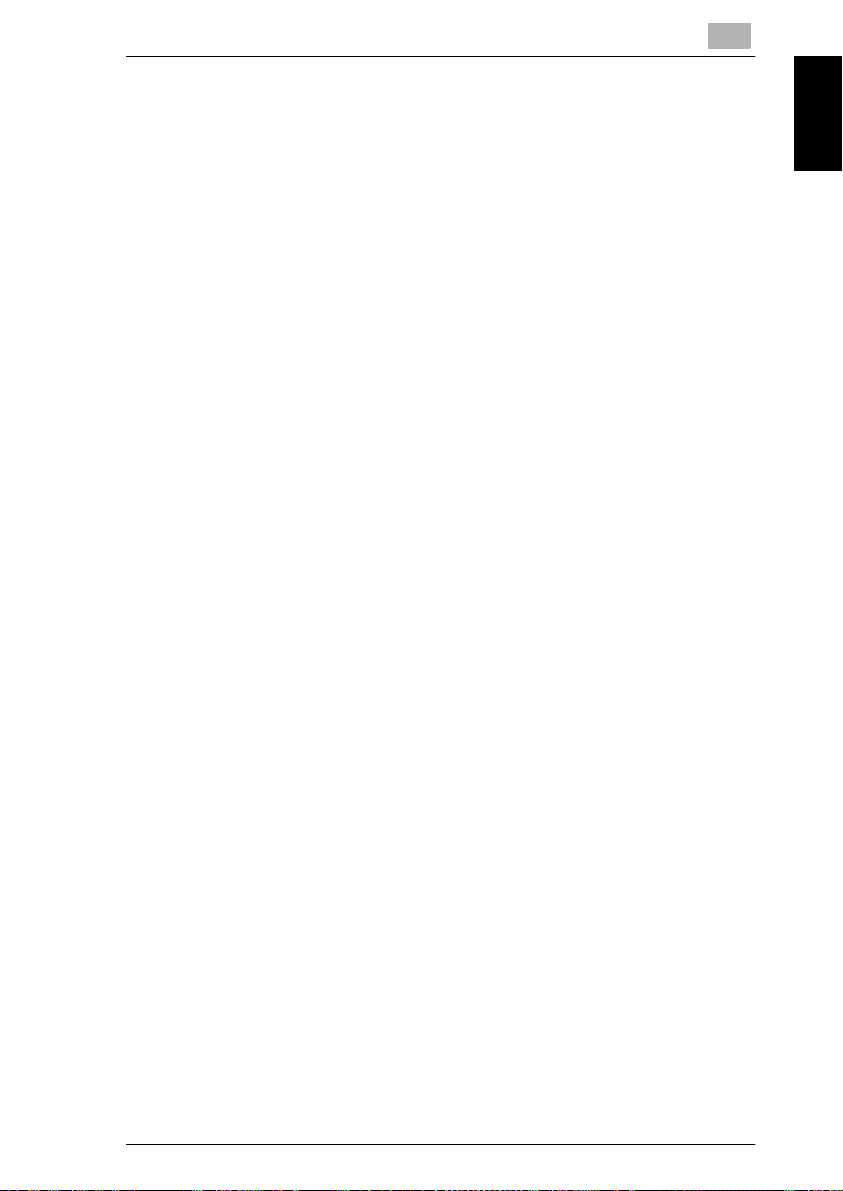Contents
v
To specify different vertical and
horizontal scaling proportions
(X/Y Zoom settings)............................5-21
5.4 Selecting a Paper Setting ................5-23
To select the Paper setting.................5-24
5.5 Selecting Original Setting................5-26
To select an Original setting...............5-27
5.6 Selecting Copy Settings ..................5-30
To select a Copy setting.....................5-31
5.7 Selecting a Photo/Density Setting..5-33
To select an Original Image Type
setting.................................................5-34
To select the Background, Density,
Text Enhancement and “Glossy Mode”
settings...............................................5-37
5.8 Checking the Settings......................5-40
To check the settings .........................5-40
To change the settings.......................5-44
6 Accessibility Mode Operations
6.1 Setting the “Key Repeat Start/Interval”
Function ..............................................6-2
Key repeat start time and key repeat
interval..................................................6-2
To specify the key repeat start time
and key repeat interval.........................6-3
TSS2_Enlarge_E.book Page v Thursday, June 3, 2004 10:51 AM