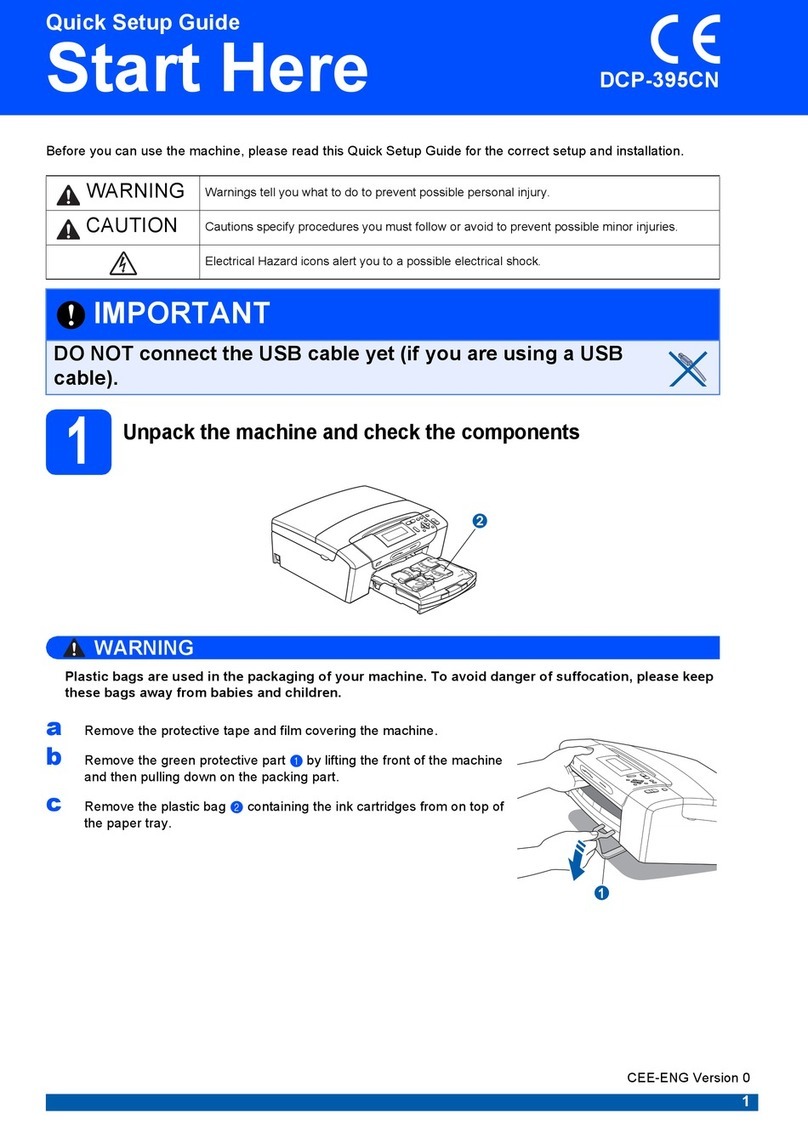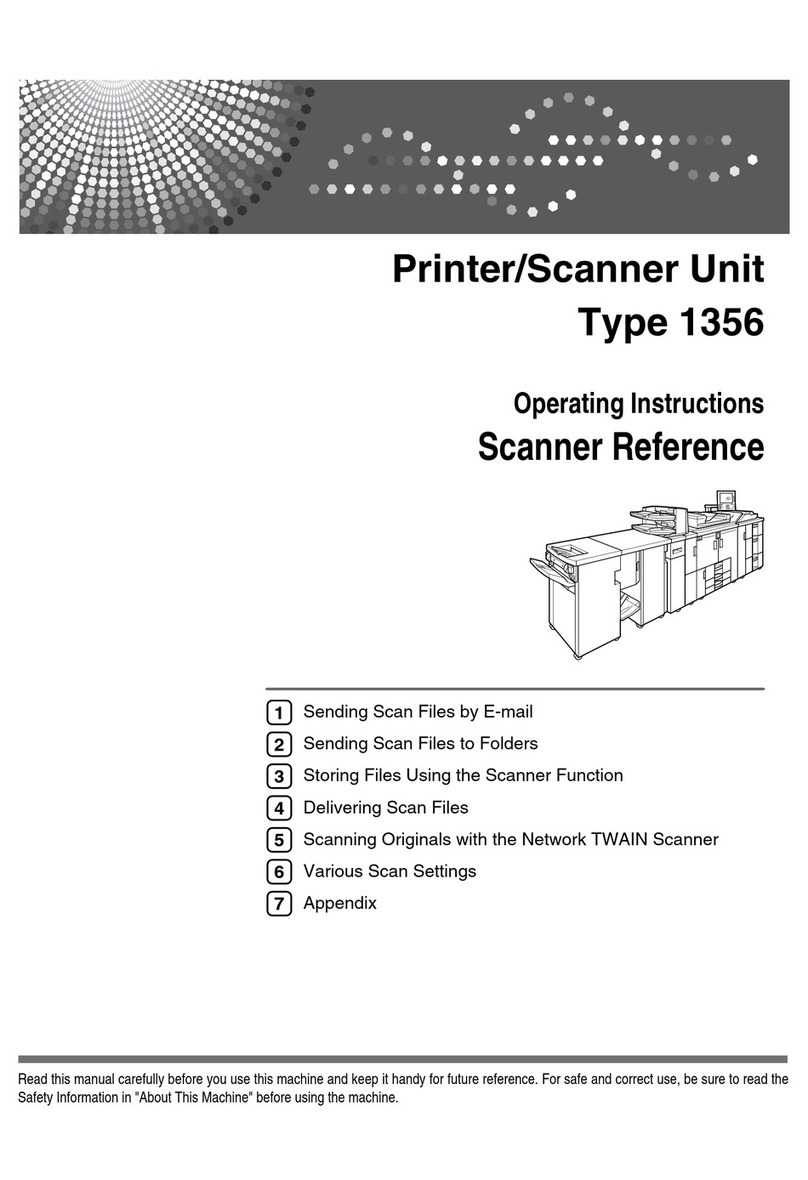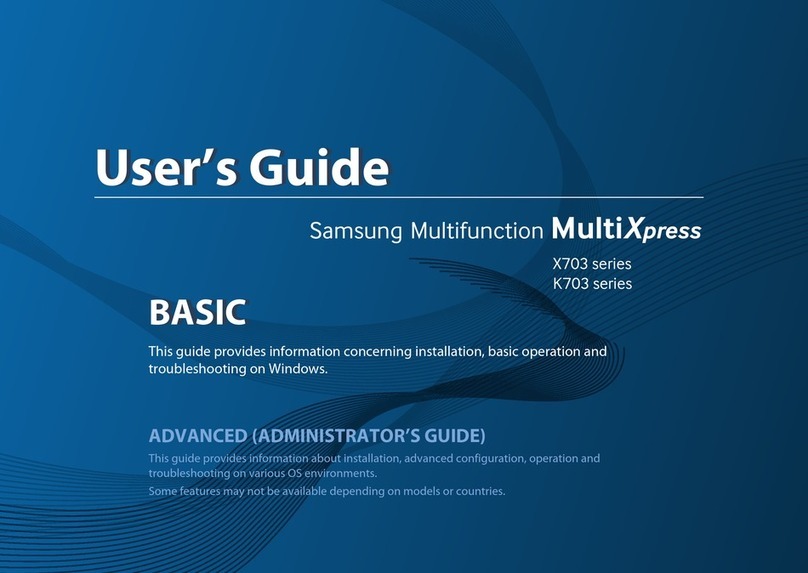Safety Precautions
4
Regulations
EC Declaration of Conformity
IEC60825-1+A2:2001 Specification
This machine is a Class 1 laser product as defined in
IEC60825-1+A2:2001 specifications. The label
shown below is attached in countries where required.
This machine has a Class 3B Laser Diode which
emits invisible laser radiation in the Scanner Unit. The
Scanner Unit should not be opened under any
circumstances.
Internal laser radiation
Wave length: 780 - 800 nm
Output: 10 mW max.
Laser Class: Class 3B
Use of controls, adjustments or performance of
procedures other than those specified in this
manual may result in hazardous radiation
exposure.
Disconnect device
This product must be installed near an electrical
socket that is easily accessible. In case of
emergencies, you must disconnect the power cord
from the electrical socket to shut off power
completely.
Wiring information (U.K. only)
If you need to replace the plug fuse, fit a fuse that is
approved by ASTA to BS1362 with the same rating as
the original fuse.
Always replace the fuse cover. Never use a plug that
does not have a cover. If in any doubt, call a qualified
electrician.
Warning - This printer must be earthed.
The wires in the mains lead are coloured in line with
the following code:
Green and Yellow: Earth
Blue: Neutral
Brown: Live
LAN connection (DCP-7045N only)
DO NOT connect this product to a LAN connection
that is subject to over-voltages.
Radio interference
This product complies with EN55022 (CISPR
Publication 22)/Class B. When connecting the
machine to a computer, ensure that you use the
following interface cables.
A USB cable which must not exceed 2.0 metres in
length.
EU Directive 2002/96/EC and EN50419
This equipment is marked with the above recycling
symbol. It means that all the end of the life of the
equipment you must dispose of it separately at an
appropriate collection point and not place it in the
normal domestic unsorted waste stream. This will
benefit the environment for all. (European Union only)
CLASS 1 LASER PRODUCT
APPAREIL À LASER DE CLASSE 1
LASER KLASSE 1 PRODUKT