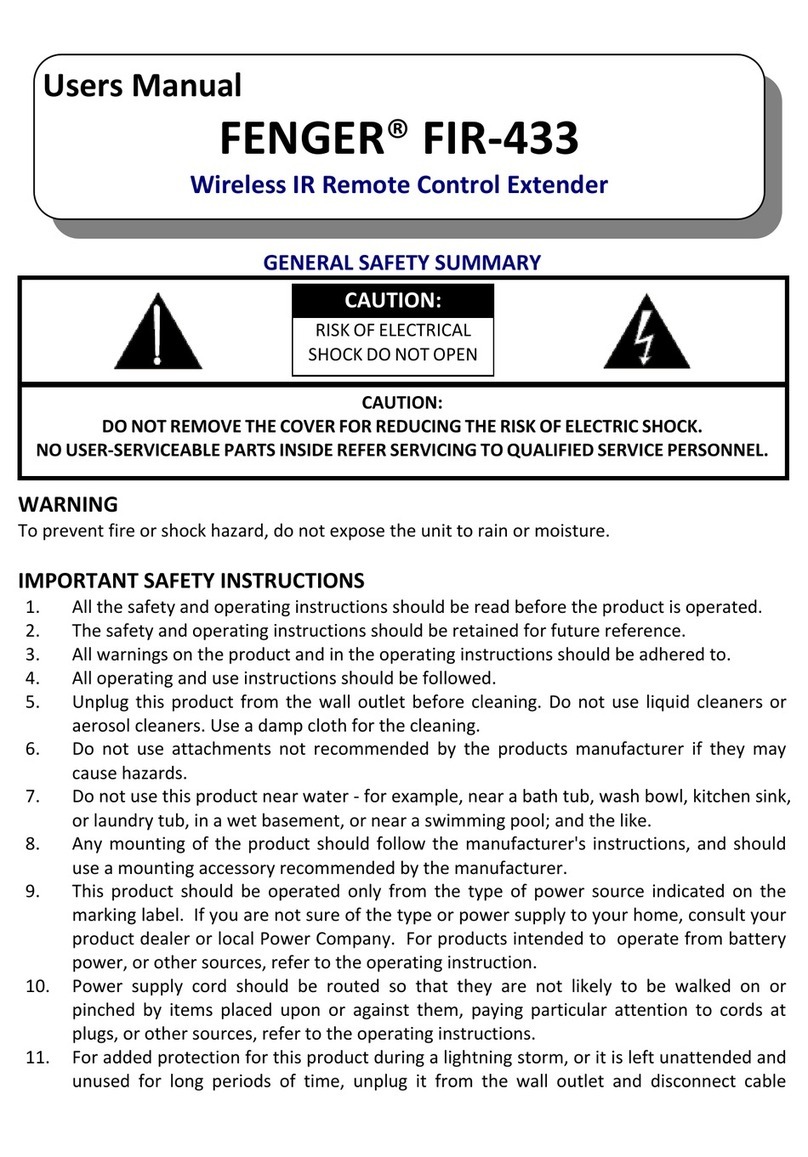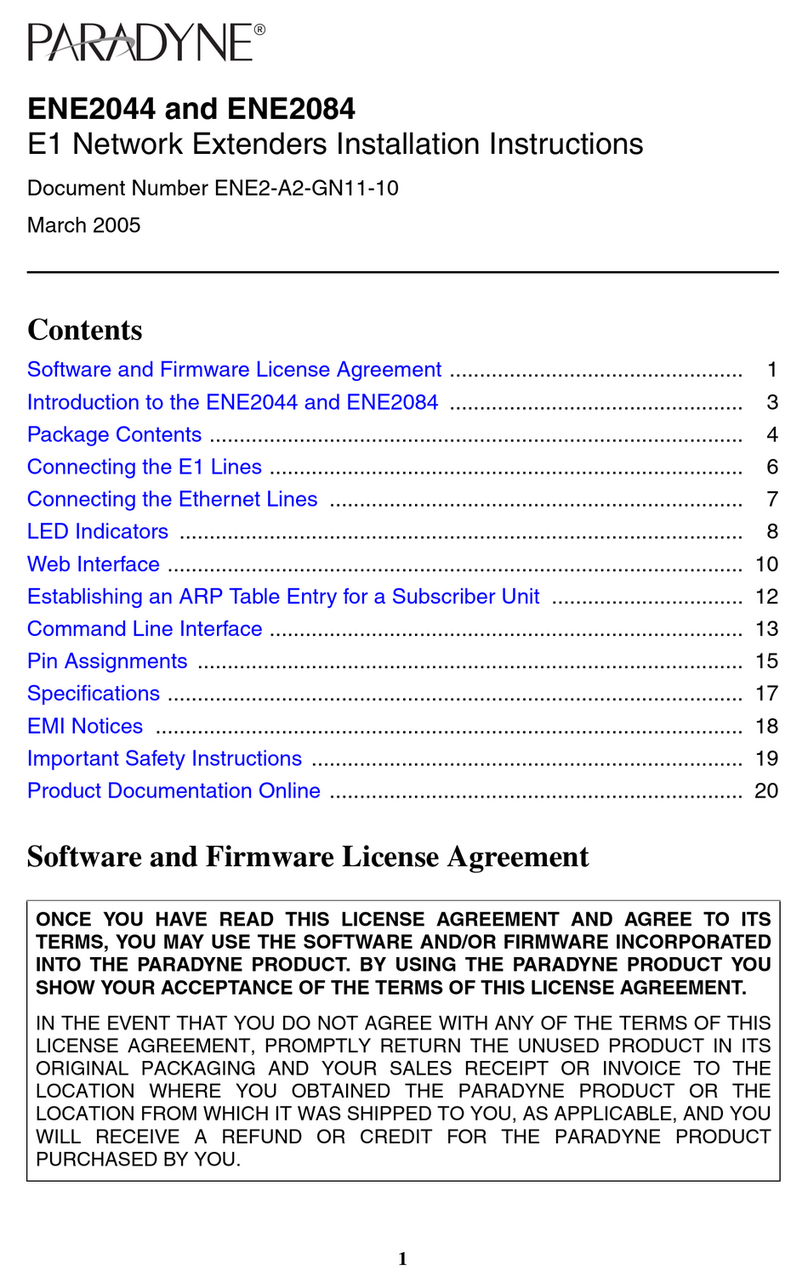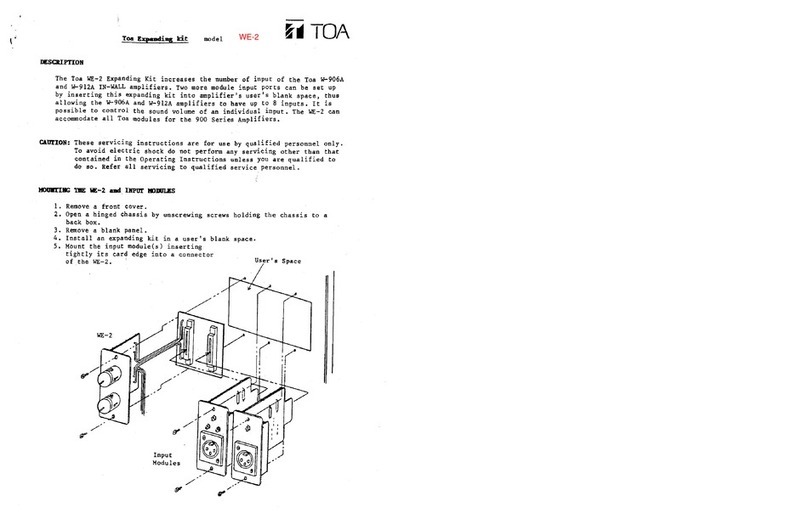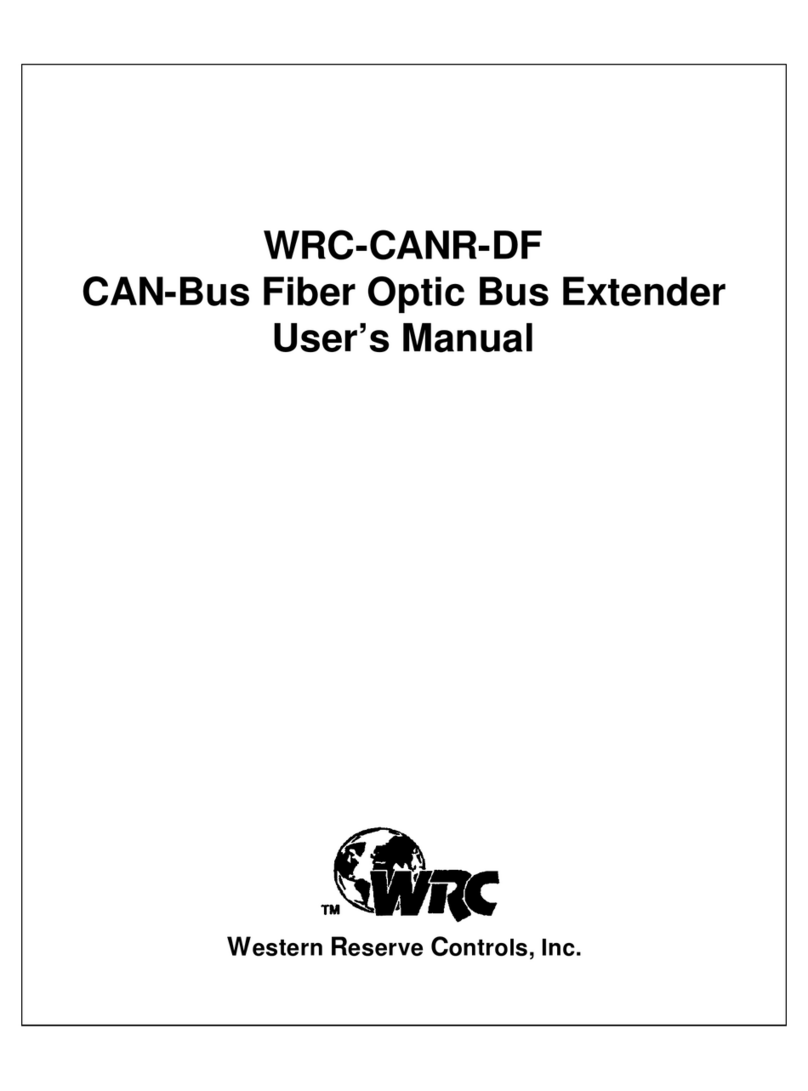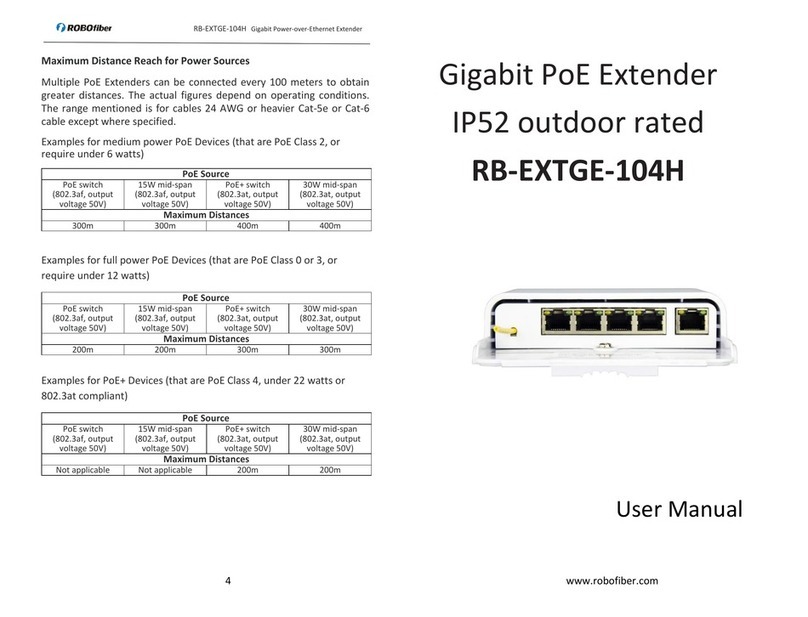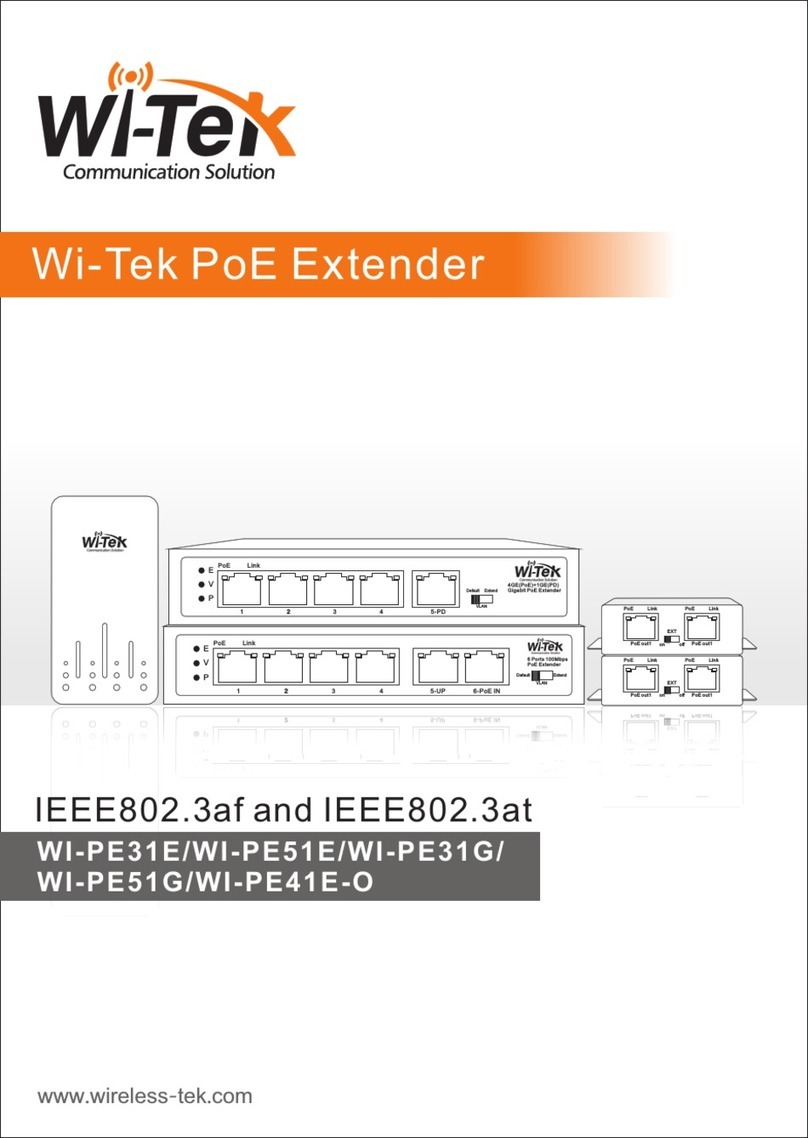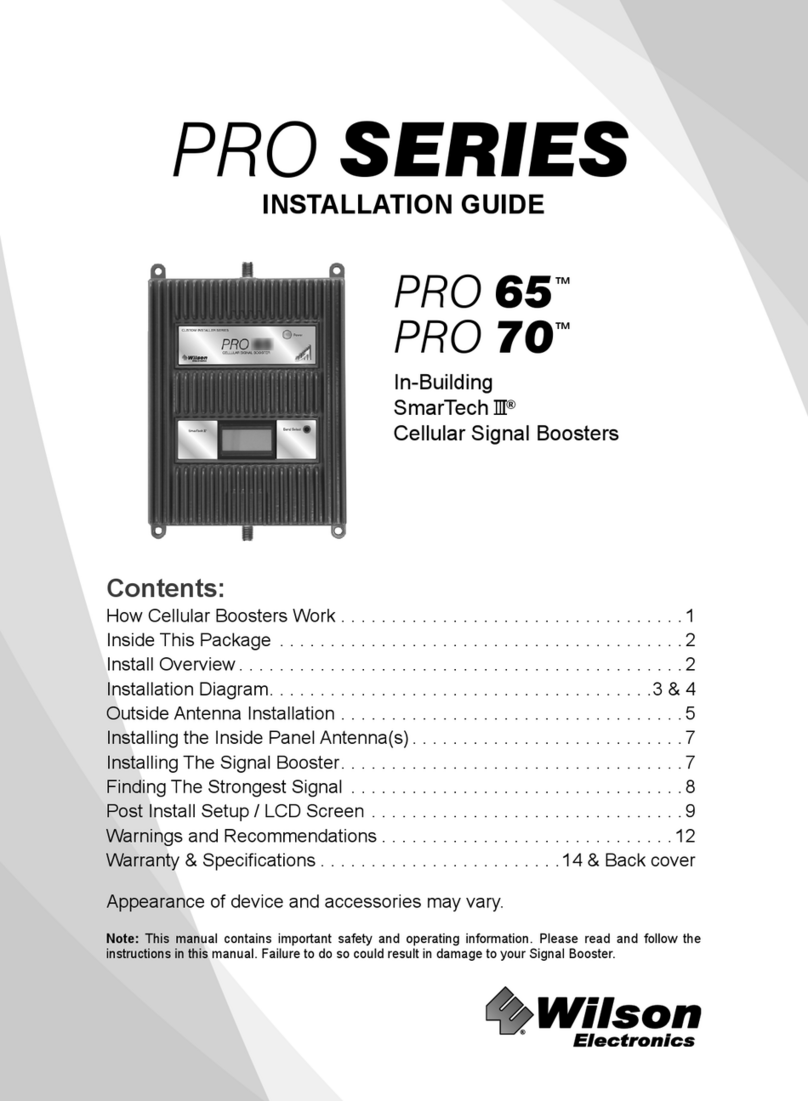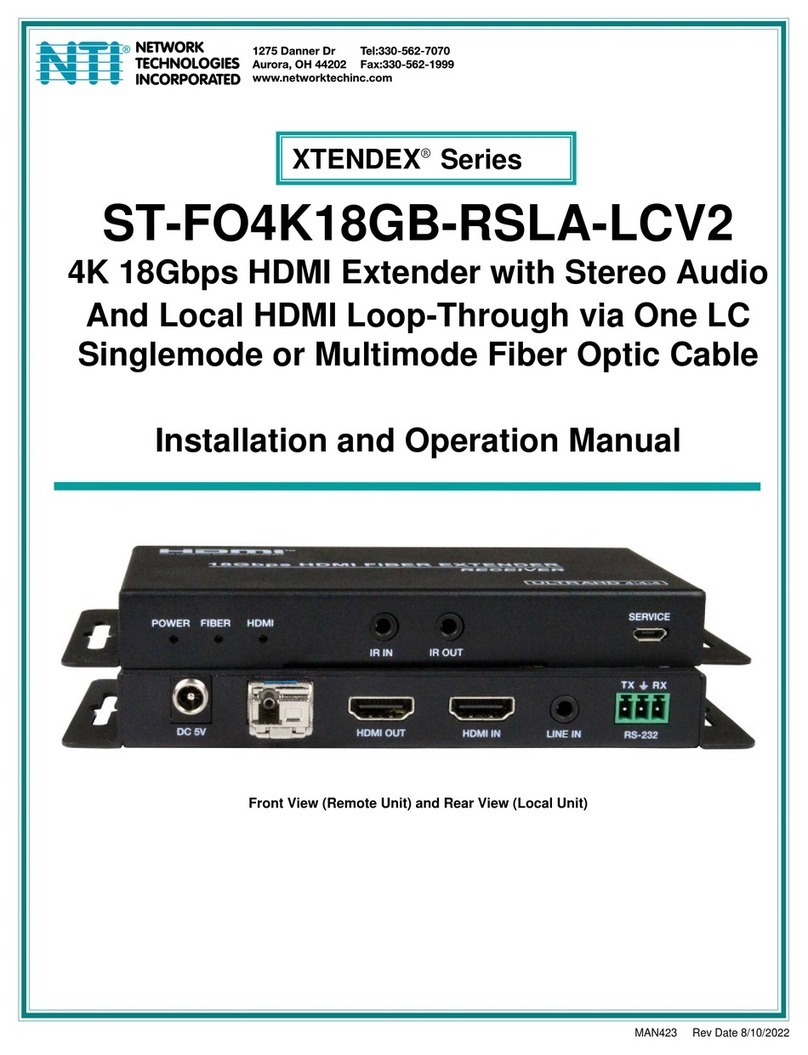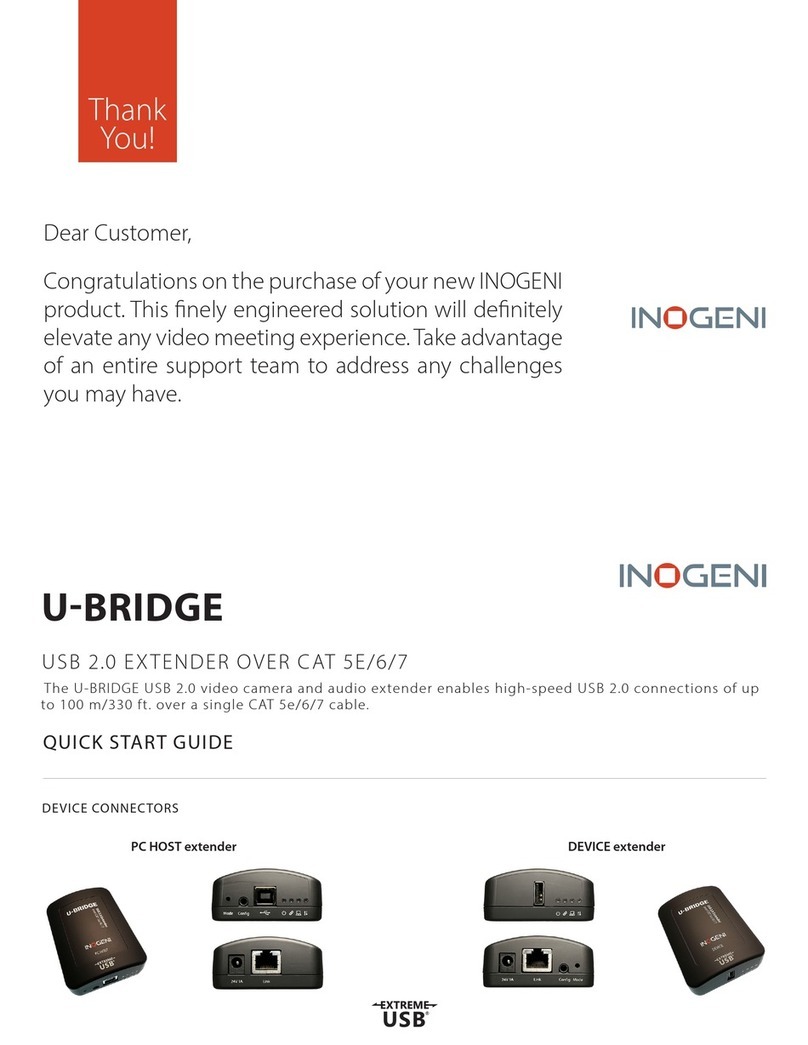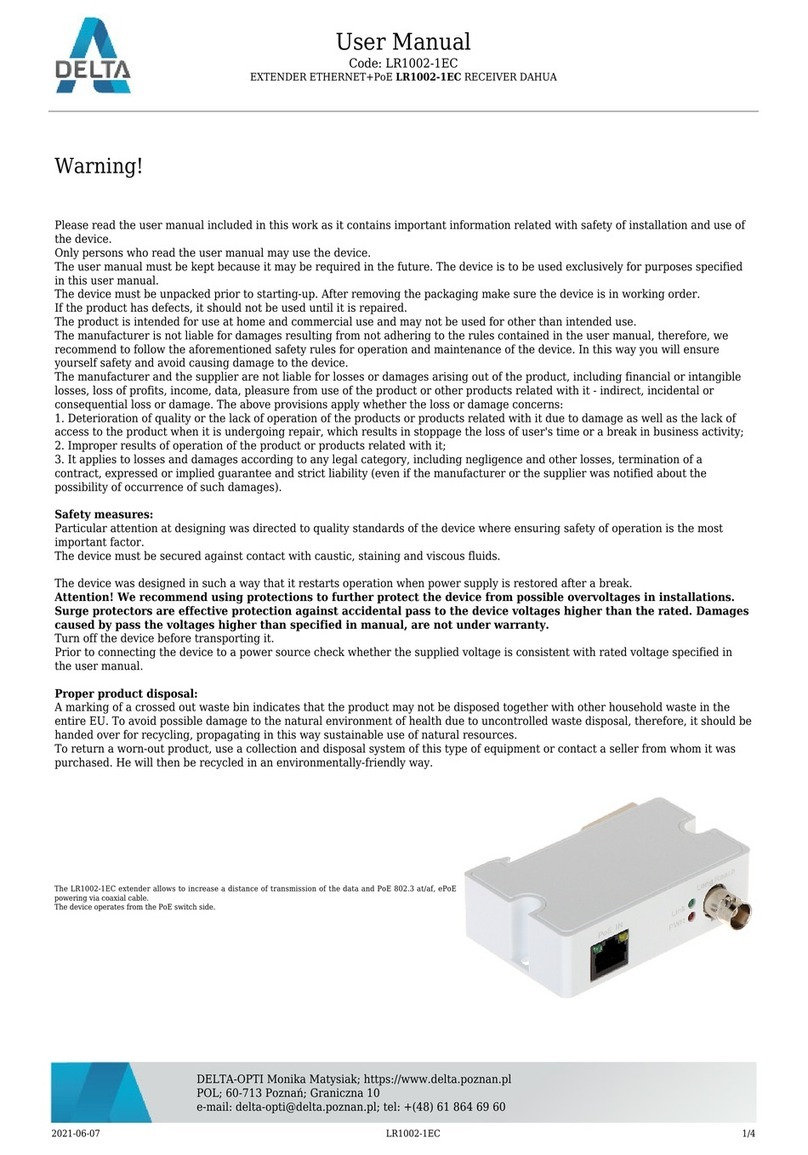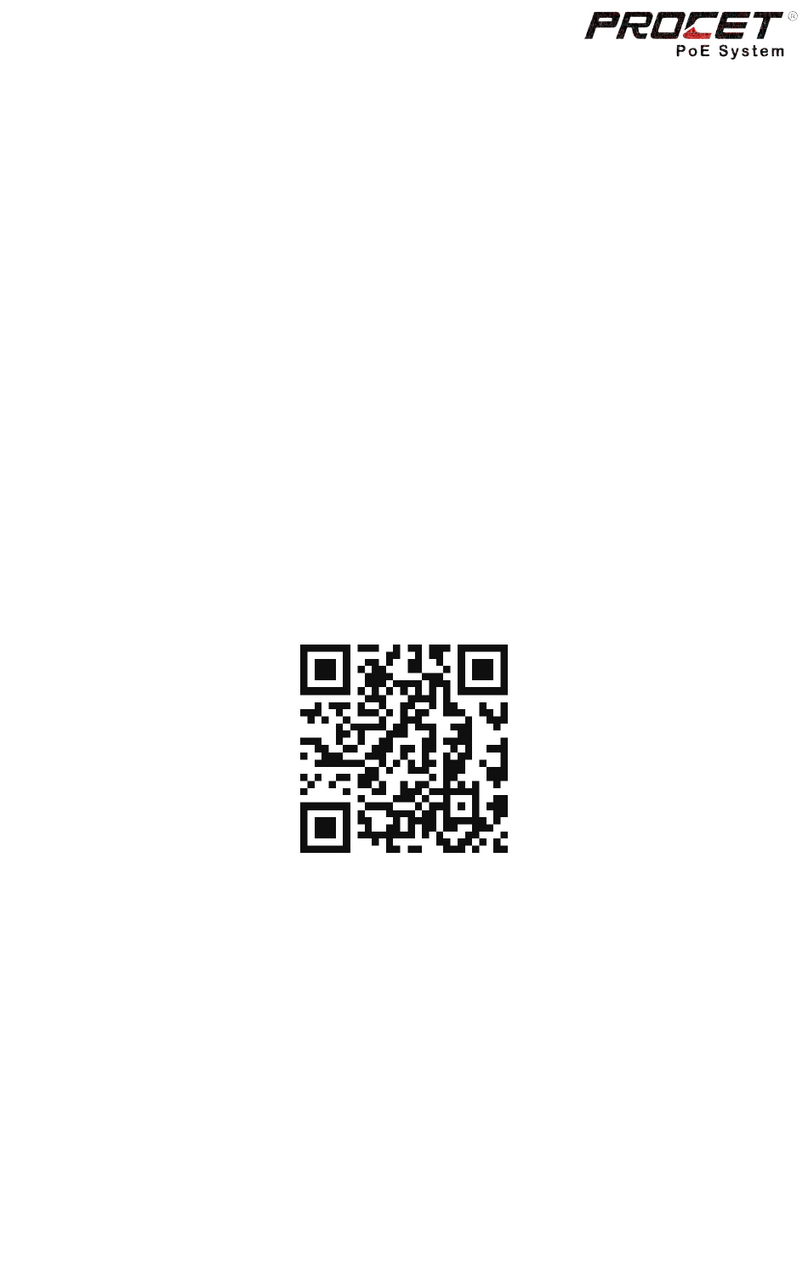Imation Link User manual


Table of Contents ...............................................................1
Safety Precautions ............................................................2
Important Safety Instructions .................................... 4
Introduction ..........................................................................5
What’s Included ................................................................. 6
Location of Controls ........................................................7
Placement of Link™ Receiver and Computer .....8
PC Installation and Connection ................................. 9
• PC Requirements ............................................................ 9
• Automatic Installation for Windows 7, Vista
and XP ..................................................................................10
• Manual Installation for Windows 7 and Vista ..13
Operation .............................................................................14
• Link USB Transmitter...................................................14
• Signal Indicator ...............................................................14
• Headphones .....................................................................14
Using the Software – Windows 7 ............................15
Using the Software – Windows Vista and XP ...19
Windows Update .............................................................21
• Using the Updates Wizard ........................................21
• Manual Updates .............................................................23
• Configuring Updates...................................................23
Uninstalling the Software – Windows 7 .............24
Uninstalling the Software – Windows Vista .....25
Uninstalling the Software – Windows XP ..........26
Pairing Multiple Link™ Receivers ............................27
MAC Installation and Connection ......................... 30
• MAC Requirements .................................................... 30
• Installing the Software .............................................. 30
Using the Software – Macintosh .............................33
Uninstalling the Software – Macintosh ................35
Troubleshooting Guide ................................................36
Specifications ....................................................................38
Contact Information ......................................................39
1
TABLE OF CONTENTS

2
SAFETY PRECAUTIONS
CAUTION: TO REDUCE THE RISK OF ELECTRIC SHOCK, DO NOT REMOVE COVER (OR BACK). NO
USER-SERVICEABLE PARTS INSIDE. REFER SERVICING TO QUALIFIED SERVICE PERSONNEL.
CAUTION
RISK OF ELECTRIC SHOCK
DO NOT OPEN
DANGEROUS VOLTAGE:
The lightning flash with arrowhead symbol within an equilateral triangle is intended to alert
the user to the presence of uninsulated dangerous voltage within the product’s enclosure
that may be of sufficient magnitude to constitute a risk of electric shock to persons.
ATTENTION:
The exclamation point within an equilateral triangle is intended to alert the user to the
presence of important operating and maintenance (servicing) instructions in the literature
accompanying the appliance.
FCC WARNING:
This equipment may generate or use radio frequency energy. Changes or modifications to this
equipment may cause harmful interference unless the modifications are expressly approved in the
instruction manual. The user could lose the authority to operate this equipment if an unauthorized
change or modification is made.
SURGE PROTECTORS: It is recommended to use a surge protector for AC connection. Lightning
and power surges ARE NOT covered under warranty for this product.

3
DECLARATION OF CONFORMITY WITH FCC
ELECTROMAGNETIC COMPATIBILITY
Imation Corp, of One Imation Way, Oakdale MN 55128, declare under our sole responsibility, that the
products: LT1101 and LR1101 to which this declaration relates:
Complies with Part 15 of the FCC Rules. Operation is subject to the following two conditions: (1) This
device may not cause harmful interference, and (2) this device must accept any interference received,
including interference that may cause undesired operation.
A UWB device operating under the provisions of this section shall transmit only when it is sending
information to a associated receiver. The UWB intentional radiator shall cease transmission within 10
seconds unless it receives an acknowledgement from the associated receiver that its transmission
is being received. An acknowledgement of reception must continue to be received by the UWB
intentional radiator at least every 10 seconds or the UWB device must cease transmitting.
WARNING: TO PREVENT FIRE OR SHOCK HAZARD,
DO NOT EXPOSE THIS UNIT TO RAIN OR MOISTURE.
Imation and Link are trademarks of Imation Corp. Microsoft, Windows, Windows XP, and Vista are trademarks
of Microsoft Corporation. Macintosh, Mac, iMac, PowerBook, Power Mac, Tiger, Leopard, and Snow Leopard
are trademarks of Apple Inc. All other trademarks are property of their respective owners.
This product is not manufactured or endorsed by Microsoft or Apple.

1. Read these Instructions.
2. Keep these Instructions.
3. Heed all Warnings.
4. Follow all instructions.
5. Do not use this apparatus near water.
6. Clean only with a dry cloth.
7. Do not block any of the ventilation openings. Install in accordance with the manufacturer’s instructions.
8. Do not install near any heat sources such as radiators, heat registers, stoves, or other apparatus (including
amplifiers) that produce heat.
9. Do not defeat the safety purpose of the polarized or grounding-type plug. A polarized plug has two blades
with one wider than the other. A grounding-type plug has two blades and a third grounding prong. The
wide blade or the third prong are provided for your safety. When the provided plug does not fit into your
outlet, consult an electrician for replacement of the obsolete outlet.
10. Protect the power cord from being walked on or pinched particularly at plugs, convenience receptacles, and
the point where they exit from the apparatus.
11. Only use attachments/accessories specified by the manufacturer.
12. Use only with a cart, stand, tripod, bracket, or table specified by the manufacturer, or sold
with the apparatus. When a cart is used, use caution when moving the cart/apparatus
combination to avoid injury from tip-over.
13. Unplug this apparatus during lightning storms or when unused for long periods of time.
14. Refer all servicing to qualified service personnel. Servicing is required when the apparatus has been
damaged in any way, such as power-supply cord or plug is damaged, liquid has been spilled or objects have
fallen into the apparatus, the apparatus has been exposed to rain or moisture, does not operate normally,
or has been dropped.
15. Do not expose this product to dripping or splashing. Do not place objects filled with liquids, such as vases,
on this product.
16. Main plug is used as disconnect device and it should remain readily operable during intended use. In order
to disconnect the apparatus from the mains completely, the mains plug should be disconnected from the
mains socket outlet completely.
17. CAUTION: To reduce the risk of fire or explosion, do not expose batteries to excessive heat such as sunshine,
fire or other heat sources.
4
IMPORTANT SAFETY INSTRUCTIONS

The Imation Link™ Wireless A/V extender provides you with the freedom to sit on
your couch, surf the web, stream YouTube™ and Hulu™ videos and make Skype calls
using the audio and video on your HDTV. It also allows you to extend your current
monitor to create a much bigger workspace. The product creates a wireless USB-
based connection from a notebook or desktop PC or Macintosh to a TV or digital
projector, resulting in crisp, clean video displays. It wirelessly displays a notebook/
desktop screen onto a HDTV, monitor, or any other type of HDMI or VGA enabled
display device. Streaming the wireless video link between a PC/Macintosh and an
HDTV at speeds up to 220 Mbps via ultra wideband wireless technology leaves the
WiFi radio in the PC free to connect to the Internet at full speed to stream video
files from web sites such as Hulu, Netflix and YouTube. Supports picture viewing/
graphics resolutions up to 1920x1080 or video playback at 1280x720 resolution up
to 30 feet away.
The Imation Link Wireless A/V extender does not support playback of protected
content, like video from Blu-ray discs.
5
INTRODUCTION

6
WHAT’S INCLUDED
AC Adapter
CD ROM
Included but not pictured: Owner’s Manual and Quick Start Guide
HDMI Cable Link™ USB Transmitter
Link™ Receiver

1. Power Indicator (Blue)
2. Signal Indicator
Green: Strong Signal
Yellow: Moderate Signal
Red: Weak Signal
Off: No Wireless Connection
3. HDMI Jack
4. Recessed ASSOC Button
(Bottom of Unit)
5. DC 5V Jack
6. VGA Jack
7. Stereo Audio Jack
7
LOCATION OF CONTROLS
1 2
3 4 5 7
HDMI 5V
6
FRONT
BACK

See illustration below for optimal placement of the Link Receiver and computer after setup.
8
PLACEMENT OF LINK™ RECEIVER AND COMPUTER
Recommended Placement:
• On top of the HDTV or on the front edge of a
mantle/shelf.
• On the front edge of a TV stand or shelf/cabinet.
• Vertical Height Range: 15-64 inches from floor.

9
PC INSTALLATION AND CONNECTION
PC REQUIREMENTS:
The Link system is based on software provided by DisplayLink that is used in conjunction with the Link hardware.
DisplayLink software can be used on Microsoft™ Windows™ based PCs, from Netbooks, Notebooks/Laptops
to Desktops, as well as Macintosh™ systems running Mac OS X. The driver will run on processors ranging from
Atom™ N270 based PCs, basic single Core CPUs, and of course the latest Dual, Quad Core and Core i3/i5/i7
CPUs.
The quality of the graphics properties is dependent upon the processing power available, as well as the
operating system in use. More capable systems offer higher performance. For optimum DVD quality video
display, a 1.6GHz processor and 1 GB of RAM is recommended.
DisplayLink software is available for PCs running one of the following Windows operating systems:
• Windows 7 (32-bit or 64-bit)
• Windows Vista with Service Pack 1 or 2 (32-bit or 64-bit)
• Windows XP Home or Professional (including Tablet edition) with Service Pack 2 or 3
Note: 64-bit editions of XP are not supported. No Windows Server editions are supported. Mac OS X
requirements and installation instructions are found on page 14.
GRAPHICS CARD SUPPORT (WINDOWS VISTA/WINDOWS 7):
On Windows Vista and Windows 7, DisplayLink software interacts closely with the primary graphics card.
DisplayLink support and test a single graphics card (GPU) installed in a PC and all major GPU vendors including
Intel, ATI, NVidia and Via.
Issues may be found with PCs with multiple graphics cards, or other graphics card combinations, and DisplayLink
software. The following documents the combinations of testing and known configuration support.
Vista/Windows 7 on version 5.3
Switchable Graphics (ATI/Intel)
• Untested on Vista may be used at user’s own risk
• On Windows 7 unsupported
Hybrid Graphics/Hybrid SLi/Hybrid Crossfire
• Unsupported
SLi machine in SLi mode:
• Untested on Vista may be used at user’s own risk
• On Windows 7 unsupported
SLi machine in non-SLi mode (i.e. with two or more
identical GPUs):
• Unsupported
Crossfire
• Unsupported
Other machines with two GPUs where only one
is active at once – restart needed to switch
• Supported

10
PC INSTALLATION AND CONNECTION (CONTINUED)
Do not connect the AC power adapter to the Link™
Receiver until advised to do so.
1. Connect the Link USB Transmitter to the
computer’s powered USB jack. Some USB jacks
are not powered, like some keyboard USBs.
2. For Vista and XP, if the computer is set to auto run,
the installation will begin and the AutoPlay window
will appear as shown to the right. For Windows 7,
click Open folder to view files and then double-
click on Link_Setup.
If it is not set to auto run, then perform the
installation manually as shown on page 13.
3. The Imation Link Setup Assistant window will
appear. Click Next to start the driver installation.
The computer will extract the information from the
Link USB Transmitter.
AUTOMATIC INSTALLATION FOR WINDOWS 7, VISTA AND XP

11
PC INSTALLATION AND CONNECTION (CONTINUED)
4. Click I Accept to accept the License Agreement.
NOTE: On some versions of Windows, you will also
have an Automatically check for updates option at
the bottom left corner of the License agreement. It
is recommended to keep this checked.
5. The DisplayLink Core Software and the DisplayLink
Graphics driver will then be installed.
NOTES:
• The screen may flash or turn black temporarily
during installation.
• The Link™ USB Transmitter must remain
connected, even after installation is complete.
6. The Congratulations! window will appear.
7. Connect the HMDI cable from the HDMI jack on
the Link™ Receiver to the TV, monitor or projector
or connect the VGA and audio cable from the Link
Receiver to the TV. Make sure to set the input of
the TV to the corresponding HDMI or VGA input.
NOTE: The HDMI connector provides audio and
video output so an external audio cable is not
needed. If using VGA, you must connect the VGA
cable and a separate audio cable. Video will not
display out of both the HDMI and VGA ports
simultaneously. If display devices are hooked
up to both ports, HDMI will be the default that is
displayed. OR

12
PC INSTALLATION AND CONNECTION (CONTINUED)
8. Insert the small end of the AC adapter into the DC
jack (located on the rear of the unit). Connect the
other end to a wall outlet having 120V AC, 60 Hz.
NOTES:
• Remove both the DC plug and the AC-IN plug to
disconnect the AC adapter when not in use.
• Only use the supplied AC adapter which has the
following specs: DC 5V
9. After Connecting to AC, the computer will display
the Installing Device Driver Software message and
the Window User’s Account Control window will
open. DisplayLink will automatically configure the
unit and then the image will appear on the TV.
Found New Hardware and the Remote Monitor
indicator will appear in the Windows taskbar.
NOTE: On some computers you may have to restart
the computer to use the DisplayLink-enabled device.
10. The Link™ Wireless A/V extender will launch in
Extended mode. The Extended mode will extend your
monitor to the right by default. For more information
on Extended Mode see the Operation section of this
user manual for your specific operating system.
NOTE: If a monitor is not attached, you may not be
able to find the cursor on your screen; it may be lost
on the missing screen. Try moving your mouse around
right, left, up and down to relocate the cursor.
TO
AC JACK
Found New Hardware

13
PC INSTALLATION AND CONNECTION (CONTINUED)
MANUAL INSTALLATION
If your PC is not set to auto play, after connecting the
Link™ USB transmitter to the computer as advised on
page 8, you must manually start the install as follows:
1. The Link transmitter will be displayed under My
Computer as removable storage and named
Imation Link A/V Extender. Open the removable
storage device on your computer by double-
clicking on the device name.
2. Double-click on Link_Setup. If the User Account
Control window opens, click Continue.
Then follow steps 3 through 8 as described on
pages 9-11 to complete the installation.

HEADPHONES
For private listening, connect 3.5mm (32 ohm)
stereo headphones (not included) to this jack. The
Stereo Audio Jack is active only when using a VGA
video connection.
Link™ USB Transmitter
The Link transmitter can be positioned upward or
straight depending on the space available. Optimal
performance is achieved when the length of the
dongle is aligned with the upright shark fin on the
Link Receiver.
NOTE: The Link transmitter must remain connected
to the USB port during operation.
14
OPERATION
SIGNAL INDICATOR
On the front of the Link Receiver, the indicator on
the right is the Signal indicator, which shows the
strength of the wireless signal after connection to
the host PC is made. When the indicator color is
green, the wireless signal is strong. If the indicator
is orange, there is a moderate signal that is marginal
for playback. If it is red, then the signal is too weak
for video playback. If the indicator is off completely, then there is no wireless link with the host PC.
NOTE: For optimum operation a green signal is desired. Try moving your PC closer or aligning the
dongle with the Link Receiver to achieve optimum performance.
Video playback performance depends on PC processor performance. When running on battery power,
many Microsoft OS systems default to maximize battery life. To improve video playback, adjust Power
Scheme to maximum performance. See your laptop owner’s manual for instructions.

This section describes how to use DisplayLink’s Software. The section is divided into sub-sections
relating to your operating system.
Controlling the Display
On Windows 7, you can configure a DisplayLink device through the use of Windows Display
Properties (WDP). WDP provides a simple method to attach, rotate, duplicate or extend screens
as well as modify screen resolution.
To Open WDP:
There are several ways to open WDP.
1. Right-click on the desktop.
2. Select Screen Resolution from the menu.
3. WDP opens.
OR
1. From Start menu > Devices and Printers.
2. Double-click the DisplayLink Device icon.
3. WDP opens.
OR
1. Right click on the DisplayLink icon.
Note: The DisplayLink icon is only visible
in the task bar when there is a connection
between the USB Transmitter and the
Receiver.
2. Click Advanced.
15
USING THE SOFTWARE – WINDOWS 7

After opening WDP, you can set the display options as follows:
1 DISPLAY: Use the pull down menu
to select the desired display to be
configured.
2 RESOLUTION: Use the pull down menu
and then the slider to select the desired
resolution.
3 ORIENTATION: Use the pull down menu
to select a desired orientation:
LANDSCAPE: Sets the display to
landscape view.
PORTRAIT: Sets the display to portrait
view.
LANDSCAPE (FLIPPED): Sets the display to upside down landscape view.
PORTRAIT (FLIPPED): Sets the display to upside down portrait view.
4 MULTIPLE DISPLAYS: Use the pull down menu to select the desired display setting:
DUPLICATE THESE DISPLAYS: Reproduces (mirrors) the main display on the second
display.
EXTEND THESE DISPLAYS: Extends the main display onto the secondary display.
SHOW DESKTOP ONLY ON 1: The desktop appears on the display marked 1. The display
marked 2 becomes blank.
SHOWS DESKTOP ONLY ON 2: The desktop appears on the display marked 2. The display
marked 1 becomes blank.
16
USING THE SOFTWARE – WINDOWS 7 (CONTINUED)

To control the behavior of an attached DisplayLink display, it is also possible to use Windows Key
+ P to display a menu (and cycle through it) to switch modes as follows:
To Control the Display:
1. Press the Windows Key + P key simultaneously; the following menu will appear:
2. Click on one of the options:
COMPUTER ONLY: Will only show the computer’s screen; it will not output to the external TV,
monitor or projector.
DUPLICATE: Reproduces (mirrors) the main display on the second display.
EXTEND: Extends the main display onto the secondary display.
PROJECTOR ONLY: Will only show the external TV, monitor or projector’s screen; it will not show
the main computer’s display.
The DisplayLink Icon Application
You can configure the behavior of the DisplayLink Graphics Adapter through
the DisplayLink icon application on the taskbar, where present.
To show the DisplayLink Manager Menu:
1. From the taskbar, click the Show hidden icons arrow to show all available
icons; the following screen will appear.
See the following page for detailed descriptions.
17
USING THE SOFTWARE – WINDOWS 7 (CONTINUED)

2. Click the Remote Monitor indicator; a menu will appear with several options as shown:
CHECK FOR UPDATES: Connects to Windows Update and checks for newer versions and
downloads them, if available.
OPTIMIZE FOR VIDEO: Select this option for better movie playback performance on the
DisplayLink enabled displays. Only select this option when playing back video content. Text
may appear less clear when enabled.
ADVANCED: Opens the Windows Display Properties (WDP) as shown on the previous pages.
18
USING THE SOFTWARE – WINDOWS 7 (CONTINUED)

Controlling the Display:
When devices are attached, an icon appears in the taskbar. This gives you access to the DisplayLink
manager menu.
Click the Remote Monitor indicator; a menu will appear
with several options as shown:
1 UPDATES: Connects to the Windows Update and checks for
newer versions and downloads them, if available.
2 SCREEN RESOLUTION: Displays a list of available resolutions.
Some resolutions may be in brackets “[ ]”. This occurs when
connecting a monitor with a preferred mode higher than the
maximum supported resolution of the DisplayLink device. In
this case, the preferred resolution of the monitor cannot be
supported. Modes in brackets imply that these are modes
not reported by the monitor, but have been made available
by the DisplayLink software for you to try. As these are
inferred modes from the preferred mode of the monitor,
they are not guaranteed to work with the display.
NOTE: This mode is only available when set to Extend.
3 COLOR QUALITY: Select Medium (16-bit) to change the color depth of the extended display
to 16-bit or select Highest (32-bit) to change it to 32 bit.
NOTE: This mode is only available when set to Extend.
4 SCREEN ROTATION:
NORMAL: No rotation is applied to the DisplayLink display.
ROTATED LEFT: Rotates the extended or mirrored display by 270 degrees.
ROTATED RIGHT: Rotates the extended or mirrored display by 90 degrees.
UPSIDE-DOWN: Rotates the extended or mirrored display by 180 degrees.
19
USING THE SOFTWARE – WINDOWS VISTA AND XP
Other manuals for Link
1
Table of contents
Languages: