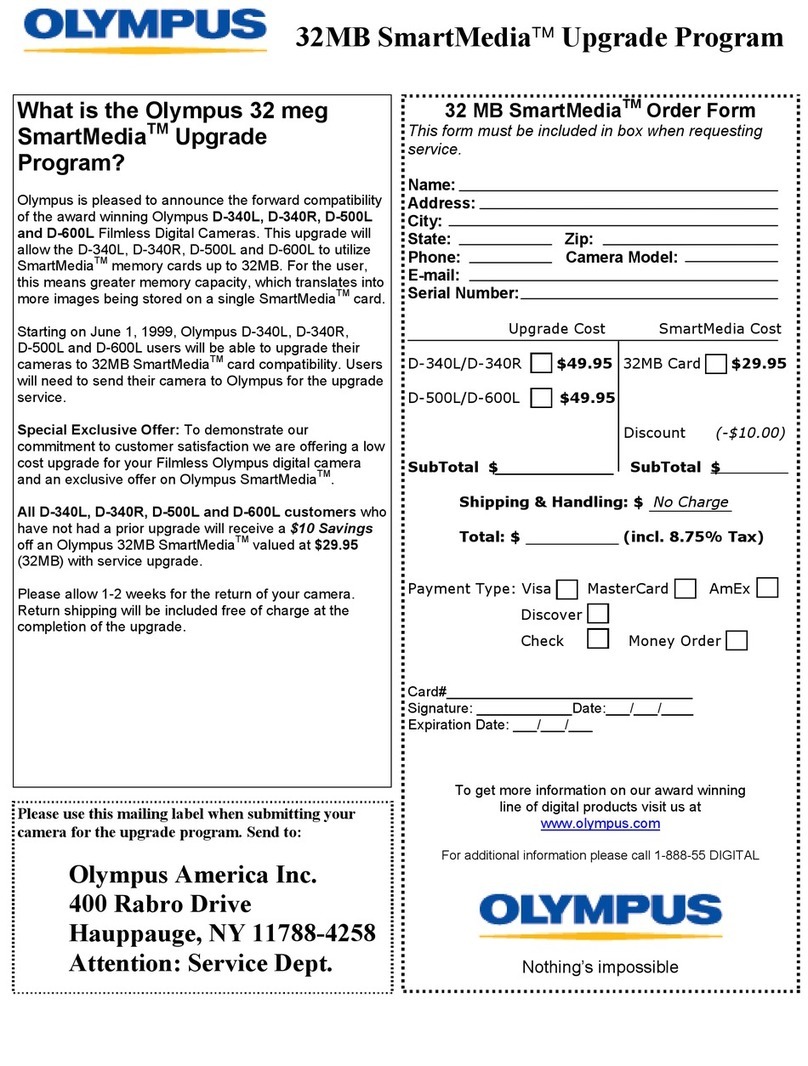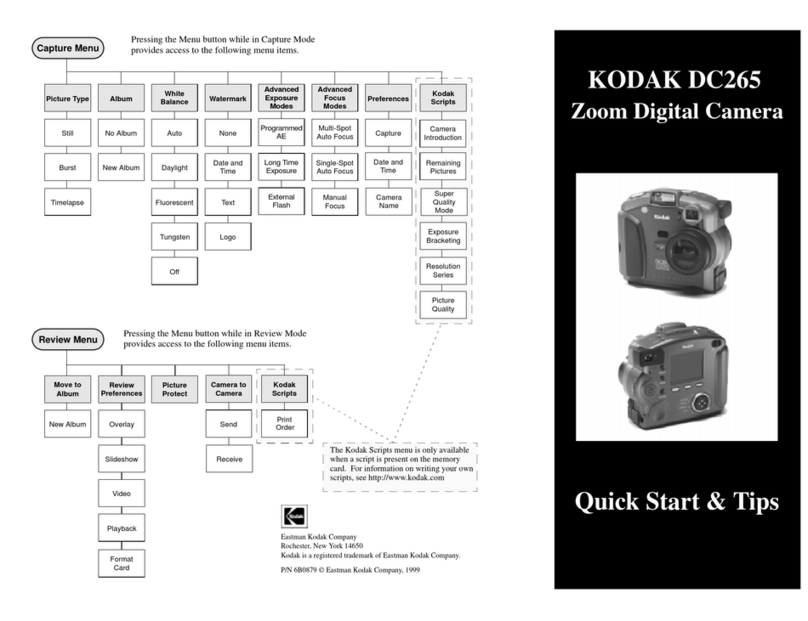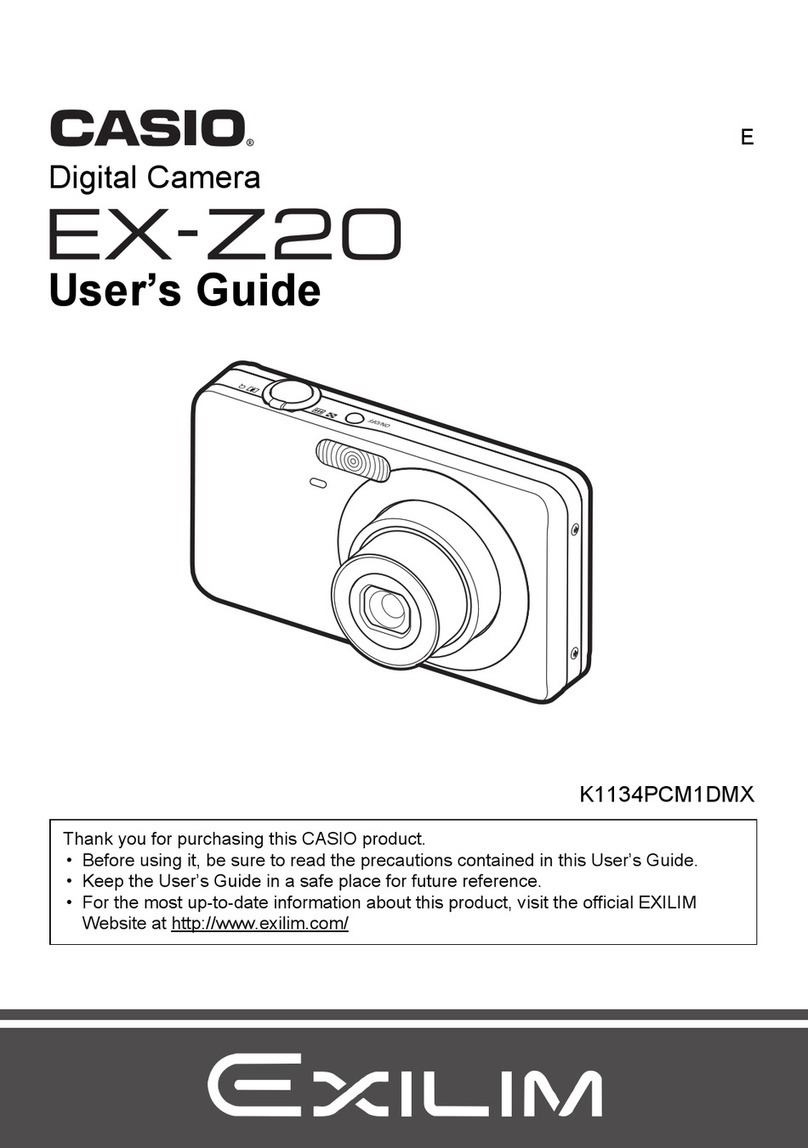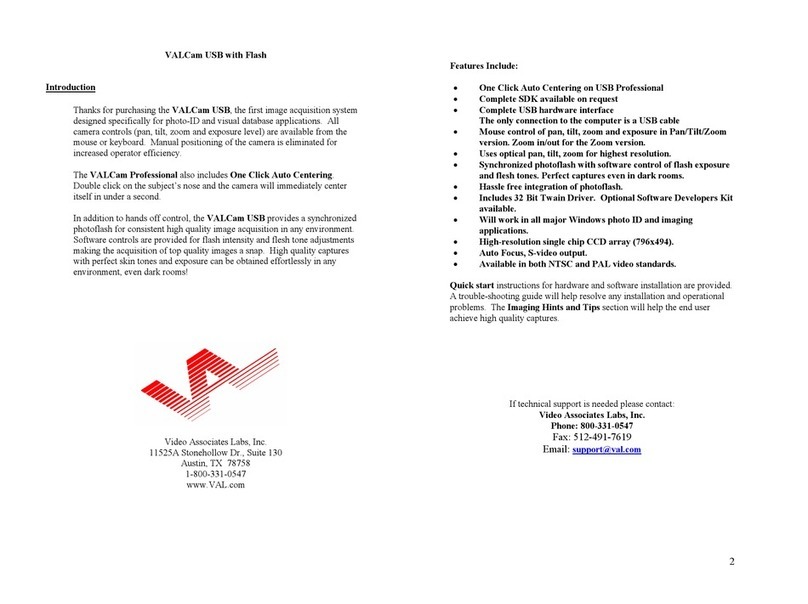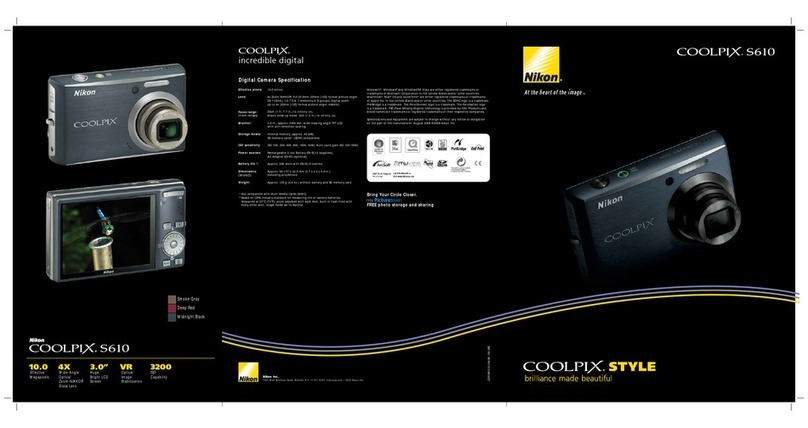INDUSVISION iAQUA Series Operational manual

Productusermanual
Underwater CCTV Camera

IAQUA Series
NoticeonCopyright andTrademarkUsage
Productsandcompanynamesmentionedinthismanualaretrademarksor
registeredtrademarksbelongingtothecompany.
WARRANTY
Iftheproductisnotnormallyinstalledduetoadefectundernormaluseconditions,
Themanufacturerwillrepairitfreeofchargethroughtheplaceofpurchase.
Thewarrantyperiodis1years,andthefollowingsituationsareexcludedfromthewarranty.
• Abnormalities caused by product changes over time or natural wear and tear during use
• Damage to fastening parts due to negligence when assembling the product
※Theappearanceandspecificationsoftheproductmaybechangedwithoutpriornotice
toimproveperformance.
ProductUserManual

• Component Information
• Product Division and Part Names
• Checklist before Product Installation
• Select Product Installation Location
• Product Installation and Precautions
• Maintenance after Product Installation
• Network Connection and Setup
• Installation Inspection Check Sheet
• Technical Drawing
04
05
07
08
09
12
13
17
18
* CPU: Intel Core 2 Duo 2.4 GHz or higher (when using 1920x1080 30fps)
Intel Core i7 2.8 GHz or higher (when using 1920x1080 60fps)
* Resolution: 1280x1024 or higher (32-bit color)
* Memory: 2GB or more
* Supported OS: Windows XP, VISTA, 7, 8, 10 / Mac OS 10.7 or later
* Supported web browsers: Microsoft Internet Explorer (Ver. 8~11),
Microsoft Edge (Ver. 94 ~118) Latest 118
Mozilla Firefox (Ver. 9~19) Latest 85
Google Chrome (Ver. 15~15) Latest 88
Apple Safari (Ver. 6.0.2) Latest 14
- Windows 8 is supported only in desktop mode.
- Beta version or developer version other than the version released on the
official site Not supported.
- For IPv6 access, Windows 7 or later is recommended.
- Safari Browser is supported only on Mac OS X.
* Video memory: 256MB or more
- The video memory card driver is not installed correctly, or the latest version is
not available. If not, the video may not play normally.
- When using two or more monitors, playback performance may
decrease depending on system specifications.
may fall.
Index PCSystemRecommendedSpecifications
Outline

Picture Qty Explanation Picture Qty Explanation
1 L-Wrench (M5) 1 Hex Bolt Set
(M8*15)
1Spare Bolt
Set 1 Knife block Set
1Product
instruction
Manual 1Underwater
Cable
ComponentInformation
Beforestarting the installation, carefullycheck the following components enclosed inthe product box toensure that no partsaremissing during installation.
Picture Qty Explanation Picture Qty Explanation
1 Wall bracket 1 Sealing
Bracket
1 Anchor Bolt
BasicComponents Optionalcomponents(PurchasedSeparately)

iAQUA-100 Series
Series
Name Model Name Details
iAQUA-
100
Series
IAQUA
-100A
Vari
-Focal(2.7-12mm)+ IP 2M _ WH_LED + iAQUA-Q410 Cable
IAQUA
-100AF
Fixed Lens (3.3mm)+ IP 2M _ WH_LED + iAQUA
-Q410Cable
No Detailed name No Detailed name
1
DECO
-Ring 11
2
Front Cover
12
3
Main Body
13
4
Mount Bracket
14
5
Temperature Senser
15
6
Submersible connector (Male)
16
717
818
919
10 20
Please familiarize yourself with the part names of each product asthey are important to provide fast and accurate service for problems in each part.
ProductDivisionandPartNames
White
LED

iAQUA-200 Series
Series
Name Model Name Details
iAQUA-
200
Series
IAQUA
-200Z
Vari
-Focal(2.7-12mm)+ IP 2M _ WH_LED + iAQUA-Q410 Cable
IAQUA
-200ZF
Fixed(3.3mm) + IP 5M _ WH_LED+ iAQUA
-Q410 Cable
No Detailed name No Detailed name
1
DECO
-Ring 11
2
Front Cover
12
3
Main Body
13
4
Mount Bracket
14
5
Submersible connector (Male)
15
616
717
818
919
10 20
LED
Please familiarize yourself with the part names of each product asthey are important to provide fast and accurate service for problems in each part.
ProductDivisionandPartNames

No L wrench specification No L wrench specification
1
M5 (
Mount bracket)11
212
313
414
515
616
717
818
919
10 20
[IAQUA-100]
[IAQUA-200]
ChecklistbeforeProductInstallation
* On the product label on the product packaging box and on the
tag on the sunshield portion of the product
After checking the information necessary for initial operation
such as IP address, ID, password, etc. Keepit so you don't lose it.
[Box]
Check the packing box
- When delivering the product, check that the packaging is intact and has not
been dropped or torn.
- In the case of returning a broken product, we recommend that you reuse
the packaging box provided for transportation. Recommended.
- The box label attached to the product box contains the information shown in
the picture above.
- Before discarding the box, back up the information entered on the label to
prevent product operation problems. wish.
Safe Disposal of Packaging Materials
- Among packaging materials, PE foam, excluding paper, is subject to
separate discharge. Therefore, please separate and dispose according to
the separate collection method or regulations.
Check the specifications of the L wrenchCheckproductoperationinformationandappearancestatus

When selecting the initial location to install the product, consider the following.
It is not recommended to install the product in a place where the concentration of salt or chlorine is higher than the general marine environment.
The manufacturer does not guarantee the installation of the product in an installation environment with a depth of 100M or more underwater guaranteed by the
manufacturer.
It is not recommended to install the product on an uneven surface.
Product defects caused by putting the product into the sea without fixed installation are not guaranteed by the manufacturer.
The product supports the load only with the cable of the product without fixed installation, and if the product is damaged by movement, the manufacturer does not
guarantee it.
When installing the product, be sure to insert and dismantle according to the shape of the cable connector.
SelectProductInstallationLocation
When selecting a location to install the product, be sure to install it in a place that does not have any inconsistencies as in the case below.
Thingstoconsiderwheninstallingtheproduct
Salt 35% ↓ 100M ↑

- First, select the installation method from the picture above.
- Place the base bracket where it will be installed and mark the perforation
point.
- Insert the knife block provided with the product into the perforation.
- Insert the cross piece provided with the product into the knife block position
on the bracket.
- Loosen the bolts on the base bracket slightly to adjust the height and level
of the video and finish.
- Equipment for wall perforation is not provided.
The manufacturer is not responsible for any problems caused by installing a bracket other than the genuine bracket provided by the manufacturer.
ProductInstallationandPrecautions
Installationusingtheproduct'smountbracket
- The wall mount bracket can be fixed on a vertical wall.
- The sealing bracket can be fixed to the ceiling surface.
Attach the bracket to the wall with the supplied set anchors capable of
withstanding at least four times the weight of the unit. Please fix.
- Then, fix the device to the bracket using the supplied hex bolt SET.
At this time, check that there are no foreign substances in the thread or
fastening hole of the product.
- After applying enough locking compound (Loctite 263) on 3~4 screws,
screw them in. lock.
- The thread compound should set for one hour, during which time the
installation should be completed.
- When tightening the bolts, tighten the torque to 35Nm.
[Loctite 263] [Loctite 263]
Installationusingwallmountbracketsandceilingbrackets
[Floor installation] [Wall mount] [Ceiling installation]

- Check the shape of the male/female pins of the underwater connector as
shown in , and fasten accordingly.
- Finish the fastening by turning the entry of the female part of the underwater
connector all the way as in .
The manufacturer is not responsible for water damage caused by not tightening the underwater connector.
Underwaterconnectorinstallation Howtousetheunderwaterinletform
- As shown in , connect the product's mount bracket and carabiner, and
use a steel wire to Freeze the product.
- As shown in , use a cable tie to fix the underwater cable to the connected
steel wire. At this time, the underwater cable should be connected as much
as possible so that the tension is not transmitted to the underwater cable.
Loosen it so that the tension is distributed to the steel wire.
ProductInstallationandPrecautions

PRESET FUNCTION iAQUA-100 iAQUA-200
#1 Light ON/OFF With Function With Function
#2 Brightness UP With Function With Function
#3 Brightness Down With Function With Function
#4 Flash ON/OFF - With Function
#5 Red LED Apply - With Function
#6 Green LED Apply - With Function
#7 Blue LED Apply - With Function
#8 White LED Apply (Default) - With Function
ProductInstallationandPrecautions

MaintenanceafterProductInstallation
- This product is an underwater installation type CCTV camera.
Attachment of marine organisms may interfere with image acquisition.
Therefore, for normal image acquisition, it is necessary to clean the surface
of the glass at least once every 3 months. Recommended.
- When cleaning the surface, the tempered glass coating may be damaged, so
be careful when cleaning.
- When cleaning the tempered glass surface, clean the exterior of the product
at the same time.
When replacing or maintaining the camera, be sure to move to a safe area.
Periodiccleaning Disassembly/assemblyofproductsforinspection
- Remove all bolts on the exterior of the mount bracket as shown in .
- As shown in , disassemble the decoration ring on the top of the main
body and the front cover by turning it clockwise.
- You can inspect the module inside by disassembling the front cover + main
body assembly as shown in . there is.
- However, the front cover + decoration of the product can be
assembled/disassembled using special tools such as a belt wrench.
Must be able to maintain waterproof performance.
- When disassembling the product, it must be disassembled/inspected in a
place without ambient moisture, and For smog caused by moisture
inflow during disassembly/inspection, the manufacturer not responsible.
- Due to the nature of underwater products, any disassembly/assembly of the
product may deteriorate the waterproof performance.
The manufacturer is not responsible for problems such as flooding caused
by customer's arbitrary disassembly.

NetworkConnectionandSetup
- Run the Internet browser of the local PC.
- Enter the IP address of the camera you want to access in the browser's address bar.
- From a remote PC on the external Internet in a LAN environment to a camera installed
in a LAN environment When connecting, if port forwarding is not done or if a firewall is
installed, the connection is not possible. may not be
In this case, contact your network administrator.
-When the product is shipped, the IP address is a fixed IP as in ‘Checking product
operation information and appearance status’ It is set.
InstallingthecameradirectlyinaLANenvironment
- Direct connection between user computer and network camera.
-Use the IP Search program to find the IP address of the camera from the user’s
computer to the Internet.
Change it to an IP address that can be accessed through a browser.
- Connect to the web viewer using an internet browser.
- Move to the [Setup] page.
- Go to [Network] - [DDNS] setting page and set DDNS.
- [Basic] - Go to the [IP & Port] setting page and set the IP type to [DHCP].
- Disconnect the camera from the user's computer and connect it directly to the modem.
- Reboot the camera.
Tip
- If you lose the box or tag displaying the IP address, ID, and PW, you can
contact us through the manufacturer's website. You can download the IP
Search program.
Tip
- Disposal of the device must be properly disposed of in accordance with
the e-waste guidelines and environmental regulations.
InstallthecameradirectlytotheDSL/CablemodemoftheDHCPmethod
You can set the network environment of the camera according to the user's network connection configuration.
Switch
CAMERA
CAMERA
CAMERA
DSL/Cable Modem
Local PC
Internet
DDNS Server
(Data Center, KOREA)
External remote pc Internet
DDNS Server
(Data Center, KOREA)
External remote pc

- Click the icon such as on the IP Search program downloaded to the user's computer
Run.
- When the IP Search program is executed, click the search button as shown in to
start IP search. If the IP address is normally searched as shown in , double-click the
searched IP address to open the web viewer. can connect.
- When the input window like appears, enter ID / PW.
(default IP address: 192.168.1.10 / ID: admin / PW:1234)
- If you need to change the IP address, set the corresponding camera as in in the IP
Search program. You can change the IP address by clicking on the search content.
admin
1234
- HTTP Port: HTTP used when accessing the camera using an Internet
browser Port, the initial value is 80.
- RTSP Port: This is the port that controls real-time streaming. The initial
value is 554.
Tip
No Type Model Network Mac Address IP Address Version Web
Network Type
IP Address
Subnet mask
Gateway
Log in
Enter your user ID and password
User ID
Password
PCnetworksettingsdependingonwhetheranIPsharerisused
- As in , connect to the internal network settings of the user's router.
(The menu name or access method may differ depending on the router manufacturer.)
- IP Address: Set according to the private IP range provided by the IP sharer.
Ex) 192.168.1.2~254, 192.168.0.2~254, 192.168.XXX.2~254
- Subnet Mask: If the <Subnet Mask> of the IP router is the <Subnet Mask> of the
camera It's possible.
- Gateway: The IP router's <Local IP Address> becomes the camera's <Gateway> value.
-Check if the IP settings of the same band are set in the network settings of the user’s
computer. Check.
Network settings
Control Panel > All Control Panel Items > Network Connections
Ethernet
Network 1
internal network
settings
advanced settings
internal network settings
IP address
Gateway
Ethernet properties
Protocol version 4(TCP/IPv4)
Internet ProtocolVersion 4 (TCP/IPv4) Properties
Use the following IP address
IP address
Subnet mask
Gateway
- If there are more than 2 cameras, camera 1 (192.168.0.3), camera 2
(192.168.0.4), etc. Set different IP addresses and use the same subnet
mask and gateway.
Tip
Search
NetworkConnectionandSetup
The IP address range of the user's computer and the IP address range of the camera must match for normal web viewer access.
UsingtheIPSearchprogram
Apply Cancel

Web viewer access can be checked in normal operation through Google Chrome and Microsoft Edge browsers.
- Run a web browser such as Chrome or Edge on the user's computer.
- Enter the IP address set on the camera into the web browser address bar.
- Connect to the camera normally as in , and enter the initial ID/PW ‘admin
/ 1234’ in the pop-up window.
Enter. (For security, be sure to change the initial ID/PW after setting.)
- After accessing the LIVE screen as in , select F/W version and F/W version
from the system information menu on the left as in Information such as
IP address can be checked.
- If you press the LED ON/OFF icon as shown in , the LED control menu will
be created as shown in .
The menu in may have different options depending on the model.
If the IP address you want to change is an IP address that is being used by
another device in the same band You may not be able to access the web
viewer due to an IP conflict.
-If you press the ‘SETUP’ icon in on the live screen, it will take you to the
SETUP menu where you can set. enter.
-Click the ‘INTERFACE’ menu in to set a fixed IP and DHCP for the
camera IP address. status, and static IP can change the IP address.
-When all changes are completed, press the ‘SAVE’ button to save the settings.
- After about 30 seconds, you will be able to connect to the changed IP address
in your web browser.
-If you click ‘PORT’ in , you can check each port address.
Please refer to the port settings of the router, etc.
Webvieweraccess ChangeIPSettingsinWebViewer
Tip
admin
1234
NetworkConnectionandSetup

When setting RTSP, you must first check if the ‘554 PORT’ of the router is open.
RTSPsettings
- If the firmware update is not completed normally, the product cannot be used.
- Please note that this problem must be returned to the manufacturer and
repaired.
RTSP SECURITY : Set whether to use RTP/RTSP.
RTSP SECURITY SELECT: Sets whether or not to control RTSP access.
RTSP Port : Set the RTSP Port. The default value is 554.
RTSP ADDRESS:
Multicast MAIN Stream (Channel 1) : rtsp://camera IP:554/stream1
Multicast SUB Stream (Channel 2) : rtsp://camera IP:554/stream2
ONVIF SECURITY : Set whether to use WS-SECURITY (web service security).
When accessing RTSP through a web browser, without entering ID/PW in the
following way Access is possible.
- rtsp://admin:[email protected]:554/stream1
-Press the ‘SETUP’ icon at the top of the web viewer to enter the SETUP menu.
-Press the ‘SYSTEM UPGRADE’ menu as in and click the ‘Select File’
menu in .
- You can select the downloaded file in the pop-up window as shown in .
-After selecting the file, click the ‘UPGRADE’ button in to proceed with the
upgrade.
* Upgrade files can be provided through the manufacturer.
Firmwareupdatemethod
Tip
NetworkConnectionandSetup

No Checking list Check
1Remove the IP address tag attached to the product's mount bracket after installing and fixing the device.
2Do not throw away at least one product box and PE foam for defective shipment to the manufacturer.
3Depending on the input specifications of the separate power supply or the power supply (SMPS) supplied by the manufacturer and
the PoE injector Connect with care.
4Connect the CAT.5 cable (RJ-45 Jack) to the connection terminal correctly and check that video and control operate normally under
the optimal network environment.
5Check/set if the ZOOM IN/OUT control protocol and control baud rate match the NVR or communication equipment you are using.
6If applicable, check LED Behavior.
7Make a final check to see if there are any abnormalities in the zoom / video / control status.
InstallationInspectionCheckSheet
1. When receiving the product, prior to on-site installation, be sure to perform on-site installation only when there is no problem after
inspecting the pre-checklist according to the following order.
2. Please note that service measures may be charged for problems that occur during on-site delivery without prior checklist inspection.



Other manuals for iAQUA Series
1
This manual suits for next models
6
Table of contents
Other INDUSVISION Digital Camera manuals