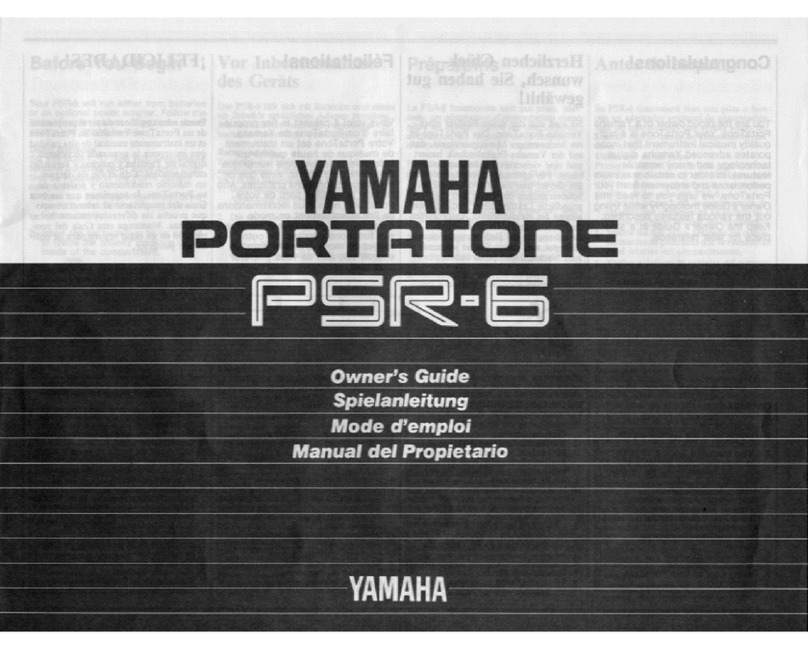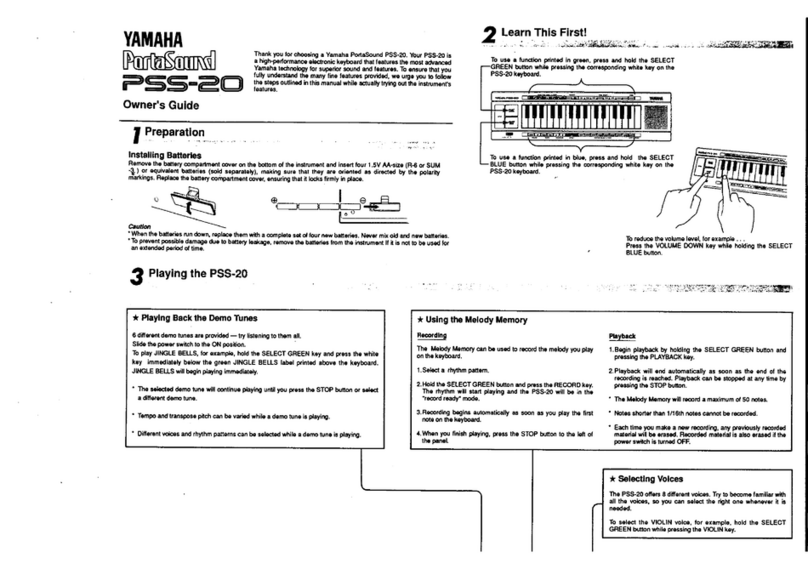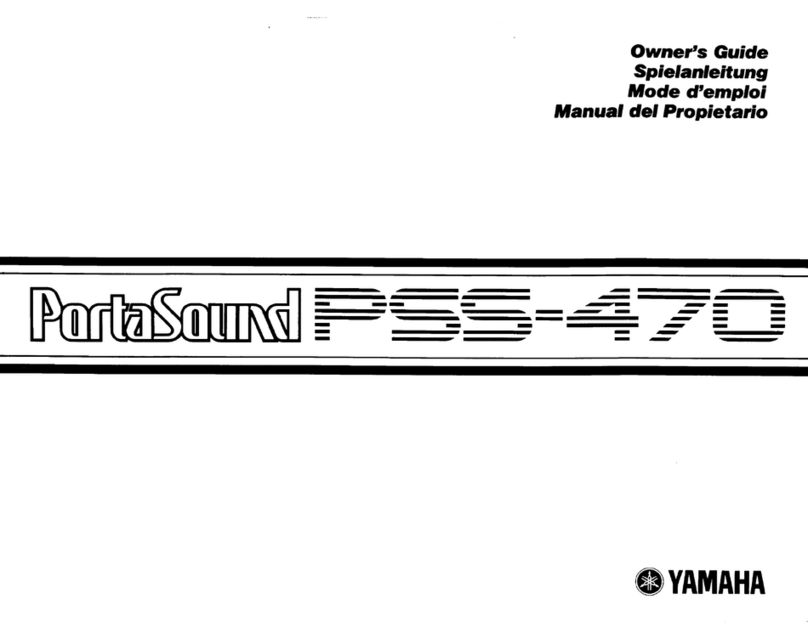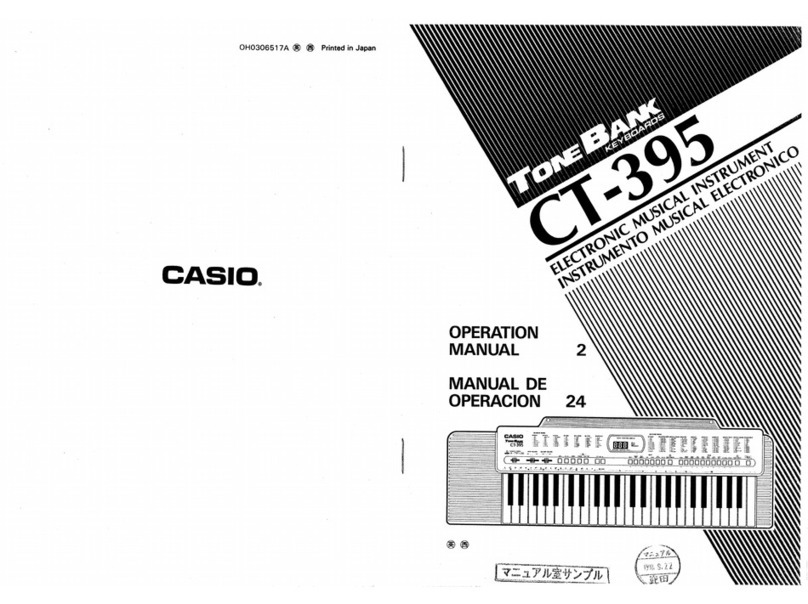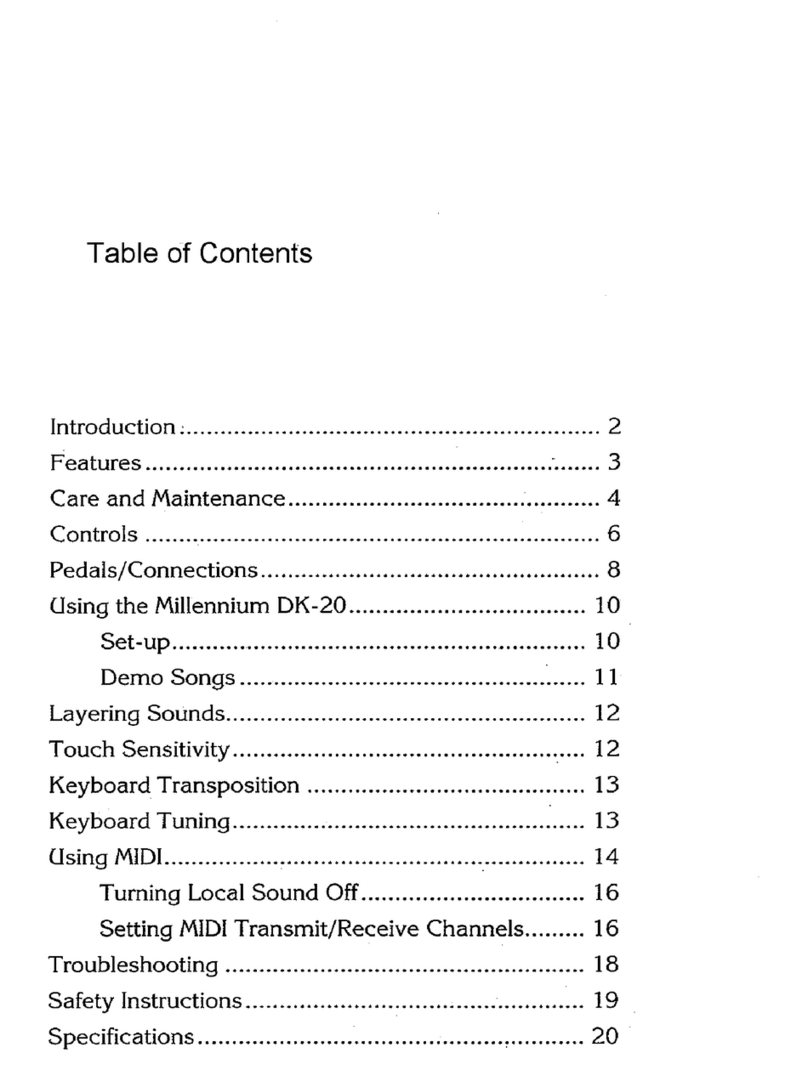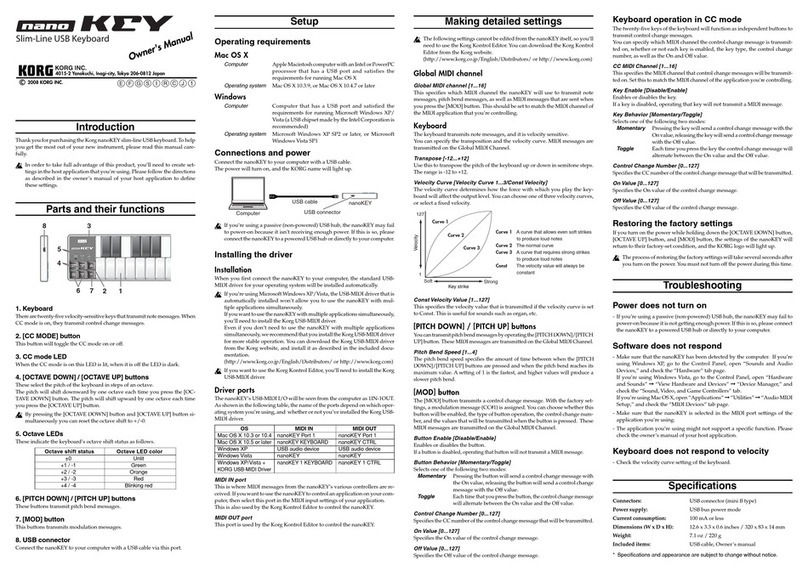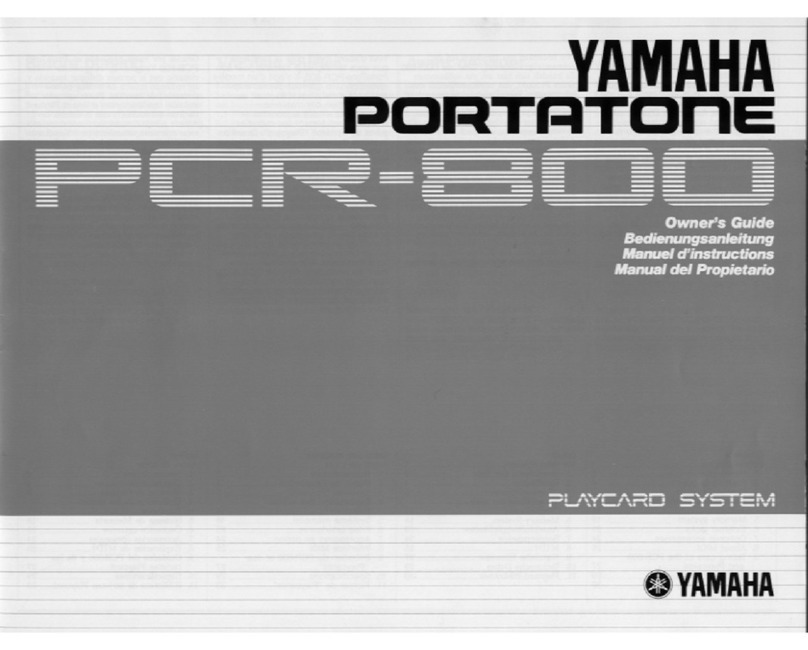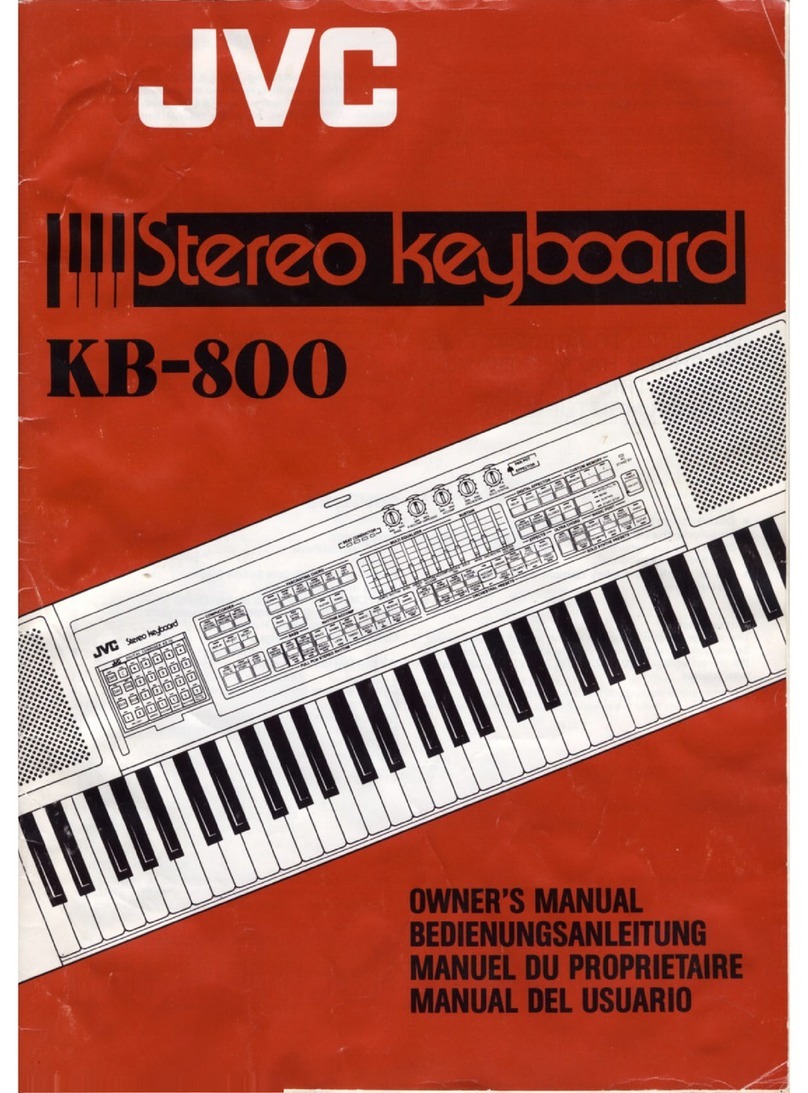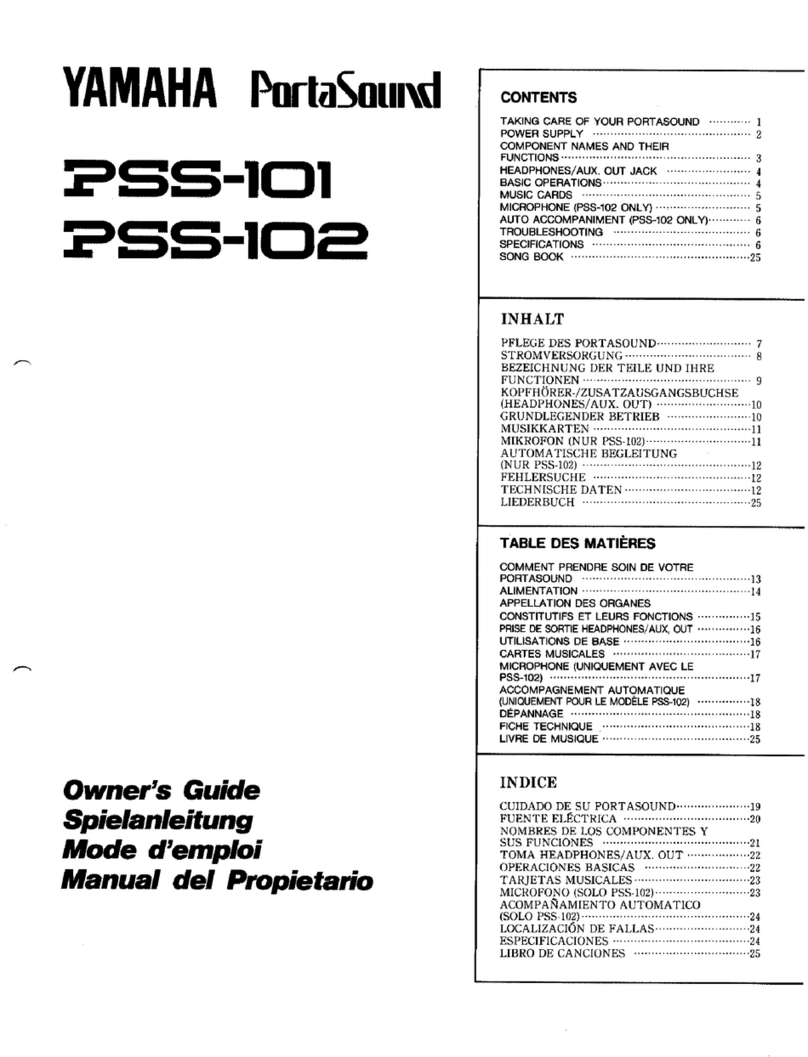Infinova V2125 Series Installation instructions

V2125 Series
LCD System Keyboard
Installation/Operation Instructions
This manual applies to below series products:
V2125 LCD System Keyboard
This manual mainly describes the installation and operation procedures of V2125 series system keyboards.
Compatible with Infinova series matrix switching systems and digital video recorders (DVR), V2125 series
system keyboards are capable of handling video switching, system setup, menu programming, pan/tilt and lens
control, alarm acknowledgement, salvo switching, DVR control and screen splitting and calling sub-screen.
What's more, audio communication between keyboard to keyboard and among IP front-end devices can be
realized.
V2125 series system keyboards can establish Ethernet or RS-232 communications with Infinova series matrix
switching systems. Eight different baud rates are provided to meet various requirements. The system keyboards
also feature built-in RS-422/485 and Manchester control code generators for direct control over 16 Infinova
series super domes or decoders. Besides, they could directly control DVR through RS-422/485 interface.
To facilitate system operation, the LCD display window indicates site number, camera number, monitor number,
as well as any digital inputs from the keyboards. Front-end video input is supported as well which makes the
system operation quite convenient.


Notice
Copyright Statement
This manual may not be reproduced in any form or by any means to create any derivative such as translation, transformation, or adaptation
without the prior written permission of Infinova.
Infinova reserves the right to change this manual and the specifications without prior notice. The most recent product specifications and user
documentation for all Infinova products are available on our website www.infinova.com.
Trademarks
Infinova
®is a trademark of Infinova.
Copyright © 1993-2013 Infinova. All rights reserved.
All other trademarks that may appear belong to their respective proprietors.
FCC Warning
V2125 series system keyboards all comply with Part 15 of the FCC rules.
Operation is subject to the following two conditions.
zThis device may not cause harmful interference;
zThis device must accept any interference received, including interference that may cause undesired operation.
V2125 series system keyboards have been tested and found to comply with the limits for Class A digital device, pursuant to Part 15 of the
FCC rules. These limits are designed to provide reasonable protection against harmful interference when the equipment is operated in a
residential environment. This equipment generates, uses, and can radiate radio frequency energy and, if not installed and used in accordance
with the instructions, may cause harmful interference to radio communications. However, there is no guarantee that interference will not
occur in a particular installation.

Read this manual carefully before installation. This manual should be saved for future use.
Important Safety Instructions and Warnings
zElectronic devices must be kept away from water, fire or high magnetic radiation.
zClean with a dry cloth.
zProvide adequate ventilation.
zUnplug the power supply when the device is not to be used for an extended period of time.
zOnly use components and parts recommended by manufacturer.
zPosition power source and related wires to assure they will be kept away from ground and access way.
zRefer all service matters to qualified personnel.
zSave product packaging to ensure availability of proper shipping containers for future transportation.
Indicates that the un-insulated components within the product may carry a voltage harmful to humans.
Indicates operations that should be conducted in strict compliance with instructions and guidelines contained in this manual.
Warning: To avoid risk of fire and electric shock, keep the indoor product away from rain and moisture!

Table of Contents
Chapter I General Description.....................................................1
1.1 Description............................................................................ 1
1.2 Model.................................................................................... 1
1.3 Features................................................................................. 1
1.4 Keyboard Layout .................................................................. 1
Chapter II System Connection.....................................................2
2.1 V2125 Keyboard Controls Super Domes .............................. 2
2.2 V2125 Keyboard Controls Receivers.................................... 3
2.3 RS-232 Communications ...................................................... 4
2.4 Ethernet Communications..................................................... 4
2.5 Using Port Expanders ........................................................... 4
2.6 Typical System Connections ................................................. 4
Chapter III Menu Description and Setup....................................5
3.1 LCD Display ......................................................................... 5
3.2 System Parameter Setup........................................................ 6
3.2.1 Basic Parameter Setup................................................... 7
3.2.2 Input Mode .................................................................... 7
3.2.3 Matrix Control............................................................... 8
3.2.4 Dome/DVR Control ...................................................... 8
3.2.5 System Time.................................................................. 9
3.2.6 Audio/Video.................................................................. 9
3.2.7 Calibration................................................................... 10
3.3 History Record .................................................................... 10
3.4 Virtual Keyboard................................................................. 10
3.5 WEB Page Configuration.................................................... 11
3.5.1 WEB Login ................................................................. 11
3.5.2 WEB User Management.............................................. 11
3.5.3 Upload and Backup ..................................................... 12
Chapter IV Matrix Controlling..................................................13
4.1Communication between Keyboard and Matrix................... 13
4.2 User Login .......................................................................... 13
4.3 Matrix Mode Switch ........................................................... 14
4.4 Video Switching.................................................................. 14
4.5 Screen Splitting and Calling Sub-screen ............................. 14
4.5.1 Screen Splitting ........................................................... 14
4.5.2 Select Sub-screen ........................................................ 14
4.6 Operation Mode of Matrix .................................................. 14
4.6.1 Camera Control ........................................................... 14
4.6.2 Running a Tour ........................................................... 14
4.6.3 Calling a Preset ........................................................... 15
4.6.4 Calling a Salvo ............................................................ 15
4.6.5 Calling a Pattern.......................................................... 15
4.6.6 Activating Auxiliary Relays........................................ 15
4.6.7 Acknowledging an Alarm ........................................... 15
4.7 Program Mode of Matrix .................................................... 16
4.7.1 System Reset ............................................................... 16
4.7.2 Arranging Monitor Display ......................................... 16
4.7.3 Programming Monitor Tour ........................................ 16
4.7.4 Setting Date Format .................................................... 17
4.7.5 Version Number Checking.......................................... 17
4.7.6 Programming Preset .................................................... 17
4.7.7 Programming Pattern................................................... 17
4.7.8 Camera Lockout .......................................................... 17
4.7.9 Monitor Arming/Disarming ........................................ 17
4.8 Menu Programming ............................................................ 18
4.9 Macro Setting...................................................................... 18
4.9.1 Brief Introduction to Macro ........................................ 18
4.9.2 Macro Application in V2125 Keyboard ...................... 18
4.9.3 Macro Programming Method ...................................... 18
4.9.4 Macro Command Upload ............................................ 19
Chapter V DVR Controlling.......................................................20
5.1 Parameters Setup ................................................................ 20
5.2 System Connection ............................................................. 20
5.3 DVR Operation................................................................... 20
5.3.1 Select the Controlled DVR.......................................... 20
5.3.2 Switch PTZ Status....................................................... 21
5.3.3 Control DVR by Shuttle Roller................................... 21
Appendix I Specifications ........................................................... 21
Appendix II Cable Diameter Calculation and Lightning &
Surge Protection..........................................................................22


1
Chapter I General Description
1.1 Description
V2125 series system keyboards are compatible with all Infinova
series matrix switchers/controllers, available in either a desktop or
rack mounting.
V2125 series system keyboards are capable of handling video
switching, system setup, menu programming, PTZ (Pan/Tilt/Zoom)
control, alarm acknowledgement, salvo switching, DVR control,
video display (currently, supporting –N series SD front-ends and -N
and –K series encoders under Infinova protocol), audio
communication (currently, supporting –N series SD front-ends and
-N series encoders under Infinova protocol) and and screen splitting
and calling sub-screen etc.
There is a user login feature for added system security. RS-422/485
and Manchester code outputs allow for direct control over Infinova
series decoders or dome cameras. Meanwhile, they could directly
control DVR through RS-422/485 interface.
The 3-D joystick can control either fixed or variable-speed pan/tilts.
The key allows for control of motorized lenses, including: iris
(OPEN/CLOSE), focus (FAR/NEAR), and zoom (WIDE/TELE).
The LCD display window indicates rich information according to
requirement; it can also display video directly. External USB mouse
and screen-touch are supported to operate the display. A built-in
beeper function will alert operators to system errors.
What's more, audio communication between keyboard to keyboard
and among IP front-end devices can be realized.
Views on the output monitor from the matrix switchers and V2216
can be split into 4/9/16 grids. And these grids can be freely called.
Infinova V2125 series system keyboards can establish Ethernet or
bi-directional RS-232 communications with Infinova series matrix
switching systems. Eight different baud rates are provided to work
with different major matrix switcher/controllers. They also offer
five LEDs indicating running status of the system. The LEDs from
left to right are POWER, RS232, RS-485, MANCHESTER and
ETHERNET.
1.2 Model
V2125 System keyboard, 7.0" LCD screen, 3-D joystick, DVR
control by shuttle keys, RS-422/485/Manchester code
output, Ethernet/RS-232 communication, 12VDC
1.3 Features
zCompletely new appearance, streamline structure,
handsome and decent
zLCD touch-screen supports display of various live
information and touch operations
zControl DVR with the latest shuttle technique for rapid
and exact orientation
zParticular macroinstruction setup makes the complicated
operations easy
zAudio intercom (currently, supporting –N series SD
front-ends and -N series encoders under Infinova protocol)
based on audio input and output
zSupport analog video display by LCD directly
zBuilt-in USB interface, and support LCD operations by
USB mouse
zWith eight baud rate optional: 1200bps, 2400bps, 4800bps,
9600bps, 19200bps, 38400bps, 57600bps, 115200bps
zSplitting screen and calling sub-screen can be realized
when used with V2600 NSP and V2216 management
platforms
1.4 Keyboard Layout
Figure 1-1. V2125 System Keyboard Layout
1. Shuttle roller 2. 5 Indicators
3. 7.0"LCD screen 4. MODE key
5. USER key
6. Macro definition key of keyboard
7. Macro definition key of matrix 8. F1 key
9. F2 key 10. 3-D joystick
11. Numeric/Alphabetic key 12. ON/Page right key
13. OPEN/Page down key 14. FAR/ Right key
15. TELE/ Down key 16. WIDE/Up key
17. NEAR/Left key 18. CLOSE/Page up key
19. OFF/Page left key 20. ACK/ENTER key
21. CLEAR/ESC key 22. MON key
23. CAM key 24. HOLD/REC key
25. SALVO/PLAY key 26. PRST key

2
27. PATRN key 28. PROG/Multiple photo key
29. NEXT/DOWN/PTZ control key
30. RUN/MENU key 31. ARM/EDIT key
32. SITE/SYS key 33. LOCK/UNLOCK key
34. OFF key 35. LAST key
36. Shuttle keys 37. Reset button
38. Video input 39. Audio input
40. Audio output 41. RS-422 interface
42. Manchester interface 43. RS-232 interface
44. Ethernet port 45. USB port
46. Power input port
Note: Please refer to relevant manuals of DVR for details on keys
used for DVR functions.
Chapter II System Connection
V2125 series system keyboards are provided with built-in
RS-422/485 and Manchester control code generator, which can be
connected with Infinova series decoders and domes directly.
2345 6 7 8 9
1
Figure 2-1. V2125 System Keyboard Rear Panel
Communication ports on the rear panel of V2125 series system
keyboard are shown as Figure 2-1:
1. In serial number ⑤, the three pins respectively labeled
"B", "W" and "S" are used for direct control of decoders or
dome cameras via Manchester control code;
2. In serial number ④, the three pins respectively labeled
"G", "T-" and "T+" are provided for direct control over
decoders or dome cameras or DVR via RS-485 control
code;
3. In serial number ⑦, the Ethernet port is used for Ethernet
connections;
4. In serial number ⑥, RS-232/422 port is used for
RS-232/422 communications with the matrix switching
system;
5. In serial number ⑧, USB port is used for external mouse
connection.
2.1 V2125 Keyboard Controls Super Domes
A single keyboard is capable of providing direct PTZ control over
Infinova series Super Dome cameras. Figure 2-2 and Figure 2-3
shown below illustrate the connections with super domes.

3
Terminated with a 120 ohm resistor
B
WS
B
WS
Super Dome
Communication ports on V2125 rear panel
T+T-G B W S
ETHERNET
RS232
V2125 Keyboard
Terminated with a 120 ohm resistor Super Dome
Figure 2-2. Control Dome Cameras via Manchester Code
Communication ports on V2125 rear panel
Super Dome
V2125 keyboard
T+T-G B W S
ETHERNET
RS232
R
+
R
-
R
-
R
+
Super Dome
Figure 2-3. Control Dome Cameras via RS-485 Code
2.2 V2125 Keyboard Controls Receivers
The actual drive capability of V2125 keyboard Manchester code
output shall be 4 to 5 receivers whose ID fall within the scope of
1-64, in addition V2125 can work with V2412M series to provide
control of up to 16 receivers. (Please refer to V2412M series user
documentation for more information.)
Figure 2-4 and Figure 2-5 shown below illustrate the connections
with the receivers.
Figure 2-4. Control Receivers via Manchester Code
POWER
CODE
+REF
PAN1 POT
PAN2 POT
TIL T P O T
FOCUS POT
ZOOM POT
-REF
SHIELD
AUX1 N/C
AUX1 N/O
AUX1 COM
AUX2 N/C
AUX2 N/O
AUX2 COM
RX- RX+ GND
24VAC
24VAC
V1690
Communication ports on V2125 rear panel
T+T-
GB W
S
ETHERNET
RS232
V2125 Keyboard
Figure 2-5. Control Receivers via RS-485 Code

4
2.3 RS-232 Communications
V2125 keyboard can establish bi-directional RS-232
communications with Infinova series matrix switching systems
(V2011, V2015, V2020, V2040, V2060, V2070, and V2080). Here
is just an example to show RS-232 communications with V2011
matrix switch systems.
MONITORS
RS232 PORTS
ALARMS RELAYS
12345678 9
2 4 6 8 10 12 14 16 18 20 22 24 26 28 30 32
1 3 5 7 9111315171921232527
29 31
123456 87
NONCCM
CAMERAS
NONCCM
BWSB WS BWS BWS
MANCHESTER CODE
1
01
11
21
31
41
51
6
RS485 PORT
T+ T- GND
ETHERNET
123
V2011
T+T-G B W S
ETHERNET
RS232
Communication ports on V2125 rear panel
V2125 keyboard
4
Figure 2-6. Connect V2011 via RS-232 Communications
2.4 Ethernet Communications
V2125 keyboard can establish Ethernet communication with most
Infinova series matrix switching systems. Here is just an example to
show Ethernet connections with V2015 matrix switching system.
VIDEO OUTPUTS
1 2 3 4 5 6 7 8 9 10 11 12 13 14 15 16
VIDEO INPUTS
1 2 3 45 6 7 8 9 10111213141516
17 18 19 20 21 22 23 24 25 26 27 28 29 30 31 32
33 34 35 36 37 38 39 40 41 42 43 44 45 46 47 48
49 50 51 52 53 54 55 56 57 58 59 60 61 62 63 64
65 66 67 68 69 70 71 72 73 74 75 76 77 78 79 80
12345678 9
1
01
11
21
51
6
1
31
4
B WSBWSBWSBWS
NO NC CN
ALARMS
CODE
RELAYS
PROGMON
RS232PORTS ETHERNET
POWER
230VAC
50Hz
NCNO CN
RS485
T+ T- GND
DATA LINE
V2015
Hub
Communication ports on V2125 rear panel
T+T-G B W S
ETHERNET
RS232
V2125 keyboard
Figure 2-7. Connect V2015 via Ethernet Communications
2.5 Using Port Expanders
In some applications, V2405A-4 series Port Expanders might be
required to expand the original RS-232 ports of the matrix switching
system.
A single port expander can expand one original port into a
maximum of four ports. Different matrix switching systems identify
the expanded ports with different approaches.
For details on how your matrix switching system will recognize the
expanded ports, please refer to manuals provided with the matrix
switching system and the port expander.
V2405A-4
V2125 keyboard
MONITORS
RS232 PORTS
ALARMS RELAYS
12345678 9
2 4 6 8 10 12 14 16 18 20 22 24 26 28 30 32
1 3 5 7 911131517192123252729 31
123456 87
NONCCM
CAMERAS
NONCCM
BWSBWSBWSBWS
MANCHESTER CODE
1
01
11
21
31
41
51
6
RS485 PORT
T+ T - GND
ETHERNET
23 V2011
T+ T- G B W S
ETHERNETRS232
Communication ports on V2125 rear panel T+ T- G B W S
ETHERNETRS232
PORT BAUD
KEYBOARDKEYBOARD
KEYBOARD
KEYBOARD
ABCD
RESET
Baud -Selec tion
BaudRate
4800bps
9600bps
1
1 2 3 4
1 2 3 4 on off off off
off on off off
Communication ports on V2125 rear panel
V2125 keyboard
Figure 2-8. System Connections Using a Port Expander
2.6 Typical System Connections
Figure 2-9. Typical System Connections
The internal network of the major CPU of V2080 system is
connected with the Ethernet port 1 of switching bay; Ethernet port 2

5
of switching bay is connected with the Ethernet port 1 of code
converter. RS-485 cable of super domes is connected to the RS-485
port of Ethernet converter. V2125 keyboard is connected to the
Ethenrt port 2 of code converter and performs PTZ control over
super domes or cameras by sending control command through
Ethernet converter. Each V2963NET Ethernet converter supports 32
RS-485 control signal outputs.
Note: Protocol of keyboard and matrix must keep identical to assure
normal communication.
Chapter III Menu Description and Setup
For easy system connection, use the connection accessories
provided by Infinova. To assure normal operation and expected
functions, get familiar with below information before system
operation and programming. All below menus are operated by
mouse or screen-touch.
3.1 LCD Display
Main Interface
After the keyboard starting when the power is on, video interface
will appear soon, while the size of video interface is smaller than
LCD's. Analog or network video interface will be displayed in
normal conditions; while "NO VIDEO" will be displayed when the
video capture is closed or failed. Meanwhile, click "Return to
Video" button to enter video interface.
User can perform zone selected and zoom in function on the video.
Select a certain part of the video by mouse and zoom in it.
Three menus will be displayed after entering the menu interface:
System Para, History and Virtual Keyboard.
When keyboard is in Matrix Dome mode, the lower-left corner will
display mode as Operation or Program or Menu according to actual
network environment, as shown below:

6
Matrix Position Switching Shortcut:
Operation Mode: press “1+MODE” or press "Mode" directly;
Program Mode: press “2+MODE”;
Menu Mode: press “3+MODE”;
When the interface is set to DVR mode, the lower-left corner will
display DVR Network mode-DVR according to actual network
environment, as shown below:
The lower-left corner will display indicating that the network
is disconnected either in Matrix or DVR mode.
3.2 System Parameter Setup
Click "System Para" to display the following validation menu for
PIN code, as shown below:
Enter system setup menu after the PIN code is entered. Super PIN
code is 999999 by default. PIN code modification is permitted in
"System Para" menu.
Setup like "Basic Para", "Input Mode", "Matrix Control",
"Dome/DVR Control", "System Time", "Audio/Video" and
"Calibration" are available.

7
3.2.1 Basic Parameter Setup
Click or touch "System Para", and then there will be a prompt of
entering PIN code. After inputting the right PIN code, user can enter
"Basic Para" interface to set IP Address, Subnet Mask, Gateway
and PIN of keyboard. What's more, keyboard function mode can be
set to DVR Mode or Matrix/Dome Mode as well. When DVR is
controlled by keyboard, DVR mode should be selected, and the
current keyboard state will be displayed at the lower-left corner:
DVR. When the matrix or domes are controlled by keyboard,
Matrix/Dome mode should be selected, and the current lower-left
corner will display: Matrix, as shown below:
DVR Mode
Matrix/Dome Mode
Basic Parameter Setup:
1. Select Function Mode according to actual conditions;
2. Enter keyboard IP Address. The numeric-input box will pop
up automatically when left click or touch the keyboard IP
Address dialog box. Of which, Exit means to exit the
numeric-input box, Tab means to skip the case or change the
line, and Backspace means to eliminate the previously
entered content;
3. Enter keyboard Subnet Mask, which shares the same
procedures as step 2;
4. Enter keyboard Gateway, which shares the same procedures as
step 2;
5. Set keyboard PIN code, which shares the same procedures as
step 2. Enter PIN code every time the user intends to enter
System Parameter menu;
6. Click "OK" to save the settings, otherwise click "Cancel".
Note: PIN code is fixed as 6 digits. Super PIN code password is
999999. User can enter the System Parameter to set the menu with
the Super Password when the user-defined password is forgotten.
Then setup interface in WEB page is displayed below:
Figure 3-1 Basic Parameter Setup
Keyboard function mode can be set here: DVR mode or
Matrix/Dome Mode, as well as IP Address, Subnet Mask, Gateway
and PIN of keyboard.
3.2.2 Input Mode
Click or touch "Input Mode" to enter the menu. User can set
the current Max. monitor and camera digits used by keyboard and
set the monitor/camera shortcut input to be enabled or disabled.
Enable monitor/camera shortcut input means to input the last digits
of monitor/camera digits instead of input the whole camera/monitor
digits to call the camera or monitor.
E.g.: to modify the Camera ID displayed at keyboard LCD from
000000001234 to 000000001231: Input 1 directly after it is enabled,
and then 000000001231 will be displayed. Input X digit, and then
the last X digit of camera ID will be modified. If it is disabled, enter
1231.
Note: Zero listed before 1234 is the return code given by matrix to
keyboard. If 1234 is entered by keyboard, 1234 will be displayed
only.
Click the blank part to enter camera and monitor bits. Select
monitor/camera shortcut input section by clicking and confirm that
it is enabled; Click "OK" after all input finished; Click "Return to
Video" button to return to video interface; Click "Cancel" to cancel
previous settings.

8
Configuration interface at WEB page is shown below:
Figure 3-2 Input Mode Setup
Max. monitor/camera bits can be set and determine whether
monitor/camera quick input should be enabled at the WEB page.
3.2.3 Matrix Control
Click or touch "Matrix Control" to enter setup menu. Parameters
about matrix control by keyboard are shown below:
Port Protocol is with Protocol I or II available (comparing to
previous product protocol, Protocol I refers to communication
protocol of keyboard and matrix produced formerly. Protocol II
refers to protocol of V2125 keyboard and matrix newer than V2080);
Port Type is with RS232 or RS422 optional; Baud Rate is available
with 1200/2400/4800/9600/19200/38400/57600/115200; Bit is fixed
at 8; Stop bit: 1 or 2; Parity Bit: None/Odd/Even. All can be selected
by clicking the drop down list. Matrix default IP address:
192.168.0.1.
Note: Factory default set of V2125 is Matrix mode, Protocol I,
Baud Rate 1200. When Protocol II is selected, communication
method defaults to RS422, Baud Rate 9600.
Configuration interface at WEB page is shown below:
Figure 3-3 Matrix Control Setup
3.2.4 Dome/DVR Control
Click or touch "Dome/DVR Control" to enter Dome/DVR control
menu. If DVR Mode is selected in "3.2.1 Basic Parameter Setup",
the menu is shown below:
To control Dome/DVR by keyboard, the parameter setup is shown
below: DVR Protocol can be set to Protocol I or II, DVR Port Type
is with Network and Serial port available, Baud Rate of serial port is
with 1200/2400/4800/9600/19200/38400/57600/115200 available;
Data Bit is fixed at 8; Stop Bit is with 1/2 optional; Parity Bit is
"None".
Configuration interface at WEB page is shown below:
Figure 3-4 DVR Control Setup
If Matrix/Dome Mode is selected in "3.2.1 Basic Parameter Setup",
the menu is shown below:
Configuration interface at WEB page is shown below:

9
Figure 3-5 Dome Control Setup
3.2.5 System Time
This menu is using for setting keyboard's system time.
1. Date: refers to current date.
2. Calibration Mode: with Disable, NTP Calibration and Matrix
calibration optional. To select Disable means no need calibration,
only using the time of the keyboard; to select NTP Calibration
means making calibration of keyboard and NTP server; to select
Matrix Calibration means to calibrate time by one matrix site
(currently, only V2080 matrix system available);
3. NTP Host IP: when NTP Calibration is selected, user should set
presetting NTP Host IP.
4. Time Zone: refers to select time zone, with 25 time zones
optional: GMT 00, GMT-01 (00~-12:00), GMT+01 (00~+12:00);
Configuration interface at WEB page is shown below:
Figure 3-6 System Time Setup
3.2.6 Audio/Video
Click or touch "Audio/Video" to enter Audio/Video setup menu, as
shown below:
1. Video Source: with Close, Analog Video, Digital Video
(currently, supporting digital video of SD H.264 by –N series SD
front-ends and –N and -K series encoders under Infonova protocol)
optional. "NO VIDEO" will be displayed after click OK when Close
is selected.
2. Audio Intercom Device Type: with New System Keyboard or IP
Front-end optional, aim to realize audio intercom among keyboards,
and from keyboard to IP front-end. Currently, –N series SD
front-ends and –N series encoders under Infonova protocol are
supported.
3. Video IP: set the IP address of the devices from which the video
sources, with 192.168.0.3 by default. Currently, –N series SD
front-ends and –N and -K series encoders under Infonova protocol
are supported.
4. Audio IP: Set the IP address of the devices to perform audio
intercom, with 192.168.0.4 by default. Currently, –N series SD
front-ends and –N series encoders under Infonova protocol are
supported.
5. Audio Input: select if remote audio intercom will be received.
Off means no audio data will be received from remote site, while
On means audio data will be received from remote site.
6. Audio Output: select if remote audio intercom will be sent to
talkback party. Off means no local audio data output, while On
means there is audio data output..
7. Alarm Sound: select to turn on or off the alarm sound.
8. Volume: adjust volume.
After finishing all menu setup, click "OK" to save the settings,
otherwise click "Cancel".
Then, audio intercom can be realized among keyboard and from
keyboard to IP front-end.
Configuration interface at WEB page is shown below:
Figure 3-7 Audio/Video Setup

10
3.2.7 Calibration
The accuracy of 3D joystick and touch-screen may reduce after
using for a period. Under such circumstances, resetting and
calibration via "Joystick Calibration" and "Touch-screen
Calibration" menu will be useful.
Note: after calibrating the touch-screen, the keyboard will restart.
As shown below:
3.3 History Record
Operations (such as modify system's configuration parameters) will
be saved as history records by V2125 LCD system keyboard. In
history menu, user can search up to 10000 history records. While
once the records excess 10000, system will update the latest records,
and delete earlier records, as shown below:
History management includes search history and delete history at
WEB page.
Search History:
Figure 3-8 Search History
User can search or print keyboard operations or set content for a
time period.
Delete History:
Figure 3-9 Delete History
User can delete keyboard operations or set content for a time period.
3.4 Virtual Keyboard
After function mode of Matrix Mode or DVR Mode is selected, user
needs to operate DVR or Matrix via keyboard by clicking "Virtual
Keyboard". Then a simulated Matrix/DVR control keyboard will be
displayed as shown below:
Matrix Mode Interface:
DVR Mode Interface:

11
Direct operation via mouse or touch-screen can be operated here.
3.5 WEB Page Configuration
This section will introduce the Web login, WEB User Management
and Upload and Backup
3.5.1 WEB Login
To ensure system security, user login is used when access V2125
web server. User should enter the right “Username” and “Password”
when access.
WEB Login of V2125 Keyboard:
1) Connect V2125 keyboard to relevant network properly;
2) Open IE browser and input the IP address of the
keyboard (like http://192.168.0.2, subject to the actual
application) to enter the Login Interface.
3) Select "Login"
Figure 3-10 Login Interface
4) Login with default Username "INFINOVA" and
Password "INFINOVA" (modify password in time to
assure security). The following system interface will be
displayed as below:
Figure 3-11 Home Page of Web Interface
Of which,
Log Off: Write off the current login and return to login interface;
Sync Time: Synchronize with local PC time;
Help: Obtain detailed solutions.
3.5.2 WEB User Management
To assure system security, user needs to input the correct Username
and Password to access Web Server. User can browse, modify and
delete user information in "Webuser Management" menu; the menu
is only available for Super User.
Click "Webuser Management" to display all user information. Click
to modify user's password; Click to delete user, but
super user can not be deleted; Click to add new username
and password.
Note: the string length is within 20 characters.
Figure 3-12 Browse User Interface
Click to enter user edit interface, such as clicking
"INFINOVA" to enter user edit interface to modify password of
INFINOVA.
Figure 3-13 Edit Webuser
Click in menu lists, and then enter Username, Password,

12
User Permission and Permission to Change Parameters to add new
user.
3 user permissions are included in system: Super User who has the
absolutely permission to system management, can add, delete,
revise user information and configure the parameter of system; User
who has permission to change parameters, can not add, revise,
delete user, but can revise parameter; user who doesn't have
permission to change parameters, shall only have the permission to
check system parameter.
There is only one Super User, with default Super Username
"INFINOVA" and default password "INFINOVA". To assure
system's security, user shall modify the password immediately. The
maximum number of users in system is 99.
Figure 3-14 Add Webuser
3.5.3 Upload and Backup
Figure 3-15 Upload and Backup
User can update V2125 keyboard through the latest software
package obtained from Infinova’s website and other place. Under
the condition of not changing current system configuration, user
could update the system through webpage, but user shall restart the
system to make the software took effect when upload finished. After
finishing parameter configuration and saving them to FLASH, user
can download the parameters to local PC to backup them via
webpage, with backup file format ".tar.gz". Please do not change the
expanded name or modify the content when the file decompressed,
otherwise, it will affect the using of backup file and may even cause
system breakdown while parameters restored. User can restore the
parameter of any controllers by using the parameter backup file. The
backup file will upload to FLASH directly, and only restarting the
system after finishing uploading can make the parameter in FLASH
took effect.

13
Chapter IV Matrix Controlling
This chapter introduces matrix controlling and programming via the
keyboard. Make sure the keyboard has been correctly connected to
the matrix switcher prior to operation. Preset and other special
functions mentioned in this chapter are all based on Manchester
protocol. For other protocols, user can refer to corresponding
product manual.
4.1Communication between Keyboard and Matrix
Communication between V2125 keyboard and Infinova matrix
switcher can be established by RS-232 or Ethernet.
1. RS232 Communication
Connect RS-232 port on the rear panel of V2125 to RS-232 port of
any matrix switcher, as shown in Figure 4-1:
MONITORS
RS232 PORTS
ALARMS RELAYS
12345678 9
2 4 6 8 10 12 14 16 18 20 22 24 26 28 30 32
1 3 5 7 9111315171921232527
29 31
123456 87
NONCCM
CAMERAS
NONCCM
BWSBWS B WSBWS
MANCHESTER CODE
1
01
11
21
31
41
51
6
RS485 PORT
T+ T- GND
ETHERNET
123
T+T-G B W S
ETHERNET
RS232
Communication ports on V2125 rear panel
V2125 Keyboard
4
V2011A
Figure 4-1. Connect V2011 via RS-232 Communications
2. Ethernet Communication
Route the Ethernet port on the rear panel of V2125 via Hub to the
Ethernet port on the matrix switching system, as shown in Figure
4-2:
Figure 4-2 Connect V2125 with HUB
4.2 User Login
To assure system security, certain matrix models, V2040 for
example, require a User Login procedure to access system functions.
Under such circumstances, it will prompt "Enter Username" and
"Enter Password" messages on the LCD, which require user to enter
a valid user name and password. Only by entering a valid user name
and its password can you access the keyboard functions such as
video switching and menu programming.
To login the system
1. Enter a correct username;
2. Press ACK key, a "Password:" prompt will be displayed
on the LCD;
3. Enter the password (up to 6 digits);
4. Press ACK key to confirm. If the "Password:" message
has been cleared from the LCD, it indicates a successful
login, i.e., the user has been authorized to perform
system operation on the keyboard. If there’s an error,
user should enter the password again.
Note: To ensure system security, it is recommended that the current
user should logoff before leaving the system idle for some time.
To log off the system
Press USER key, and there’ll be "Username:" displayed on the LCD,
indicating a new User Login procedure will be required for system
access.

14
4.3 Matrix Mode Switch
Since there’s no key switch for V2125 keyboard, the mode switch
method also changes a lot. Users can do as follows: enter
“1+MODE” or press “MODE” key for Operation Mode; enter
“2+MODE” for Program Mode; enter “3+MODE” for Menu mode.
4.4 Video Switching
To Select a Monitor
Keyboard control of switching system functions is monitor oriented.
Functions are accessed from a keyboard by first calling a monitor to
the control of a keyboard and then calling cameras in the system to
that monitor.
To call a monitor via keyboard:
1. Enter the number of the desired monitor on the numeric
keypad;
2. Press the MON key to call the monitor.
The number of the called monitor (i.e., the monitor under control)
will be displayed on the LCD.
To Select a Camera:
Camera switching is achieved by first calling a monitor to a
keyboard and then calling desired cameras to that monitor.
To call a camera to the selected monitor:
1. Enter the number of the desired camera on the numeric
keypad;
2. Press the CAM key to call the camera.
The number of the called camera (the camera under control) will be
displayed on the keyboard's LCD screen. When a camera is called to
a monitor, the monitor will display the live video images captured
by the camera, as well as relevant system information.
4.5 Screen Splitting and Calling Sub-screen
4.5.1 Screen Splitting
V2125 keyboard can perform screen splitting for the output monitor
of matrix and V2216/V2602 decoder, supporting 1/9/16/64 screen
display.
Screen Splitting:
1. Input the monitor number needed to call;
2. Press MON key to call the monitor;
3. Enter screen display number (1, 4, 9, 16. 64);
4. Press FAR key to display the subscreen.
For example, press 9MON, and then 16FAR, the number 9 monitor
will be displayed in 16 screens; and then press 1FAR or 9MON, the
number 9 monitor will return to single screen.
Note: by default, the first sub-screen will be selected after screen
splitting. If needing select other sub-screen, please refer to “4.5.2
Select Sub-screen”.
4.5.2 Select Sub-screen
Select Sub-screen
1. Input the monitor number needed to call;
2. Press the NEAR key;
3. Enter the sub-screen number;
4. Press the MON key to call the sub-screen.
For example, press 9NEAR 16MON, the number 16 sub-screen of
number 9 monitor will be selected; and then press 9NEAR 8MON,
the number 8 sub-screen of number 9 monitor will be reselected.
4.6 Operation Mode of Matrix
4.6.1 Camera Control
The real time video from the camera and the relevant system
information will be displayed on the monitor after the desired
camera has been called to a monitor. If the camera is equipped with
a motorized lens and/or a pan/tilt motor, operators can activate
pan/tilt, focus, zoom, and iris controls via a controller keyboard.
User can not control a camera via keyboard when it is being
controlled by another site, and the message “IN USE” will be
displayed on the screen. Under such circumstance, any control
functions will be unavailable until the camera is no longer in use.
Pan/Tilt Control
If the camera selected is properly equipped, operators can use a
keyboard to control its pan/tilt movements.
Call the desired camera to a pre-selected monitor;
1. Deflect the joystick to move the site camera. (Holding the
joystick in the desired direction will keep the camera
moving until the joystick is released or centered.);
2. Release or center the joystick when the camera is at the
desired scene or view, as shown on the monitor.
When controlling variable-speed pan/tilts, camera movement is in
direct proportion to the position of the joystick; the farther from the
center the joystick moves, the faster the pan/tilt moves.
Lens Control
To control the camera's Iris, Focus and Zoom:
1. Call the desired camera to a pre-selected monitor;
2. Press and hold a control key in the FOCUS, IRIS or ZOOM
section for the designated performance;
3. Release the control key at the desired scene or view, as
shown on the monitor.
4.6.2 Running a Tour
Tour function enables a monitor to continuously display a sequence
of camera views/presets, or to perform salvo switching. Easily
programmed dwell times allow operators to precisely define each
entry that is to be displayed on their monitors. The same camera
view or preset can be included in the same tour multiple times.
Infinova series matrix switching systems support two types of tours,
system tours and monitor tours. System tours are defined by menu
programming, while monitor tours are defined by system setup (see
Table of contents