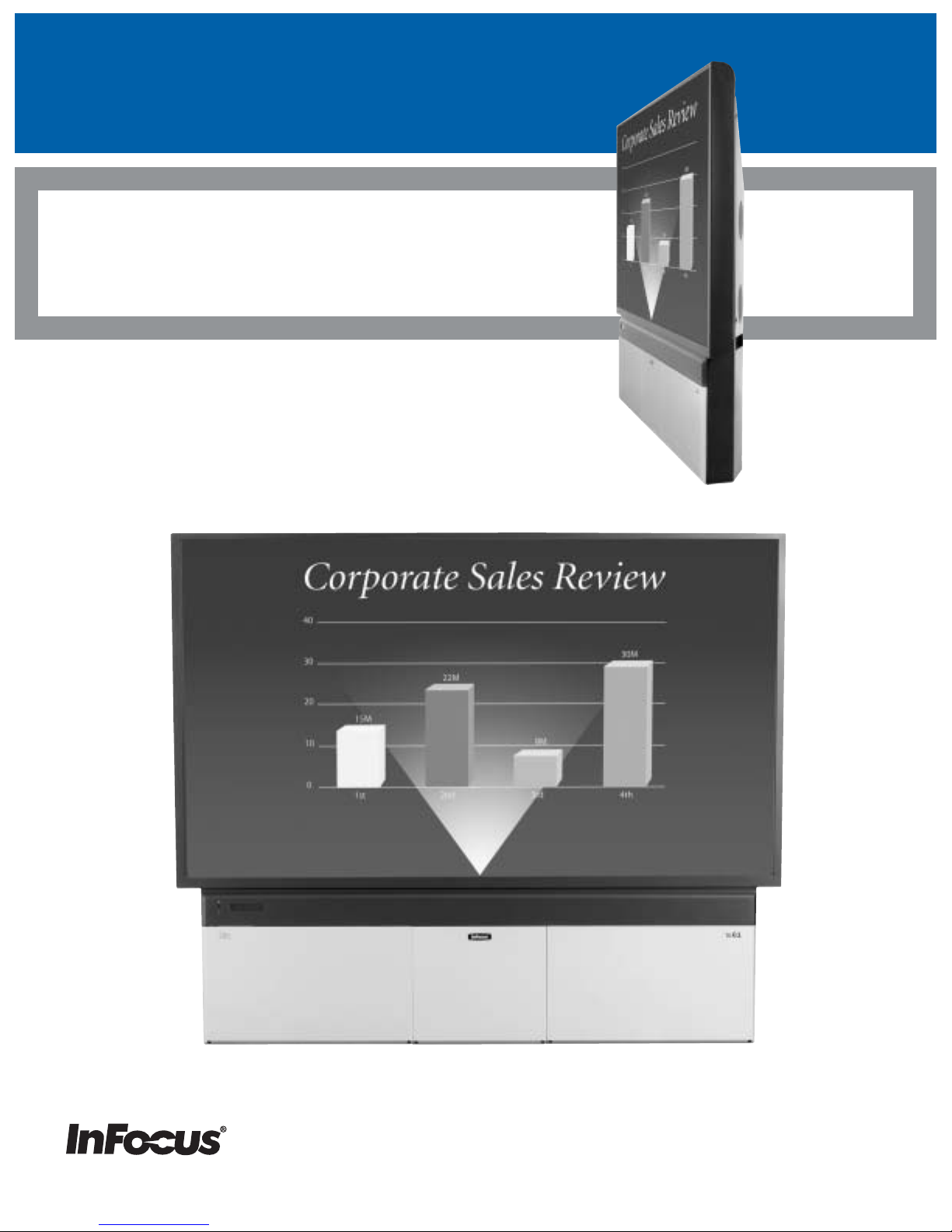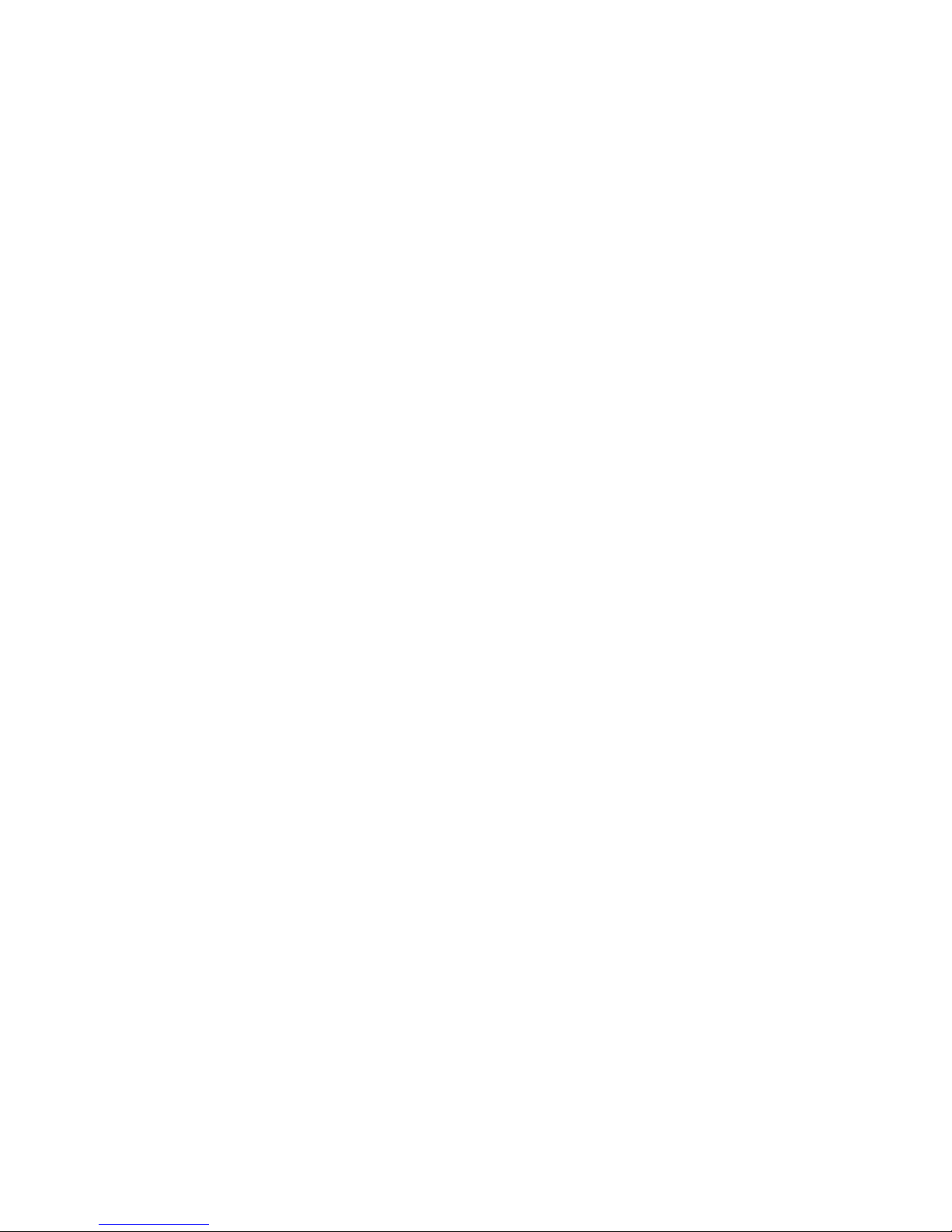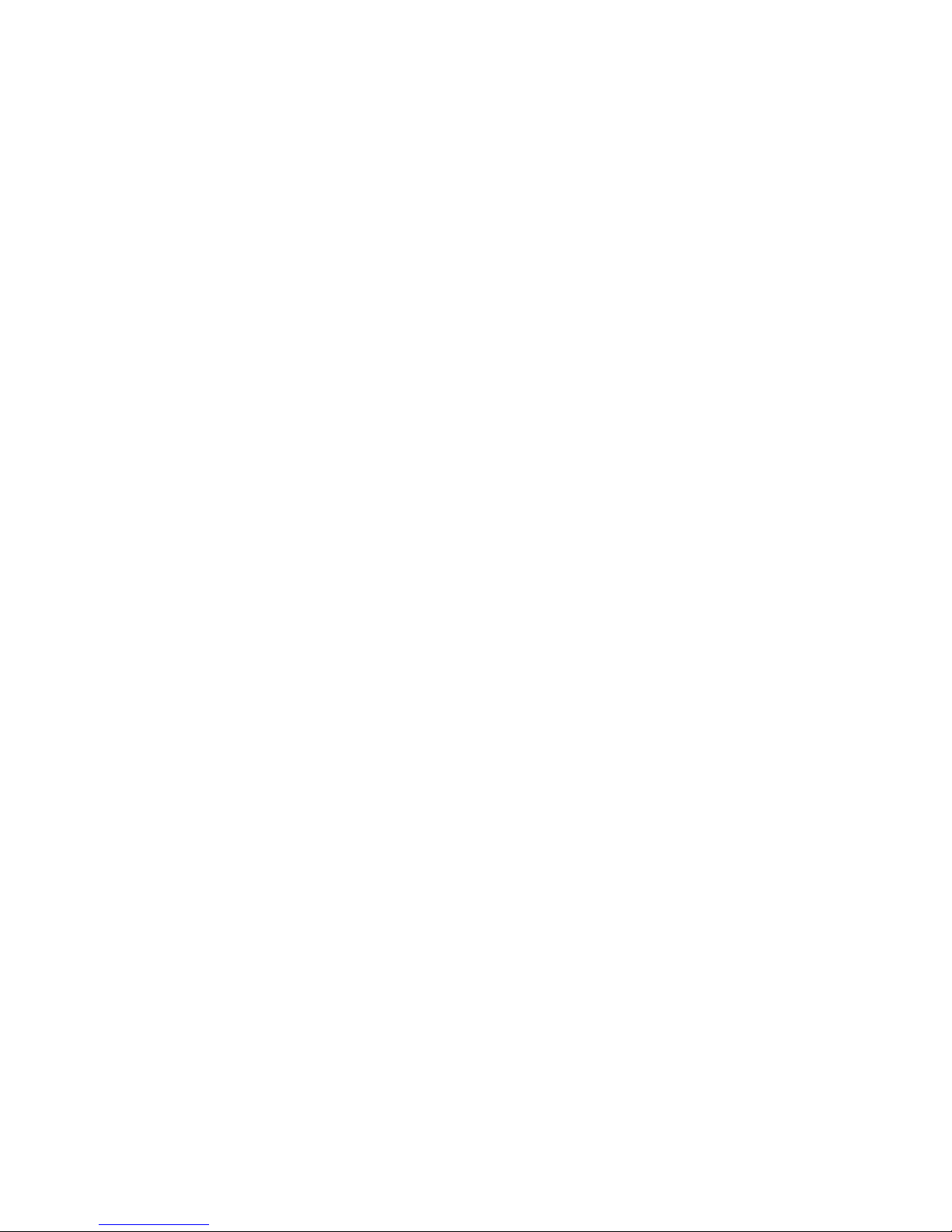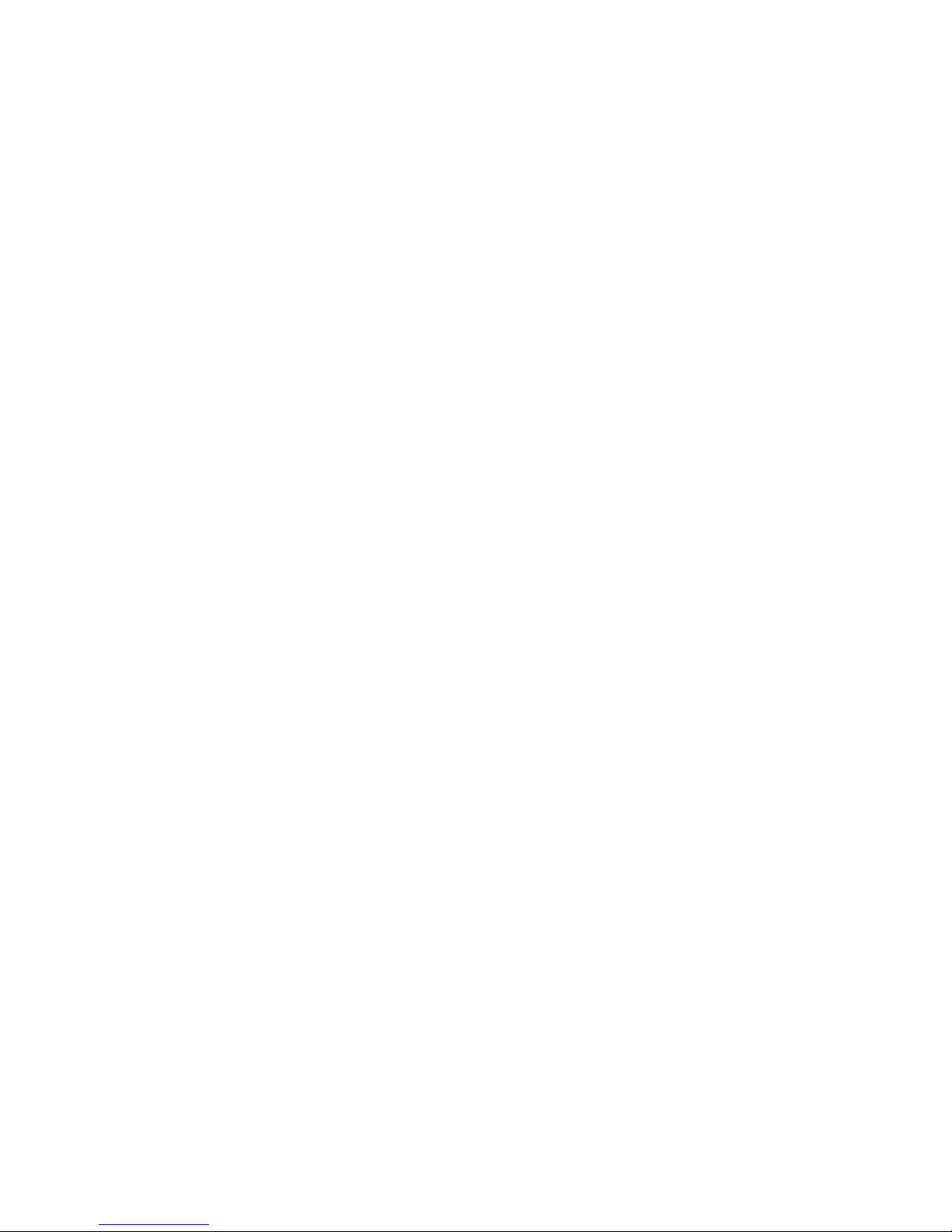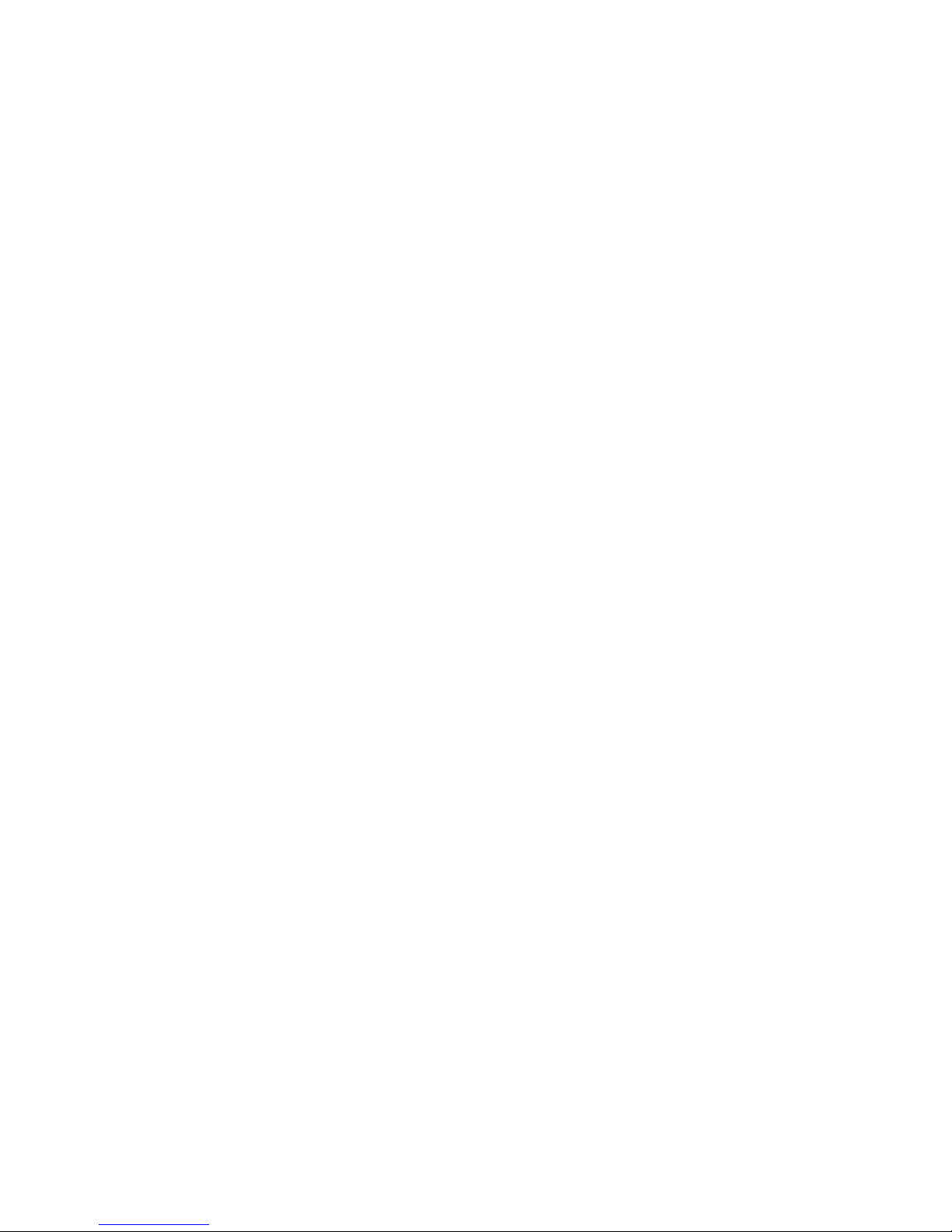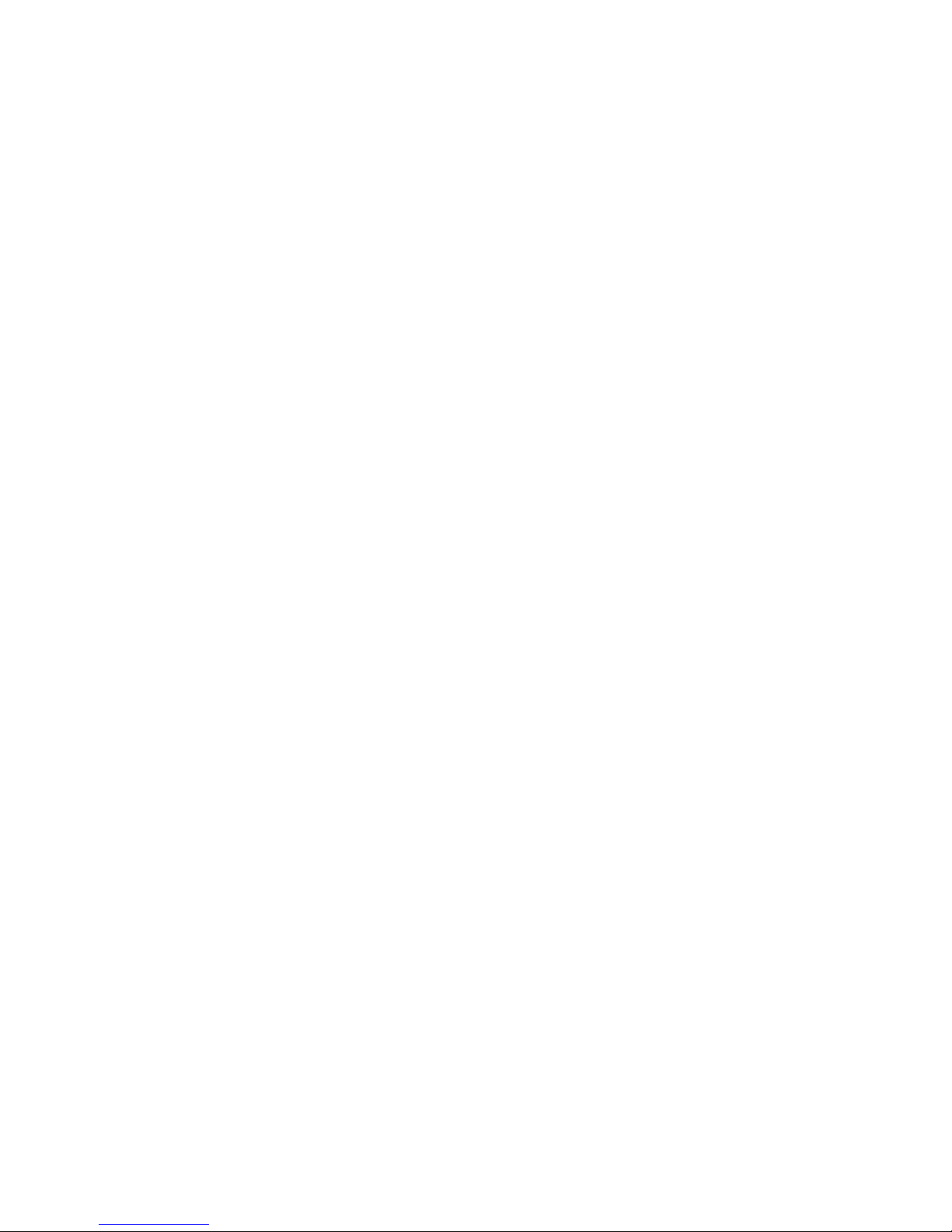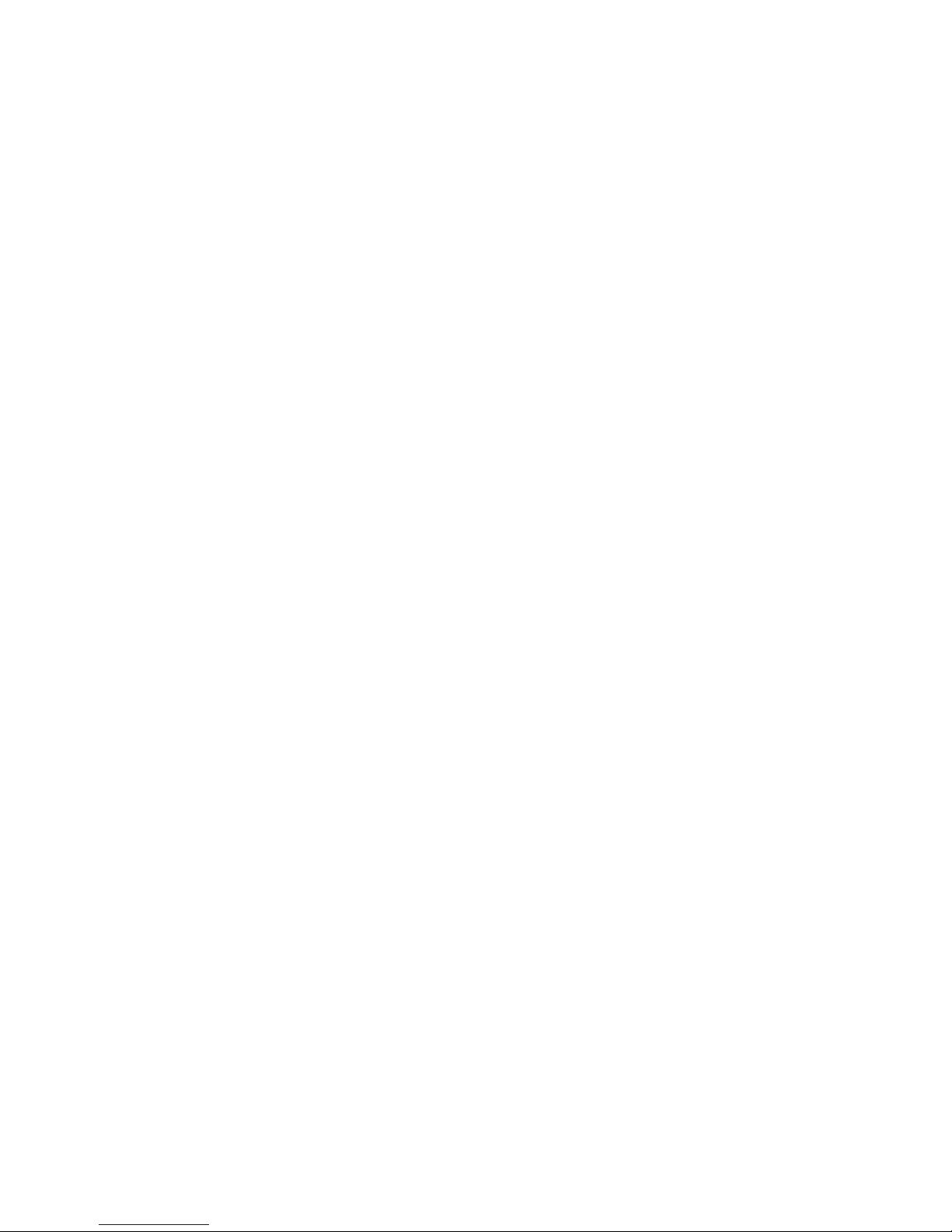4
1.1 About the TD61
The InFocus TD61 is a 61" rear-projection display in a native 16x9 format, designed to outperform large
format plasma displays. It combines ultra-thin (6.5" deep) rear projection, DLP technology and rugged
reliable design for outstanding performance in digital signage applications.
Scale
TD61 will up sample resolutions up to a resolu-
tion of 1280 x 720 (720p), and will downsample reso-
lutions up to 1600 x 1200.
Video inputs
A standard 15-pin VGA connector accepts com-
puter pictures up to 1600 X 1200. It also accepts
video RGB with separate H&V Sync, composite sync
and sync on green.
An M1 connector accepts computer images as well
as Digital Video.
An S-Video input is available using a standard 4-
pin Din connector.
A component video input is available as Y, Pb, Pr
on three RCA connectors color coded green, blue and
red.
A composite video input is available on a yellow
RCA connector.
Audio
There are three stereo audio inputs using RCA
connectors. There is an output connection for exter-
nal stereo speakers as well as a line out to be used as
an input to an external stereo amplifier.
Communication
Communicating with the TD61 will be done via
an RJ45 RS232 input or an RJ45 RS485 input. Loop
through from either source will be via an RJ45 RS485
output.
Display Technology
The display technology is single chip DLP.
Service
The TD61 is completely serviceable from the
front. All parts replacement should be performed at
the module level by a qualified service technician.