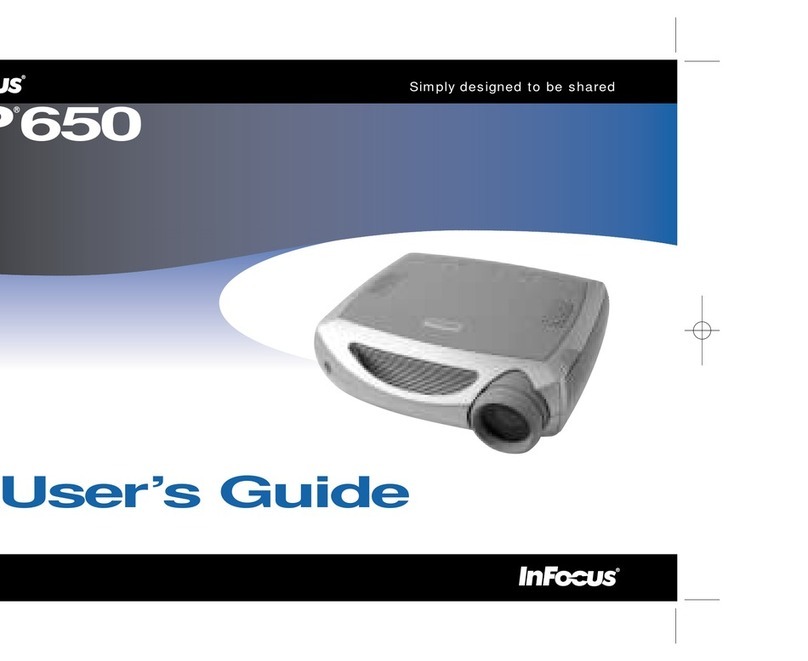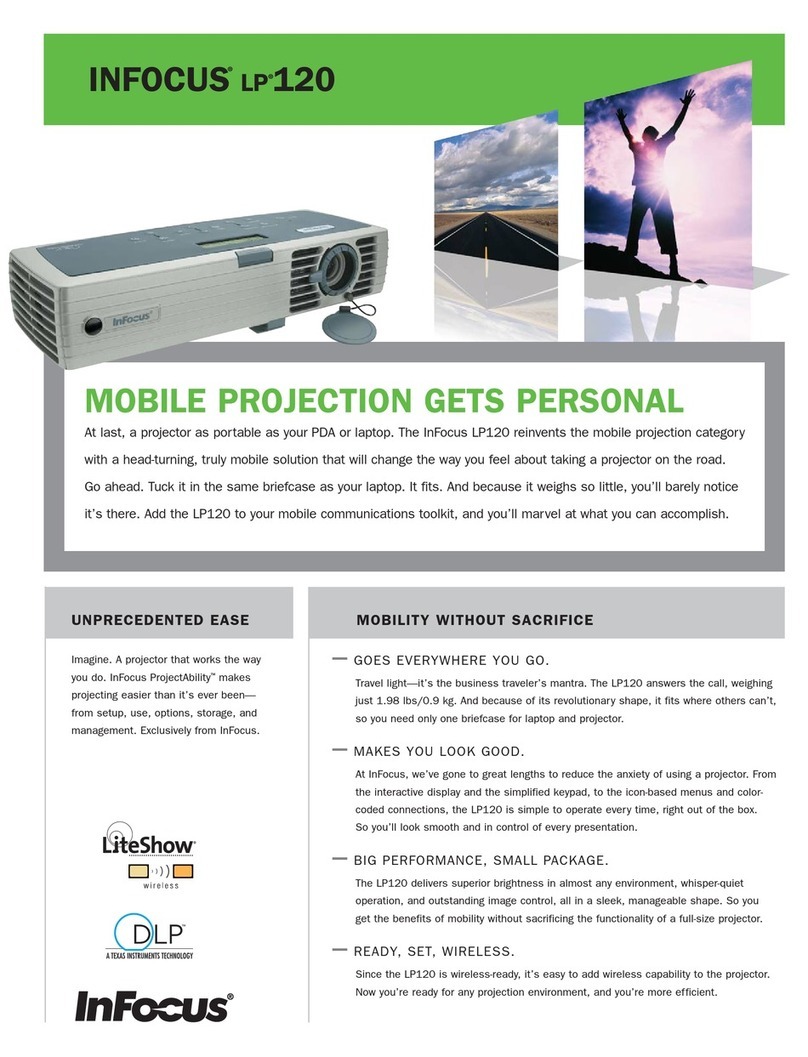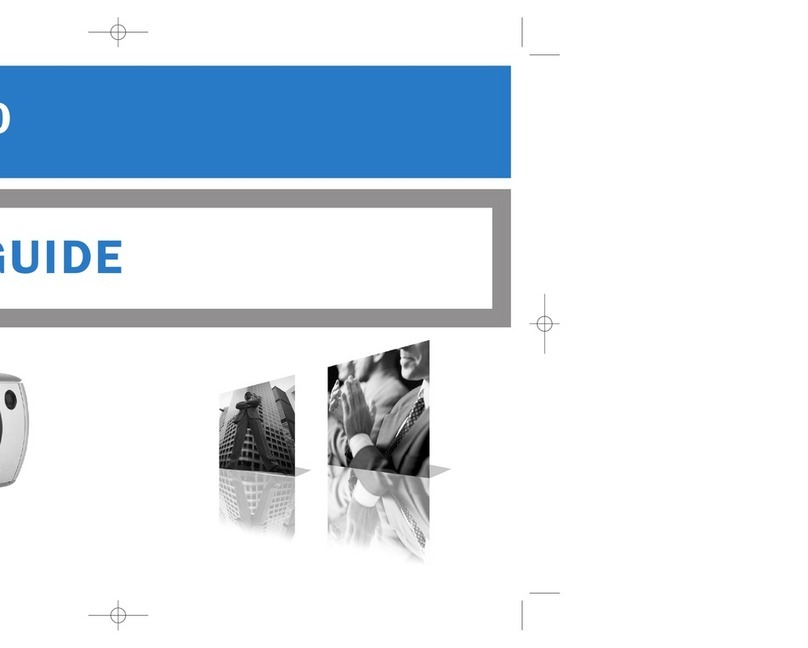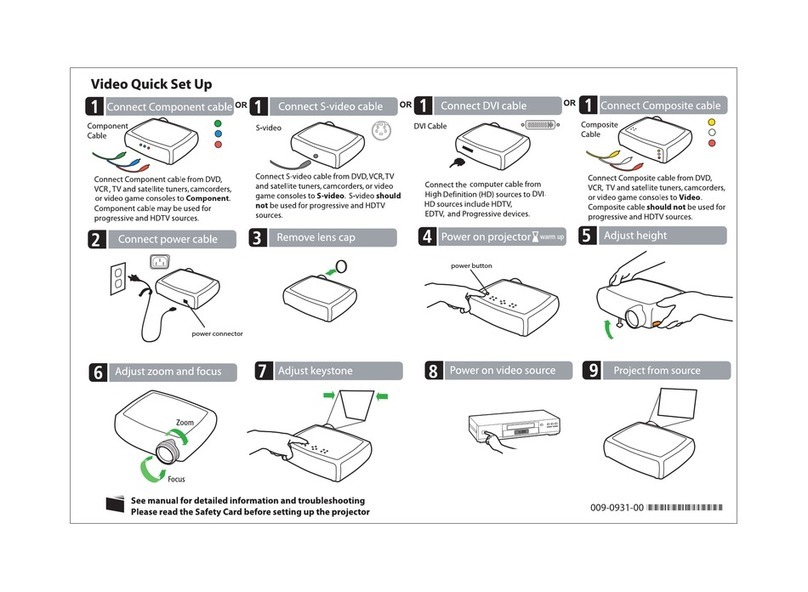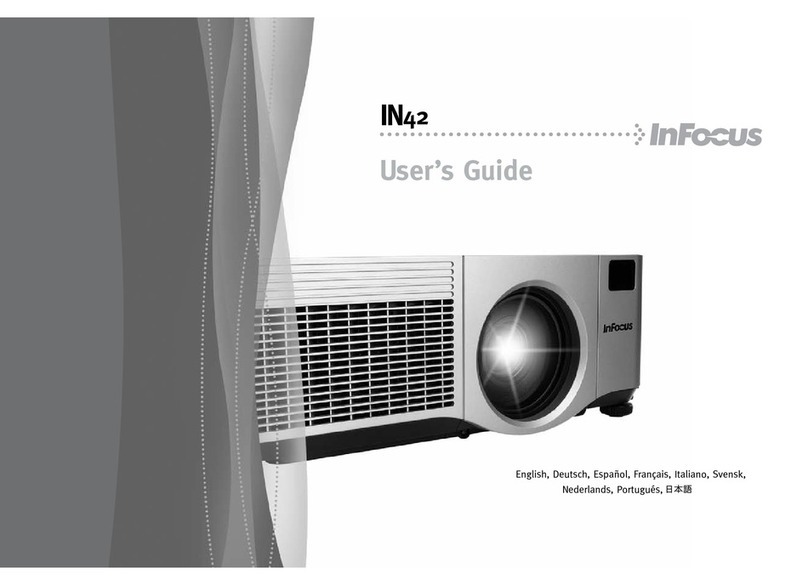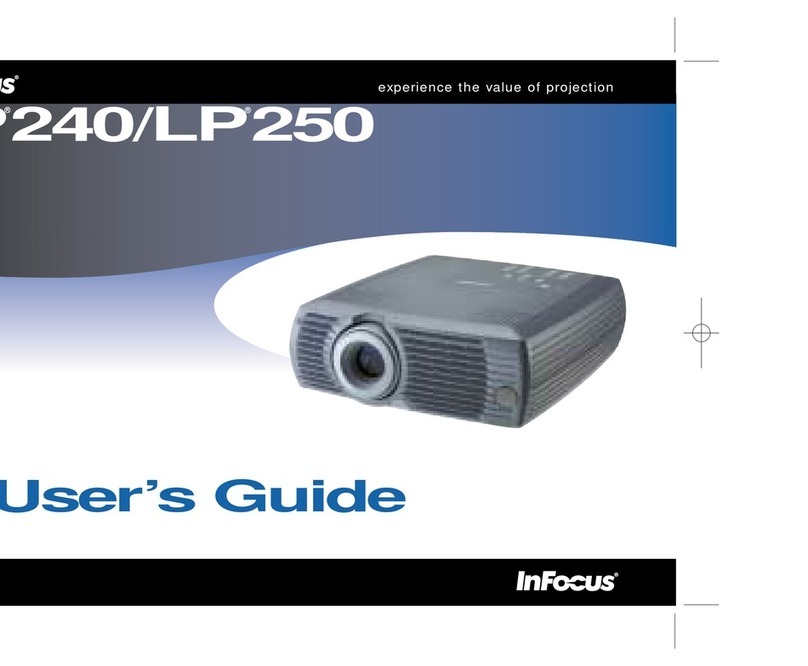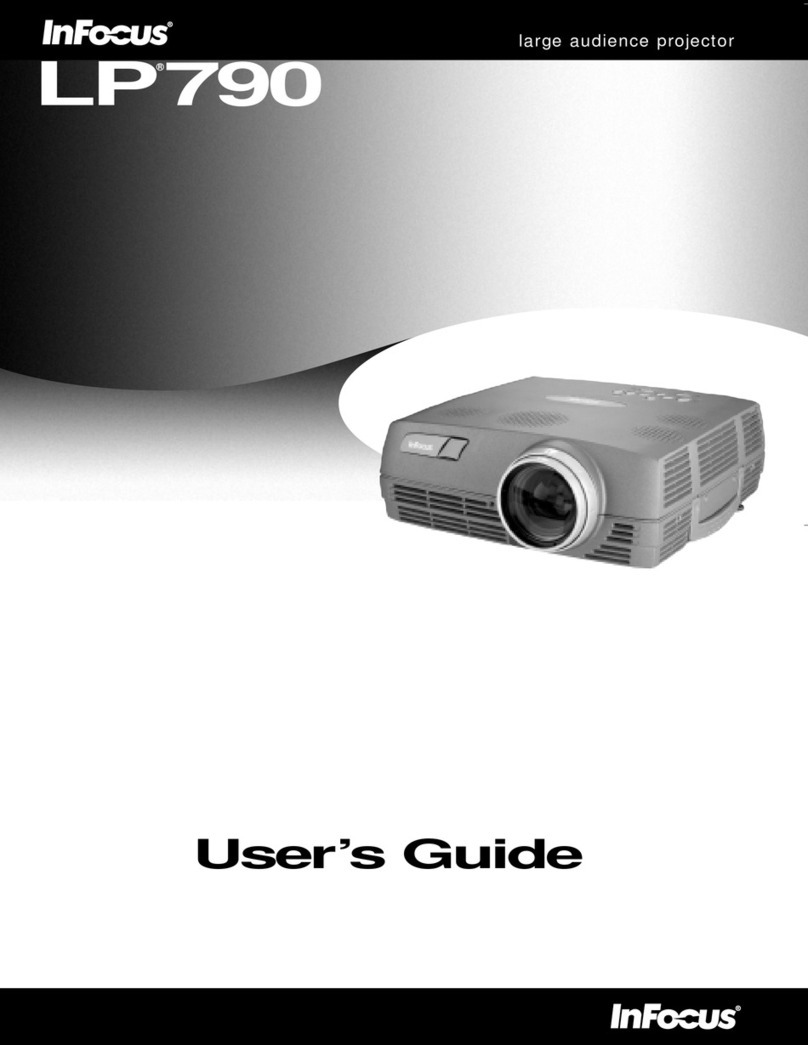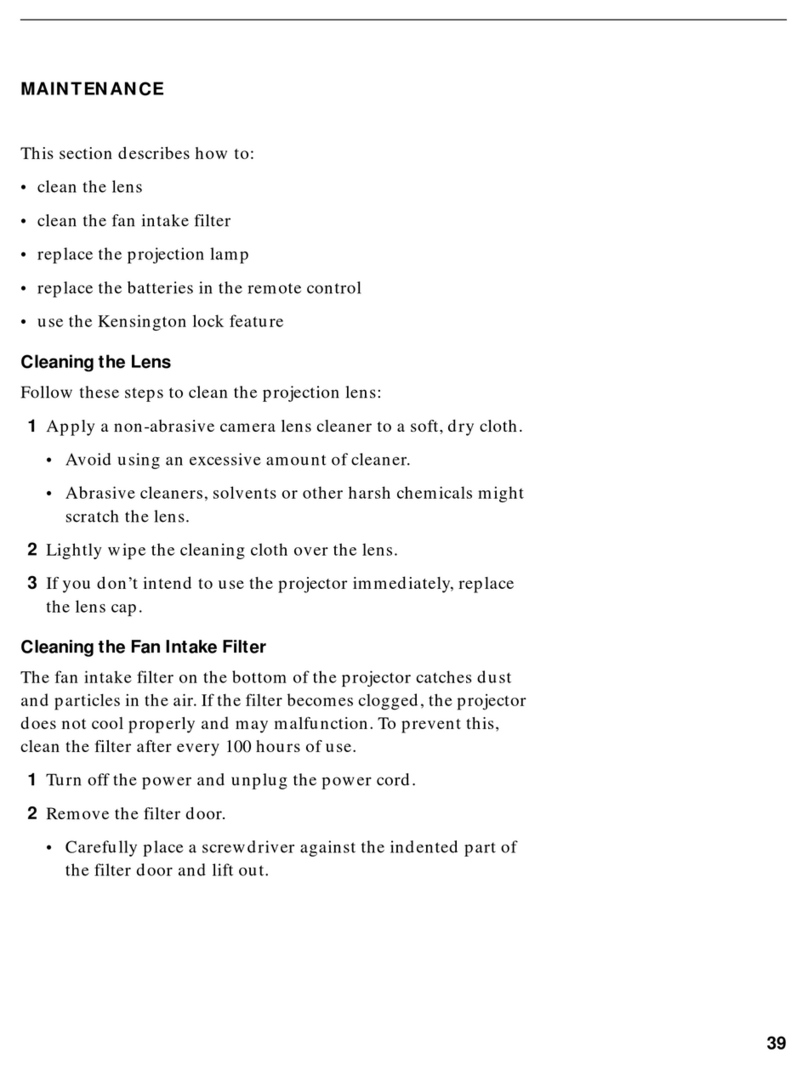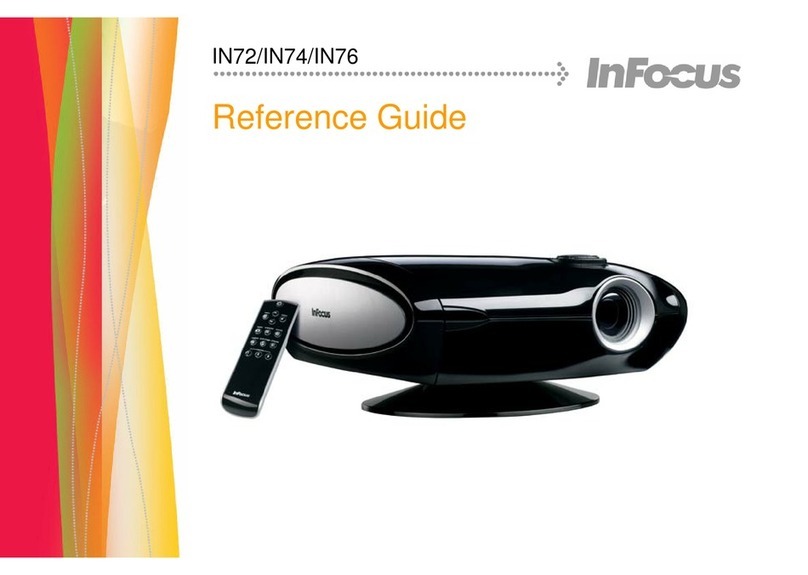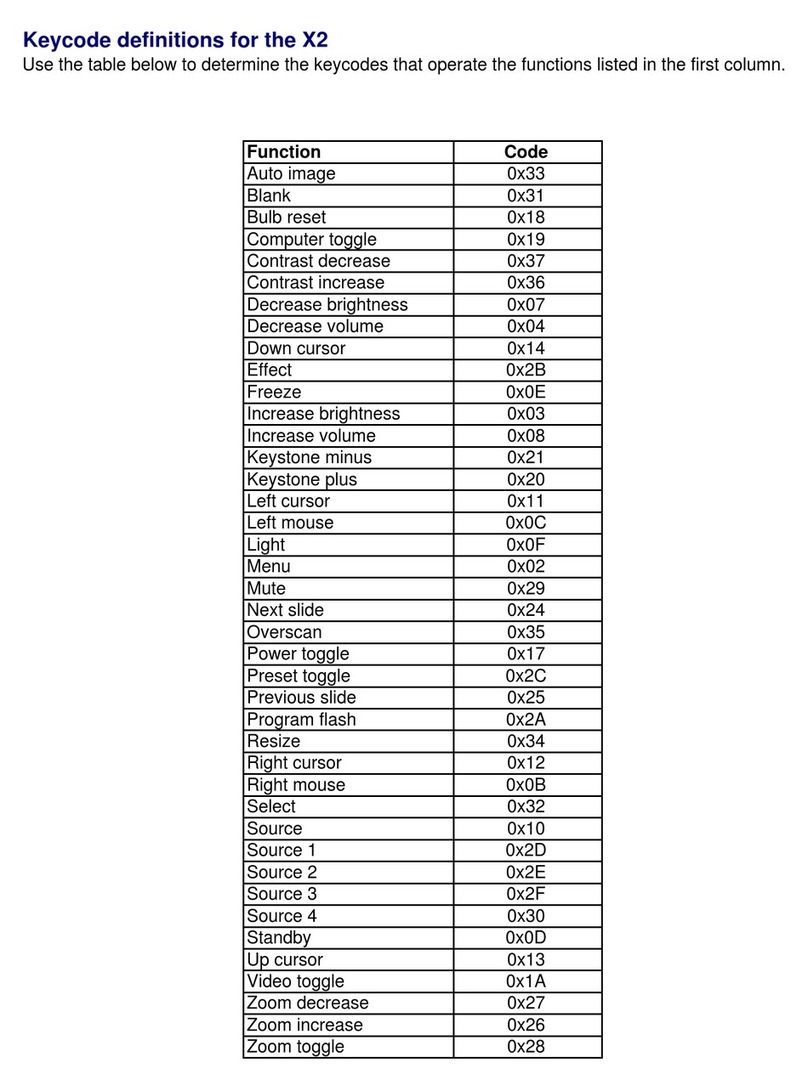1
Declaration of Conformity
Manufacturer: InFocus Corporation, 13190 SW 68th Parkway, Suite 200, Portland, Oregon
97223-8368 USA
We declare under our sole responsibility that this projector conforms to the following
directives and norms:
ErP Directive 2009/125/EC
EMC Directive 2004/108/EC
EMC: EN 55024:2010, EN 55022:2010, EN 61000-3-2:2006+A1:2009+A2:2009,
EN 61000-3-3:2008
Low Voltage Directive 2006/95/EC
Safety: IEC 60950-1: 2005;EN 60950-1:2006 +A11:2009
R&TTE Directive: 1999/5/EC
ETSI: EN 300 440, EN 301 489
The receiver portion of this product is a Category III device, as specified in EN 300 440.
Apple, Macintosh, and PowerBook are trademarks or registered trademarks of Apple
Computer, Inc. IBM is a trademark or registered trademark of International Business
Machines, Inc. Microsoft, PowerPoint, and Windows are trademarks or registered
trademarks of Microsoft Corporation. Adobe and Acrobat are trademarks or registered
trademarks of Adobe Systems Incorporated. DLP®, DLP Link and the DLP logo are
registered trademarks of Texas Instruments and BrilliantColor™ is a trademark of Texas
Instruments. InFocus, In Focus, and INFOCUS (stylized) are either registered trademarks or
trademarks of InFocus Corporation in the United States and other countries.
This product is covered electrical and electronic equipment
under the European Union's Waste from Electrical and Electronic
Equipment ("WEEE") Directive (2002/96/EC). The WEEE Directive
requires that covered equipment be collected and managed
separately from typical household waste in all EU member states.
Please follow the guidance of your local environmental authority or
ask the shop where you purchased the product for collection or
recycling options.
This device complies with part 15 of the FCC Rules. Operation is subject to the following
two conditions: (1) This device may not cause harmful interference, and (2) this device must
accept any interference received, including interference that may cause undesired operation.
Note: This equipment has been tested and found to comply with the limits for a
Class B digital device, pursuant to part 15 of the FCC Rules. These limits are
designed to provide reasonable protection against harmful interference in a
residential installation. This equipment generates, uses and can radiate radio
frequency energy and, if not installed and used in accordance with the instructions,
may cause harmful interference to radio communications. However, there is no
guarantee that interference will not occur in a particular installation. If this
equipment does cause harmful interference to radio or television reception, which
can be determined by turning the equipment off and on, the user is encouraged to
try to correct the interference by one or more of the following measures:
--Reorient or relocate the receiving antenna.
--Increase the separation between the equipment and receiver.
--Connect the equipment into an outlet on a circuit different from that to which
the receiver is connected.
--Consult the dealer or an experienced radio/TV technician for help.
Changes or modifications not expressly approved by InFocus Corporation may
void authority to operate the equipment.
This Class B digital apparatus complies with Canadian ICES-003. Cet appareil numérique de la
classe B est conforme à la norme NMB-003 du Canada.
This device complies with RSS-210 of the Industry Canada Rules.
Operation is subject to the following two conditions:
1) this device may not cause interference and
2) this device must accept any interference, including interference that may cause undesired
operation of the device.
Ce dispositif est conforme à la norme CNR-210 d'Industrie Canada applicable aux appareils
radio exempts de licence. Son fonctionnement est sujet aux deux conditions suivantes:
(1) le dispositif ne doit pas produire de brouillage préjudiciable, et
(2) ce dispositif doit accepter tout brouillage reçu, y compris un brouillage susceptible de
provoquer un fonctionnement indésirable.