INFODRAW PMRS-420 User manual
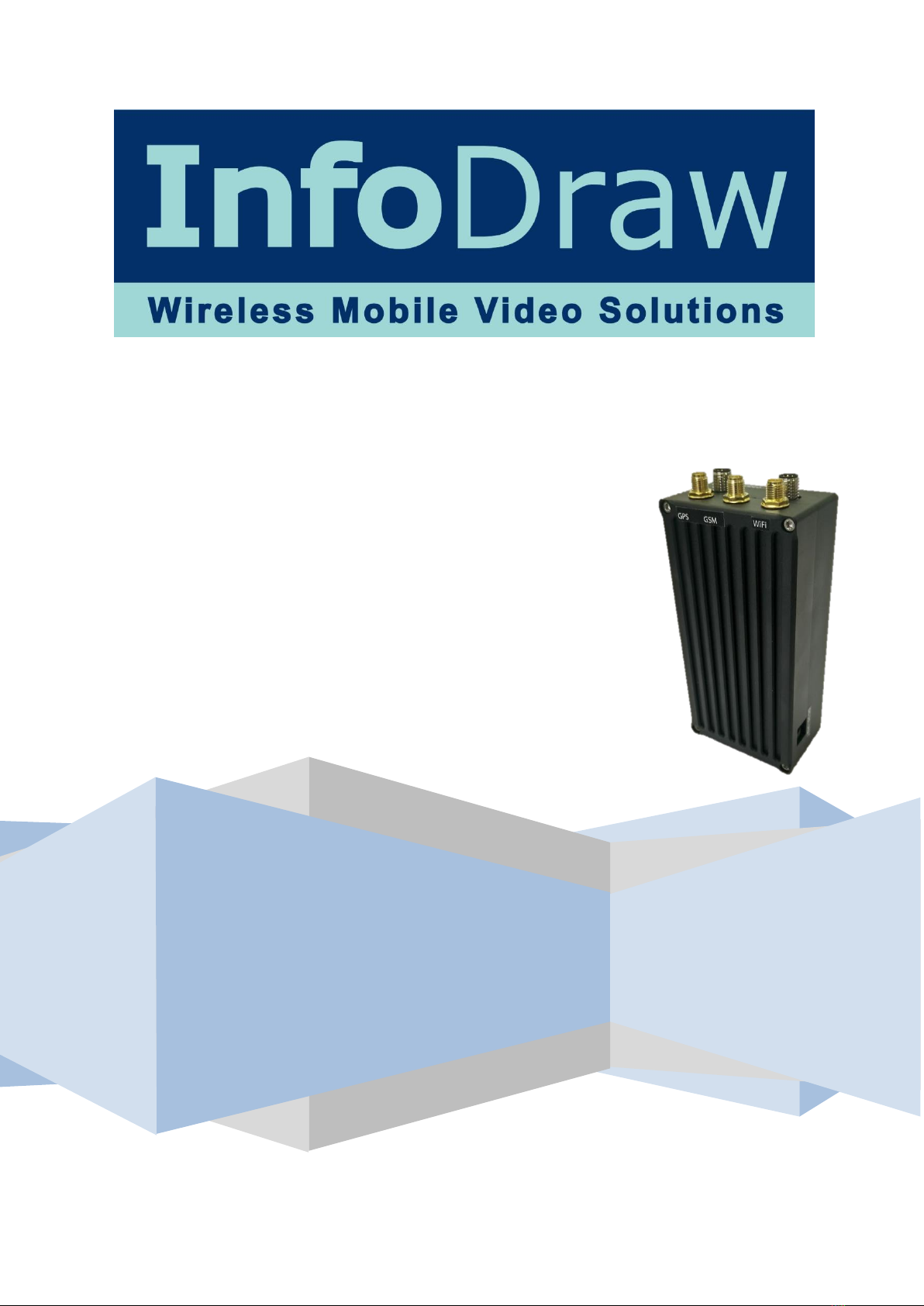
PMRS-420 v2.0
User Manual
Date: June, 2017
Manual Version 6.2.0.0

15 June, 2017 INFODRAW R&D PMRS-420 (v2.0) User Manual v6.2.0.0
2
5
Version
Author(s)
Firmware
Version
Date
Completed
Main Changes
6.0.0.2
Gidon Teff
6.0.0.2
9/2016
First PMRS 420 manual
Modem offline mode, WiFi as hotspot, port
wakeup & small fixes
6.1.0.0
Gidon Teff
6.1.0.0
1/2017
New PMRS-420 pictures + Tool tips
6.1.0.2
Gidon Teff
6.1.0.2
5/2017
Adjustments for PMRS-420 v2.0
Acknowledgments: This manual is partially based on manuals and comments written
by Jonathan Cain, Aiko Bakker and Jacob Noff and we appreciate their contribution
to this manual.
Read Me First
Please read this user manual carefully before using your PMRS-420 device to ensure
safe and proper use.
The descriptions in this manual are based on the default settings of your device.
Content and images used in this manual may differ from the actual product.
Software images and screenshots used in this manual may differ in appearance from
the actual software, depending on the software version in use.
The stability and performance of the PMRS-420 unit’s wireless data streaming
may vary in different countries, due to bandwidth and reception capabilities of the
available carrier wireless networks and service providers in each country.
To get support please contact your local distributor with a detailed account of the
problem you have encountered along with the relevant log files.

15 June, 2017 INFODRAW R&D PMRS-420 (v2.0) User Manual v6.2.0.0
3
5
Safety Precautions
To prevent damage to your PMRS-420 device or injury to yourself and others, please read
the following safety information prior to using your device.
WARNING
To prevent damage, electric shocks, fires and/or explosions:
Do not use damaged power charger cords or plugs, or loose electrical sockets.
Do not touch the PMRS-420 device or the power charger cords with wet hands.
Do not place or use this product near water or wet locations.
Do not twist, bend, cut or damage the power charger cords.
Do not drop or cause an impact to the PMRS-420 device or the power chargers.
Do not place your device on an object where it is likely to fall. If your device falls, it
may get damaged.
Do not charge the PMRS-420 device with chargers that are not approved by the
manufacturer.
Do not use the PMRS-420 device if the built-in lithium battery is damaged or leaking.
Avoid exposing the PMRS-420 device to very hot or very cold temperatures. Extreme
temperatures may cause deformation of the device and reduce the charging capacity
and/or life of your device/ battery.
Do not use or store your device in dusty or dirty areas.
Do not allow children to use your PMRS-420 device.
PMRS 420 must be powered using a limited power source according to the clause 2.5 of
EN 60950.1
CAUTION: RISK OF EXPLOSION IF BATTERY IS REPLACED BY AN
INCORRECT TYPE.DISPOSE OF USED BATTERIES ACCORDING TO THE
INSTRUCTIONS.
When turning the unit on:
To turn the PMRS-420 unit on, locate the ON/OFF switch on the side of the unit.
Carefullymove the switch to the ON position until it clicks and the LED lights turn on.
Repeat the process to turn it off.
Before turning the unit ON, please make sure that the GSM Antenna is connected to
its appropriate antenna connector on the unit. If the SIM card is inserted into the
unit and the unit is turned ON without the GSM antenna being connected, this may
cause harm to the internal cellular modem. Therefore, it is recommended to keep
the GSM Antenna connected all the time.
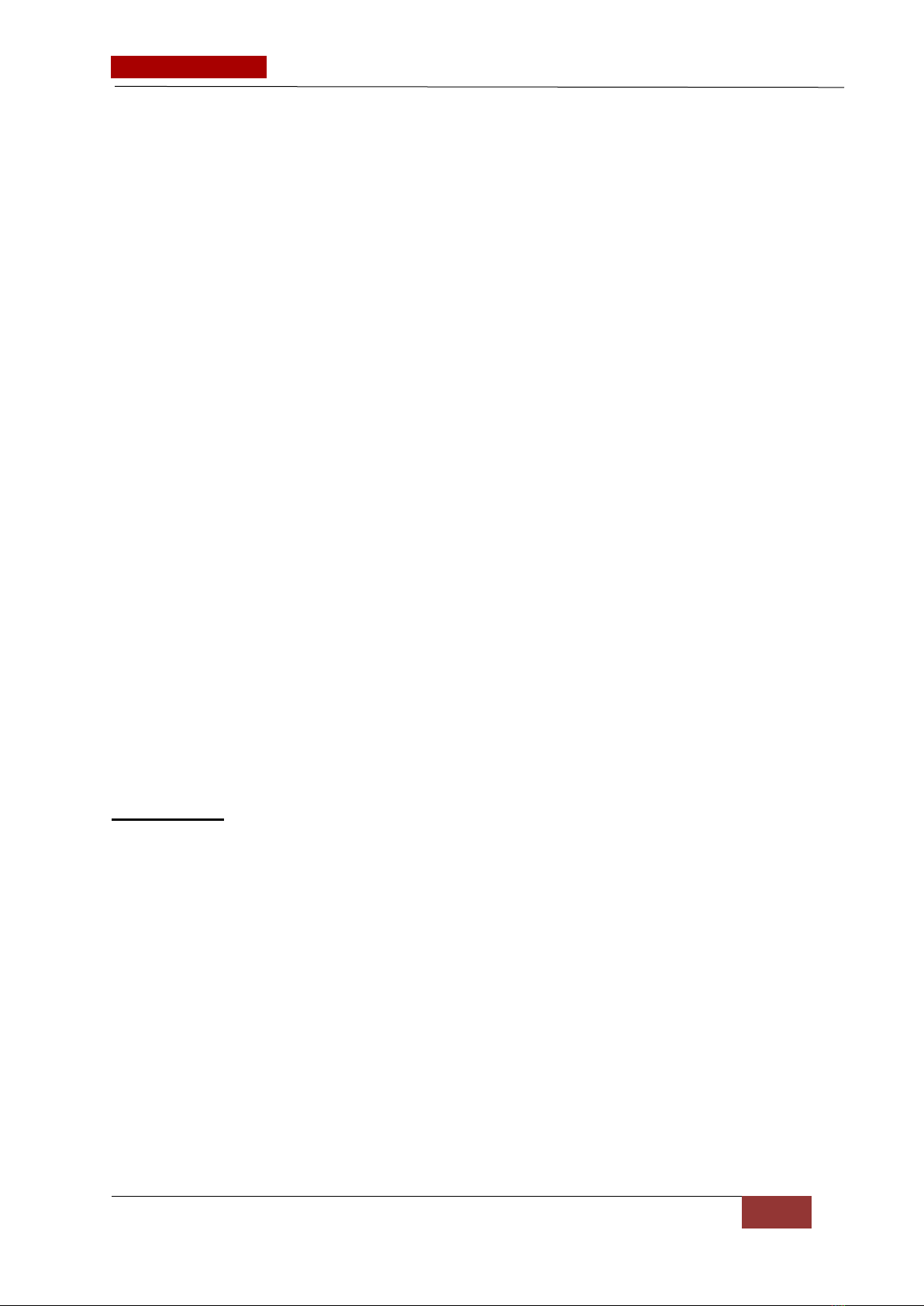
15 June, 2017 INFODRAW R&D PMRS-420 (v2.0) User Manual v6.2.0.0
4
5
After turning the unit OFF, please wait until the LEDs on the top of the unit are
completely turned off before turning the unit back.
When charging the unit:
Never use a damaged charger to charge the device.
The Device supports a current between 5V-12V.
When configuring the unit:
The PMRS-420 unit has to be configured prior to operation and later on as well. The
configurations are done using the Device Configurator Application on any PC,
through the USB Cable provided. MAKE SURE THAT ANY SIM CARD IN THE UNIT IS
REMOVED BEFORE CONFIGURING THE UNIT THROUGH THE USB CABLE.
Using the unit’s Dip Switches:
The PMRS-420 Unit has 2 Dip Switches used for setup and operation, located on the
side of the unit. The functions of each dip switch can be found in the Dip Switch
section of the Unit Hardware Interfaces chapter in this manual. Make sure you
understand the functions of each dip switch, prior to using the unit.
When installing the unit in avehicle:
Only use Infodraw Chargers to charge the PMRS-420 Unit. Non-Infodraw chargers
are not covered by the 1 Year Limited Warranty.
When installing custom 12V Power Outlets directly into vehicle batteries, please
ensure that this is done by a qualified, experienced Auto Electrician.
Copyright
© 2017 Infodraw R&D LTD. All rights Reserved.
Information in this manual is protected by copyright laws and is the property of INFODRAW.
No part of this manual may be reproduced, copied, translated, or published in any form or
by any means without INFODRAW’s prior permission. Information is this manual is subject
to change by INFODRAW without prior notice.

15 June, 2017 INFODRAW R&D PMRS-420 (v2.0) User Manual v6.2.0.0
1
5
Table of Contents
Required Items...................................................................................................................................................5
Included Software ..............................................................................................................................................6
Chapter 1 - Introduction.....................................................................................................................................8
1-1
D
ocument
S
cope:...............................................................................................................................8
1-2 Terminology .............................................................................................................................................8
1-3 Introduction ........................................................................................................................................9
1-4
S
ystem
C
omponents ........................................................................................................................9
1-5
S
ystem
A
rchitecture:.....................................................................................................................10
Chapter 2 - Hardware Interfaces ....................................................................................................................11
2-1
V
ideo Input:......................................................................................................................................11
2-2
V
ideo
A
dapter
C
able:.......................................................................................................................11
2-3
A
udio In/
O
ut:....................................................................................................................................11
2-4
A
udio In/
O
ut
A
dapter
C
able: .........................................................................................................11
2-5
A
ntennas
(
E
xternal
GS
M
,
GPS
and
W
i
F
i
)
:.................................................................................12
2-6
N
ano-
S
I
M
C
ard
S
lot:.......................................................................................................................13
2-7
A
larm
B
utton: .................................................................................................................................13
2-8
U
S
B
C
lient
(
M
ini
U
S
B
Input
)
: .....................................................................................................13
2-9
M
icro
SD
S
lot:...................................................................................................................................14
2-10
O
N
/
O
FF
S
w i t c h: .............................................................................................................................14
2-11 5-12
V
P
ower Input: .......................................................................................................................14
2-12
C
harging the
U
nit: ..........................................................................................................................15
2-13
D
I
P
S
witches:....................................................................................................................................16
2-14 L
ED
s:..................................................................................................................................................17
2-15
GP
I
O
/
P
TZ
C
able: ..............................................................................................................................18
2-16
E
thernet
C
able: ...............................................................................................................................20
Chapter 3 - Installation.....................................................................................................................................21
3-1
M
RS
S
erver: .....................................................................................................................................21
3-1-1 Installing the MRS Service...............................................................................................................21
3-1-2 I n s t a l l ing
M
R
S
M
onitor-server
A
p p l i catio n: ................................................................24
3-2
P
M
RS
D
evice
C
onfiguration:..........................................................................................................27
3-2-1
M
R
S
D
e v i ce
C
o n f i g u rato r I nstallation : ...........................................................................27
3-2-2 I n i t i a l
C
on figura tion of t h e
M
R
S
D
e v i c e ............................................................................35

15 June, 2017 INFODRAW R&D PMRS-420 (v2.0) User Manual v6.2.0.0
2
5
3-3
M
RS
M
onitor
C
lient:........................................................................................................................36
Chapter 4 –MRS Software Components..........................................................................................................38
4-1
M
RS
M
onitor
C
lient
A
pplication: ................................................................................................38
4-1-1
S
etti n g L anguage:....................................................................................................................39
4-1-2
C
onnect i ng t h e
U
nit to t he
S
erve r: ...............................................................................40
4-1-3
V
i ewing
V
ideo ..........................................................................................................................42
4-1-4
O
ther
O
ptions..........................................................................................................................52
4-1-5
D
e v ic e L ocation:......................................................................................................................53
4-1-6 Audio...............................................................................................................................................66
4-1-7
R
ecording...................................................................................................................................71
4-1-8
V
M
D
: ..........................................................................................................................................95
4-1-9
G
P
I
O
(
S
en sors a n d
S
w it ches
)
: ..........................................................................................100
4-1-10
S
M
S
f
rom
D
evice:................................................................................................................103
4-1-11
P
hoto
S
napshots:..................................................................................................................106
4-1-12
S
ession:...................................................................................................................................107
4-1-13
N
eighbourhood: ...................................................................................................................108
4-3
M
RS
D
evice
C
onfigurator
A
pplication:.....................................................................................115
4-3-1
D
e v ic e Identif icati on.............................................................................................................116
4-3-2
C
onnect i on ..............................................................................................................................117
4-3-3
M
o dem...................................................................................................................................119
4-3-4 L o c a l
N
e twork ......................................................................................................................121
4-3-5
W
ireless L
A
N
...........................................................................................................................124
4-3-6
S
I
M
...........................................................................................................................................127
4-3-7
O
pen
V
P
N
...................................................................................................................................128
4-3-8
S
M
S
...........................................................................................................................................133
4-3-9
G
P
I
O
.........................................................................................................................................135
4-3-10
R
ecord i ng.............................................................................................................................139
4-3-11 L ocatio n.................................................................................................................................141
4-3-12
P
TZ
............................................................................................................................................142
4-3-13 L icens in g ...............................................................................................................................146
4-3-14
U
pgrade .................................................................................................................................150
4-3-15 Log .........................................................................................................................................152
4-3-16
M
R
S
C
onf ig ur at o r I n i t i al
S
etup.....................................................................................153
4-4 MRS Service Program:........................................................................................................................155
4-4-1 Administrator Menu: ...................................................................................................................157
4-4-2 Logging Menu: ..............................................................................................................................158
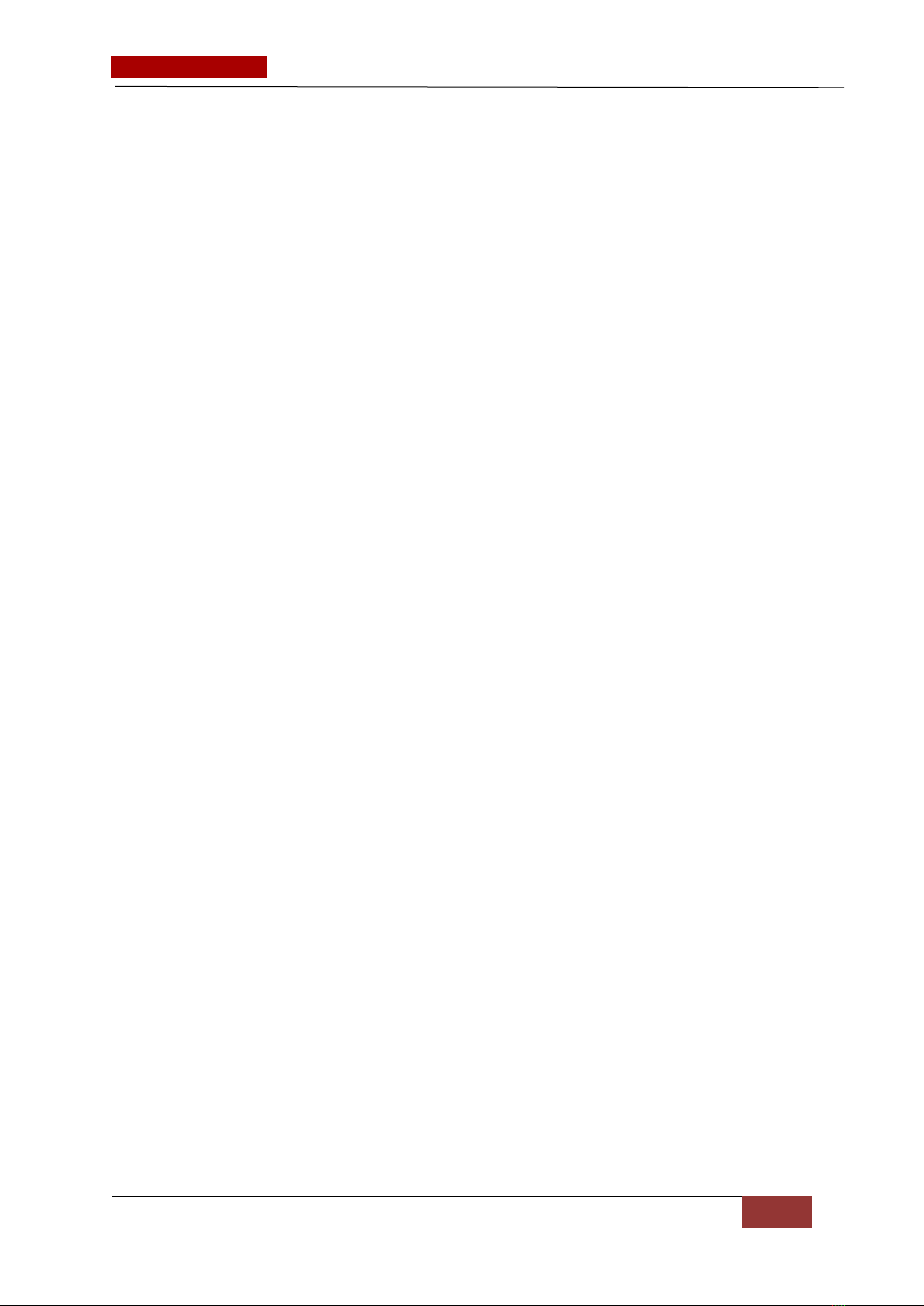
15 June, 2017 INFODRAW R&D PMRS-420 (v2.0) User Manual v6.2.0.0
3
5
4-4-3 User/Device Access Permissions Menu:.......................................................................................158
4-4-4 Clients Menu.................................................................................................................................161
4-4-5 Recordings Menu:.........................................................................................................................164
4-4-6 Software Updates Menu:..............................................................................................................166
4-4-7 User Area ......................................................................................................................................167
4-4-8 Sleep Management.......................................................................................................................168
4-4-9 License Menu:...............................................................................................................................173
4-5
M
RS
M
onitor
A
pplication: ...........................................................................................................174
4-5-1
P
ermissions..............................................................................................................................175
4-5-2
S
o f t w a r e
U
pgrading: ...........................................................................................................179
4-6
O
ther
C
lients: ................................................................................................................................181
4-6-1
W
eb
B
r o w s e r
C
lient:...........................................................................................................181
Chapter 5 - Technical Specifications...............................................................................................................182
5-1
P
M
RS
U
nit
S
pecifications ............................................................................................................182
5-2
M
RS
S
oftware
S
pecifications:....................................................................................................185
5-3
M
RS
S
erver
T
echnical
R
equirements:.......................................................................................186
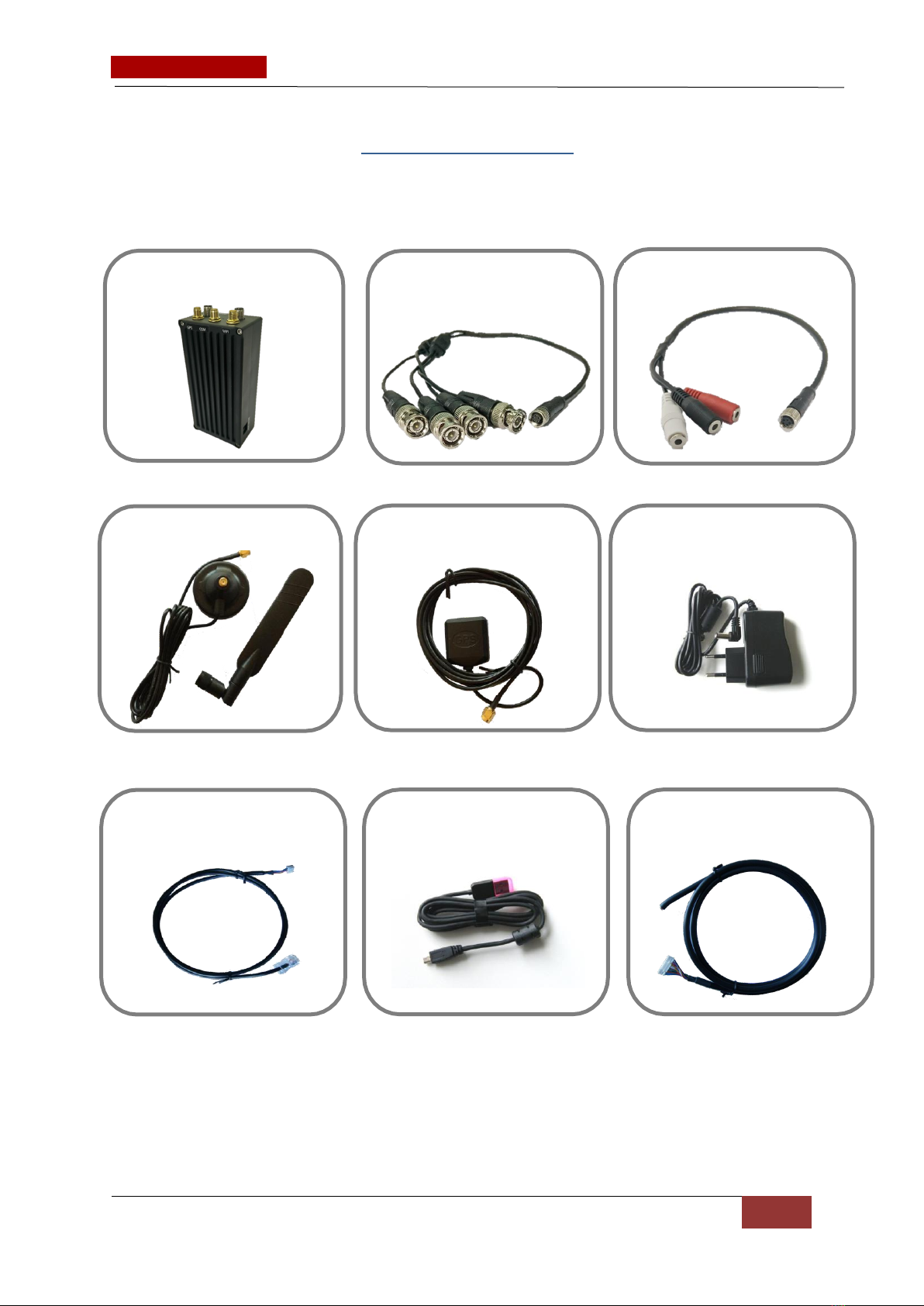
15 June, 2017 INFODRAW R&D PMRS-420 (v2.0) User Manual v6.2.0.0
4
5
Box Contents
Audio In/Out Adapter
GSM Antenna
PMRS Unit
Video/ Power Adapter
GPS Antenna
5V Power Charger
Ethernet Cable
USB Cable
GPIO/PTZ Cable
The equipment shown in this manual is compatible with the plastic form of the
PMRS device. Different forms of the PMRS may have different connectors.
Video cables can have a RCA female & male connection and BNC if available.

15 June, 2017 INFODRAW R&D PMRS-420 (v2.0) User Manual v6.2.0.0
5
5
Required Items
Nano SIM-Card (Data only)
4G/3G/ HSPA
A Nano SIM-card (Data Only) from your
cellular service provider is required for the
unit. The PMRS-420 unit supports most
4G/3G/ HSPA/ EDGE/ GPRS SIM based
cellular providers.
* It is recommended for the SIM to be of
high speed (HSPA or faster) and have a large
browsing package –at least 3GB.
Camera
Any analogue PAL/NTSC camera with a
RCA connector for video output can be
connected to the PMRS unit. The unit
supports 4 cameras.
A Micro SD Card or SSD drive is required
if you would like to record on the PMRS
420 device .
The PMRS unit supports most Micro SD
Cards (SDHC) in FAT32 format.
An external SSD drive is available on-
demand.
Storage

15 June, 2017 INFODRAW R&D PMRS-420 (v2.0) User Manual v6.2.0.0
6
5
Included Software
The following software is included with the PMRS System:
MRS Server (Windows Service Program):
This is a Web Admin Interface program and is used for
setting up your server for MRS/PMRS units to connect to,
setting permission and access levels for connecting
clients and configuring a variety of other settings in the
server. With this program, the server’s settings can be
accessed and changed from any location, using the web.
MRS Monitor (Client) Application:
This is the application through which you are able to watch
the video, listen to the audio and monitor the location of your
PMRS devices. In this application you are able to change the
parameters of the video and audio and view the recordings
you have made.
MRS Device Configurator Application:
This application is used for configuring the PMRS device
parameters prior to operating the unit and for upgrading
the unit’s firmware. The unit is configured through a USB
Cable interface on any PC (Windows XP or higher).
MRS AV Player Application:
This application is used for viewing recorded
video/audio files. It is also used to verify recorded files
that have a digital signature assigned to them, as well
as decrypting recorded files that are encrypted with a
key.

15 June, 2017 INFODRAW R&D PMRS-420 (v2.0) User Manual v6.2.0.0
7
5
iMRS iPhone Client:
iMRS is used for monitoring video/audio/location
streams from MRS/PMRS devices, on your iPhone.
* A full manual is available for download at:
http://www.infodraw.com/support/downloads.php
MRS Android Client:
MRS Android Client is used for monitoring
video/audio/location streams from MRS/PMRS
devices, on your Android powered mobile device.
* A full manual is available for download at:
http://www.infodraw.com/support/downloads.php
MRS Monitor (Server) Application:
This application can be used for both server and client
purposes; it has the same features of the MRS monitor-
client and the MRS Service program but cannot serve more
than one device at one time and is not accessible through the
web. The MRS monitor is easy to install and operate and is
fitted to the needs of retail clients.
MRS ActiveX Control Software:
Used for integrating the MRS system with other control software.

15 June, 2017 INFODRAW R&D PMRS-420 (v2.0) User Manual v6.2.0.0
8
5
Chapter 1 - Introduction
1
-
1
D
o
c
u
m
en
t
S
c
ope:
This document describes the setup configurations, the features and operational functions of
the PMRS-420 Unit. It also provides technical specifications.
1-2 Terminology
Below is a list of descriptions for the abbreviated terms used in this manual.
Term:
Description:
PMRS
Personal Media Relay System
IP
Internet Protocol
TCP
Transmission Control Protocol
UDP
User Datagram Protocol
GPS
Global Positioning System
GSM
Global System for Mobile Communications
3G/4G
3rd/4th Generation Mobile Telecommunications
LTE
Long Term Evolution
HSPA
High Speed Packet Access
EDGE
Enhanced Data rates for GSM Evolution
SIM
Subscriber Identity Module
SD
Secure Digital
PC
Personal Computer
USB
Universal Serial Bus
M2M
Multi-Unit to Multi-Client
TRS (TRRS)
Tip, Ring, Sleeve
PTZ
Pan, Tilt, Zoom
VMD
Visual Motion Detection
GPIO
General Purpose Input, Output
SMS
Short Message Service
APN
Access Point Name
LAN
Local Area Network
PIN
Personal Identification Number
PUK
PIN Unlock Key
LED
Light-emitting diode
TTL
Transistor–transistor logic

15 June, 2017 INFODRAW R&D PMRS-420 (v2.0) User Manual v6.2.0.0
9
5
1
-
3
I
n
tr
odu
cti
on
The Infodraw PMRS-420 unit is a portable handheld multimedia streaming and monitoring
system from the field. It allows users to stream live video/audio/location from anywhere
over wireless cellular networks (4G/3G/ HSPA/ EDGE/ GPRS), cable-LAN or Wi-Fi and can be
monitored and controlled from any location upon alarm/ request. The media streaming is
done using PMRS units which can be carried handheld or located either on mobile vehicles
or fixed locations. The units can be monitored remotely from fixed/mobile control centres,
mobile phones/PDAs or an internet web client.
1
-
4
S
yst
e
m
C
o
m
ponen
ts
The system consists of the following components:
PMRSunits -which can stream 4 video
channels, 1 audio channel and location
over the cellular network, LAN or Wi-Fi to
the MRS server.
MRS Server -communicates with units
and clients.
MRS Clients,which communicate with
the server and have viewing and control
capabilities for all connected units, as
defined by the server.

15 June, 2017 INFODRAW R&D PMRS-420 (v2.0) User Manual v6.2.0.0
10
5
1
-
5
S
yst
e
m
A
rc
h
it
e
ct
u
r
e:
Server Based Architecture: This architecture is based on a server with a fixed IP
address. Multiple units can communicate with the server as well as multiple clients.
All clients are connected to the server only and have viewing and control capabilities.
The transmission can be in both 3G and 4G networks
The TMRS Unit can transmit both 3G/4G Cellular and WiFi networks.

15 June, 2017 INFODRAW R&D PMRS-420 (v2.0) User Manual v6.2.0.0
11
5
Chapter 2 - Hardware Interfaces
Listed below are the explanations of the PMRS Unit’s hardware interfaces.
2
-
1
V
i
deo
I
npu
t
:
2
-
2
V
i
deo
A
dap
t
e
r
C
ab
l
e:
2
-
3
A
ud
i
o
I
n
/
O
u
t
:
2
-
4
A
ud
i
o
I
n
/
O
u
t
A
dap
t
e
r
C
ab
l
e:
The unit has a LEMO (Male) input connector which
supports the video input. The connector from this plug
can connect to 4 different cameras.
The unit comes with a splitter cable which has 4 BNC
(male) connectors that can be connected to 4 different
cameras.
The unit has a Female Input Connector which
supports 2 Audio Line In and 1 Audio Line Out of
the unit. The input is beneath the “AUDIO” sticker
on the PMRS Unit and is located next to the video
input.
There are 3 RCA (female) connectors to the audio
cable for the PMRS-420:
I. Red: Microphone (audio-in) (1)
II. White: Microphone (audio-in) (2)
III. Black: Speakers (audio-out)

15 June, 2017 INFODRAW R&D PMRS-420 (v2.0) User Manual v6.2.0.0
12
5
2
-
5
A
n
t
enna
s
(
E
xt
e
r
na
l
GS
M
,
GPS
and
W
i
F
i
)
:
With this antenna setup, the PMRS unit has three external SMA antenna connectors located
on the top side of the unit for External GSM and GPS and Wi-Fi Antennas. Please review the
following pictures to locate them:
GSM Antenna GPS Antenna
Antenna Base
Antenna
1) Twist the GSM Antenna on to the GSM Antenna Base.
2) Connect the GSM and GPS Antennas to their appropriate antenna connectors shown
above.
WARNING:
Before turning the unit ON, please make sure that the GSM Antenna is connected to
its appropriate antenna connector on the unit. If the Nano-SIM card is inserted into
the unit and the unit is turned ON without the GSM antenna being connected, this
may cause harm to the internal cellular modem. Therefore it is recommended to
keep the GSM Antenna connected all the time.
Wi-Fi
GSM
GPS
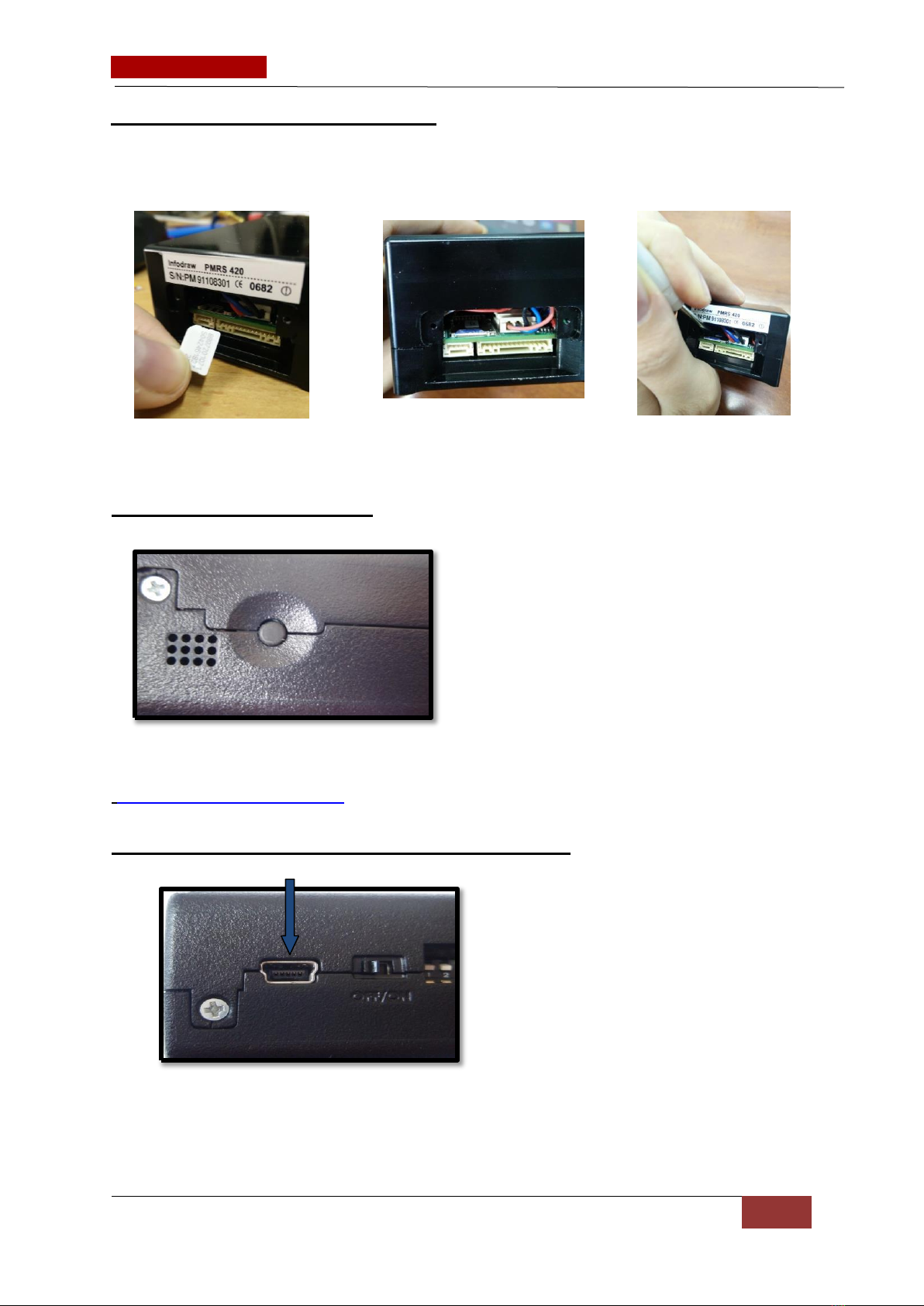
15 June, 2017 INFODRAW R&D PMRS-420 (v2.0) User Manual v6.2.0.0
13
5
2
-
6
N
ano
-
S
I
M
C
a
r
d
S
l
o
t
:
The Nano-SIM card slot is located on the back of the unit. Insert the nano-SIM carefully with
a screwdriver it is placed underneath the micro SD card slot.
To release the SIM card pull (with a screwdriver) the lever on the left side of the socket.
2-7
A
larm
B
utton:
The PMRS unit has a built in alarm button located on the side of the unit. The button can be
used in emergencies and can be set up to trigger a variety of actions on the MRS monitor
(Refer to Alarm Button Section).
2-8
U
S
B
C
lient
(
M
ini
U
S
B
Input
)
:
The USB client is used for configuring the device’s parameters using the Device Configurator
application. Connect the USB cable between the Mini USB Input shown here and a PC when
configuring the unit

15 June, 2017 INFODRAW R&D PMRS-420 (v2.0) User Manual v6.2.0.0
14
5
2-9
M
icro
SD
S
lot:
The Micro SD Slot is located on the back of the PMRS unit, above the SIM Card Slot. Insert a
Micro SD card into the Micro SD slot for recording in the PMRS device.
You might need a screwdriver for this task.
2-10
O
N
/
O
FF
S
witch:
The ON/OFF Switch is located on the side of the unit, in between the Mini USB Input and the
Dip Switches. To turn the PMRS-420 unit on, carefully move the switch to the ON position
until it clicks and the LED lights turn on. To turn the unit OFF, carefully move the switch back
to the OFF position until it clicks and the LED lights turn off. After switching the unit off, wait
for about 10 seconds before turning it back on again.
Turning on and off the device may also be possible with a 12V trigger, an
accelerometer and an infra-red sensor.
Turning the device off and on again without waiting will lead to the device getting
“stuck” in the middle of activation
2-11 5-12
V
P
ower Input:
The power input is located on the side of the unit. Connect the Power Charger here. DO NOT
CONNECT MORE THAN 12V INTO THIS INPUT. IT WILL CAUSE DAMAGE TO THE UNIT.
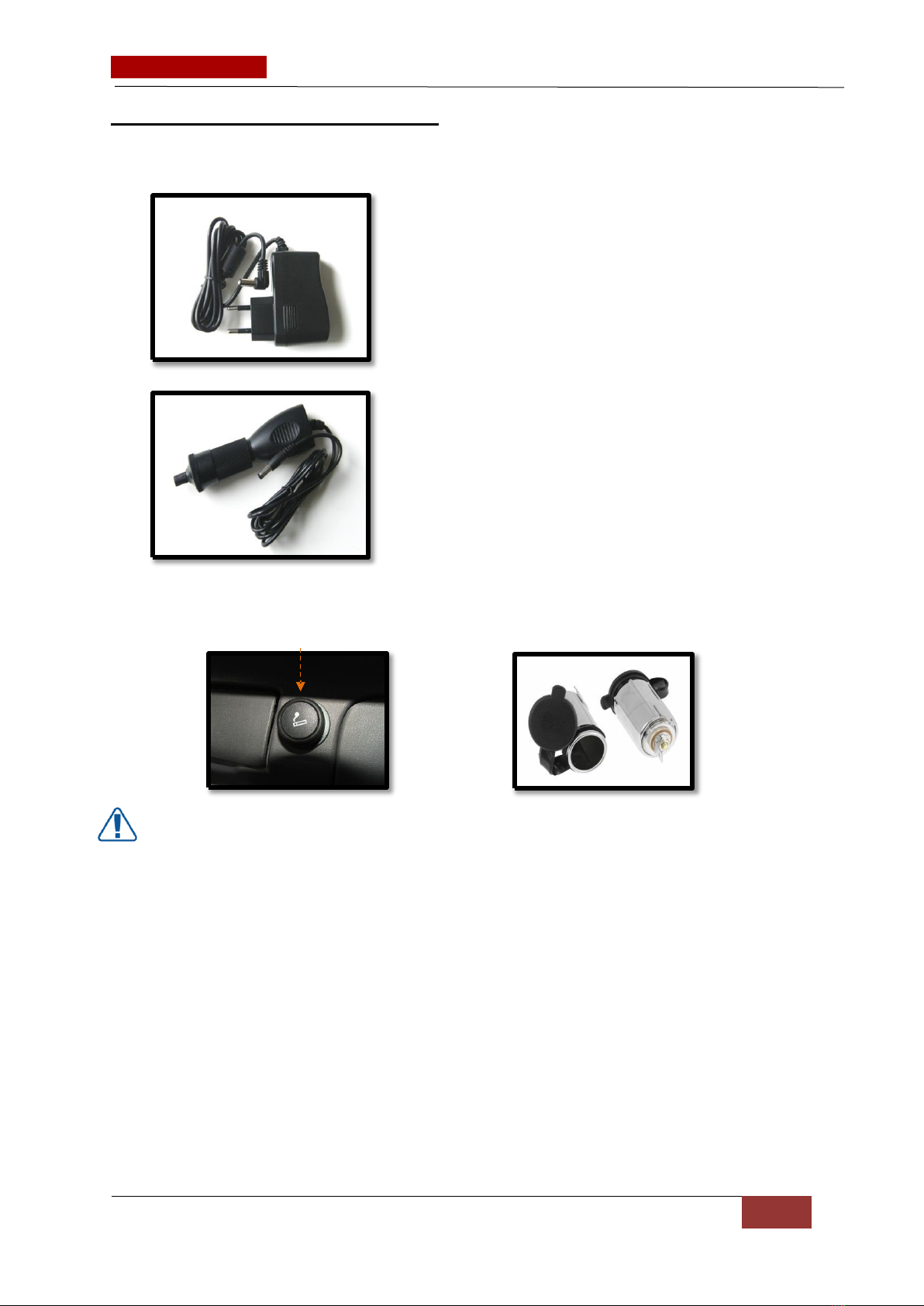
15 June, 2017 INFODRAW R&D PMRS-420 (v2.0) User Manual v6.2.0.0
15
5
2-12
C
harging the
U
nit:
There are 2 ways to charge the PMRS-420 Unit:
1) Using the 5V AC/DC Power Charger: Connect
the AC Charger to a wall power outlet. Connect the
DC tip to the PMRS Unit’s 5V Power Input shown
above. The unit’s battery takes about 4 hours to
charge from flat to full charge when closed.
2) Using the 5V Car Adapter Charger: The 5V Car
Adapter Charger has a cigarette lighter interface.
Connect the Car Adapter Charger to a cigarette
lighter 12/24V power outlet in a vehicle (either pre-
installed in the vehicle or custom installed directly
into the vehicles battery). Connect the DC tip to the
PMRS Unit’s Power Input shown above.
Power Outlet to be installed
Pre-installed Power Outlet directly into vehicle battery
WARNING:
Only use Infodraw Chargers to charge the PMRS-420 Unit. Non-Infodraw chargers
are not covered by the 1 Year Limited Warranty.
When installing custom 12V Power Outlets directly into vehicle batteries, please
ensure that this is done by a qualified, experienced Auto Electrician.

15 June, 2017 INFODRAW R&D PMRS-420 (v2.0) User Manual v6.2.0.0
16
5
2-13
D
I
P
S
witches:
The PMRS has 2 Dip Switches located on the side of the unit. The dip switches are for setup
and operation. The functions of each switch are described below in order from left to right:
1) USB HOST/CLIENT AND CELLULAR OPERATION:
i. Up Position = USB client (configure through PC)
ii. Down Position = Normal cellular operation/configure through android
2) USB IN/OUT:
i.
ii.
Up Position = USB out to connector (configure through PC or Android)
Down Position = USB on board (modem operation)
Table of contents