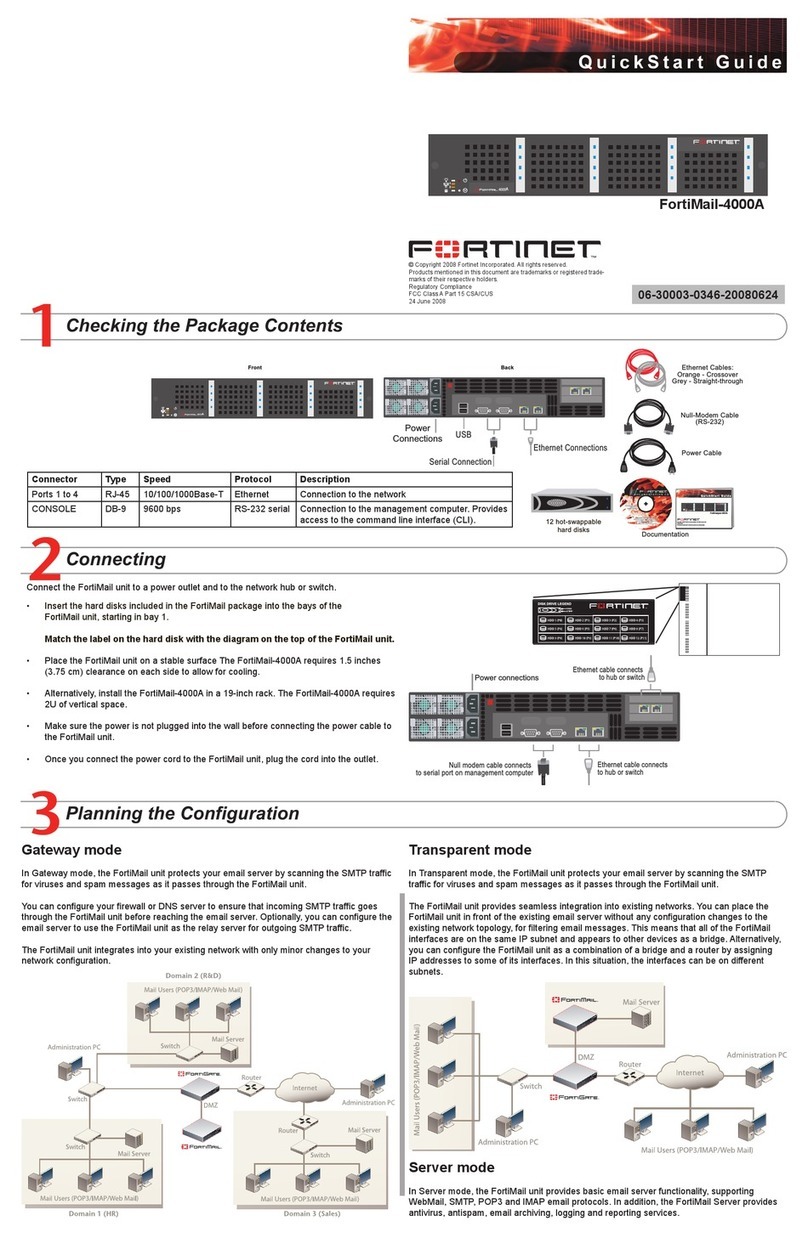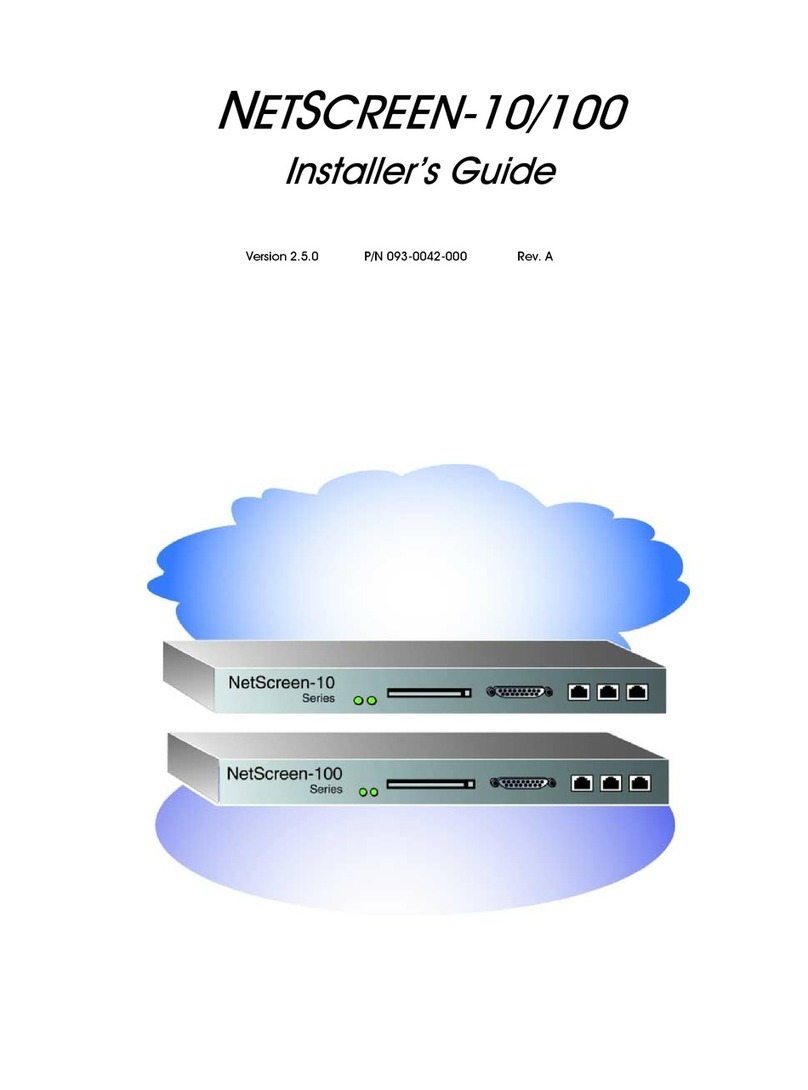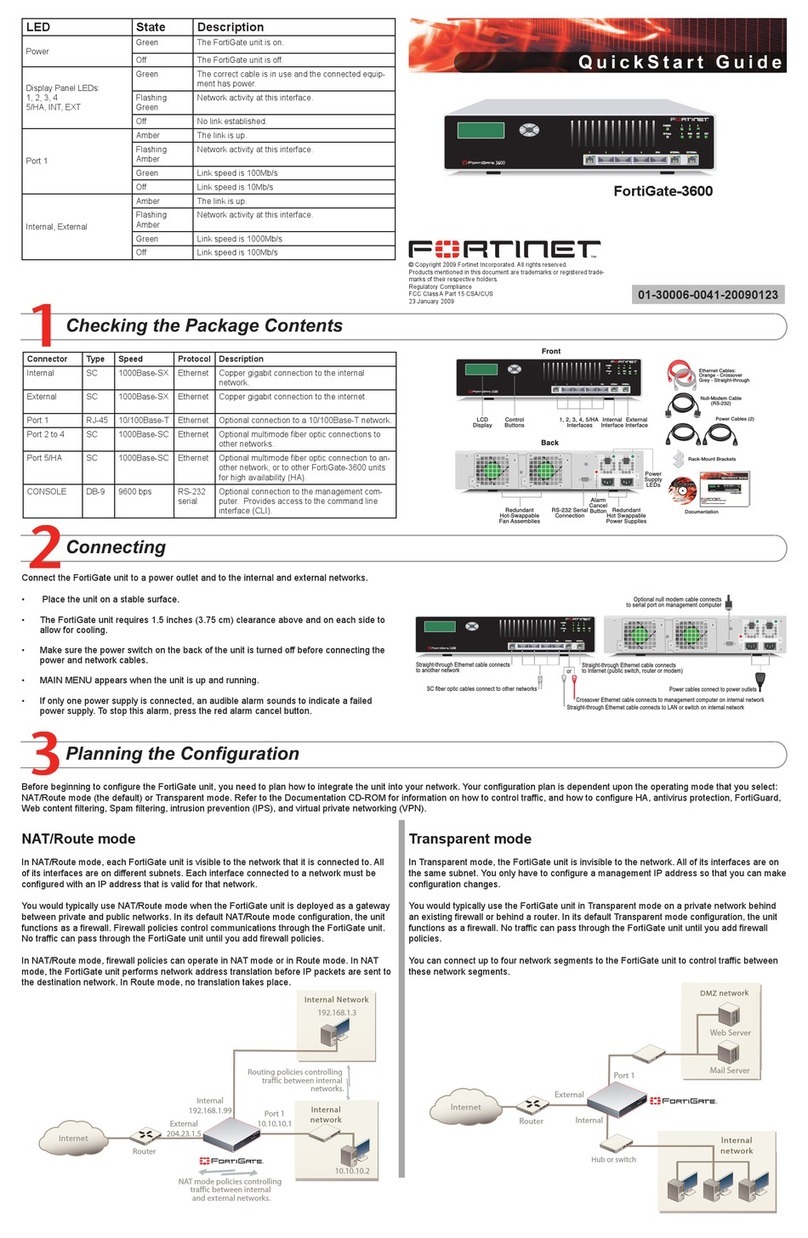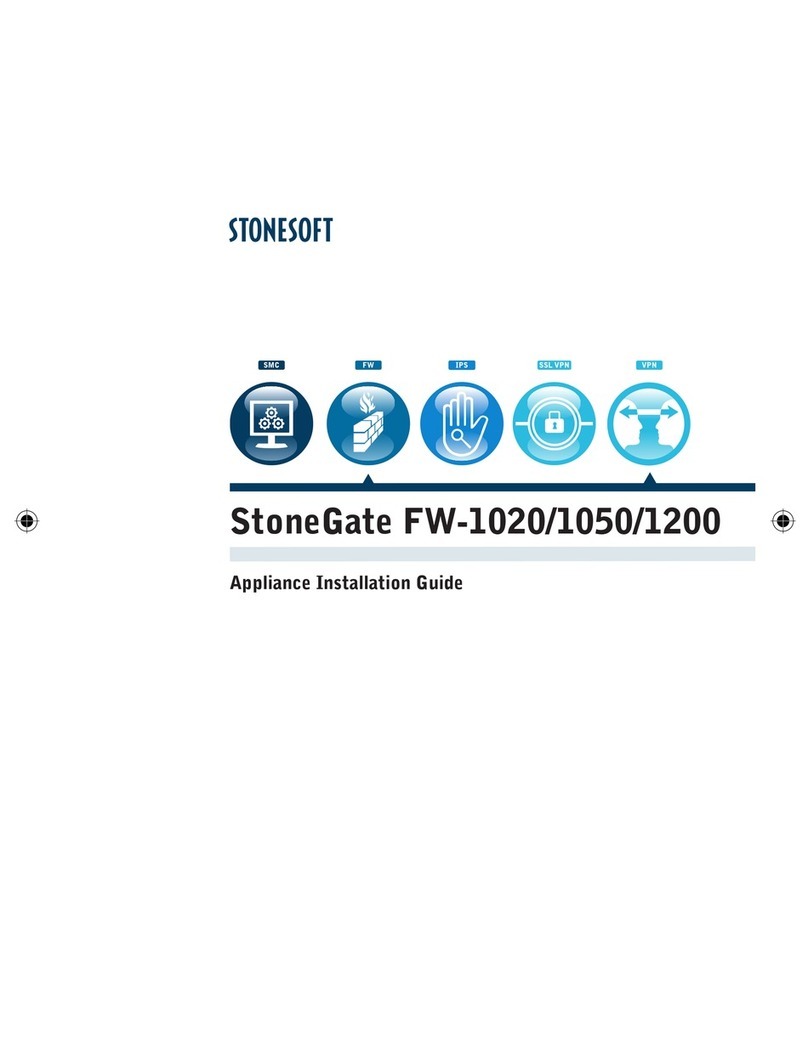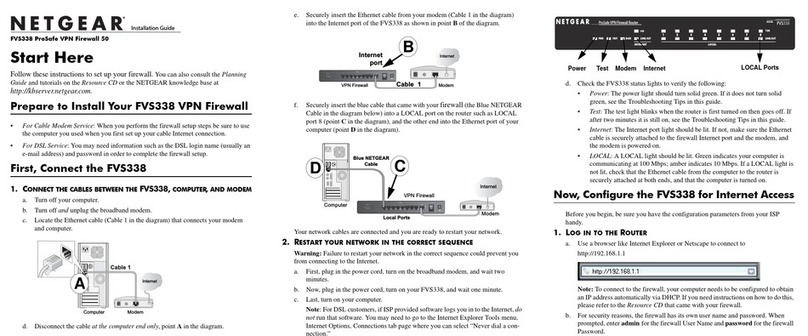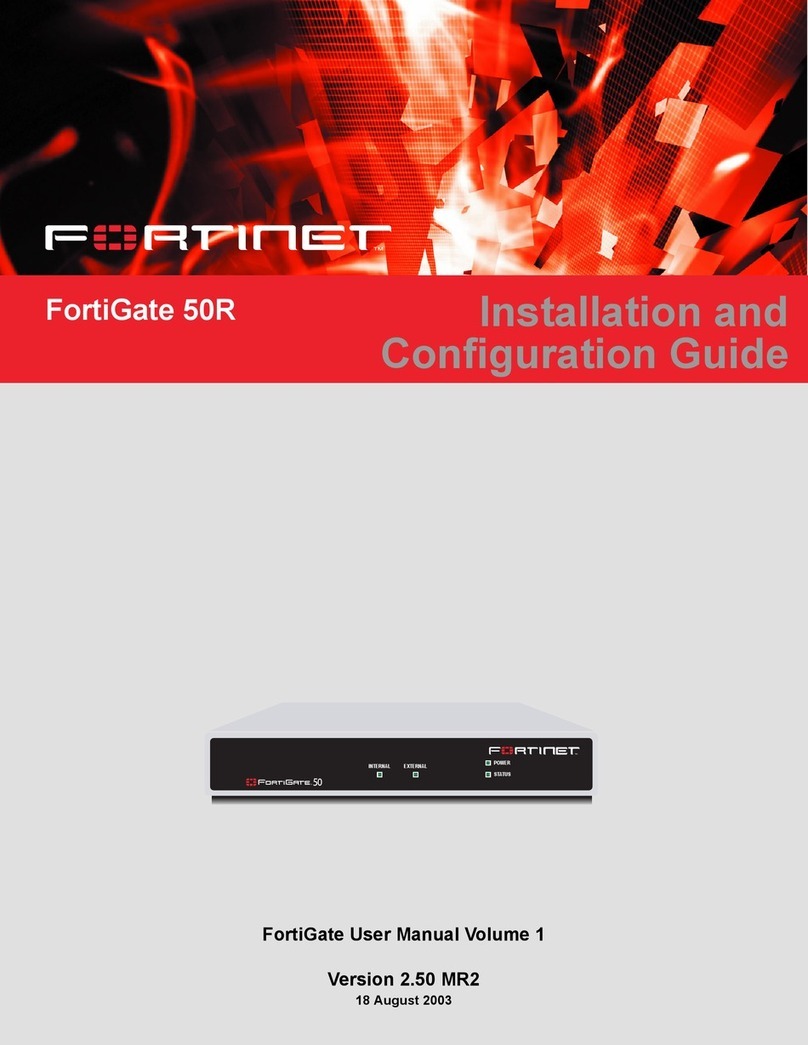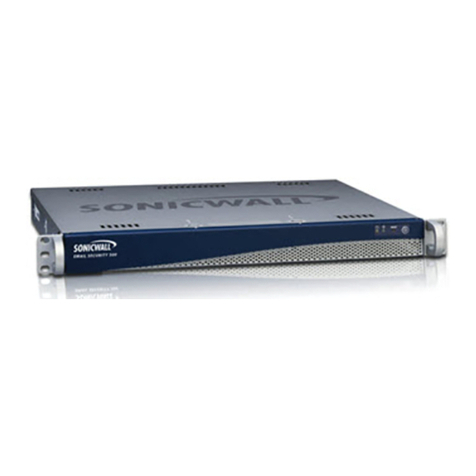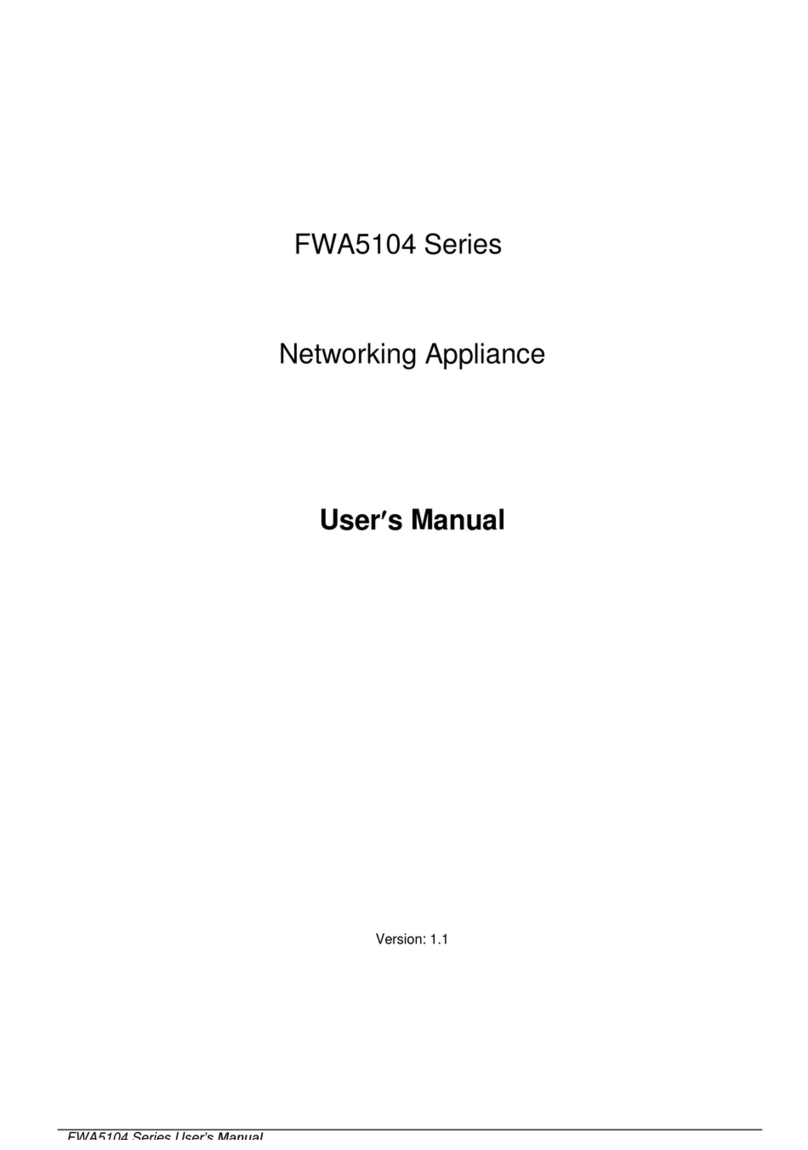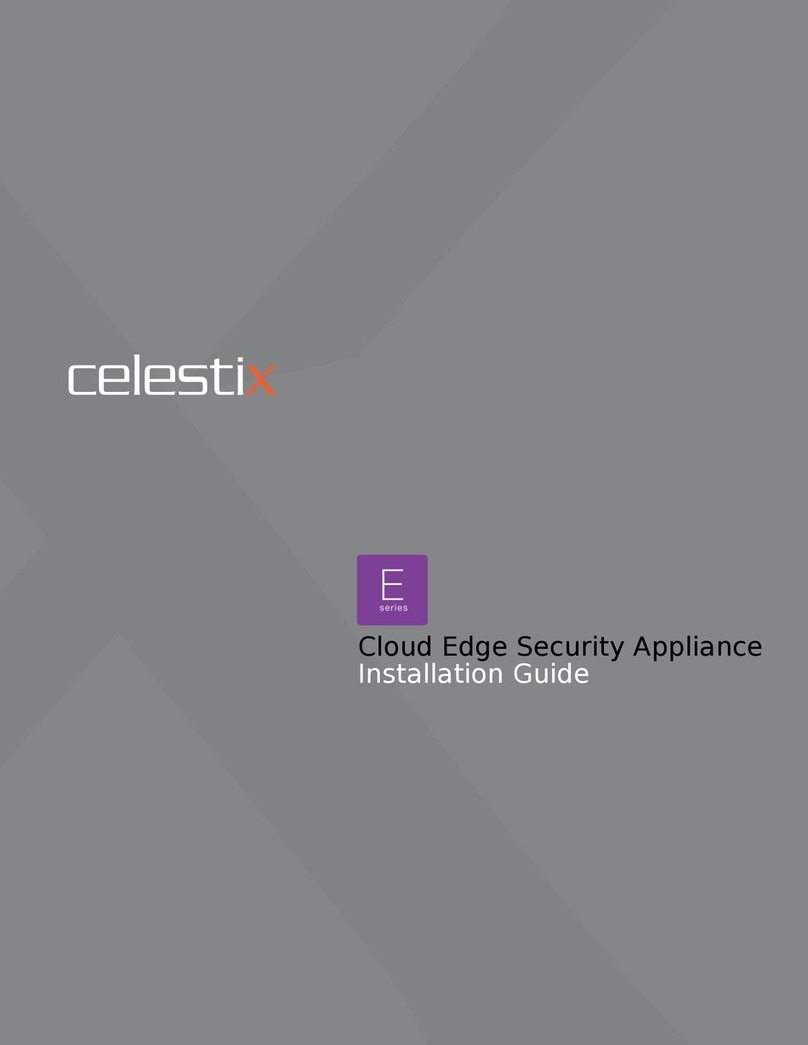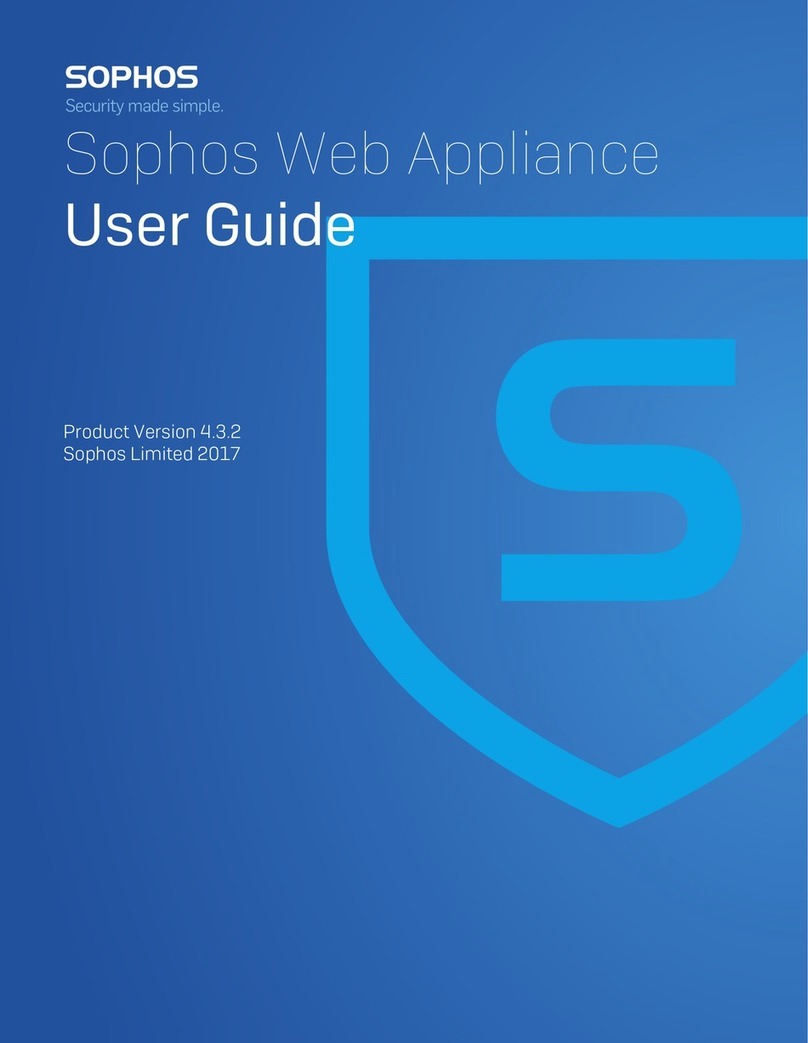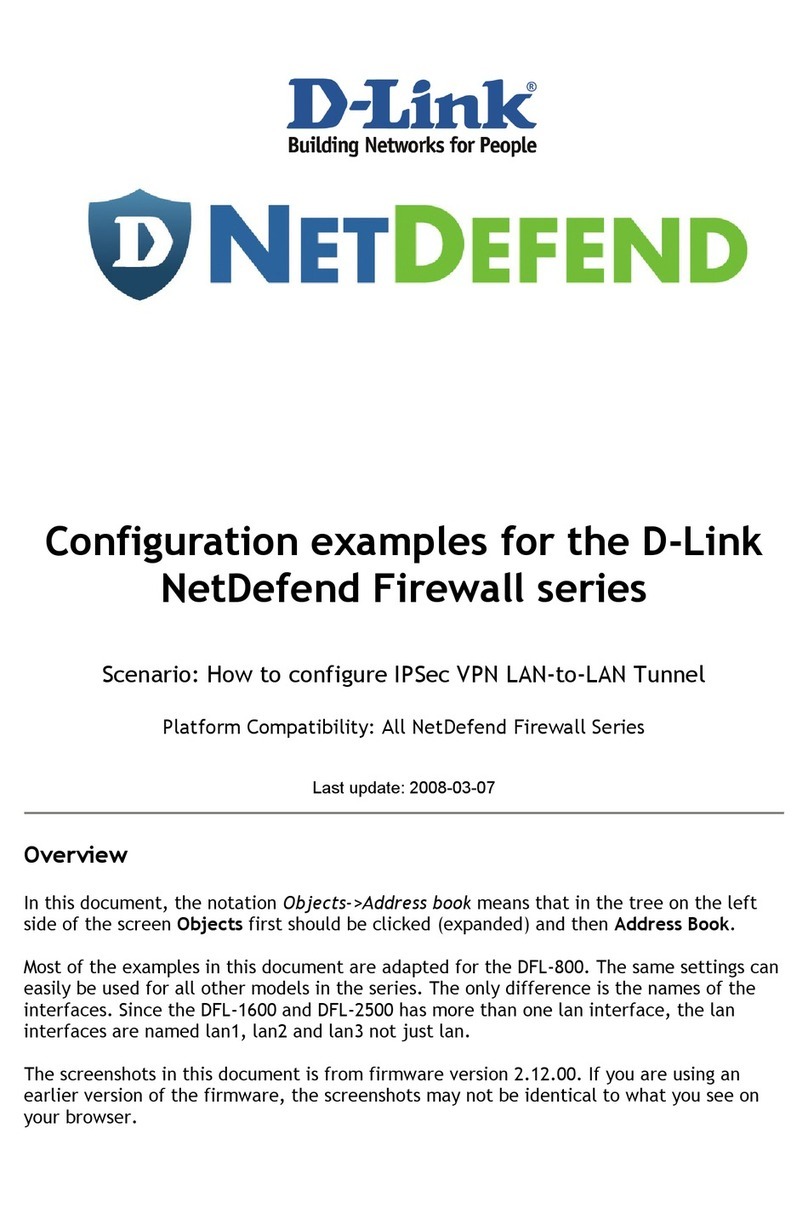Avaya QE –Configuration Guide
Table of Contents
1AVAYA QUICK EDITION AND INGATE PRODUCTS ........................................................1
2CONNECTING THE INGATE FIREWALL/SIPARATOR....................................................2
3USING THE STARTUP TOOL ..................................................................................................4
3.1 CONFIGURE THE UNIT FOR THE FIRST TIME................................................................................4
3.2 CHANGE OR UPDATE CONFIGURATION .......................................................................................7
3.3 NETWORK TOPOLOGY...............................................................................................................10
3.3.1 Product Type: Firewall..................................................................................................11
3.3.2 Product Type: Standalone .............................................................................................13
3.3.3 Product Type: DMZ SIParator......................................................................................15
3.3.4 Product Type: DMZ-LAN SIParator .............................................................................17
3.3.5 Product Type: LAN SIParator.......................................................................................19
3.3.6 Product Type: LAN SIParator –“SBE SIParator Only”..............................................21
3.4 IP-PBX SETUP FOR AVAYA QE................................................................................................23
3.5 ITSP FOR AVAYA QE ...............................................................................................................24
3.6 UPLOAD CONFIGURATION.........................................................................................................27
4AVAYA QUICK EDITION SETUP..........................................................................................30
4.1 DEVICE MANAGEMENT.............................................................................................................30
4.2 SERVICE PROVIDER...................................................................................................................30
5TROUBLESHOOTING .............................................................................................................34
5.1 AVAYA QE IDENTITY REGISTRATION INFORMATION................................................................34
5.2 REGISTRATION STATUS.............................................................................................................35
5.3 INCOMING ROUTING .................................................................................................................35
Tested versions: Ingate Firewall and SIParator version 4.6.2
Startup Tool version 2.4.0
Revision History: