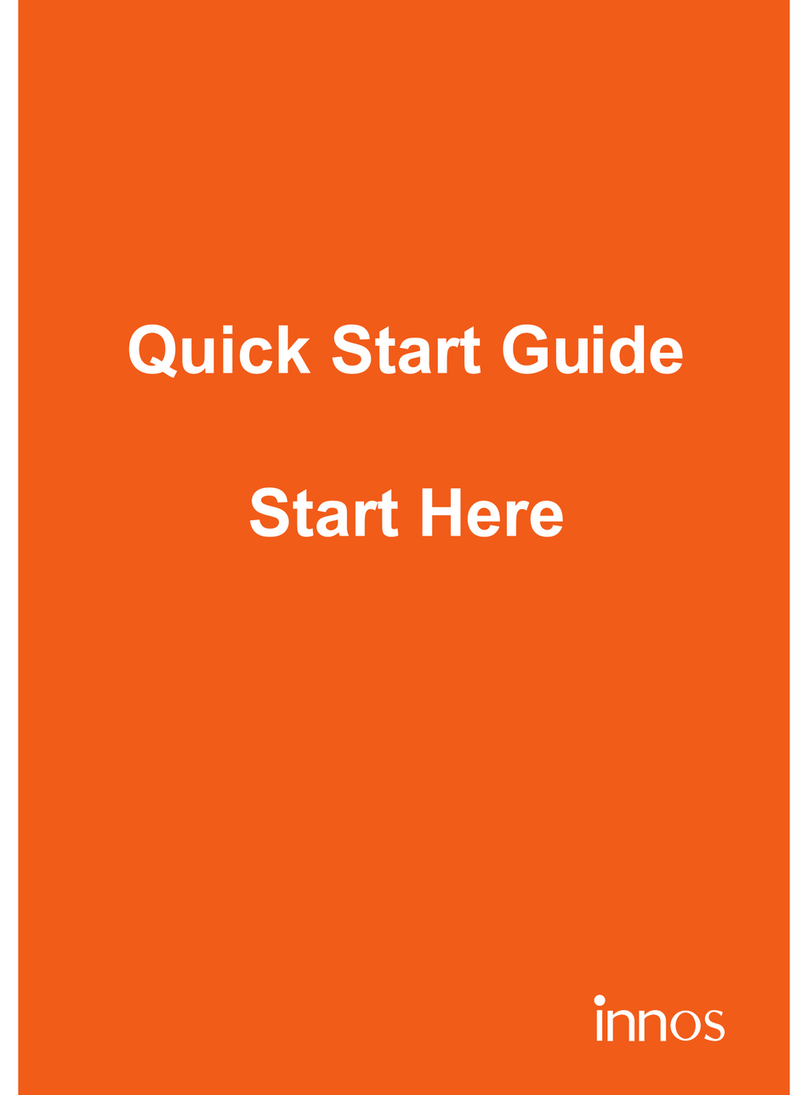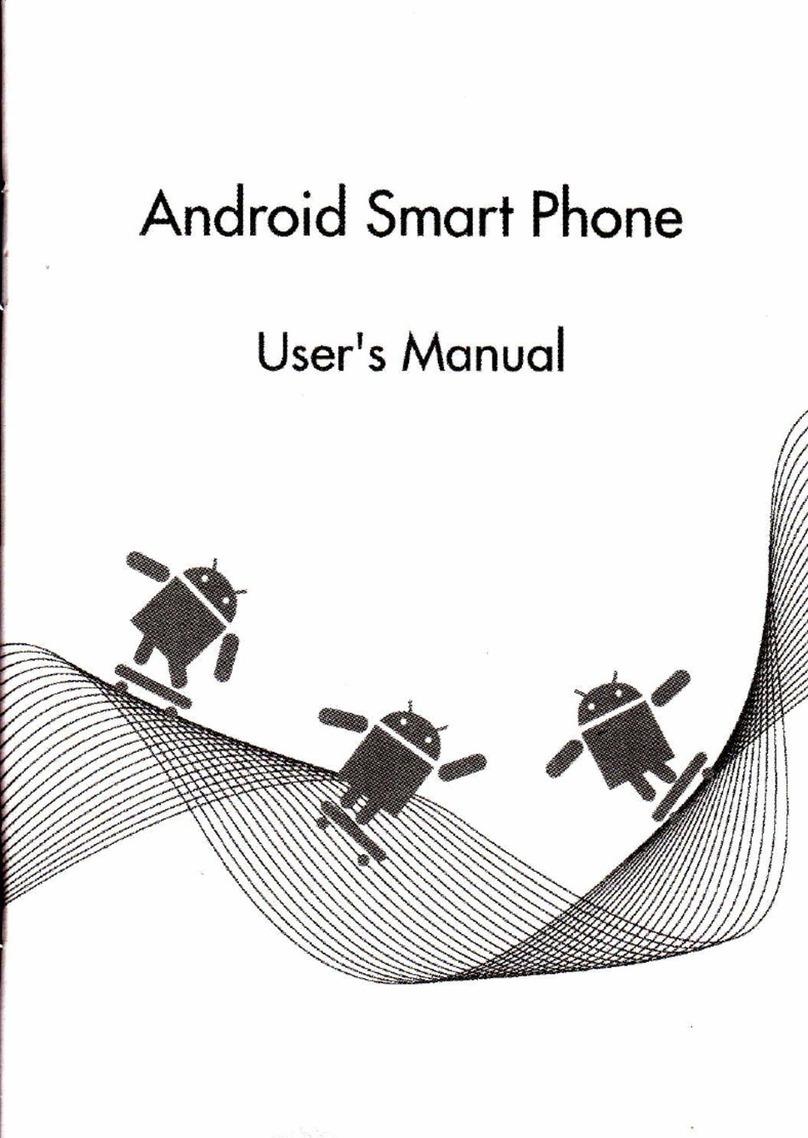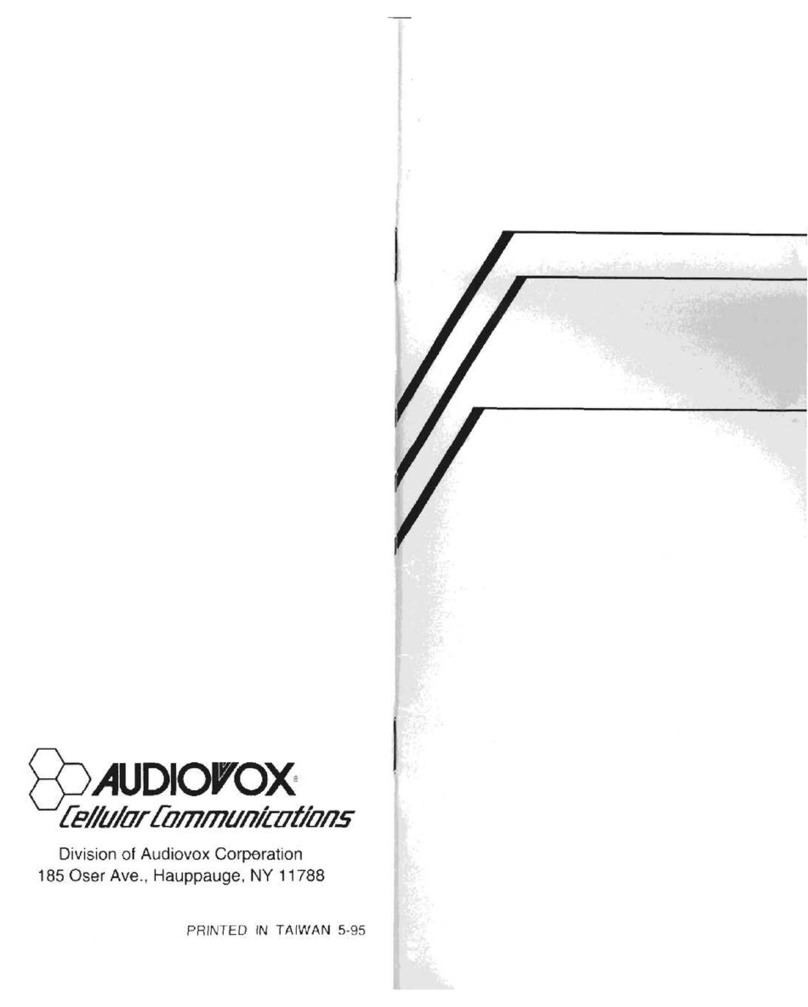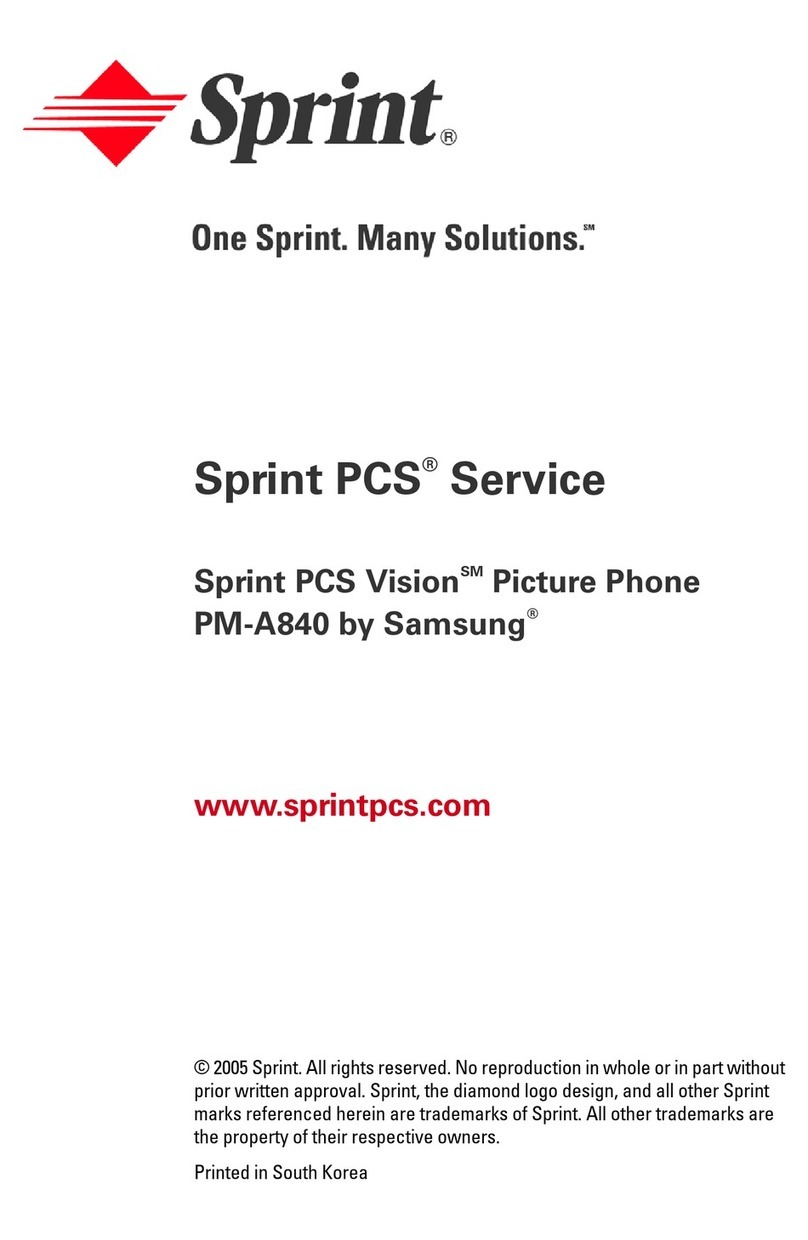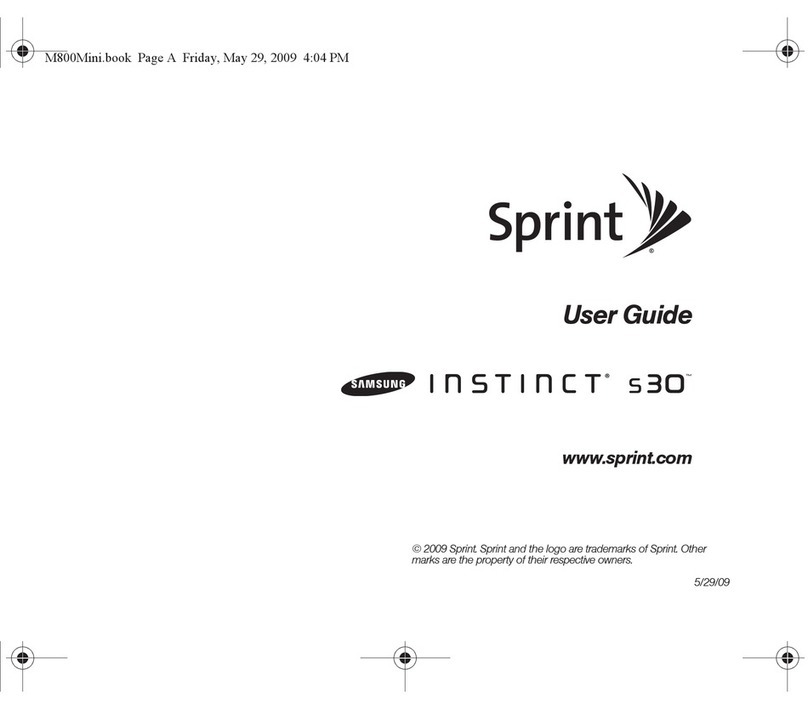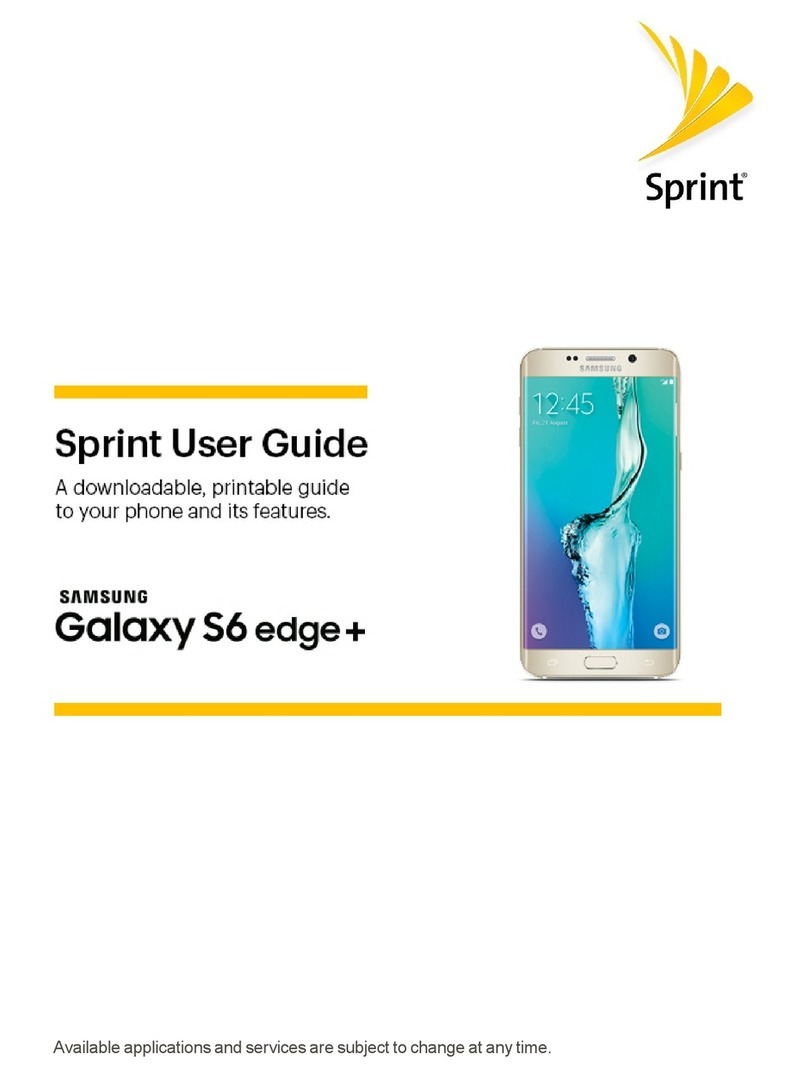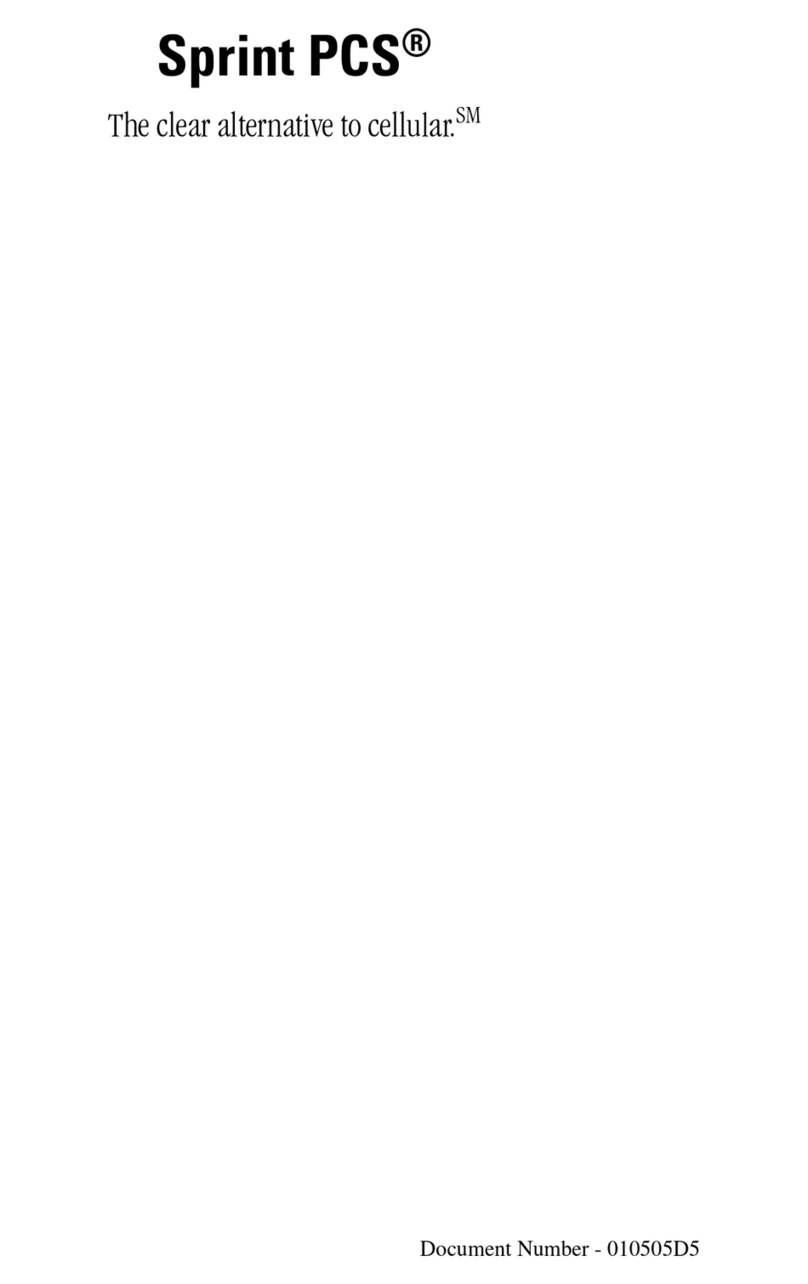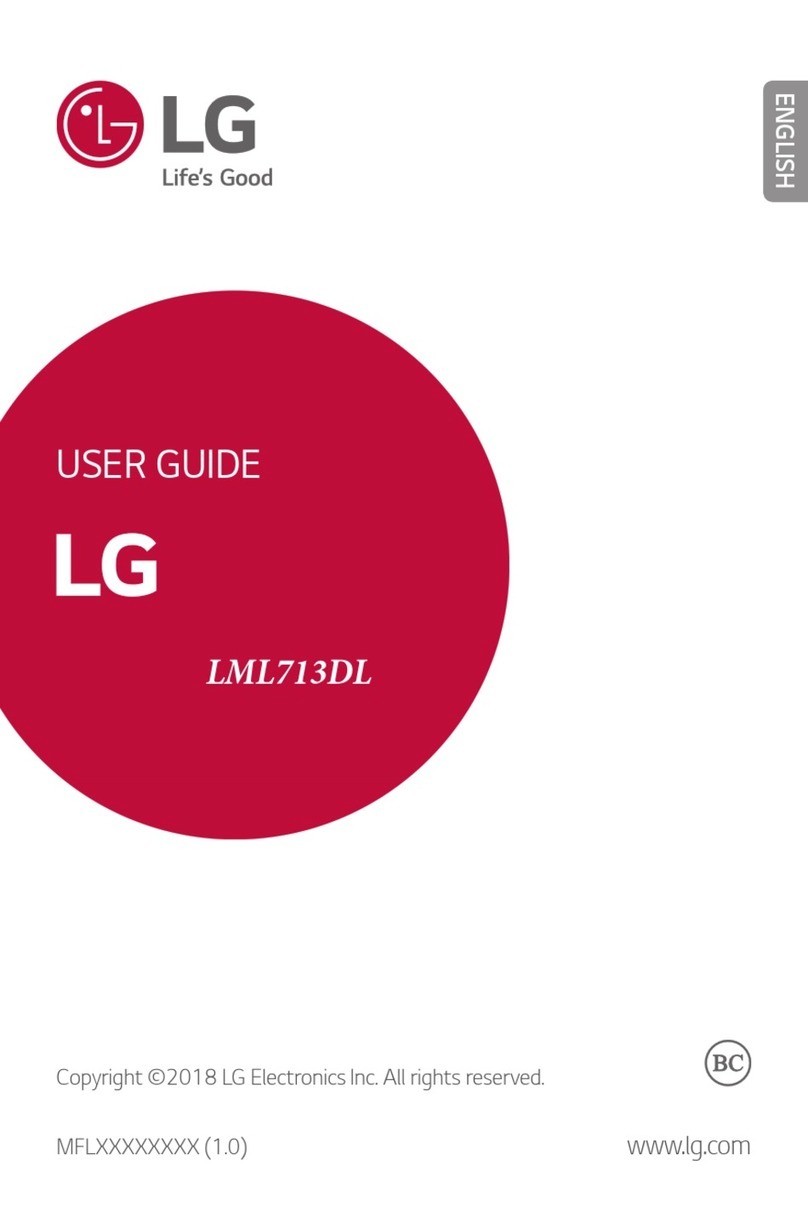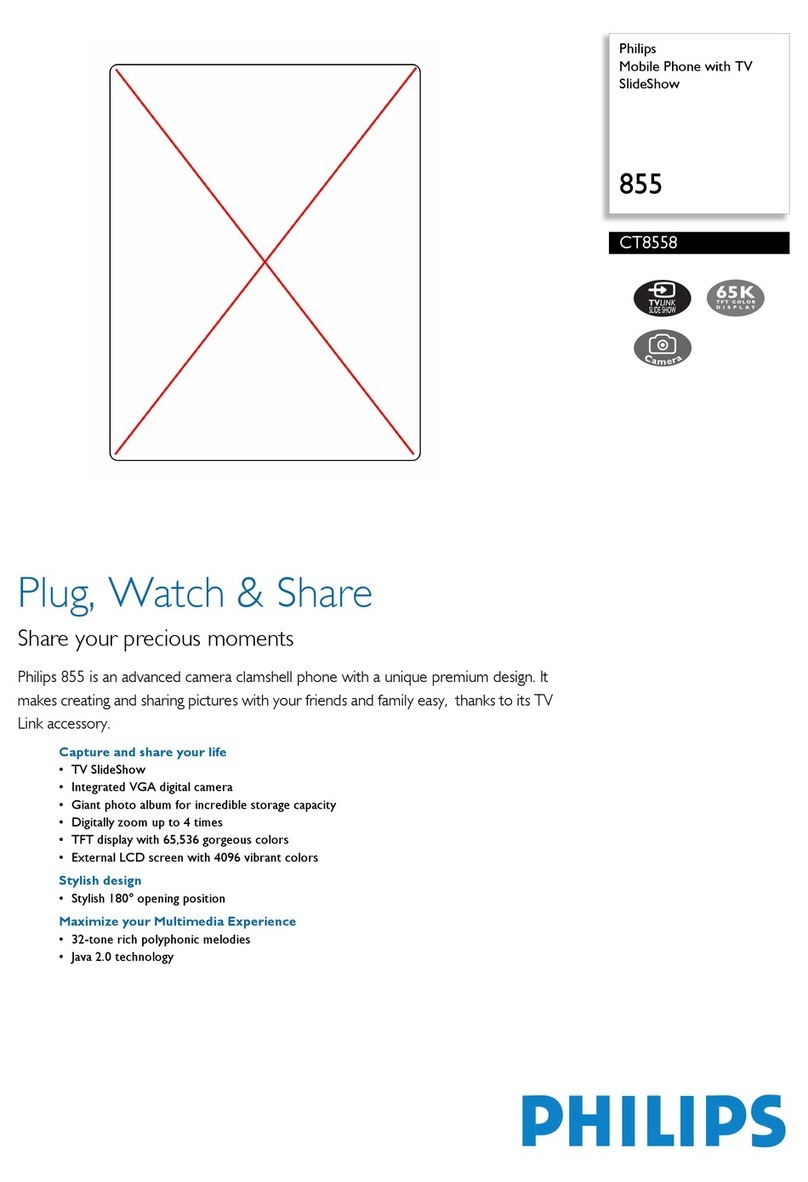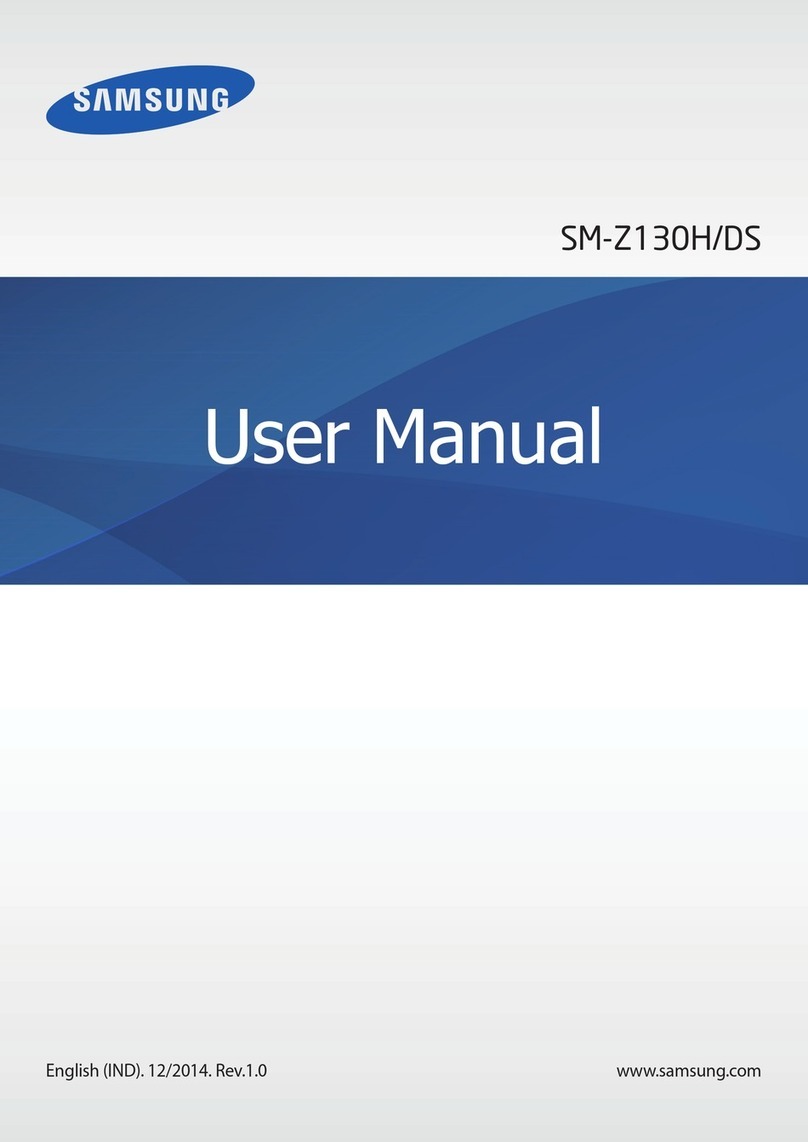Innos D6000 User manual
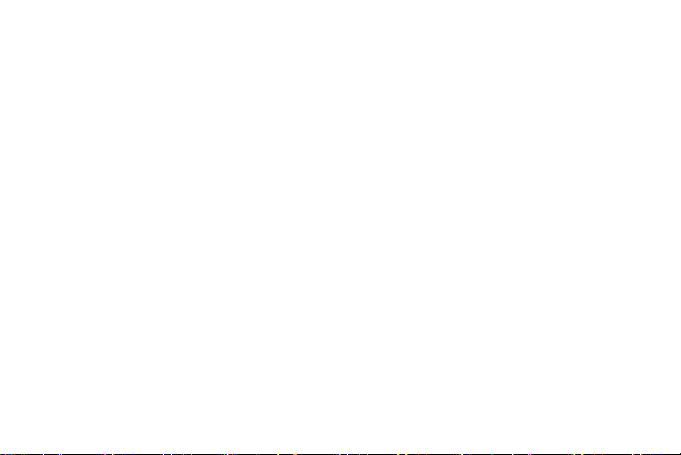
Mobile Phone
D6000
User Manual
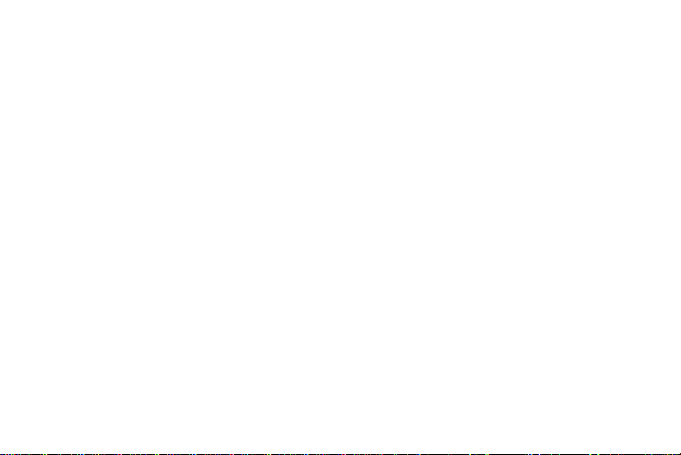
2
Dear Customer,
Thank you for purchasing D6000 Full Touch Screen Mobile Phone. Kindly read this user
manual carefully to learn about key functional characteristics and operational methods of
this mobile phone.
D6000 is a smart phone based on Android open operating system. With applications
pre-installed and others that you can download from internet such as google play
store which will take you to an excellent experience of communication and
entertainment.
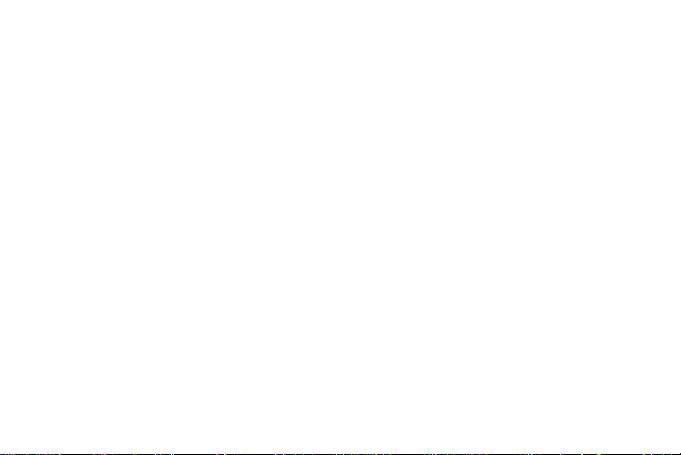
3
Contents
1. POINTS OF ATTENTION ON SAFETY .......................................................................................5
1.1 SAFETY ALERT AND CAUTIONS ..........................................................................................................5
1.2 PROTECTING YOUR BATTERY...........................................................................................................7
1.3 CLEANING AND MAINTENANCE..........................................................................................................8
2. GETTING STARTED....................................................................................................................9
2.1 PHONE OVERVIEW..........................................................................................................................9
2.2 OPEN THE BATTERY DOOR..............................................................................................................10
2.3 INSTALL SIM CARDS ...................................................................................................................100
2.4 INSTALL MEMORY CARD...............................................................................................................111
2.5 POWER ON/OFF ..........................................................................................................................122
2.6 BATTERY CHARGING ...................................................................................................................122
2.7 SECURITY ....................................................................................................................................13
3. BASIC OPERATION & KNOWLEDGE......................................................................................15
3.1 USING TOUCH SCREEN..................................................................................................................15
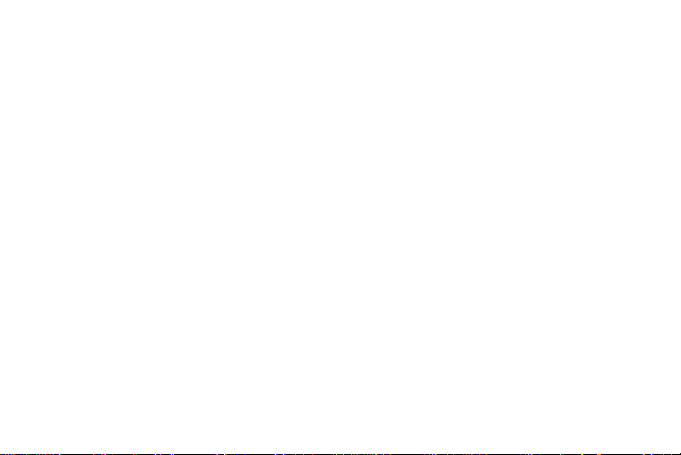
4
3.2 USING KEYS.................................................................................................................................15
3.3 HOME &MAIN MENU SCREEN.........................................................................................................16
3.4 SCREEN LOCK &DISPLAY OFF........................................................................................................16
3.5 USING THE ON SCREEN KEYBOARD.................................................................................................16
3.6 STATUS BAR .................................................................................................................................16
3.7 USING SENSORS...........................................................................................................................18
3.8 CONNECTIVITY..............................................................................................................................19
3.9 STORAGE...................................................................................................................................200
3.10 CONTACT...................................................................................................................................210
3.11 CALL ...........................................................................................................................................21
3.12 MESSAGING .................................................................................................................................22
3.13 MULTIMEDIA .................................................................................................................................22
3.14 APPLICATIONS ..............................................................................................................................23
3.15 GPS...........................................................................................................................................24
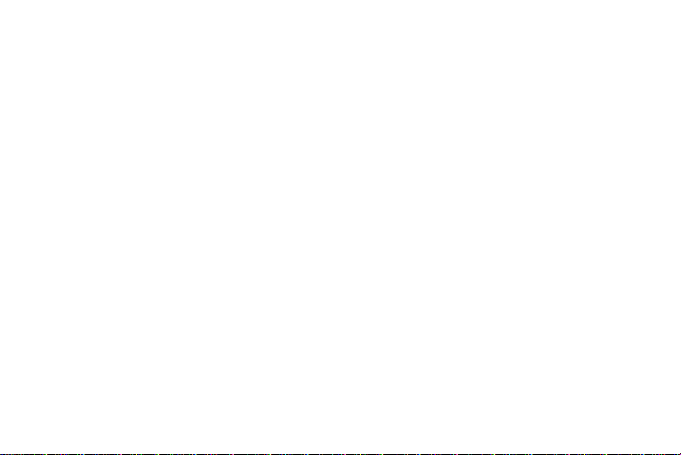
5
1. Points of attention on safety
1.1 Safety Alert and Cautions
IMPORTANT! Please read these instructions carefully andfollow them implicitly in case of any dangerous or illicit situations.
Note driving safety
It is strongly recommended that you do not use a mobile phone when driving. Please use the personal hand free package when a call is
inevitable.
Please put your mobile phone in the mobile phone holder safely, and don’t put it at a passenger’s seat or any other place that may risk a
drop of your mobile phone in the case of collision or emergency brake.
Switch off your mobile phone on the airplane
Interference caused by mobile phones affectsaviation safety, and thusit is illegal to use it onthe airplane. Please make sure your mobile
phone is switched off when you are on a plane.
Switchoffyourmobilephoneinblastingoperationarea
You should strictly obey relevant laws and regulations and switch off your mobile phone in or near blasting operation area.
Switchoffyourmobilephoneneardangerousarea
Your cell phone is not allowed to switch on when the refueling and chemical substance area is nearby.
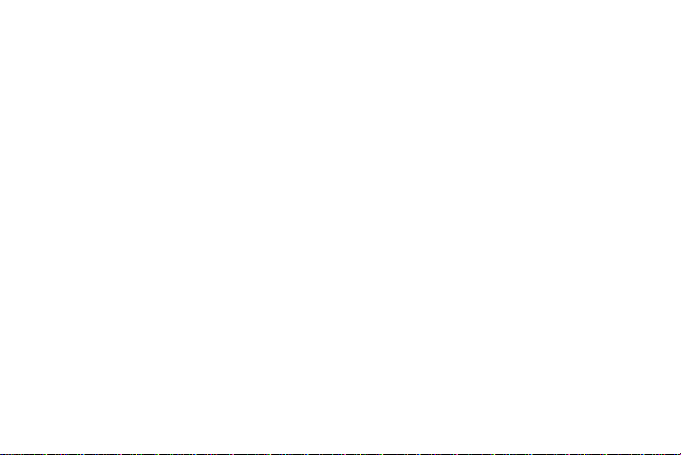
6
In a hospital
When using it in a hospital, you should be subject to the relevant rules specified by the hospital. Make sure your mobile phone is
switched off when medical equipment is nearby. Any wireless transmission equipment, mobile phones included, will affect its
performance. Other electronic equipment may be affected as well. If you have any question in this regard, please consult relevant doctor
or equipment supplier directly.
Interference
Any interference caused by wireless equipment can do damage to its performance.
Qualified services
Only qualified services are allowed to install or repair mobile phones. If you install or repair it by yourself, you may break the guarantee
rules.
Accessories and batteries
Only manufacturer recognized accessories and batteriescan be used.
Reasonable use
It should be used normally. It is absolutely forbidden to put it on the condition that with an extremely high temperature (over 60 Celsius
degrees), for example, do not put it under the window where it can be exposed to the sunshine directly. Remember to use wet or
antistatic cloth, instead of using any cloth with static electricity to clean it.
Emergency call
Make sure your mobile phone is powered on and is in the service, if you would like to make an emergency call number such as 911,

7
pressing the dial key and confirm your location, simply explain what has happened, and don’t terminate the call without any permission.
Note: Like any mobile phone, it may not be supported due to the network coverage and wireless signal transmission. What’s more, some
networks even don’t support the 112 emergency call services. Therefore, the communication under emergent situations (such as first aid)
should not be completely depended onmobile phones. You can consult and check with you local network suppliers.
Notes:
· All screen shots in this guide are simulated, Actual displays may vary.
· Instructions to perform tasks in this guide may change depending on the software version on your phone.
· Unless specified otherwise, all instructions to perform tasks in this guide assume that you are starting from the home screen.
1.2 Protecting Your Battery
Warn reminders about battery:
Please don’t store your mobile phone battery at an extremely high or low temperature, for it will affect the service life of the battery,
and shorten the standby time. The service life of the mobile phone battery is subject to a certain limit. It is recommended that you
would better change a battery from the original supplier if the performance of the battery has declined after using it for a period of
time.
Points of attention on use of battery:
Be sure to switch off the mobile phone before you remove the battery.
Please use it carefully. Ashort circuit will occur if the positive pole (+) and the negative pole (-) of the battery isconnected with a
metal object (for example, a coin or clip), it may do damage to both the battery and the metal object. Make sure that no metal
object will be connected simultaneously with the positive pole and the negative pole of the battery after it is removed and put in
a bag.
Don’t throw the battery into the fire, or use it under an extremely high temperaturecondition.
Don’t dismantle or modify the battery.

8
Don’t put battery in an occasion with strong mechanical impact, or use a hard object to penetrate the battery.
Battery should be put in a cool and dry place to avoid direct sunlight. It should not be placed with a high temperature (over 60
Celsius degrees) environment.
If battery gives out any peculiar smell or getting overheated, you should stop using it.
If the battery is found to have any crack, deformation, damage of other type, or electrolyte leakage, it should be stopped using
immediately.
Please clean your skin or clothes immediately with soap and clear water if they contact leaking electrolyte, and wash your eyes
completely with clear water if any electrolyte splashes into.
In case of any injury caused by incorrect charge, only original battery is allowed to be charged.
Don’t use the li-ion battery when the temperature is extremely low, for the maximum standby/call time is not available at a low
temperature.
Don’t clean the battery with water or organic solvent, or immerse the battery in water.
Make sure the battery is fully charged if it has been out of use for a long period.
It is recommended that the rejected battery be returned to the mobile phone manufacturer or placed in a designated public area
for rejected battery recycling. Don’t mix it with other garbage or throw it freely.
1.3 Cleaning and Maintenance
Please don’t leave the phone, the battery and the charger in the bathroom and other high humidity places, and prevent them
from rain.
Please clean the phone, the battery and the charger using soft and dry cloth.
Please don’t wipe the phone using alcohol, thinner or benzene and other chemical reagents.
The socket with dirt may cause poor contact and power-off. Please clean it regularly.

9
2. Getting Started
2.1 Phone Overview

10
2.2 Open the battery cover
Push the battery cover upwards.
* Open the battery cover after the replacement of the external battery, the built -in battery is still hidden in the power supply (if the battery has
electricity), the phone will not power off.
2.3 Install SIM Cards
This phone supports dual SIM/USIM cards standby, before you power on the phone, make sure there is at least one
SIM/USIM is inserted in either USIM/SIM slot.

11
Note: Dual SIM/USIM in standby will shorten the standby time compared to single SIM.
2.4 Install Memory Card
Aim at the T-Flash card slot and push the T-Flash card gently, and the card will be inserted correctly.

12
Note: If the memory card is failed, please check whether it is correctly placed at good contact of metal point.
2.5 Power on/off
In power off status, long press the power key on right side for about 2 seconds to power on your phone. In power on
status, long press power key for about 2 seconds to power off your phone.
2.6 Battery Charging
You can charge the battery by connecting the phone either to a pc USB port or to the provided standard charger use
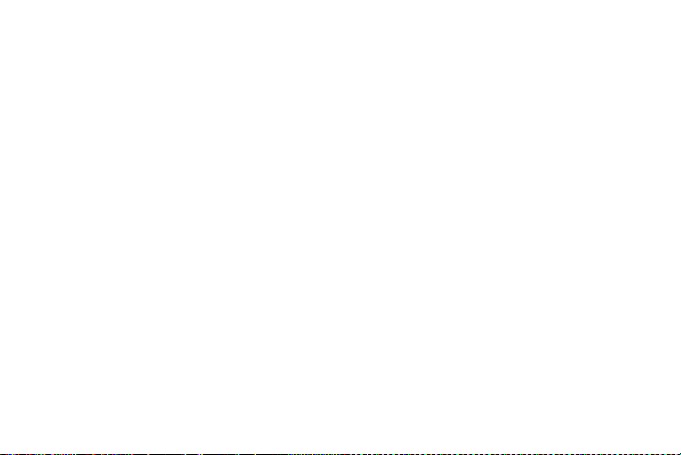
13
the provided standard cable.
Note: In order to ensure normal operation of the phone, please make sure to use the designated charger.
2.7 Security
A series of passwords have been set in your mobile phone and SIM card, for they can prevent any unauthorized use
of your mobile phone and SIM card.
The Pin Code of the SIM Card:
The PIN code (personal identification number, 4~8 digits) is used to prevent unauthorized use of your SIM card. If
the PIN verification function is activated, the PIN code will be required to start the mobile phone each time. If you have
entered the PIN code incorrectly for three times, the SIM card will be locked. The following instructions indicate you how
to unlock the card:
1> Enter the correct PUK code in line with the prompt on the screen to unlock the SIM card.
2> Then enter a new PIN code and tap the Enter key.
3> When you are prompted to reenter the new PIN code, reenter the new PIN code and tap the Enter key.
4> If the PUK code is correct, the SIM card will be unlocked, and the PIN code is reset.
Warning: If you have entered the PIN code incorrectly for three times, the SIM card will be locked automatically, in
that case you need to use the PUK code to unlock the card. The PUK code is generally kept by the network operator.
PUK code:
The PUK code (the PIN unlocking password, 8 digits) is used to unlock the locked PIN code. The PUK code is provided
by the manufacturer together with the SIM card. If you have entered the PUK code incorrectly for ten times, the SIM
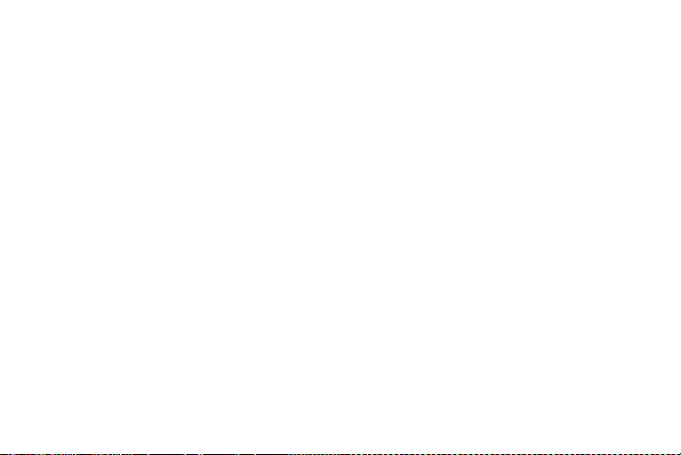
14
card will be invalidated. You need to ask your network supplier for a new card.
PIN2 code:
The PIN2 code (4~8 digits) is provided together with the SIM card, which is used to set the fixed dial and other
functions. Please contact your network operator to check if your SIM card supports such functions. If you have entered
the PIN2 code incorrectly for three times, the PIN2 code will be locked. The PIN2 code will be unlocked only by entering
the correct PUK2 code. The operations are as follows:
1> Enter the correct PUK2 code in line with the prompt on the screen to unlock the PIN2 code.
2> Then enter a new PIN2 code and tap the Enter key.
3> When you are prompted to reenter the new PIN2 code, reenter the new PIN2 code and tap the Enter key.
PUK2 code:
The PUK2 code (the PIN2 unlocking password, 8 digits) is used to unlock the locked PIN2 code. The PUK2 code is
provided by the manufacturer together with the SIM card. If the PUK2 code has not been provided, please contact your
network operator. If you have entered the PUK2 code incorrectly for ten times, you will be unable to use the functions
of the PUK2 code. If you want to use these functions, please contact your network operator to change a new card.

15
3. Basic operation & knowledge
3.1 Using Touch Screen
Tap To act on items on the screen, such as application, System settings icons and options, to type letters and
symbols using the onscreen keyboard, or to press onscreen buttons, you simply touch down your finger on them and then
lift your finger without change the touch down position in a short time.
Tap & hold Touch down your finger on the screen without lifting up or moving for about 2 seconds. This action will
pop-up an special options list or active some special actions.
Drag Touch down your finger on screen and move without lifting up to scroll options, switch screens and other
contents displayed on screen.
Flick Drag quickly and release, To scroll through a list or move quickly, flick across the touch screen, When you flick
a long list, tap the screen to stop it from scrolling.
Pinch In some applications (such as Maps, Browser, and Gallery), you can zoom in and out by placing two fingers
on the screen at once and pinching them together (to zoom out) or spreading them apart (to zoom in).
3.2 Using Keys
Power key: Press and hold Power key to open the power key menu, where you can power off, restart, set airplane
mode, switch silent mode, vibration mode and standard mode.
Volume key: Press the volume keys to change the ring volume (on the home screen) or the earpiece volume (during
a call). Press the volume button will cancel ringtones when incoming calls.
Hot key:User can specify this key to some apps.
Menu key: Opens a menu with items that affect the current screen or application. When you want to exit from an
application or do other operations, if there is no option button displayed on screen, try this menu key.
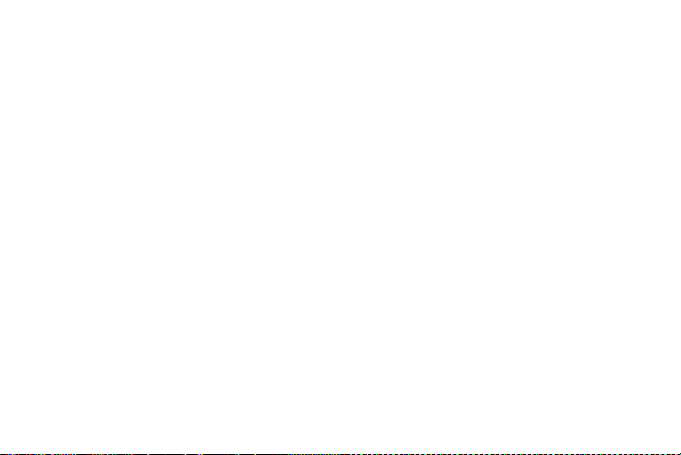
16
Home key: Press Home to close any menu or app and return to the home screen. On the home screen, press and
hold Home to show the last few apps you used, then tap an app to open it.
Back key: Opens the previous screen you were working in. If the onscreen keyboard is open, closes the keyboard.
3.3 Home & Main menu screen
When you sign in, the Home screen opens. It is your starting point to access all the features on your phone, displays
application icons, widgets, shortcuts, and other features. You can customize the Home screen with different wallpaper
and display the items you want.
In Home screen, tap the menu button to enter the Main menu screen where displays all the apps have been installed
in your phone.
3.4 Screen Lock & Display off
You can customize the phone’s display off time in menu System settings -> Display -> Sleep, without any
operation to the phone in the set time, the LCD display will go off, short press any of Power key will wake up the display
from off mode.
If you wake up the display in more than 5 seconds after the LCD auto go off, it will enter the screen-lock mode, there
are 5 (None, Swipe, Pattern, PIN, Password) different ways to unlock the screen according to your setting under
menu System settings -> Security ->Screen lock, by default None option is activated, with this option.
3.5 Using the on Screen Keyboard
You enter text using the onscreen keyboard. Some applications open the keyboard automatically. In others, you
touch a text field where you want to enter text to open the keyboard.
If you have installed the third party input method application, before you apply this input method, you should firstly
enable it under menu System settings -> Language & input.
3.6 Status bar
The Status bar appears at the top of every screen. It displays icons indicating that you’ve received notifications (on
the left), icons indicating the phone’s status (on the right), and programs run in background, along with the current time.
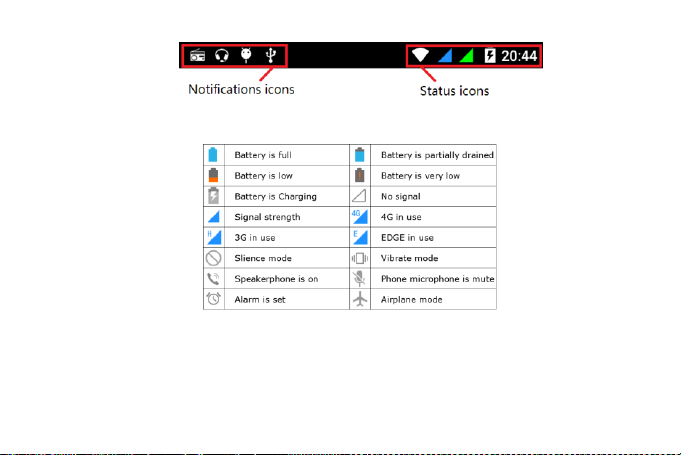
17
Status icons
Received notification icons
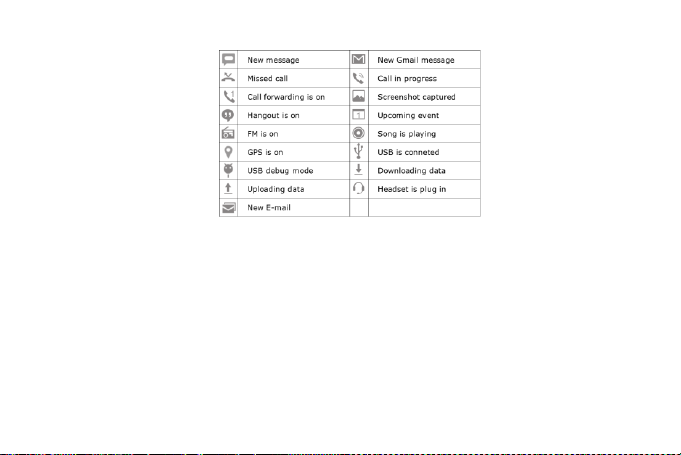
18
The applications you installed in your phone may use their own notification icons while running in background.
To open the Notifications panel:
Drag the Status bar down from the top of the screen.
3.7 Using sensors
Proximity Sensor detects how close an object is to the surface of the screen. This is typically used to detect when
your face is pressed up against the screen, such as during a phone call. (While talking on the phone, the sensor detects
talk activity and locks the keypad to prevent accidental key presses).
Light Sensor lets you use the ambient light level to adjust the screen brightness/contrast.
Gravity Sensor detects your phone’s acceleration direction and takes responding actions according to the running
application.
Rotate the screen display when you rotate the device while using some features. To set the interface to keep the
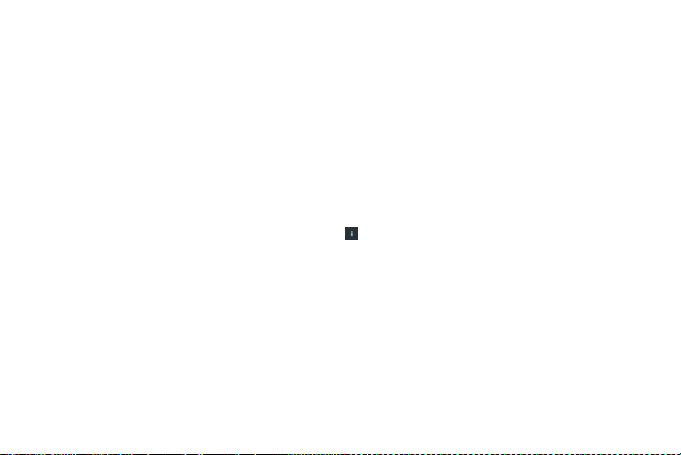
19
orientation when you rotate the device, select System settings -> Display -> When device is rotated.
Take actions according to the gravity’s real time orientation angle, typically used in games.
Responding to your actions such as swing the device in some applications.
Gyroscope Sensor To make device used primarily for navigation and measurement of angular velocity
3.8 Connectivity
PC connections:
You can connect your device to a PC using an USB data cable. When you connect the device to a PC, you can
synchronize data with an Android synchronization tool running at PC side, which you can download from google
play store, and transfer data to and from your device directly.
You can connect your phone to a computer with a USB cable, to transfer music, pictures, and other files between
your phone’s SD card and the computer. To use this feature, you should follow the 3 steps below:
1. Use the USB cable that came with your phone to connect the phone to a USB port on your computer.
2. Select System settings -> Storage , Tap , select USB computer connection.
3. Tap MTP, then you can transfer files between PC and storage.
Bluetooth:
Bluetooth technology allows you to connect your phone, using radio waves, to a compatible Bluetooth device within
10 meters (32 feet). With this feature on your device you can:
Transfer files to or from other Bluetooth available devices.
Share multimedia files with other Bluetooth available devices.
Remote control another Bluetooth available devices.
Connect to computers and access the Internet.
Before using the Bluetooth, you should first turn it on by selecting System settings -> Bluetooth, and then tap the
button to turn Bluetooth on, and You may also have to pair your phone with other Bluetooth devices by steps System

20
settings -> Bluetooth, your phone will search for the devices automatically, and then select the device you want to
connect to.
WLAN:
Using WLAN you can access the Internet wirelessly with your phone. You can browse the Internet at home (personal
networks) or in public access zones (hot spots):
Personal networks –usually protected. A pass phrase or a key is required from the owner.
Hot spots –usually non-protected but often requires you to log on to the operator’s service before you get
Internet access.
Follow the following steps to use your WLAN:
1. Select System settings -> WLAN to turn it on. (The phone scans for available WLAN networks and
displays the names of those it finds. Secured networks are indicated with a lock icon. If the phone finds
a network that you connected to previously, it connects to it.)
2. If you want to connect to a newly found WLAN network, tap on the network name under System
settings -> WLAN.
3.9 Storage
There are 2 kinds of user storage memory with your phone, phone built-in storage and SD card storage.
The phone built-in storage is mainly used for installing application space (see install applications section) and other
information data.
Application programs and other data you downloaded from internet or transferred from other devices, camera
captured photos, recorded videos or recording are all stored in external MMC, some files to be accessed by applications
such as music, images, videos etc. must be stored in SD card memory or external MMC, you can also make your
application installed in SD card (see install applications section).
Table of contents
Other Innos Cell Phone manuals