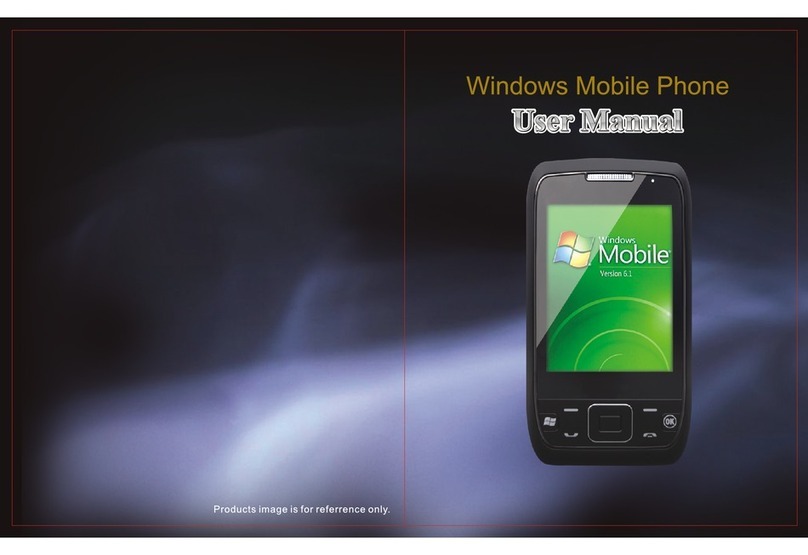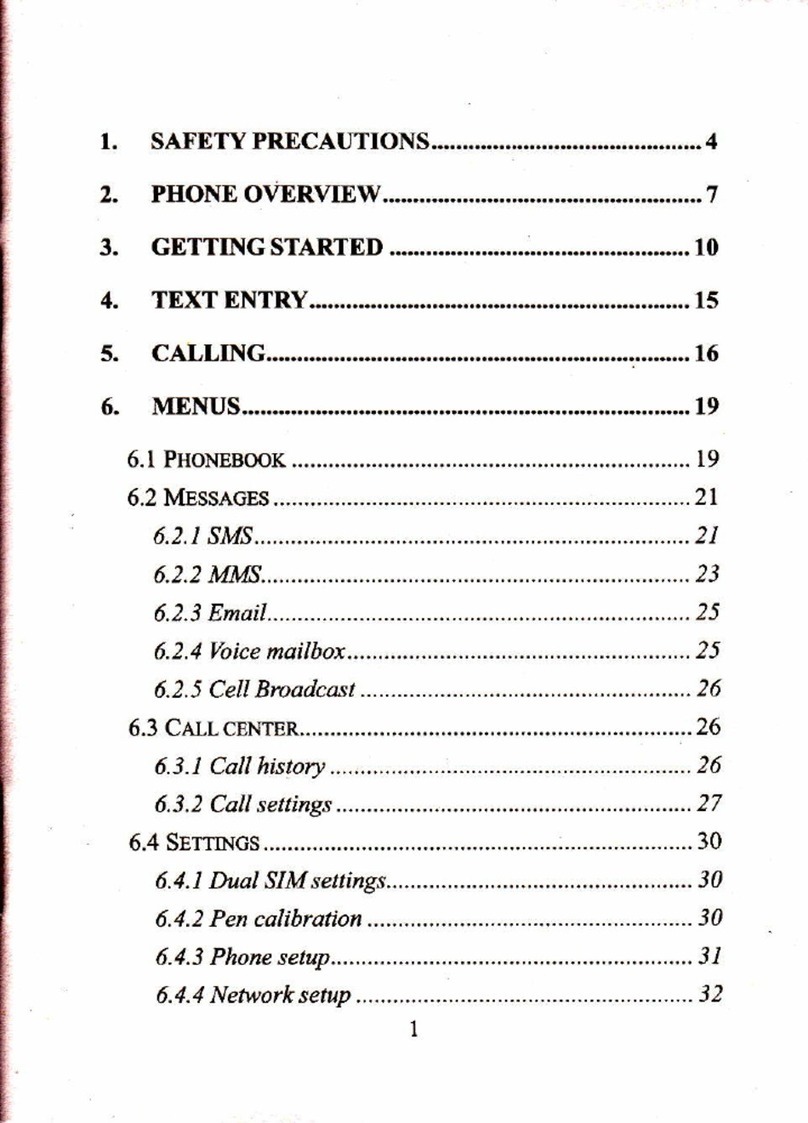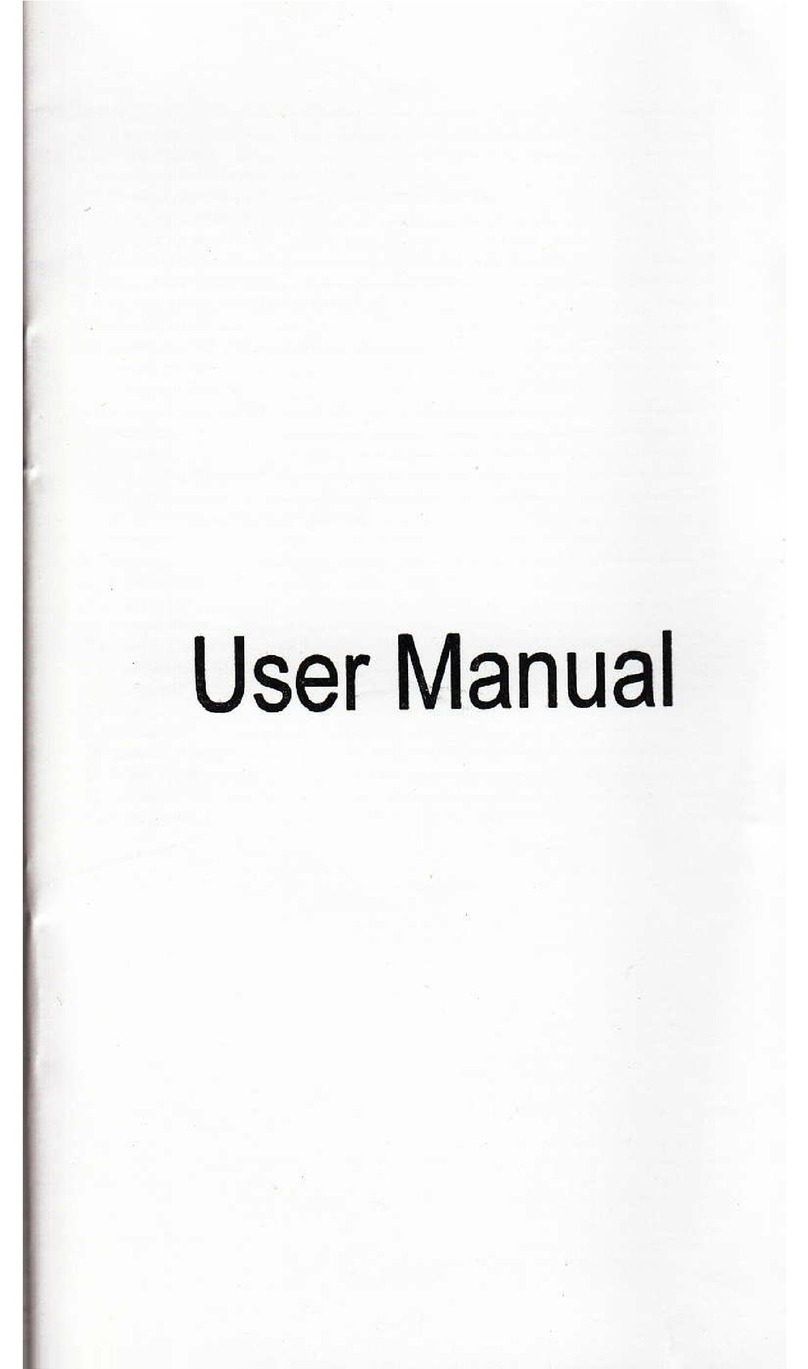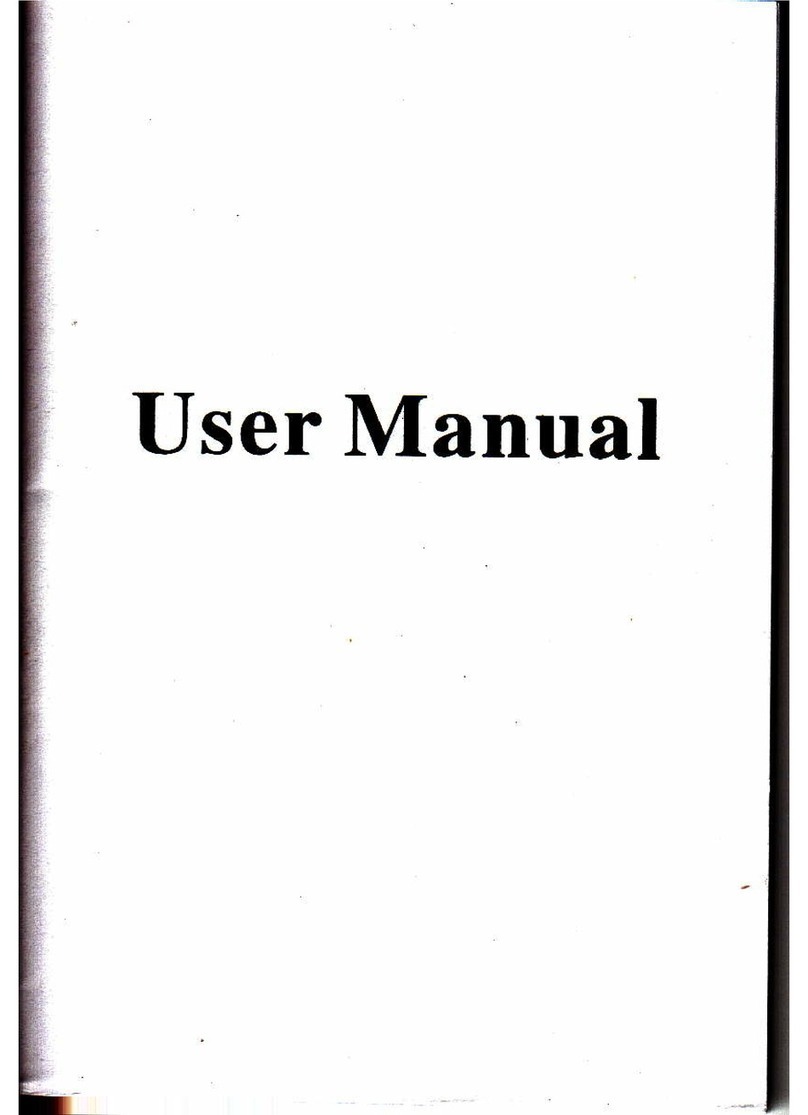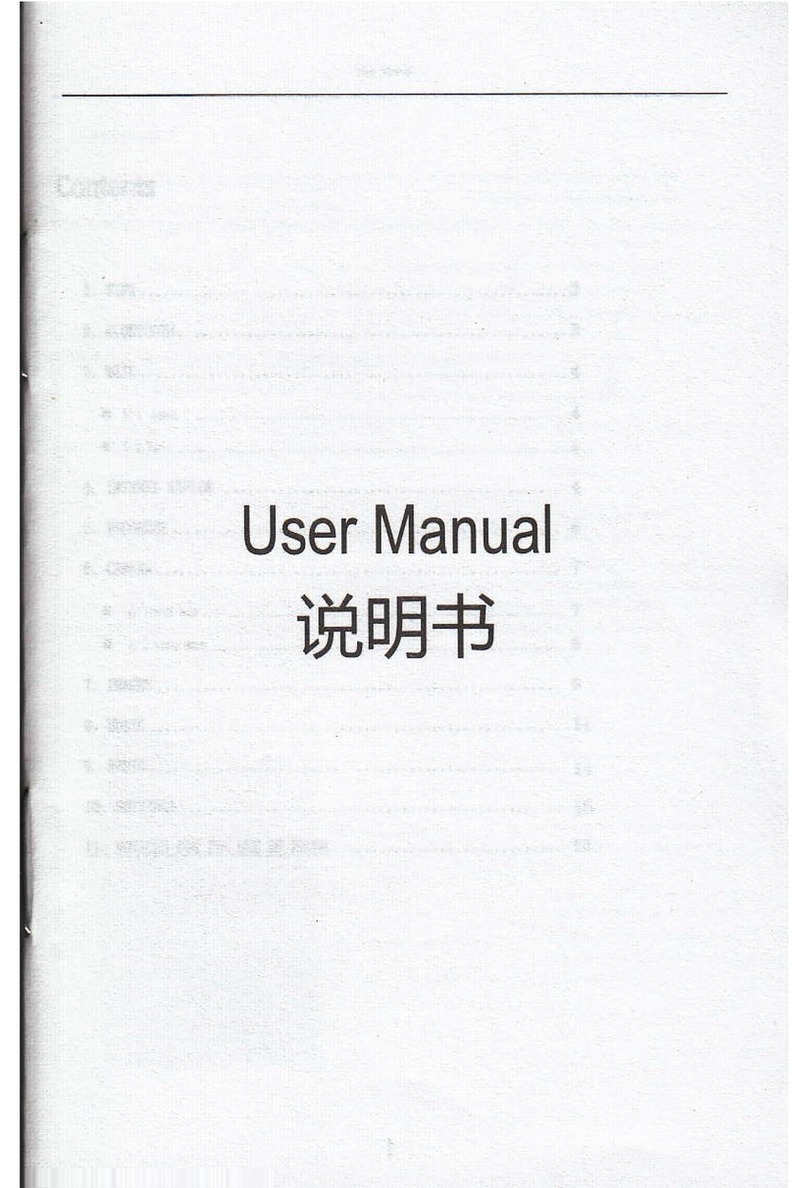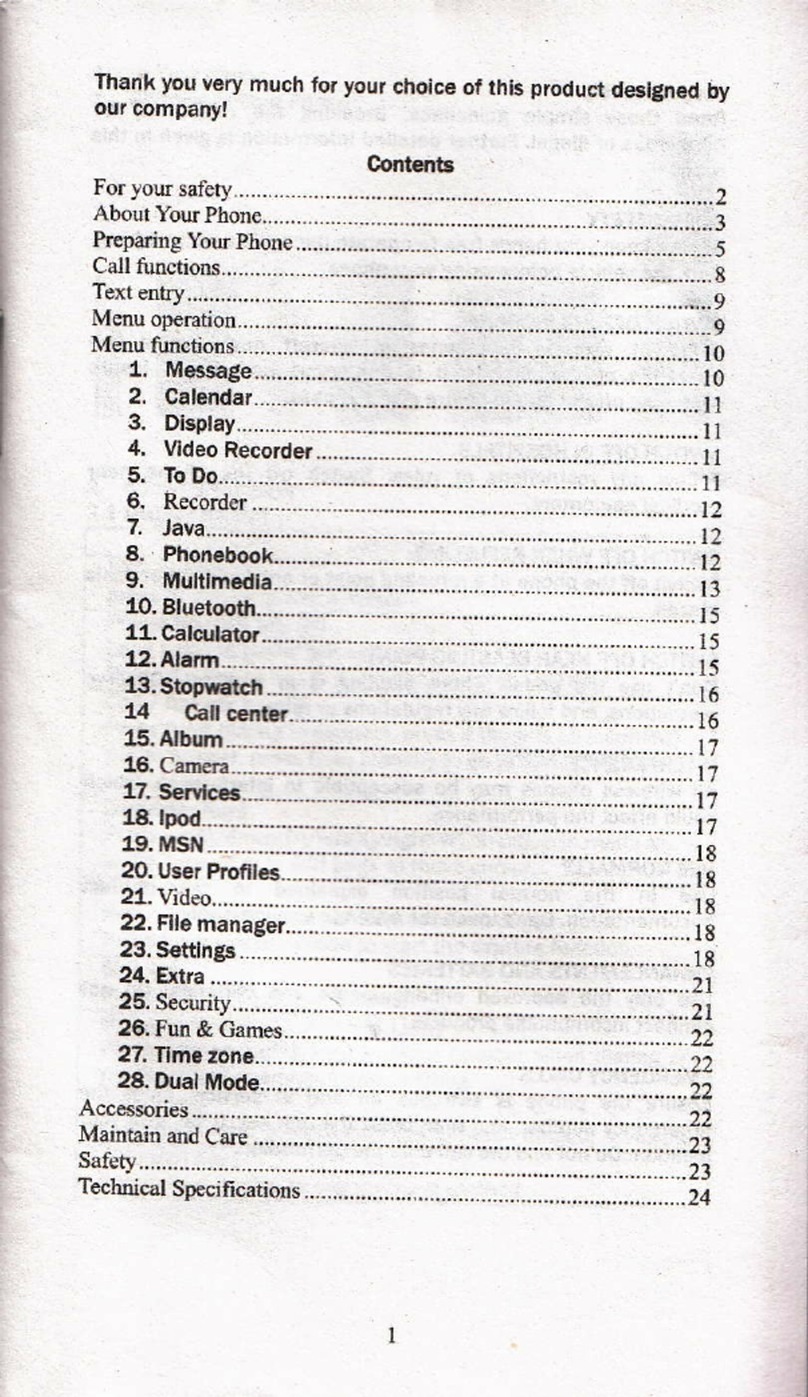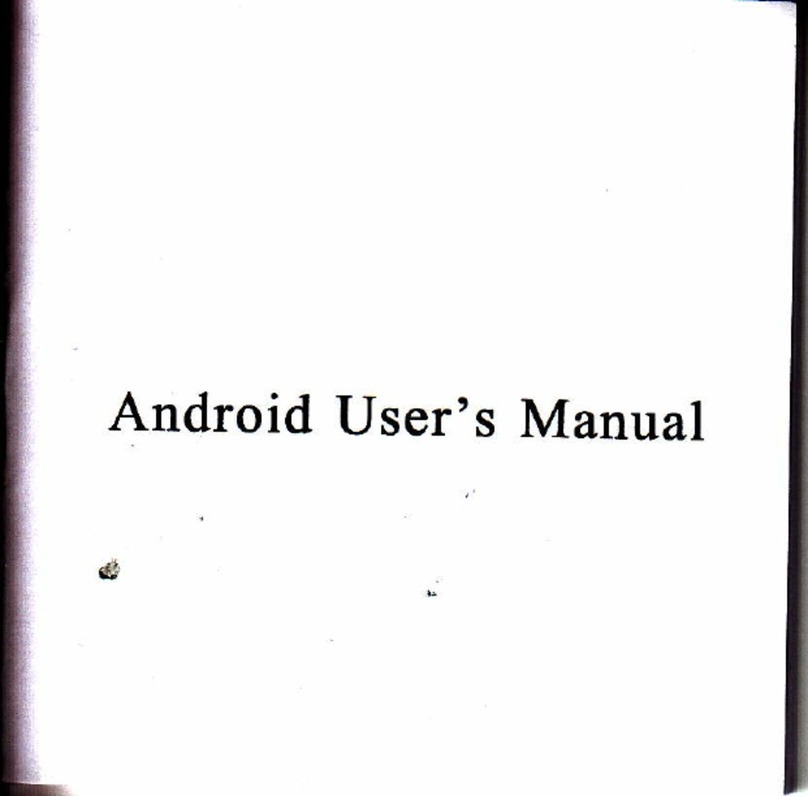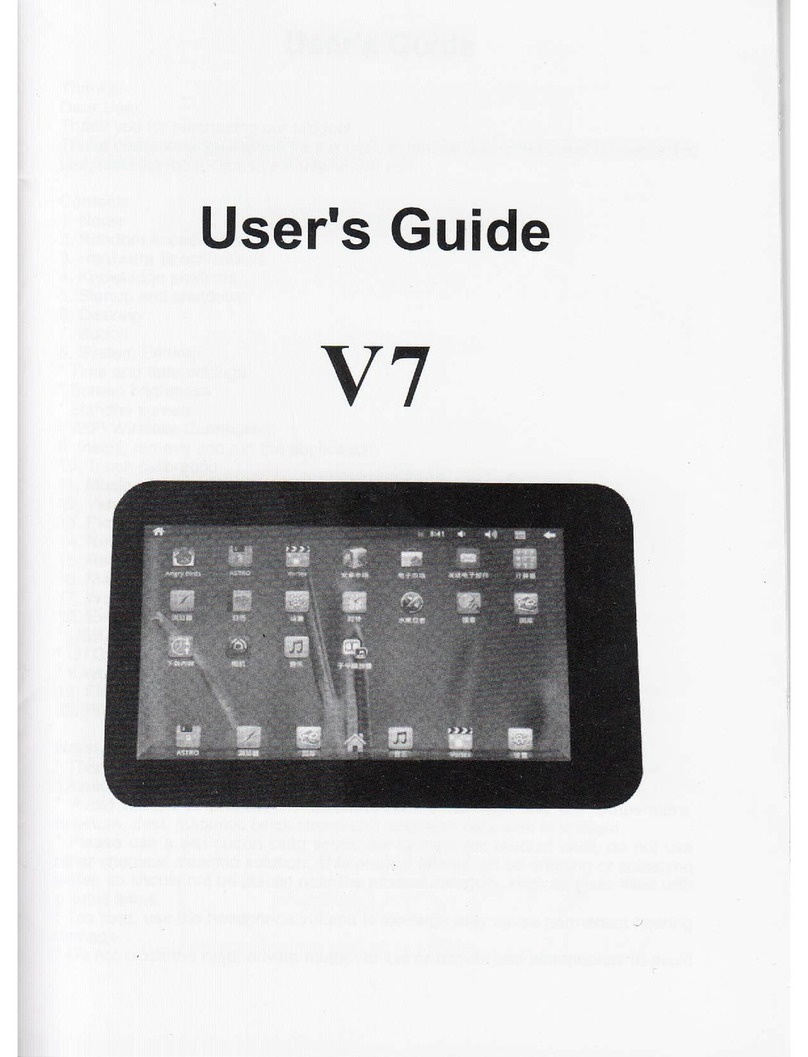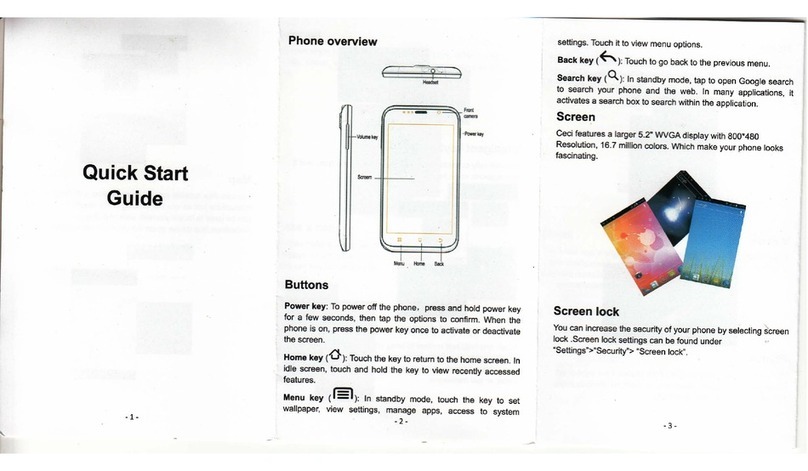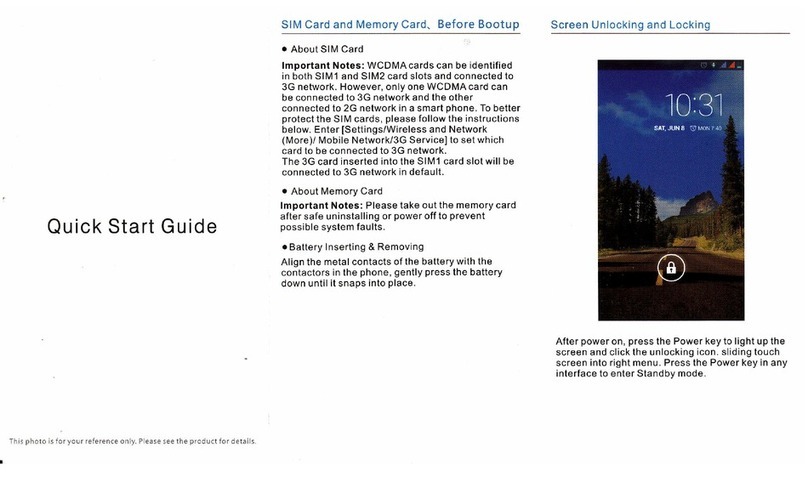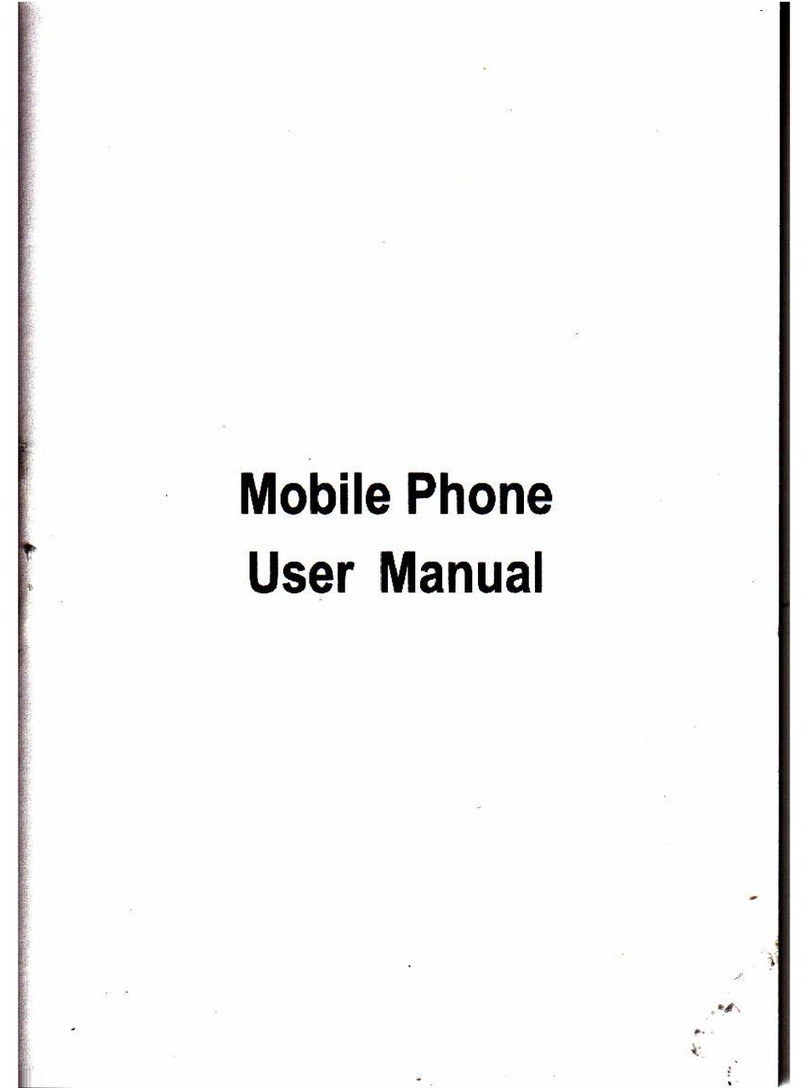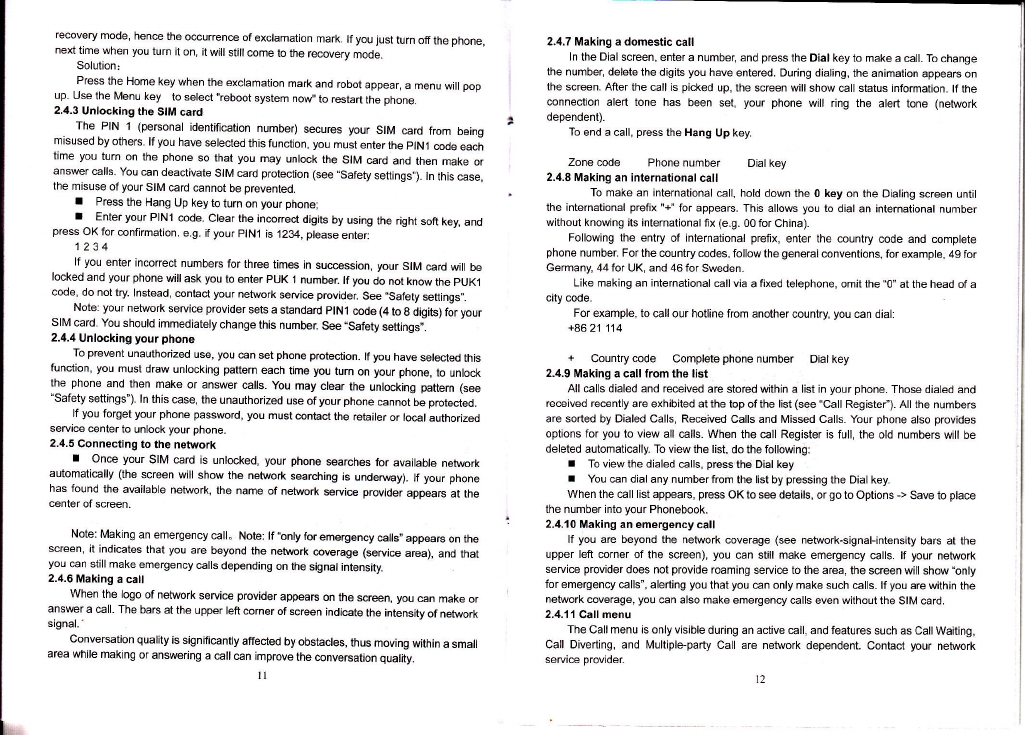recovery mode. hence the o@urrence of exclamation mark. lf you just turn offthe phone,
next time when you turn it on, it will still come to the recovery mode.
Solution:
Press the Home key when the exclamation mark and robot appear, a menu will pop
up. Use the Menu key to select',reboot system now,'to restart the phone.
2,4.3 Unlocking the SIM card
The PIN 1 (personal identifi@tion number) secures your SIM card from being
misused by others. lf you have selected this function, you must enter the plNl code each
time you turn on the phone so that you may unlock the SIM card and then make or
answer calls. You can deactivate SIM card protection (see,,Safety settings,). ln this case,
the misuse of your SIM €rd cannot be prevented.
I Press the Hang Up key to turn on your phone;
I Enter your PlNl @de. Clear the incorrect digits by using the right soft key, and
press OK for confirmation. e.g. if your plNl is 1234, please enter:
1234
lf you enter incorrect numbers for three times in su@ssion, your SIM card will be
locked and your phone will ask you to enter pUK 1 number. lf you do not know the pUKl
code, do not try. lnstead, coniact your network seryi@ provider See .Safety settings,.
Note: your network seryice provider sets a standard plNl code (4 to g digits) for your
Sllvl card. You should immediately change this numbel See "Safety seftings,.
2.4.i1 Unlocking your phone
To prevent unauthorized use, you €n set phone protection. lf you have selected this
function, you must draw unlocking patte.n each time you turn on your phone, to unlock
the phone and then make or answer €lls. you may clear the unlocking pattern (see
"Safety settings"). ln this case, the unauthorized use of your phone cannot be protected.
lf you forget your phone password, you must @ntact the retailer or lo€l authorize.l
seryi@ center to unlock your phone.
2.4.5 Connecting to the network
I On@ your SIM card is unlocked, your phone searches for available network
automatically (the screen will show the network sarching is undeMy). lf your phone
has found the available retwork, the name of network seryi@ provider appears at the
center of screen.
Note: Making an emergency call. Note: lf .bnly for emeeency €lls,, appears on the
screen, it indicates that you are beyond the network @verage (seryi@ area), and that
you can still make emergency calls depending on the signal intensity.
2.4.6 Making a call
When the logo of network seryi@ provider appeare on the screen, you can make or
answer a cll. The ba6 at the upper left corner ofscreen indi€te the intensity of network
signal.-
Conversation quality is significanfly aflected by obstacles, thus moving within a small
area while making or answering a call cn improve the conversation quality.
lt
2.4.7 Making a domestic call
ln the Dial screen, enter a number, and press the Dial key to make a call. To change
the number, delete the digits you have entered. During dialing, the animation appeare on
the screen. After the call is picked up, the screen will show call status information. lf the
connection alert tone has been set, your phone will ring the alert tone (network
dependent).
To end a call, press the Hang Up key.
Zone code Phone number
2.4.8 Making an international call Dial key
To make an international @ll, hold down the 0 key on the Dialing screen until
the international prefix "+" for appears. This allows you to dial an international number
without knowing its international fix (e.9. 00 for China).
Following the entry of international prefix, enter the country code and @mplete
phone numbeL For the country @des, follow the general conventions, for example, 49 for
Germany, 44 for UK, and 46 for Sweden.
Like making an international call via a fixed telephone, omit the "0" at the head of a
crty @de.
For example, to call our hotline from another country, you can diali
+8621 114
+ Country code Complete phone number Dial key
2.4,9 Making a call from the list
All calls dialed and received are stored within a list in your phone. Those dialed and
received recently are exhibited at the top ofthe list (see "Call Registef). All the numbers
are sorted by Daaled Calls, Received Calls and Missed Calls. Your phone also provides
options for you to view all calls. When the @ll Register is full, the old numbers will be
deleted automatically. To view the list, do the following:
r To view the dialed @lls, press the Dial key
r You can dial any number from the list by pressing the Dial key.
When the cll list appears, press OK to see details, or go to Options -> Save to place
the number into your Phonebook.
2.4.10 Making an emergency call
lf you are beyond the network coverage (see network-signal-intensity bars at the
upper left corner of the screen), you Gn still make emergency €lls. lf your network
servi@ provider does not provide roaming serui@ to the area, the screen will show "only
for eme.gency @lls", alerting you that you can only make such calls. lf you are within the
network coverage, you @n also make emergency €lls even without the SIM card.
2.4.1'l Call menu
The Call menu is only visible during an active call, and features such as Cal Waiting,
Call Diverting, and Multiple-party Call are network dependent. Contact your network
service provider
t2
!.