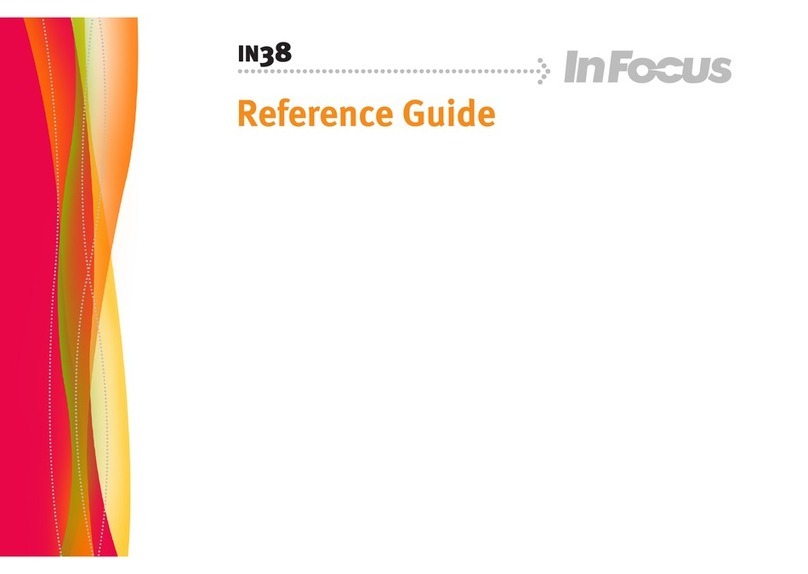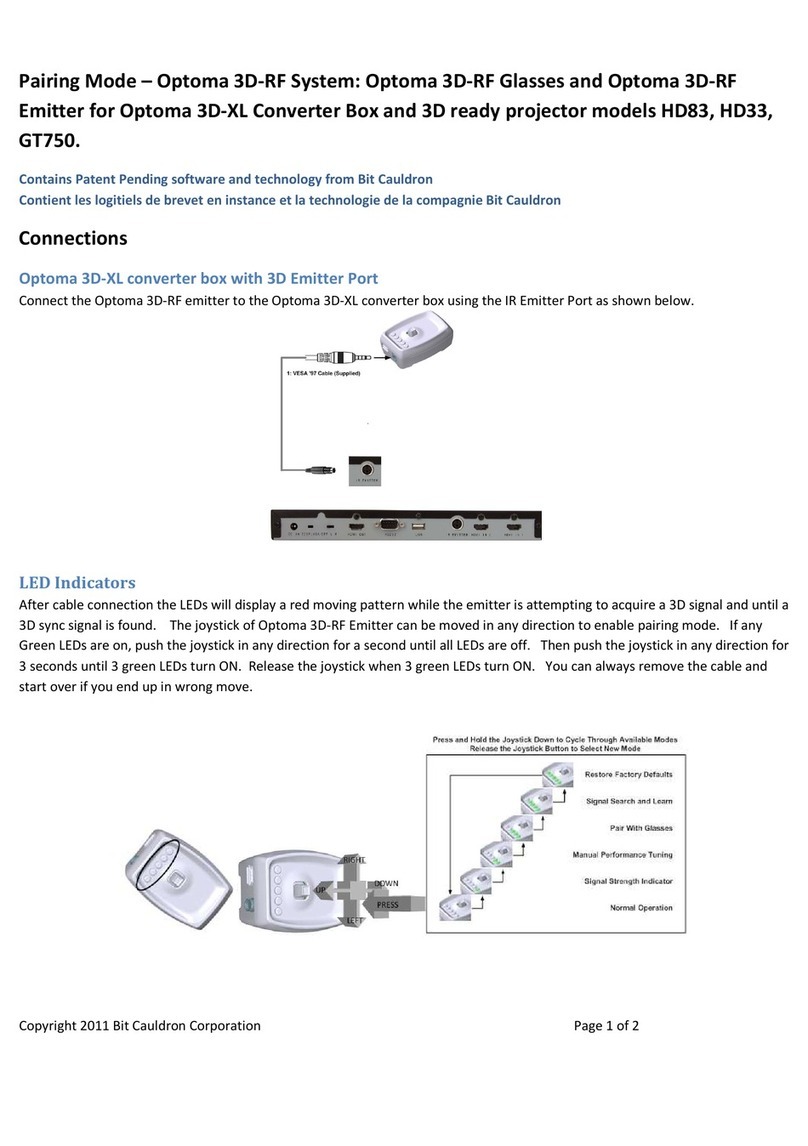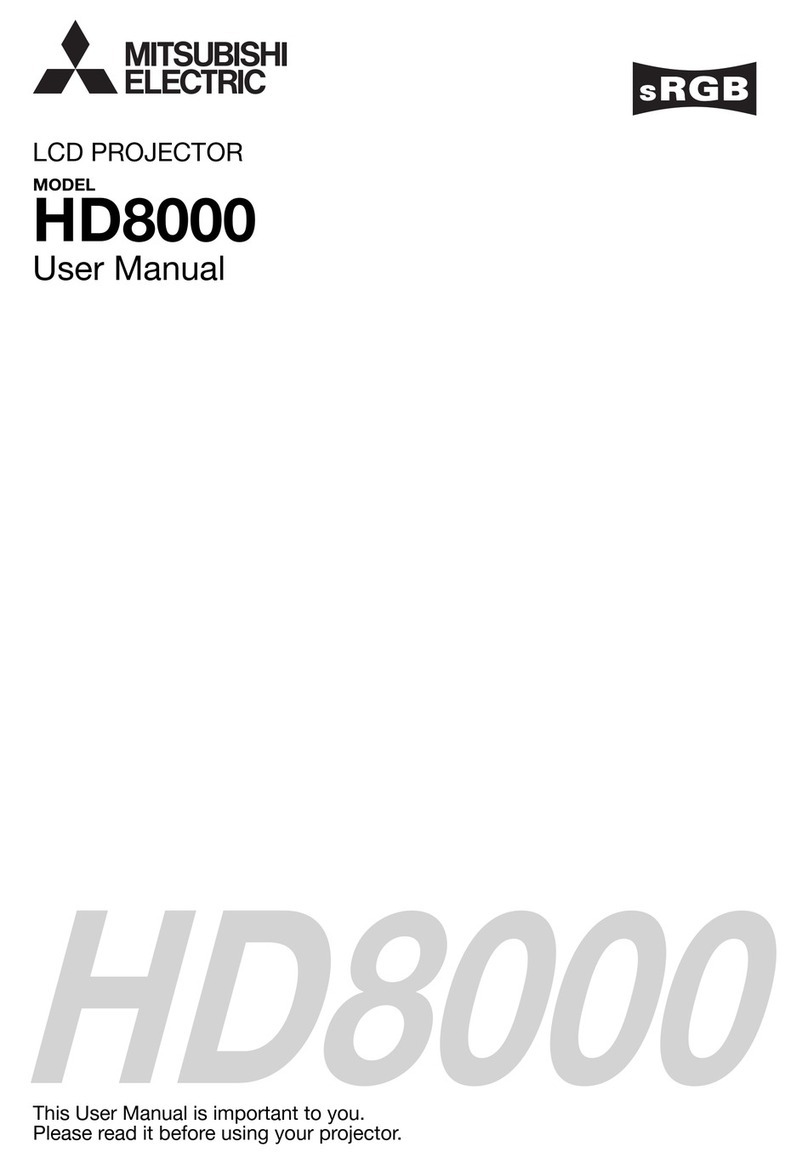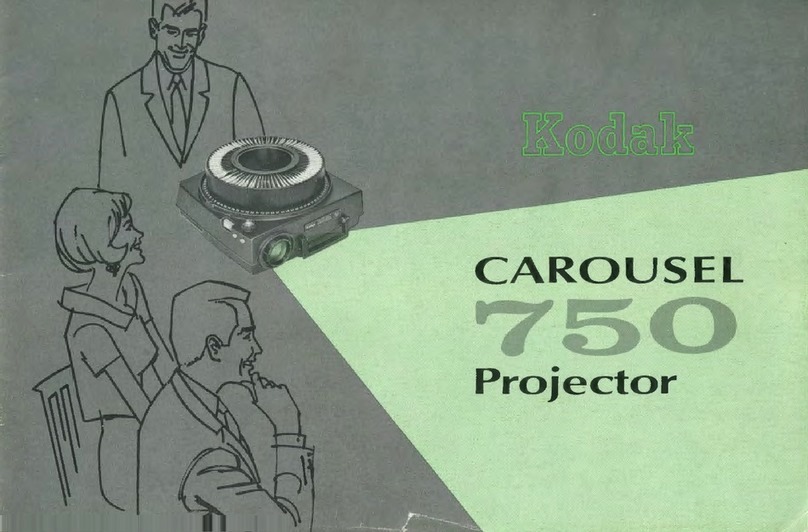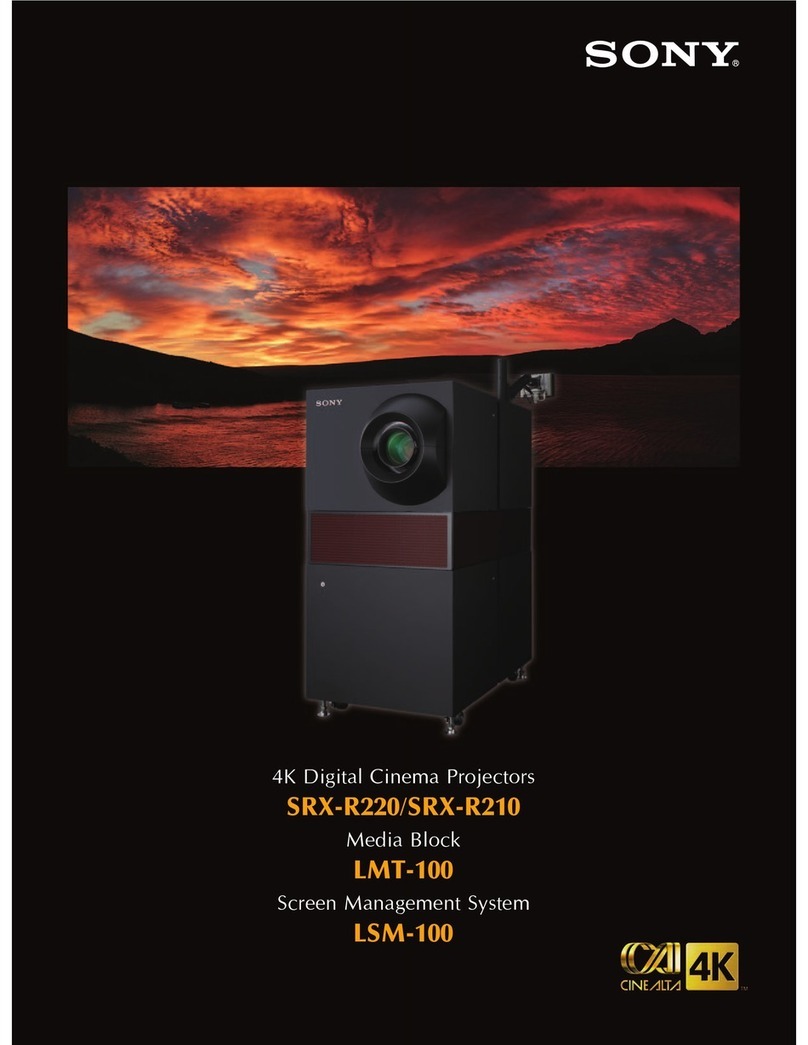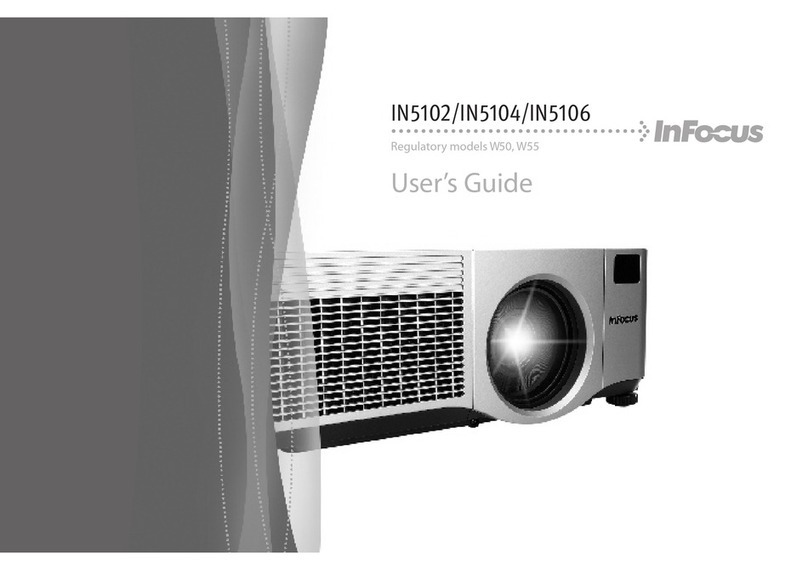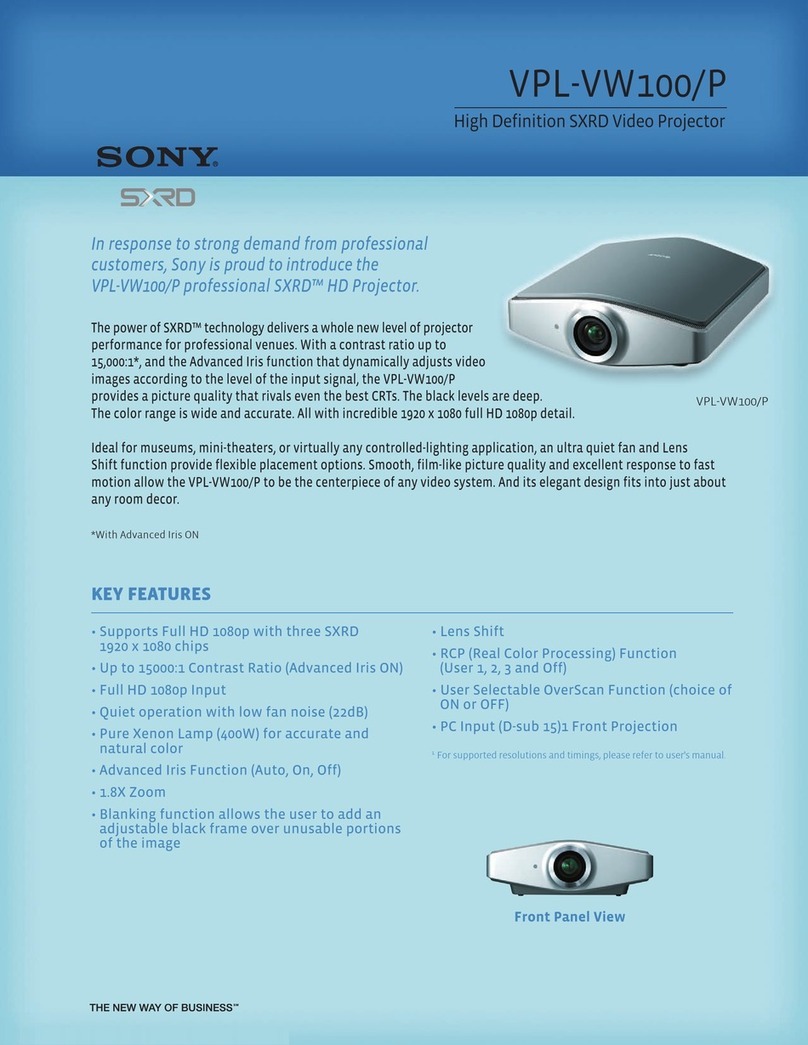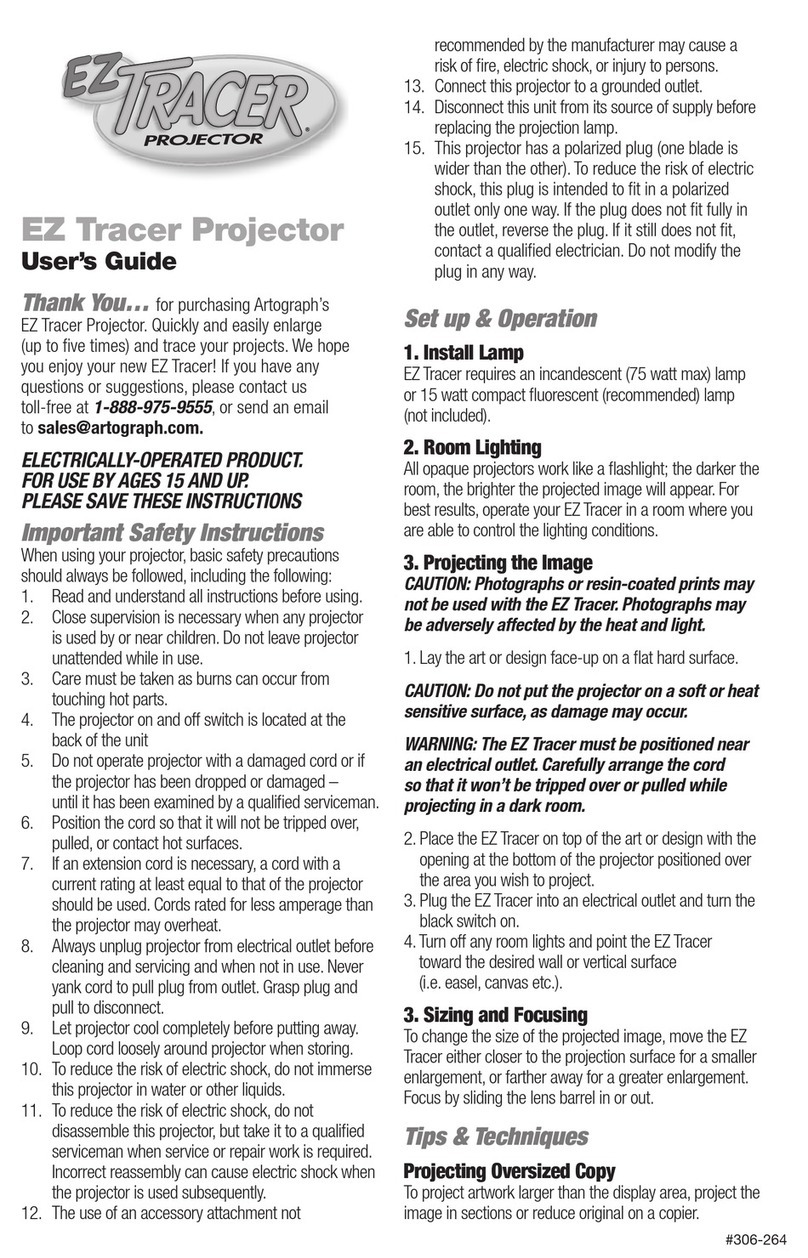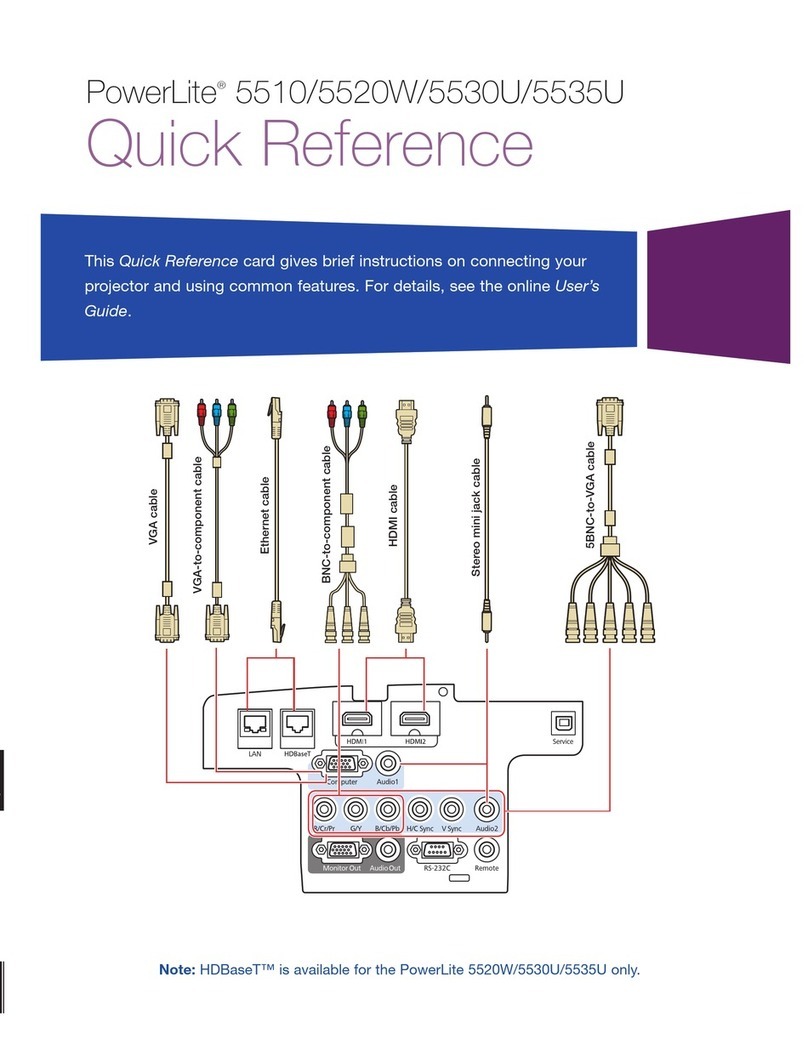INSIGHT 4K Dual LED Series User manual

page i
Digital Projection INSIGHT 4K Dual LED & Quad Series
Rev B June 2016
About This Document
Follow the instructions in this manual carefully to ensure safe and long-lasting use of the projector.
Products covered in this manual
This document covers the following INSIGHT 4K projectors: INSIGHT 4K Quad and INSIGHT 4K Dual LED.
Information that is only relevant to one of the above models is marked with the product’s badge:
If none of the above symbols is present on the page, the information within is relevant to both models.
Symbols used in this manual
Many pages in this document have a dedicated area for notes. The information in that area is accompanied by the following symbols:
WARNING: this symbol indicates that there is a danger of physical injury to yourself and/or damage to the equipment unless
the instructions are closely followed.
ELECTRICAL WARNING: this symbol indicates that there is a danger of electrical shock unless the instructions are closely
followed.
NOTE: this symbol indicates that there is some important information that you should read.
Product revision
Because we at Digital Projection continually strive to improve our products, we may change specications and designs, and add new features
without prior notice.
Legal notice
Trademarks and trade names mentioned in this document remain the property of their respective owners.
Digital Projection disclaims any proprietary interest in trademarks and trade names other than its own.
Copyright © 2016 Digital Projection Ltd. All rights reserved.
Notes

page ii
Digital Projection INSIGHT 4K Dual LED & Quad Series
Rev B June 2016
Introduction
Congratulations on your purchase of this Digital Projection product.
Your projector has the following key features:
• Full 4096 x 2160 resolution up to 60 fps via single DisplayPort input.
• Full 4096 x 2160 3D display capability.
• Scaling of HDMI 1.4 formats to 4K resolution.
• Control via LAN and RS232.
• Motorised lens mount.
• Very wide color gamut (covers 87% of the Rec. 2020 gamut).
• Redundant light source.
• Exceeds the Rec. 709 color gamut.
A serial number is located on the product label. Record it here:
Notes

Digital Projection INSIGHT 4K Dual LED & Quad Series
Rev B June 2016
CONTENTS
INSTALLATION AND QUICK-START GUIDE ..............................1
CONNECTING THE POWER SUPPLY ............................................. 3
PROJECTOR OVERVIEW ............................................................... 4
Front and rear views, INSIGHT 4K Dual LED....................................... 4
Front and rear views, INSIGHT 4K Quad.............................................. 5
Handles for safe carriage......................................................................... 6
Keypad.................................................................................................. 7
Keypad indicators.................................................................................. 8
Connections panel indicators................................................................ 9
Remote control.................................................................................... 10
Infrared reception................................................................................ 12
Remote control troubleshooting .......................................................... 13
POSITIONING THE SCREEN AND PROJECTOR........................... 14
Fixing holes for ceiling mounting......................................................... 14
Orientation and tilting .......................................................................... 15
FITTING THE LENS...................................................................... 16
CLEANING AND REPLACING THE FILTERS, DUAL LED.............. 17
Rear lters........................................................................................... 17
Front lter............................................................................................ 19
CLEANING AND REPLACING THE FILTERS, QUAD..................... 21
Side lters ........................................................................................... 21
Front lter............................................................................................ 23
OPERATING THE PROJECTOR.................................................... 25
Switching the projector on................................................................... 25
Switching the projector off................................................................... 26
Selecting an input................................................................................ 27
Selecting a test pattern ....................................................................... 27
Calibrating zoom and focus................................................................. 28
Adjusting the lens................................................................................ 28
Adjusting brightness, contrast and other settings ............................... 28
CONNECTION GUIDE ............................................................................29
SIGNAL INPUTS .......................................................................... 31
3D Sync............................................................................................... 32
Indicators on the connections panel.................................................... 33
EDID on the DisplayPort and HDMI inputs ......................................... 34
Using HDMI/DisplayPort switchers with the projector .................................... 34
CONTROL CONNECTIONS........................................................... 35
OPERATING GUIDE ................................................................................37
KEYPAD AND REMOTE CONTROL .............................................. 39
ADJUSTING PROJECTOR SETTINGS .......................................... 40

Digital Projection INSIGHT 4K Dual LED & Quad Series
Rev B June 2016
REFERENCE GUIDE................................................................................41
THE DMD™.................................................................................. 43
CHOOSING A LENS ..................................................................... 45
Calculation .......................................................................................... 46
Calculation example............................................................................ 47
SCREEN REQUIREMENTS........................................................... 48
Fitting the image to the DMD™........................................................... 48
Diagonal screen sizes......................................................................... 49
Fitting the image to the screen............................................................ 50
Positioning the screen and projector................................................... 51
POSITIONING THE IMAGE........................................................... 52
Maximum offset range......................................................................... 54
ASPECT RATIOS EXPLAINED...................................................... 55
APPENDIX A: LENS PART NUMBERS.......................................... 56
APPENDIX B: LENS CHARTS ...................................................... 57
How to use the lens charts ..................................................................... 57
Lens chart, up to 100 m throw ................................................................. 58
Lens chart, 10 m throw in detail ............................................................... 59
APPENDIX C: SUPPORTED SIGNAL INPUT MODES .................... 60
APPENDIX D: WIRING DETAILS .................................................. 61
Signal inputs - main connections panel............................................... 61
HDMI................................................................................................ 61
DisplayPort ........................................................................................ 62
Control connections ............................................................................ 63
LAN ................................................................................................. 63
RS232 .............................................................................................. 63
3D Sync IN and 3D Sync OUT ................................................................ 63
Wired remote control ............................................................................ 63
APPENDIX E: GLOSSARY OF TERMS.......................................... 64
TECHNICAL SPECIFICATIONS .................................................... 73
Models................................................................................................. 73
Inputs and outputs............................................................................... 74
Bandwidth ........................................................................................... 74
Remote control and keypad ................................................................ 74
Automation control .............................................................................. 74
Color temperature ............................................................................... 74
Lenses................................................................................................. 75
Lens mount ......................................................................................... 75
Mechanical mounting .......................................................................... 75
Orientation........................................................................................... 75
Electrical and physical specications.................................................. 76
Safety & EMC regulations................................................................... 76

Digital Projection INSIGHT 4K Dual LED & Quad Series
This page is intentionally left blank.

Rev B June 2016
INSIGHT 4K Dual LED Series
INSIGHT 4K Quad Series
High Brightness Digital Video Projector
INSTALLATION AND QUICK-START GUIDE
4

Digital Projection INSIGHT 4K Dual LED & Quad Series
Installation and Quick-Start Guide
IN THIS GUIDE
Rev B June 2016
IN THIS GUIDE
Connecting The Power Supply........................................................................ 3
Projector Overview............................................................................................. 4
Front and rear views, INSIGHT 4K Dual LED............................................................4
Front and rear views, INSIGHT 4K Quad...................................................................5
Handles for safe carriage.................................................................................................. 6
Keypad .........................................................................................................................7
Keypad indicators .......................................................................................................8
Connections panel indicators....................................................................................9
Remote control..........................................................................................................10
Infrared reception......................................................................................................12
Remote control troubleshooting .............................................................................13
Positioning The Screen And Projector....................................................... 14
Fixing holes for ceiling mounting............................................................................14
Orientation and tilting...............................................................................................15
Fitting The Lens ................................................................................................ 16
Cleaning And Replacing The Filters, Dual LED ....................................... 17
Rear lters .................................................................................................................17
Front lter ..................................................................................................................19
Cleaning And Replacing The Filters, Quad............................................... 21
Side lters..................................................................................................................21
Front lter ..................................................................................................................23
Operating The Projector ................................................................................. 25
Switching the projector on.......................................................................................25
Switching the projector off.......................................................................................26
Selecting an input .....................................................................................................27
Selecting a test pattern.............................................................................................27
Calibrating zoom and focus .....................................................................................28
Adjusting the lens .....................................................................................................28
Adjusting brightness, contrast and other settings................................................28

page 3
Digital Projection INSIGHT 4K Dual LED & Quad Series
Installation and Quick-Start Guide
CONNECTING THE POWER SUPPLY
Rev B June 2016
Connecting The Power Supply
When the projector is viewed from the back,
the AC mains inlet 1is located on the right hand side, toward
the rear.
Push the mains connector in rmly.
Notes
Use only the power cable
provided.
Ensure that the power outlet
includes a ground connection as
this equipment MUST be earthed.
Handle the power cable carefully
and avoid sharp bends. Do not
use a damaged power cable.
LAMP
1 2
3 4
SERIAL
ERROR
IR
WIRED REMOTE
IN
OUT
IN
OUT
3D SYNC
HDMI
A B A B
DISPLAYPORT
OPTION
POWER
HEALTH
A B
1
1

page 4
Digital Projection INSIGHT 4K Dual LED & Quad Series
Installation and Quick-Start Guide
PROJECTOR OVERVIEW
Rev B June 2016
Projector Overview
Front and rear views, INSIGHT 4K Dual LED
1Front infrared window
2 Air inlet and lter
3Product label
4Lens aperture
5Air outlet
6 Air inlet and lter
7Rear infrared window
8Air outlet
9Power connection
10 Keypad
11 Connections
12 LAN socket
13 Adjustable feet
Notes
Front view
4
32
5
1
Rear view
13
8 97
13
10 11 126

page 5
Digital Projection INSIGHT 4K Dual LED & Quad Series
Installation and Quick-Start Guide
PROJECTOR OVERVIEW
Rev B June 2016
Front and rear views, INSIGHT 4K Quad
1Front infrared window
2 Air inlet and lter
3Product label
4Lens aperture
5 Air inlet and lter
6Air outlet
7Air outlet
8Air outlet
9Rear infrared window
10 Power connection
11 Keypad
12 Connections
13 LAN socket
14 Adjustable feet
Notes
Front view
4
32
5
1
Rear view
14
9 108
14
11 12 136 7

page 6
Digital Projection INSIGHT 4K Dual LED & Quad Series
Installation and Quick-Start Guide
PROJECTOR OVERVIEW
Rev B June 2016
Handles for safe carriage
For safe carriage, use the four handles 1positioned at the bottom of the projector,
near the corners.
Front view
1
1
Rear view
1
1
1
Bottom view
1
1
1
Notes
The handles should be used
for transit only. Do not use the
handles for inverted carrying or
mounting.

page 7
Digital Projection INSIGHT 4K Dual LED & Quad Series
Installation and Quick-Start Guide
PROJECTOR OVERVIEW
Rev B June 2016
Keypad
1POWER ON/OFF (with indicator)
2FOCUS
Use with the arrow keys to adjust focus.
Press to enter FOCUS ADJUSTMENT mode, then press an
arrow key to focus the image.
To exit FOCUS ADJUSTMENT mode, press EXIT or wait 10
seconds.
3SHIFT
Use with the arrow keys to move the projected image.
Press to enter SHIFT ADJUSTMENT mode, then press an
arrow key to move the image.
To exit SHIFT ADJUSTMENT mode, press EXIT or wait 10
seconds.
4ZOOM
Use with the arrow keys to zoom the image in or out.
Press to enter ZOOM ADJUSTMENT mode, then press an
arrow key to zoom the image.
To exit ZOOM ADJUSTMENT mode, press EXIT or wait 10
seconds.
5Arrow keys
Use with FOCUS, SHIFT and ZOOM to make adjustments.
6EXIT
Use to exit lens adjustment modes.
7SHUTTER OPEN/CLOSE (with indicator)
8RPY
Press, then press RIGHT to calibrate zoom.
Press, then press LEFT to calibrate focus.
9INPUT +
Switches to the next available input source. Cycle through
the inputs in the following order:
...HDMI A, HDMI B, DisplayPort A, DisplayPort B...
10 INPUT –
Switches to the previous available input source. Cycle
through the inputs in the following order:
...DisplayPort B, DisplayPort A, HDMI B, HDMI A...
Notes
Keys that are not used in this
conguration are grayed out.
When adjusting focus or zoom, UP
and LEFT will focus/zoom in, while
DOWN and RIGHT will zoom out.
When adjusting shift, each arrow
key moves the image in the
corresponding direction on the
screen.
When a new lens is tted, a
calibration procedure must be
carried out. For more information,
see Calibrating zoom and focus
further in this guide.
CTRL FOCUS
AUTO INFO SHIFT ZOOM
MENU INPUT
OK
EXIT INPUT
OFF
ON
OSD
ON
OFF
POWER
OPEN
CLOSE
SHUTTER
+
–
RPY
1
5
10
3
4
2
9
7
8
6

page 8
Digital Projection INSIGHT 4K Dual LED & Quad Series
Installation and Quick-Start Guide
PROJECTOR OVERVIEW
Rev B June 2016
Keypad indicators
1Power indicator
Behavior Meaning
Off The projector is switched off.
On (amber) The projector is in Standby mode.
On (green) The projector is switched on
(Normal mode).
2Shutter indicator
Behavior Meaning
On (amber) The shutter is closed.
On (green) The shutter is open.
Notes
CTRL FOCUS
AUTO INFO SHIFT ZOOM
MENU INPUT
OK
EXIT INPUT
OFF
ON
OSD
ON
OFF
POWER
OPEN
CLOSE
SHUTTER
+
–
RPY
1 2

page 9
Digital Projection INSIGHT 4K Dual LED & Quad Series
Installation and Quick-Start Guide
PROJECTOR OVERVIEW
Rev B June 2016
Connections panel indicators
1Lamp 1, 2, 3 and 4 indicators
Lamp 1 indicator
Behavior Meaning
Off The lamp / light source is switched off.
On (green) The lamp / light source is switched on (100%).
On (amber) The lamp / light source is switched on (85-99%).
Flashing (green) The lamp / light source is warming up.
Flashing (amber) The lamp / light source is cooling down.
Flashing (red) Lamp Error
2Error indicator
Behavior Meaning
On (red) Voltage Error
Flashing Temperature Error
3Infrared indicator
Behavior Meaning
Flashing (blue) The projector is receiving input from the remote control.
Notes
For information about other
indicators found on the connections
panel, see Indicators on the
connections panel in the
Connection Guide.
LAMP
1 2
3 4
SERIAL
ERROR
IR
WIRED REMOTE
IN
OUT
IN
OUT
3D SYNC
HDMI
A B A B
DISPLAYPORT
OPTION
POWER
HEALTH
A B
1 2 3

page 10
Digital Projection INSIGHT 4K Dual LED & Quad Series
Installation and Quick-Start Guide
PROJECTOR OVERVIEW
Rev B June 2016
Remote control
The remote control is shipped with no battery tted. Remove the back cover and insert the
supplied cells while observing the correct cell polarity.
1Transmit indicator
Flashes when the remote control sends a signal to the projector.
Lights solidly when the projector is in FOCUS, ZOOM or SHIFT ADJUSTMENT
mode.
2Power ON / OFF
3Shutter OPEN / CLOSE
4Input selection
Select input source. Press:
1 for HDMI A
2 for HDMI B
3 for DisplayPort A
4for DisplayPort B
5Remote control backlight ON / OFF
Make the remote control keys glow in the dark, or switch this feature off.
continues on next page
Notes
Not all remote control keys are used
on this projector. The unused keys
are grayed out.
You can use the remote control as
a wireless IR device or connect it
to the projector using a standard
TRS cable. For further information,
see Control Connections in the
Connection Guide.
VGA HDMI DVI 3GSDI
CVBS1 SVIDEO
CLOSE
12 3 4
COMP CVBS2
5 6 7 8
9 0 10+ #
MAIN SUB DUAL HD-T
OFF ON
ALT ROLL
PITCH YAW
FOCUS CAL
SHIFT ZOOM
EYE
SWAP
MAIN/PIP
SWAP
BRI CON GAMMA 3D
ON/OFF
PIP
ON/OFF
LOAD SAVE TEST ADDR
BACKLIGHT
RGB
PRESET
SHUTTER
OPEN
POWER
MENU
OK
EXIT INFO
1
2
4
5
3

page 11
Digital Projection INSIGHT 4K Dual LED & Quad Series
Installation and Quick-Start Guide
PROJECTOR OVERVIEW
Rev B June 2016
Remote control - continued
6FOCUS
Press to enter FOCUS ADJUSTMENT mode, then use the arrow keys to make the
adjustment.
7CAL
Press and hold this key, then press FOCUS or ZOOM to calibrate focus or zoom
respectively.
8ZOOM
Press to enter ZOOM ADJUSTMENT mode, then use the arrow keys to make the
adjustment.
9SHIFT
Press to enter SHIFT ADJUSTMENT mode, then use the arrow keys to make the
adjustment.
10 Arrow keys
Use these keys to adjust lens focus, zoom and position.
11 EXIT
Exit lens adjustment modes.
VGA HDMI DVI 3GSDI
CVBS1 SVIDEO
CLOSE
12 3 4
COMP CVBS2
5 6 7 8
9 0 10+ #
MAIN SUB DUAL HD-T
OFF ON
ALT ROLL
PITCH YAW
FOCUS CAL
SHIFT ZOOM
EYE
SWAP
MAIN/PIP
SWAP
BRI CON GAMMA 3D
ON/OFF
PIP
ON/OFF
LOAD SAVE TEST ADDR
BACKLIGHT
RGB
PRESET
SHUTTER
OPEN
POWER
MENU
OK
EXIT INFO
7
9
8
6
10
11
Notes
Not all remote control keys are used
on this projector. The unused keys
are grayed out.
You can use the remote control
wirelessly or connect it to the
projector using a standard TRS
cable. For further information,
see Control Connections in the
Connection Guide.
When a new lens is tted, a
calibration procedure must be
carried out. For more information,
see Calibrating zoom and focus
further in this guide.
When adjusting focus or zoom, UP
and LEFT will focus/zoom in, while
DOWN and RIGHT will zoom out.
When adjusting shift, each arrow
key moves the image in the
corresponding direction on the
screen.
When you enter FOCUS, ZOOM
or SHIFT ADJUSTMENT mode,
all other remote control functions
become unavailable. To cancel an
adjustment mode, either press EXIT
or wait ten seconds.

page 12
Digital Projection INSIGHT 4K Dual LED & Quad Series
Installation and Quick-Start Guide
PROJECTOR OVERVIEW
Rev B June 2016
Infrared reception
The projector has infrared sensors at the front and back.
The angle of acceptance is 40°. Make sure that the remote control is within the angle of acceptance when trying to
control the projector.
40°
40°
Infrared reception
Notes
Infrared reception is conrmed by
the blue Infrared indicator ashing
on the Connections panel.
The infrared receivers are disabled
when a remote control is connected
via a cable. For more information,
see Control Connections in the
Connection Guide.

page 13
Digital Projection INSIGHT 4K Dual LED & Quad Series
Installation and Quick-Start Guide
PROJECTOR OVERVIEW
Rev B June 2016
Remote control troubleshooting
The remote control is shipped with no battery tted. Remove the back cover and insert the
supplied cells while observing the correct cell polarity.
If the projector fails to respond to keypress on the remote control, consider the following checks.
Does the Transmit indicator ash when a key is pressed?
The blue Transmit Indicator 1should be dark when the remote control is not being used and
ash when a key is being pressed.
• If it emits a solid light when a key is not being pressed, the remote control is in LENS
ADJUSTMENT mode. Press EXIT or wait up to ten seconds to exit LENS ADJUSTMENT
mode.
• If the Transmit indicator fails to ash when a key is pressed, it might be time to replace the
battery. Use only Alkaline AAA (LR03) cells for best results.
Does the indicator on the projector respond when a remote control key is pressed?
When a key is pressed on the remote control, the infrared indicator 2on the connection panel
should ash blue. If this does not happen:
• Check that the angle of acceptance is met.
• Check that the projector address matches the remote control address.
• If none of the above xes the problem, it might be time to replace the battery. Use only
Alkaline AAA (LR03) cells for best results.
Notes
The infrared receivers are disabled
when a remote control is connected
via a cable. For more information,
see Control Connections in the
Connection Guide.
For information about the angle of
acceptance, see Infrared reception
earlier in this guide.
2
Infrared indicator
on the Connections panel
LAMP
1 2
3 4
SERIAL
ERROR
IR
WIRED REMOTE
IN
OUT
IN
OUT
3D SYNC
HDMI
A B A
B
DISPLAYPORT
OPTION
POWER
HEALTH
A B
VGA HDMI DVI 3GSDI
CVBS1 SVIDEO
CLOSE
12 3 4
COMP CVBS2
5 6 7 8
9 0 10+ #
MAIN SUB DUAL HD-T
OFF ON
ALT ROLL
PITCH YAW
FOCUS CAL
SHIFT ZOOM
EYE
SWAP
MAIN/PIP
SWAP
BRI CON GAMMA 3D
ON/OFF
PIP
ON/OFF
LOAD SAVE TEST ADDR
BACKLIGHT
RGB
PRESET
SHUTTER
OPEN
POWER
MENU
OK
EXIT INFO
Transmit indicator
on the remote control
1

page 14
Digital Projection INSIGHT 4K Dual LED & Quad Series
Installation and Quick-Start Guide
POSITIONING THE SCREEN AND PROJECTOR
Rev B June 2016
Positioning The Screen And Projector
Installation should be carried out by authorised personnel only.
1. Install the screen, ensuring that it is in the best position for viewing by your audience.
2. Mount the projector, ensuring that it is at a suitable distance from the screen for the image to ll the screen.
If table mounting, set the adjustable feet so that the projector is level, and perpendicular to the screen.
If ceiling mounting, refer to the rigging frame documentation for further instructions.
Fixing holes for ceiling mounting
The drawing below shows the positions of the feet for table
mounting, as well as the xing holes needed for ceiling
mounting.
1Four adjustable feet
2M6 holes for ceiling mounting
Ten out of twelve M6 holes found on the bottom of
the projector are used for ceiling mounting - the pair
closest to the front of the projector are not used.
The screws should not penetrate more than 15 mm
into the body of the projector.
Notes
Always allow the projector
to cool for 5 minutes before
disconnecting the power or
moving the projector.
Ensure that there is at least 30
cm (12 in) of space between the
ventilation outlets and any wall,
and 10 cm (4 in) on all other
sides.
Projectors are not designed to
be stacked on top of each other
unless a rigging frame is used.
1
1
2
2
2
2
1
1
2
2
22
2 2
This manual suits for next models
1
Table of contents