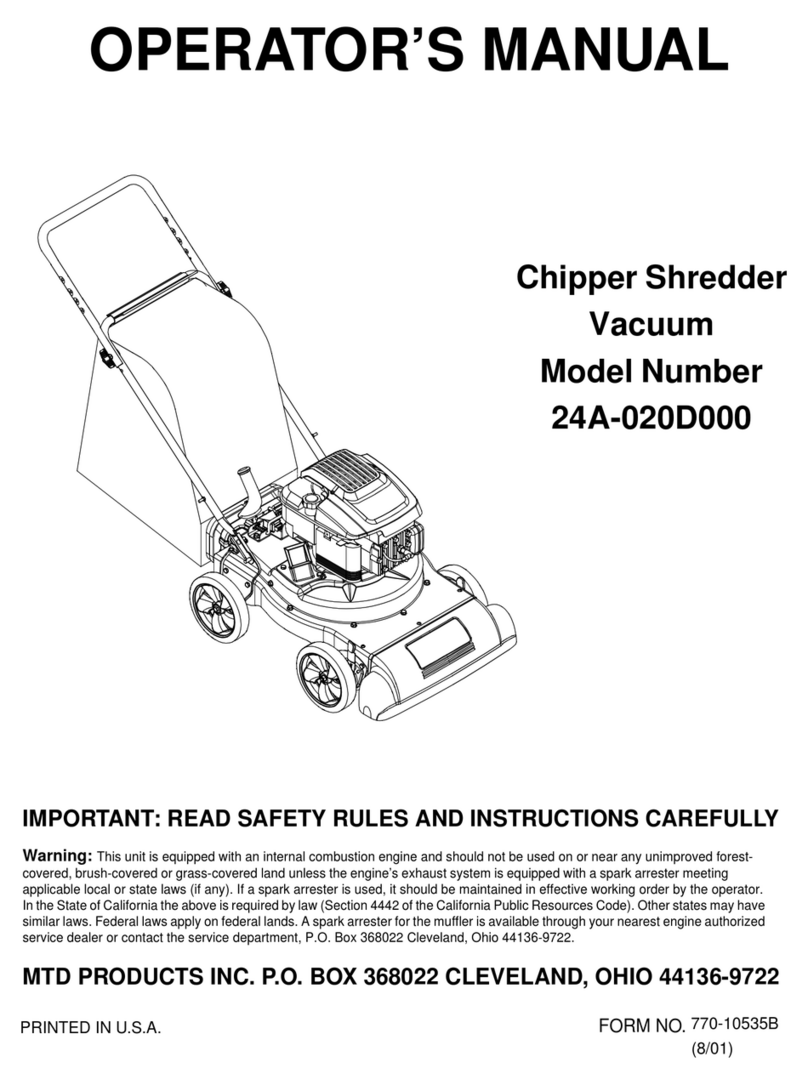Intel H110 Express User manual

TECHNICAL MANUAL
Of
Intel H110 Express Chipset
Based Mini-ITX M/B
NO. G03-NF693-F
Revision: 3.0
Release date: July 19, 2017
Trademark:
* Specifications and Information contained in this documentation are furnished for information use only, and are
subject to change at any time without notice, and should not be construed as a commitment by manufacturer.

i
Environmental Protection Announcement
Do not dispose this electronic device into the trash while discarding. To minimize
pollution and ensure environment protection of mother earth, please recycle.

ii
ENVIRONMENTAL SAFETY INSTRUCTION......................................................................iii
USER’S NOTICE ..................................................................................................................iv
MANUAL REVISION INFORMATION..................................................................................iv
ITEM CHECKLIST................................................................................................................iv
CHAPTER 1 INTRODUCTION OF THE MOTHERBOARD
1-1 FEATURE OF MOTHERBOARD................................................................................1
1-2 SPECIFICATION.........................................................................................................2
1-3 LAYOUT DIAGRAM....................................................................................................3
CHAPTER 2 HARDWARE INSTALLATION
2-1 JUMPER SETTING .....................................................................................................8
2-2 CONNECTORS AND HEADERS................................................................................13
2-2-1 CONNECTORS .............................................................................................13
2-2-2 HEADERS .....................................................................................................18
CHAPTER 3 INTRODUCING BIOS
3-1 ENTERING SETUP .....................................................................................................24
3-2 BIOS MENU SCREEN ................................................................................................25
3-3 FUNCTION KEYS .......................................................................................................25
3-4 GETTING HELP ..........................................................................................................26
3-5 MENU BARS...............................................................................................................26
3-6 MAIN MENU................................................................................................................27
3-7 ADVANCED MENU.....................................................................................................28
3-8 CHIPSET MENU..........................................................................................................39
3-9 SECURITY MENU.......................................................................................................42
3-10 BOOT MENU...............................................................................................................43
3-11 SAVE & EXIT MENU...................................................................................................44
TABLE OF CONTENT

iii
Environmental Safety Instruction
Avoid the dusty, humidity and temperature extremes. Do not place the product in
any area where it may become wet.
0 to 40 centigrade is the suitable temperature. (The temperature comes from the
request of the chassis and thermal solution)
Generally speaking, dramatic changes in temperature may lead to contact
malfunction and crackles due to constant thermal expansion and contraction from
the welding spots’ that connect components and PCB. Computer should go
through an adaptive phase before it boots when it is moved from a cold
environment to a warmer one to avoid condensation phenomenon. These water
drops attached on PCB or the surface of the components can bring about
phenomena as minor as computer instability resulted from corrosion and oxidation
from components and PCB or as major as short circuit that can burn the
components. Suggest starting the computer until the temperature goes up.
The increasing temperature of the capacitor may decrease the life of computer.
Using the close case may decrease the life of other device because the higher
temperature in the inner of the case.
Attention to the heat sink when you over-clocking. The higher temperature may
decrease the life of the device and burned the capacitor.

iv
USER’S NOTICE
COPYRIGHT OF THIS MANUAL BELONGS TO THE MANUFACTURER. NO PART OF THIS MANUAL,
INCLUDING THE PRODUCTS AND SOFTWARE DESCRIBED IN IT MAY BE REPRODUCED, TRANSMITTED
OR TRANSLATED INTO ANY LANGUAGE IN ANY FORM OR BY ANY MEANS WITHOUT WRITTEN
PERMISSION OF THE MANUFACTURER.
THIS MANUAL CONTAINS ALL INFORMATION REQUIRED TO USE THIS MOTHER-BOARD SERIES AND WE
DO ASSURE THIS MANUAL MEETS USER’S REQUIREMENT BUT WILL CHANGE, CORRECT ANY TIME
WITHOUT NOTICE. MANUFACTURER PROVIDES THIS MANUAL “AS IS” WITHOUT WARRANTY OF ANY
KIND, AND WILL NOT BE LIABLE FOR ANY INDIRECT, SPECIAL, INCIDENTAL OR CONSEQUENTIAL
DAMAGES (INCLUDING DAMAGES FOR LOSS OF PROFIT, LOSS OF BUSINESS, LOSS OF USE OF DATA,
INTERRUPTION OF BUSINESS AND THE LIKE).
PRODUCTS AND CORPORATE NAMES APPEARING IN THIS MANUAL MAY OR MAY NOT BE
REGISTERED TRADEMARKS OR COPYRIGHTS OF THEIR RESPECTIVE COMPANIES, AND THEY ARE
USED ONLY FOR IDENTIFICATION OR EXPLANATION AND TO THE OWNER’S BENEFIT, WITHOUT
INTENT TO INFRINGE.
Manual Revision Information
Reversion Revision History Date
2.0 Second Edition November 17, 2016
3.0 Third Edition July 19, 2017
Item Checklist
Motherboard
DVD for motherboard utilities
User’s Manual
Cable(s)
I/O Back panel shield

1
Chapter 1
Introduction of the Motherboard
1-1 Feature of Motherboard
Intel®H110 express chipset
Support LGA 1151 CPU socket Intel®Core™ i7 processors / Intel®Core™ i5
processors / Intel®Core™ i3 processors / Intel®Pentium™ processors , Intel®
Celeron™ processors (TDP ≤65 W).
Support 2* DDR4 2133MHz SO-DIMM up to 32GB and dual channel function
Integrated with 2* Realtek Gigabit Ethernet LAN chip
Integrated with RealTek ALC662-VD-GR 6-channel HD Audio Codec
Support USB 3.0 data transport demand
Support 2 * SATAIII (6Gb/s) Devices
Support 1* Display port & 1* HDMI port
Support 1* PCIE 2.0 x16 slot
Support 1* full-size Mini-PCIE/MSATA slot
Support1* 1* M.2 Socket 3 slot for M-key type 2242/2260 SATA SSD
Support Smart FAN function
Supports ACPI S3 Function
Compliance with ErP Standard
Support Watchdog Timer Technology

2
1-2 Specification
Spec
Description
Design
Mini-ITX form factor 6 layers; PCB size: 17.0x17.0cm
Chipset
Intel H110 Express Chipset
CPU Socket
Support Intel®LGA 1151 Socket Core™ i7 processors, Intel®
Core™ i5 processors, Intel®Core™ i3 processors, Intel®
Pentium™ processors, Intel®Celeron™ processors
* for detailed CPU support information please visit our website
Memory Slot
2*DDR4 SO-DIMM slot
Support DDR4 2133 MHz SO-DIMM up to 32GB
Support dual channel function
Expansion Slot 1* PCIE x 16 slot
1* Full-size Mini-PCIE/ MSATA shared slot (MPE1)
Storage
2* SATA III 6G/s connector
1 * full-size Mini-PCIE/ MSATA shared slot (MPE1)
1* M.2 Socket 3 slot (M-key, support type 2242/2260
SATA
SSD)
Gigabit LAN Chip
Integrated with 2* Realtek RTL8111G Gigabit PCI-E LAN
chip
Support Fast Ethernet LAN function of providing
10/100/1000Mbps Ethernet data transfer rate
Audio Chip Realtek ALC662-VD-GR 5.1 channel Audio Codec integrated
Audio driver and utility included
BIOS
AMI 64Mb Flash ROM
Multi I/O
Rear Panel I/O:
4* Serial port connector(COM1_COM2/COM3_COM4,
COM1 supports RS232/422/485 function )
1* Display port
1* HDMI port
4* USB 3.0 port

3
2* RJ-45 LAN port
1*3-jack audio connector (Line-in, Line-out, MIC)
Internal I/O Connectors& Headers:
1 *24-pin main power connector
1 * 4-pin 12V power connector
1* CPUFAN connector & 1* SYSFAN connector
1*Front panel audio header
1* SPDIF-out header
1*Front panel header
2 * 9-Pin USB 2.0/1.1 header for 4* USB 2.0/1.1 ports
1 * PS2 Keyboard & Mouse header
1* SMBUS header
1* GPIO header
2* Serial port header (COM5/6,COM5 is optional to support
RS232/422/485)
1* Jumper & Header Combo Block (JP1)
1* EDP connector
1-3 Layout Diagram
Rear IO Diagram
Serial Port
(COM1)
Serial Port
(COM2)
Serial Port
(COM3)
Serial Port
(COM4)
Display Port
HDMI Port
RJ-45 LAN Ports
USB 3.0 Ports
Line-IN
Line-OUT
MIC-IN

4
Motherboard Internal Diagram-Front
Note: SIM card slot only work when compatible SIM card installed & 3G LAN card installed in MPE1Mini-PCIE slot.
Serial Ports
Serial Ports
RJ-45 LAN Ports
Over
USB 3.0 Ports
Display Port
over HDMI Port
Audio
Connectors
ATX Power
Connector
ATX 12V
Power Connector
CPUFAN Header
LGA 1151
CPU Socket
Intel H110 Chipset
PCI Express 2.0 x 16 Slot (PCIE1)
USB 2.0
Headers
Front Panel
Audio Header
Serial Port Headers
EDP
Connector
*DDR4 SODIMM Slot
(SODIMM1/2)
SATAIII Ports
(SATA1/2)
SYSFAN1 Header
Front Panel
Header
*SIM Card
Slot
*Full-size
Mini-PCIE/MSATA
Slot (MPE1)
SPDIF_OUT
Header
GPIO Header
JP1: Jumper & Header
Combo Block
PS/2 Keyboard & Mouse
Header
M.2 Socket 3
Connector
(MH1/2)
SUBUS Header

5
Motherboard Jumper Position
JCOMP2
JP2
JCOMP1
JCOMP3
JCOMP4
EDP_BKPWR
EDP_LCDPWR
JP1: Jumper & Header
Combo Block
MPE_PWR
JP_TEST

6
Connectors
Connector
Name
ATXPWR1
24-Pin ATX Main Power Connector
ATX12V1
4-Pin 12V Power Connector
COM1_COM2/COM3_COM4
Serial Port COM Connector X4
DP_HDMI1
Top: Display Port Connector
Bottom: HDMI Port Connector
UL1/UL2
Top:RJ-45 LAN Connector X2
Middle & Bottom: USB 3.0 Port Connector X4
AUDIO1
Top: Line-in Connector
Middle: Line-out Connector
Bottom: MIC Connector
SATA1/2
SATAIII Connector
EDP
EDP Connector
SYSFAN,CPUFAN
FAN Connector X2
Headers
Header
Name
Description
FP_AUDIO1
Front Panel Audio Header
9-pin Block
SPDIFOUT1
HDMI_SPDIF Out Header
2-pin Block
FP1
Front Panel Header(PWR LED/ HD
LED/Power Button /Reset)
9-pin Block
USB1/2
USB Header X2
9-pin Block
PS2KBMS
PS2 Keyboard & Mouse Header
6-pin Block
SMBUS
SMBUS Header
5-pin Block
GPIO1
GPIO Header
10-pin Block
JP1
Pin(5&6):LAN1 Activity LED Header
Pin(7&8)
:
LAN2 Activity LED Header
8-pin Block
COM5/6
Serial Port Header
9-pin Block

7
Jumper
Jumper
Name
Description
JCOMP1
COM1 Port Pin9 Function Select
4-pin Block
JCOMP2
COM2 Port Pin9 Function Select
4-pin Block
JCOMP3
COM3 Port Pin9 Function Select
4-pin Block
JCOMP4
COM4 Port Pin9 Function Select
4-pin Block
JBAT
Clear CMOS RAM Settings
2-pin Block
JP2
ME_Features Select
2-pin Block
MPE_PWR
MPE1 Slot MPE_PWR VCC 3.3V/3.3VSB Select
3-pin Block
JP1
Pin(1-2): Case Open Message Display Function
Pin(3-4): ATX Mode / AT Mode Select
8-pin Block
EDP_BKPWR
EDP Backlight VCC 3.3V/5V/12V Select
4-pin Block
EDP_LCDPWR
EDP Panel Backlight VCC 3.3V/5V/12V Select
4-pin Block

8
Chapter 2
Hardware Installation
2-1 Jumper Setting
JCOMP1 (4-pin): COM1 Port Pin9 Function Select
1
3
5
4
6
2
6
4
2
5
3
1
6
4
2
5
3
1
JCOMP1
→
COM1 Port Pin-9
2-4 Closed:
Pin9=RING;
3-4 Closed:
Pin9=5V;
4-6 Closed:
Pin9=12V.
JCOMP2 (4-pin): COM2 Port Pin9 Function Select
1
3
5
4
6
2
6
4
2
5
3
1
6
4
2
5
3
1
JCOMP2
→
COM2Port Pin-9
2-4 Closed:
Pin9=RING;
3-4 Closed:
Pin9=5V;
4-6 Closed:
Pin9=12V.

9
JCOMP3 (4-pin): COM3 Port Pin9 Function Select
6
4
2
3
1
5
1
2
4
6
3
5
2
4
6
1
3
5
2-4 Closed:
Pin9=RING;
3-4 Closed:
Pin9=5V;
4-6 Closed:
Pin9=12V.
JCOMP3
→
COM3 Port Pin-9
JCOMP4 (4-pin): COM4 Port Pin9 Function Select
6
4
2
3
1
5
1
2
4
6
3
5
2
4
6
1
3
5
2-4 Closed:
Pin9=RING;
3-4 Closed:
Pin9=5V;
4-6 Closed:
Pin9=12V.
JCOMP4
→
COM4Port Pin-9

10
JBAT (2-pin): Clear CMOS RAM Settings
JBAT
→
Clear CMOS
1
2
1
2
1-2 Open:Normal (Default);
1-2 Closed:Clear CMOS Settings.
JP2 (2-pin): ME Features Select
1
2
1
2
JP2
→
ME Features Select
1-2 Open: Enable ME Features;
1-2 Closed:Disable ME Features.

11
MPE_PWR (3-pin): MPE1 Slot VCC 3.3V/3.3 VSB Select
2-3 Closed: MPE1 Slot VCC= 3.3VSB.
MPE_PWR
→
MPE1 Slot VCC
1-2 Closed: MPE1 Slot VCC= 3.3V;
1
3
1
3
Pin (1-2) of JP1 (8-pin):Case Open Message Display Function Select
2
Pin1
2
Pin1
4
3
3
4
5
6
6
5
Pin(1-2) of JP1
→
Case Open Detect
1-2 Open: Normal (Default);
1-2 Close: Case Open Detect
Function Selected.
7
8
8
7
Pin (1-2) Close:When Case open function pin short to GND, the Case open
function was detected. When Used, needs to enter BIOS and enable ‘Case Open
Detect’function. In this case if your case is removed, next time when you restart
your computer, a message will be displayed on screen to inform you of this.

12
Pin (3-4) of JP1 (8-pin): ATX Mode/ AT Mode Select
2
Pin1
2
Pin1
4
3
3
4
5
6
6
5
7
8
8
7
Pin(3-4) of JP7
→
ATX/AT Mode Select
3-4 Open: ATX Mode Selected (Default);
3-4 Close : AT Mode Selected.
*ATX Mode Selected: Press power button to power on after power input ready;
AT Mode Selected: Directly power on as power input ready.
EDP_BKPWR (4-pin): EDP Backlight VCC 3.3V/5V/12V
1
3
5
4
6
2
6
4
2
5
3
1
6
4
2
5
3
1
EDP_BKPWR
→
EDP Backlight VCC
2-4 Closed:
EDP Backlight
VCC =3.3V;
3-4 Closed:
EDP Backlight
VCC =5V;
4-6 Closed:
EDP Backlight
VCC =12V;

13
EDP_ LCDPWR (4-pin): EDP LCD Panel VCC 3.3V/5V/12V
1
3
5
4
6
2
6
4
2
5
3
1
6
4
2
5
3
1
EDP_LCDPWR
→
EDP LCD Panel VCC
2-4 Closed:
EDP LCD
VCC =3.3V;
3-4 Closed:
EDP LCD
VCC =5V;
4-6 Closed:
EDP LCD
VCC =12V;
2-2 Connectors and Headers
2-2-1 Connectors
(1) Rear Panel Connectors
Serial Port
(COM1)
Serial Port
(COM2)
Serial Port
(COM3)
Serial Port
(COM4)
Display Port
HDMI Port
RJ-45 LAN Ports
USB 3.0 Ports
Line-IN
Line-OUT
MIC-IN

14
Icon Name Function
Serial Port
Mainly for user to connect external MODEM or other
devices that supports
Serial Communications Interface.
*Note: COM1 supports RS232/422/485 function.
Display Port To the system to corresponding display device with
compatible display port cable.
HDMI Port To connect display device that support HDMI
specification.
RJ-45 LAN Port This connector is standard RJ-45 LAN jack for
Network connection.
USB 3.0 Port To connect USB keyboard, mouse or other devices
compatible with USB specification. USB 3.0 ports
supports up to 5Gbps data transfer rate.
Audio Connectors
BLUE: Line-in Connector
GREEN:Line-out Connector
PINK : MIC Connector

15
(2) COM1 (9-pin Block): RS232/422/485 Port
COM1 port can function as RS232/422/485 port. In normal settings COM1 functions
as RS232 port. With compatible COM cable COM1 can function as RS422 or RS 485
port. User also needs to go to BIOS to set ‘Transmission Mode Select’for COM1
at first, before using specialized cable to connect different pins of this port.
(3) ATXPWR1 (24-pin block): Power Connector
Other manuals for H110 Express
1
Table of contents