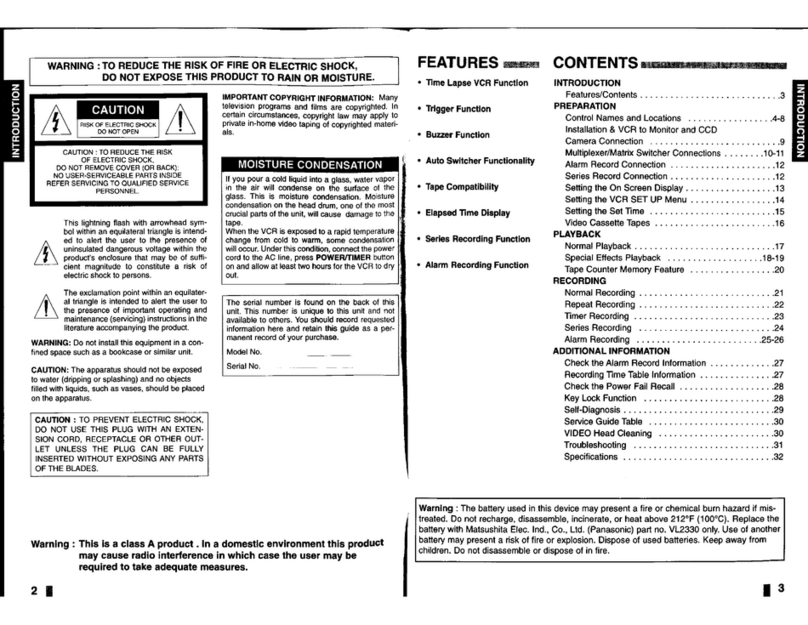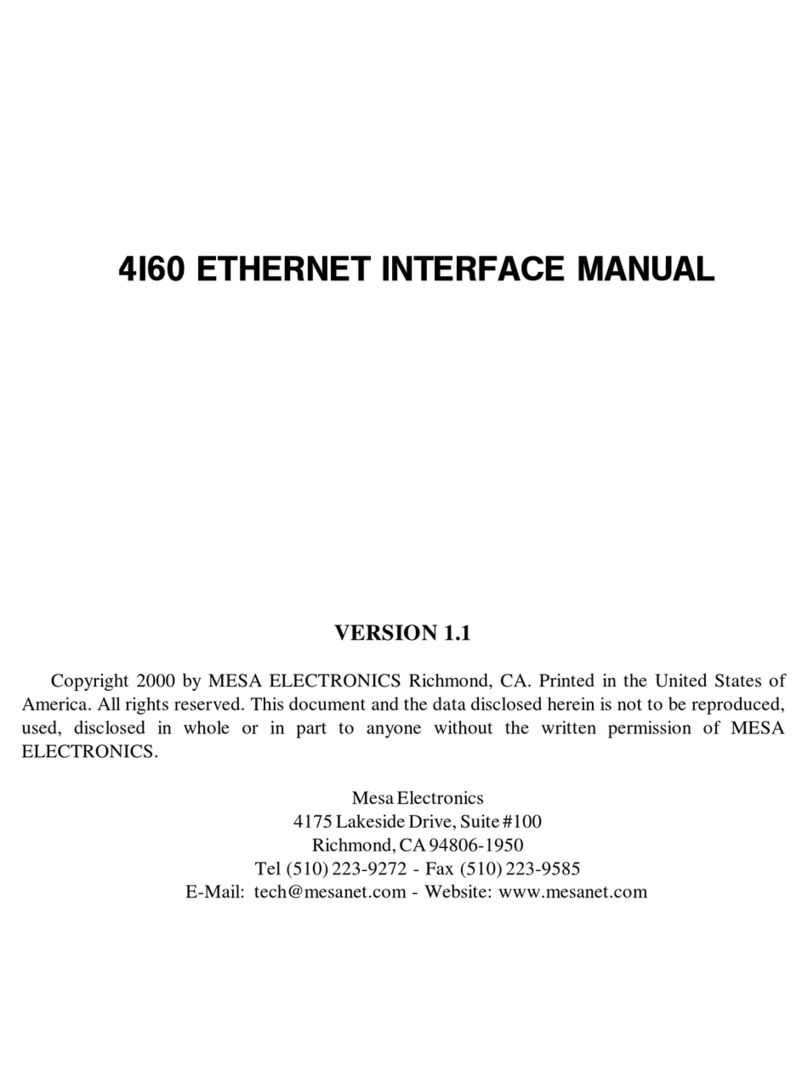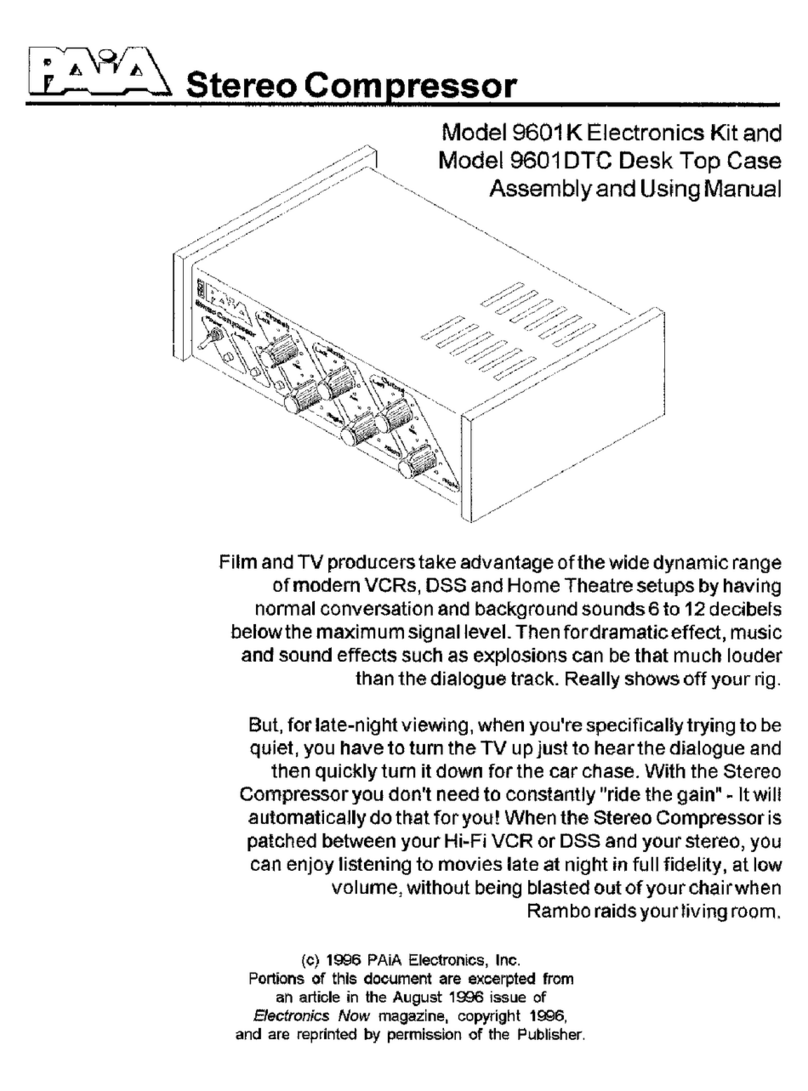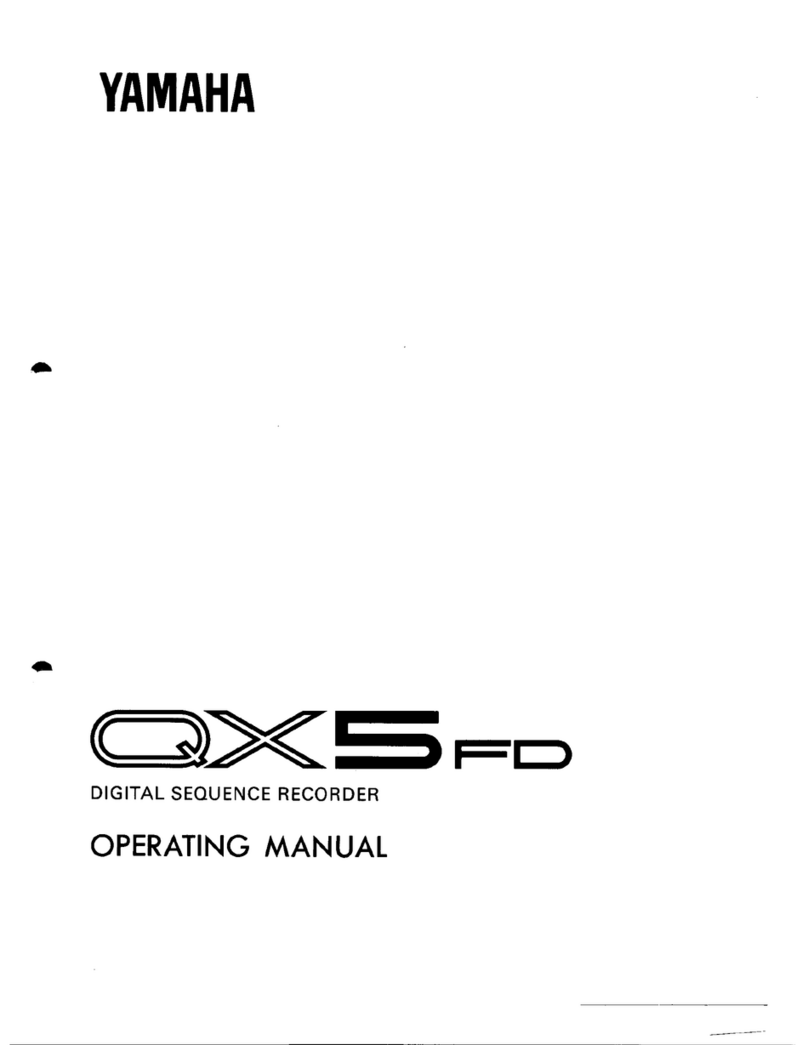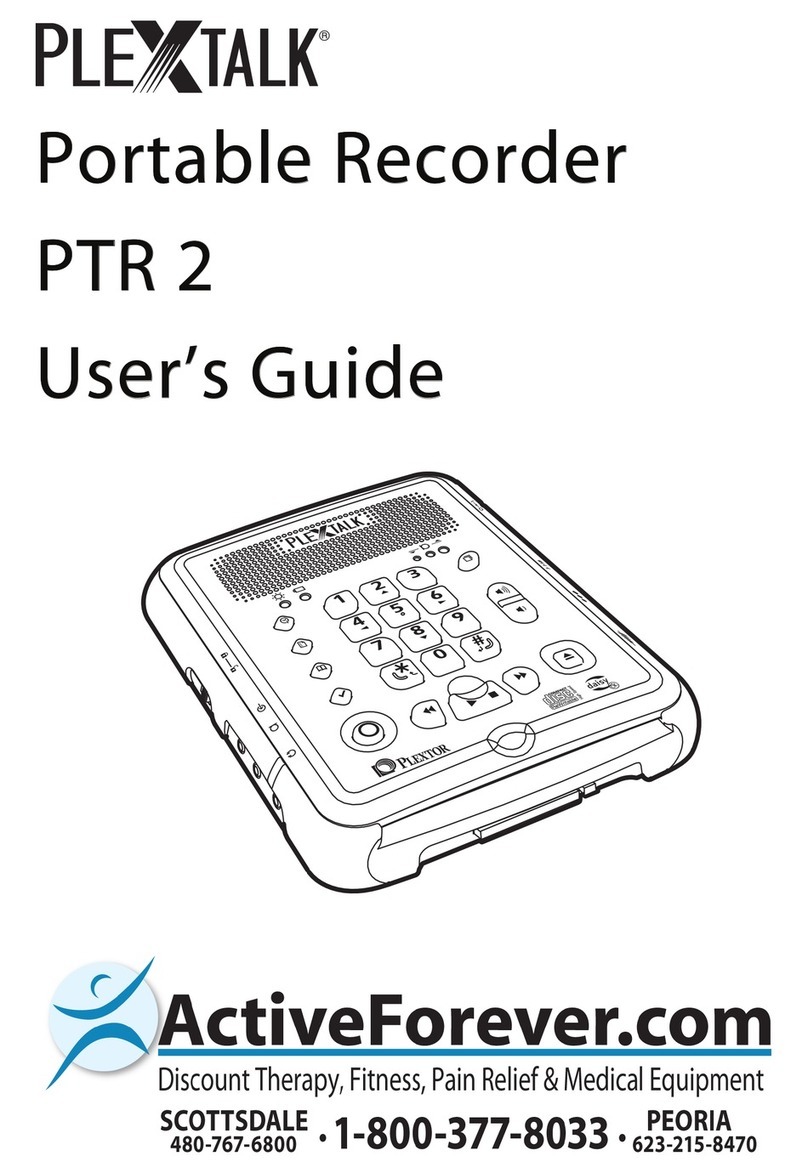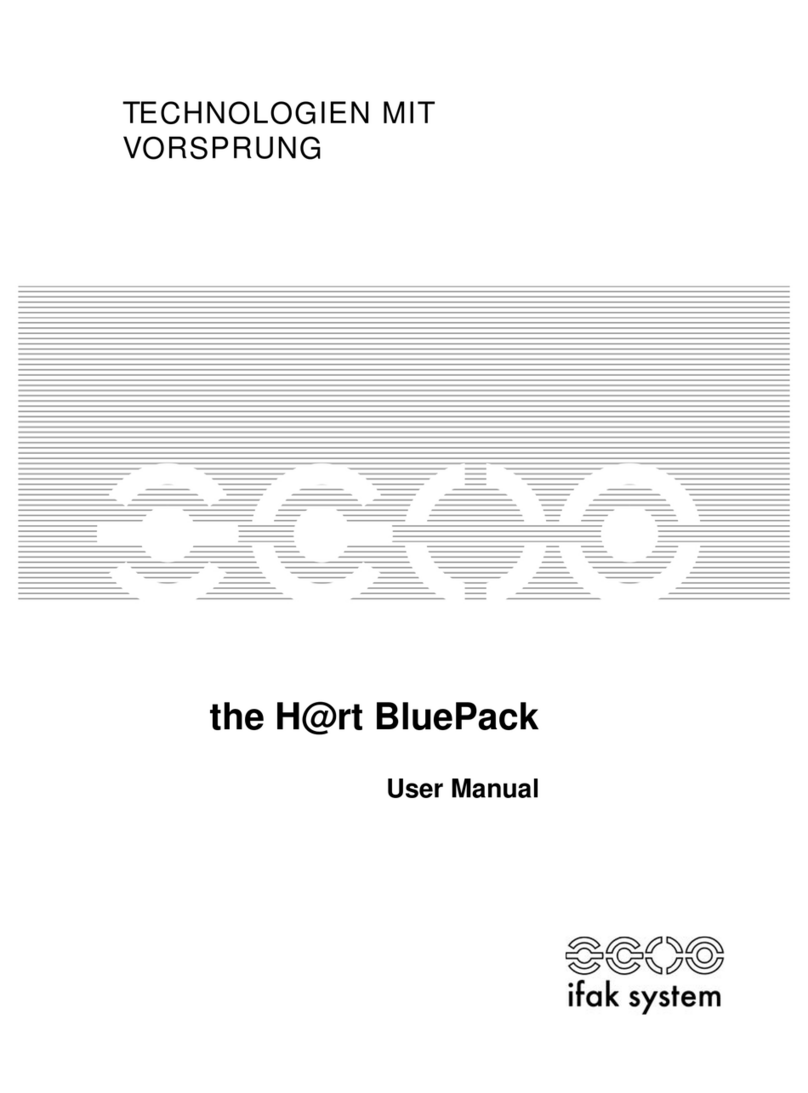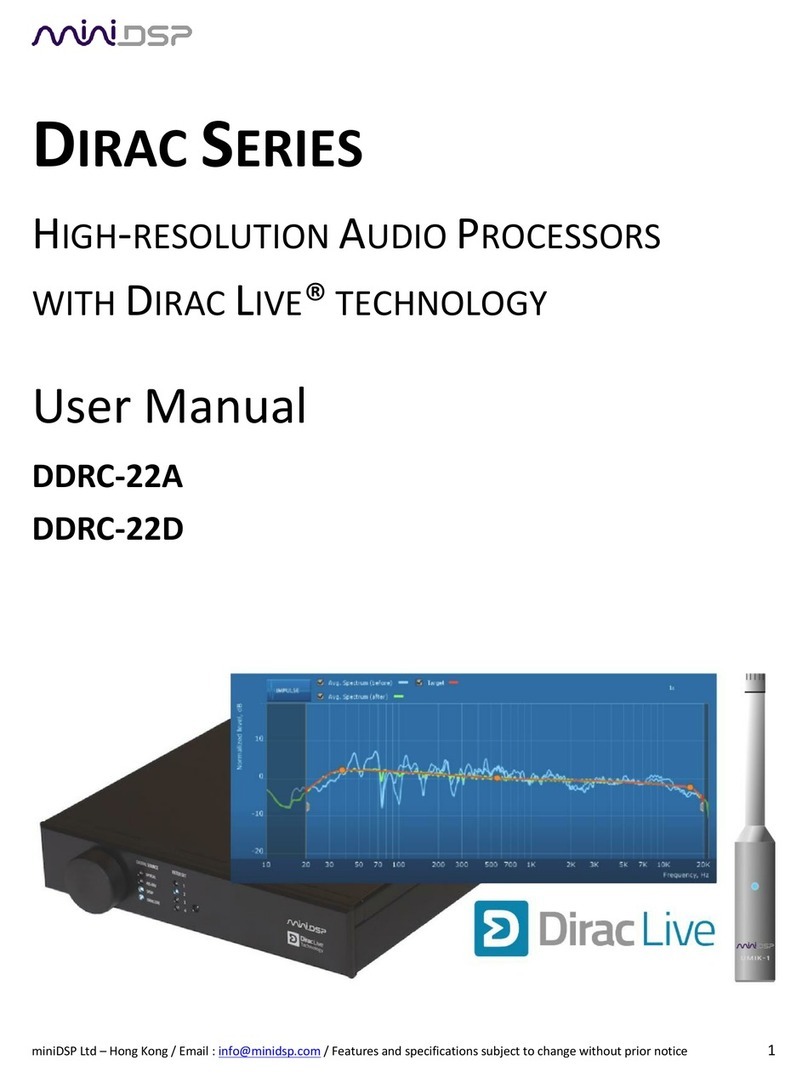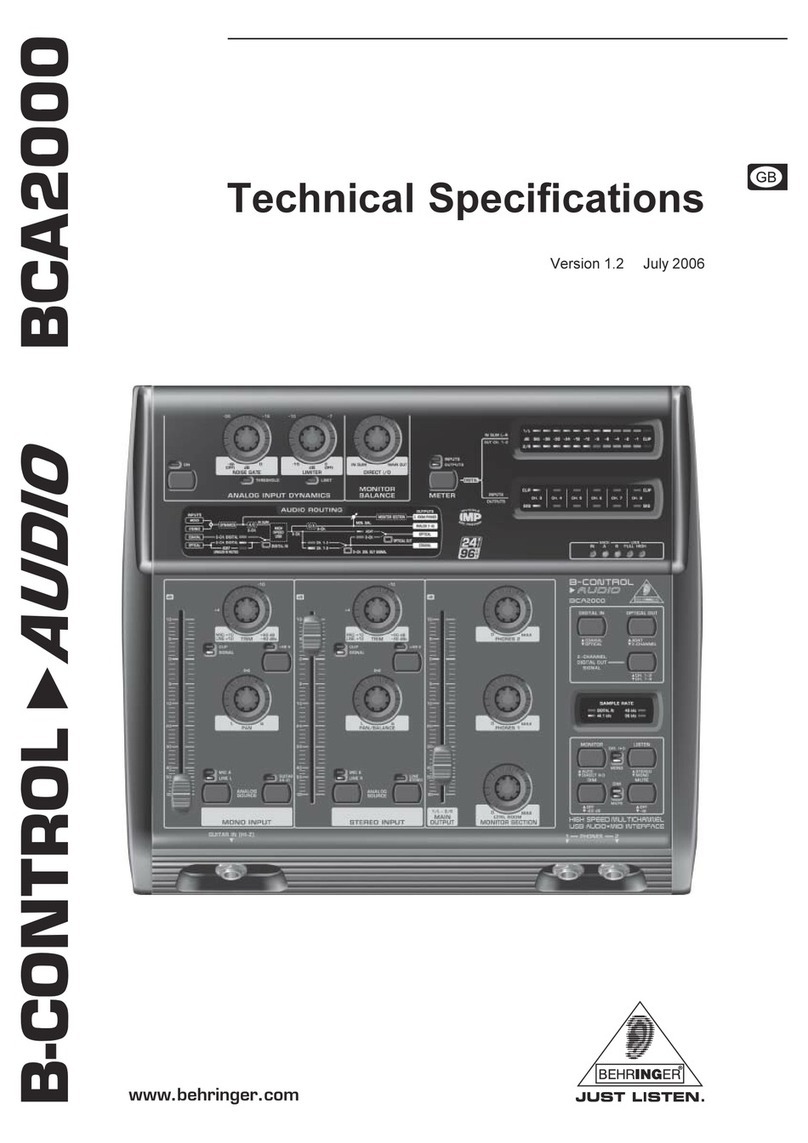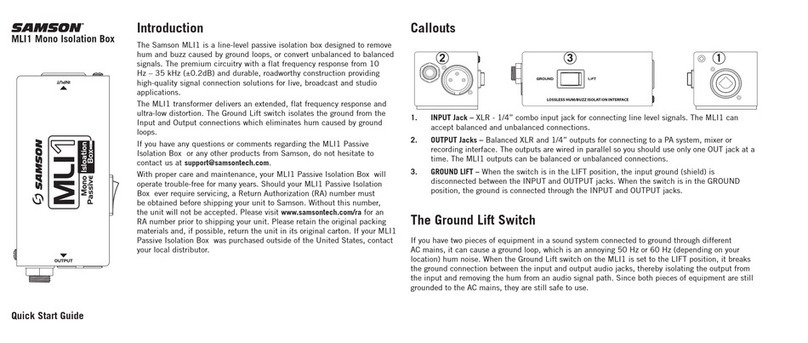Intelligent USB-DMX interface Assembly Instructions

Hardware

Table of contents
I Introduction 1
II Installing the USB drivers 3
III Role played by the Leds 5
IV Memory capacity in stand alone mode 6
V External power 7
VI HE10 connector 8
VII Changing the DMX chipset 10
VIII XLR choice : 3 or 5 pins 12
IX Hints 15
X Troubleshooting 16
XI Other connections 17
1. DMX controllers 16
2. Contacts (input) 17
3. 0-10V relay (output) 19
4. MIDI controllers 21
5. Audio Input/Output 22
6. Special keyboards 23
7. HF commands (wireless) 23

8. Touch screen 24
XII What is the minimum configuration required for your computer? 27

Hardware I Introduction
I Introduction
USB-DMX interfaces 512 channels
The USB standard defines a new type of serial-communication as well as a new type of connector. This
standard was introduced in 1997 and has been spreading ever since 1999.
It offers many advantages in comparison with former standards. For instance, it allows devices to be
directly powered via the USB port as well the simultaneous use of several devices at once. Plug and
play is also made possible.
The USB-DMX interface is a world's first innovation. It thoroughly respects the USB protocol
specification and DMX512 for output. It is directly powered via the USB port and controls all 512
potential channels of a DMX line. If the 512 channels are not sufficient, some software can run up to 10
USB interfaces simultaneously, i.e. 5,120 channels altogether.
Page 1

Hardware II Installing the USB drivers
II Installing the USB drivers
Although Microsoft does not numerically register this driver, there is no risk of
incompatibility. Click "Next" and carry on the driver installation.
That's it, you are away ! Your USB-DMX is now operational !
The USB interface is set and ready to use. When using one for the first time, it is
necessary that the USB drivers should be installed. Actually, when first installing them, the files required
to use the interface will be installed inside your PC, whether using a laptop or a desktop computer.
In order to install USB interface, just connect it to your PC even if it is switched on. Your computer will
automatically detect any new device and you will be prompted to load a driver for it (via a Window
wizard).
Page 2

Hardware II Installing the USB drivers
Then insert the CDrom into your PC and click on Next. Windows will find the appropriate
driver.
Page 3

Hardware III Role played by the Leds
III Role played by the Leds
Role played by the 3 Leds on the interface
· The yellow Led (in the middle) indicate that the interface is properly-powered.
· The red Led situated by the "DMX" connector blinks to indicate that the DMX signal is being sent. No
blinking corresponds to interface-failure.
· The green Led by the "USB" connector should blink rapidly when the interface is controlled by a
software. In stand alone mode, this green led blinks several times to indicate active scene number.
Page 4

Hardware IV Memory capacity in stand alone mode
IV Memory capacity in stand alone mode
The stand alone memory capacity depends on the number of channels. More channels you use, less
steps are available.
See the following table to know the number of steps available.
USB version
20 channels 2386 5629
100 channels 549 1297
248 channels 225 534
512 channels X 259
Page 5

Hardware V External power
V External power
Here are the characteristics of the external power supply for the "stand alone" interfaces:
Voltage:
between 9V and 12V DC
Intensity:
300mA or more
Polarity:
+ in the centre
We advise a power supply respecting the CE and UL norms.
Page 6

Hardware VI HE10 connector
VI HE10 connector
It enables to connect 8 ports. No power is needed, you only have to make a temporary contact between
the ground (pin 2) and one of the 8 ports (pins 1,3,4,5,6,7,8,9). If 8 contacts are not enough, you can
use several ports simultaneously to get up to 255 possibilities by using binary combination.
External Connector Pin Assignment:
Pin 1: Port 8
Pin 2: Ground
Pin 3: Port 7
Pin 4: Port 6
Pin 5: Port 5
Pin 6: Port 4
Pin 7: Port 3
Pin 8: Port 2
Pin 9: Port 1
Pin 10: + 3,3V
The internal "expansion" connector
Internal Connector Pin Assignment:
Pin 1: Ground
Pin 2: Ground
Pin 3: DMX +
Pin 4: Button -
Pin 5: DMX -
Pin 6: Button +
Pin 7: +3V3
Pin 8: 'DMX' Led
Pin 9: V. EXT
Pin 10: '#' Led
The "stand alone" interfaces have 2 HE10 connectors.
The external "I/O ports" connector.
Page 7

Hardware VI HE10 connector
Page 8

Hardware VII Changing the DMX chipset
VII Changing the DMX chipset
If
your interface is recognized by the software but you have no DMX signal
on the output, may be the DMX chip need to be replaced and you can do
this easely by yourself.
We advise you to have an available
spare DMX chip (RS485 driver). This is an 8 pin electronic IC component
that has been set inside the interface box for the purpose of "driving"
the DMX512 line. It is available under several references, see below:
(3,3V DIP)SP3483EP-L
SP3483CP-L
MAX3483CPA+
ADM.....ISL83483IP
(3,3V CMS)
SP3483EN-L
SP3483CN-L
MAX3483CSA+
ADM.....ISL .....
(5V DIP)SP485ECP-L
MAX485CPA+ADM485J
NZISL ....
SP = made by Sipex www.sipex.com
MAX = made by Maxim www.maxim-ic.com
AD = made by Analog Device www.analog.com
LTC = made by Linear www.linear.com
ISL = made by Intersil www.intersil.com
You can purchase those components on several websites like www.farnell.com or
www.radiospares.com.
Notes:
- for SIUDI 1bis and SIUDI 2, don't forget to remove the CMS chip if you want to plug a DIP chip
- The
SIUDI 5 has DMX IN and DMX OUT, so the card uses 2 identical DIP
chips. If you need urgently to repair the DMX OUT, a quick
solution is to use the DMX IN chip (exchange the 2 chips) and buy
a new chip later.
Test of electronic signals (for electronic technicians only)
The DMX DRIVER chip component has 8 pins. Here are the main pins :
Pin 4 DATA INPUT
Pin 5 GROUND
Pin 6 DMX + OUTPUT
Page 9

Hardware VII Changing the DMX chipset
Pin 7 DMX – OUTPUT
Pin 8 3,3V or 5V
If
there is a correct signal on pins 7 and 8 but nothing on the XLR
connector, please check the 4 resistors (see the XLR chapter).
if there is not signal on pin 4, the interface has another problem.
Page 10

Hardware VIII XLR choice : 3 or 5 pins
VIII XLR choice : 3 or 5 pins
The "DMX" norm imposes 5-pin XLR but the use of 3-pin XLR is very widespread because of their cost.
Our interfaces are available either in 3-pin or 5-pin. You can change the XLR connector if you want. To
do so, there are 4 resistors that must be removed or not. See the table below:
RSC (R5) 0 ohms RSD (R8) 0 ohms RSB (R30) 0 ohms RSA (R31) 0 ohms
XLR Female 3 pins
XLR Female 5 pins YES YES
XLR Male 3 pins YES YES
XLR Male 5 pins YES
Caution:
You can not transform a "DMX OUT" interface in a "DMX IN" interface (or vice-versa) just by replacing
the XLR connector.
XLR Connector Pin Assignment :
Pin1 : DMX OUT GROUND
Pin2 : DMX OUT DATA -
Pin3 : DMX OUT DATA +
SIUDI5 interfaces
The references are RSC1, RSD1, RSB1, RSA1 (DMX output) and RSC2, RSD2, RSB2, RSA2 (DMX
input).
Page 11

Hardware VIII XLR choice : 3 or 5 pins
SIUDI6
Page 12

Hardware VIII XLR choice : 3 or 5 pins
Page 13

Hardware IX Hints
IX Hints
Please read carefully the following preventive measures:
1. Place a DMX insulator between interface and DMX fixtures (e.g. Botex DD2, Elation DMX Branch/4)
in order to protect them both from any interference and from overvoltage.
2. We advise you to have an available spare DMX chip (RS485 driver). This is an 8 pin electronic IC
component that has been set inside the interface box for the purpose of "driving" the DMX512 line. It is
available under several references …
3. Create stand alone scenes in your interface in order to lessen the impact of any potential computer
breakdown. In this case connect interface via an external power supply.
4. As with any other DMX controller, keep aside an independent backup system, as this is the only way
to be on the safe side when faced with any type of problem.
5. Save all scene programs and keep aside a CDrom software version: restoring the whole show only
takes a few minutes !!
Using several USB interfaces simultaneously:
Connect all interfaces before starting on your computer in order to proceed to programming. If not so,
the cards order could be inverted next time your computer get started. Your programming would
consequently lose coherence.
Page 14

Hardware X Troubleshooting
X Troubleshooting
SYMPTOMS CAUSES REMEDIES
Software cannot found USB
interface USB cable is not connected properly
or USB port is faulty "Intelligent USB
DMX Interface" is not mentioned in
list of devices : driver is not installed
Interface is off Yellow leds are
switched on but red led does not
flash
Check cable connection
or use another USB port
See section "How to
install USB-DMX 512
interface" Select "USB"
position on power supply
or connect via an
external power supply
Switch box breakdown :
contact your retailer
DMX fixture does not respond Receivers do not detect DMX, yet
DMX signal output is operational
DMX red led flashes, but DMX
signal output is not operational
Check DMX wire and if
possible test another
DMX receiver Replace
the 8 pin-chip set in the
interface box.
Page 15

Hardware XI Other connections
XI Other connections
In this manual, you will find informations and hints about the several possible
connections. However, some features may not be available with the product you have purchased.
1. DMX controllers
DMX controllers for "Club" or "DJ" applications:
For "Live" applications, the use of DMX console can be very useful. The faders and
buttons of DMX controllers can give direct access to some features of your software.
Remarks:
· requires a "DMX IN" interface and associated functions in the software
· the DMX controller may be very useful in case of a computer crash
Page 16

Hardware XI Other connections
2. Contacts (input)
Most of our electronic interfaces have an HE10 connector to connect up to 8 contacts. The standard
application is the connection of a panel with 8 (or less) buttons to trigger the differents "lighting shows".
It is very useful for achitectural installations. You can connect any devices that can generate a contact:
relays, IR detector, HF receptor, switches...
Sample of Keypads - Storm 4 buttons
(details and connections)
See below a complete description to order this keypad from Storm company and the components for
the cable. We explain also how to make the connections. For more information visit
www.storm-keypads.com
Serie Picture Ref. Storm Ref. Farnell Ref. Radiospares
Touch keypads for
exposed public
applications
(Storm 1000 PLX
series)
PLX0422 01 102957 301-3835
Robust keypads
for harsh industrial
use (Storm 2000
series)
2K0421 01 546392
Touch keypads
with snap-on
keytops for custom
legends (Storm
Graphic Series)
GS0402 01 102799 301-3885
Page 17
Table of contents
Other Intelligent Recording Equipment manuals