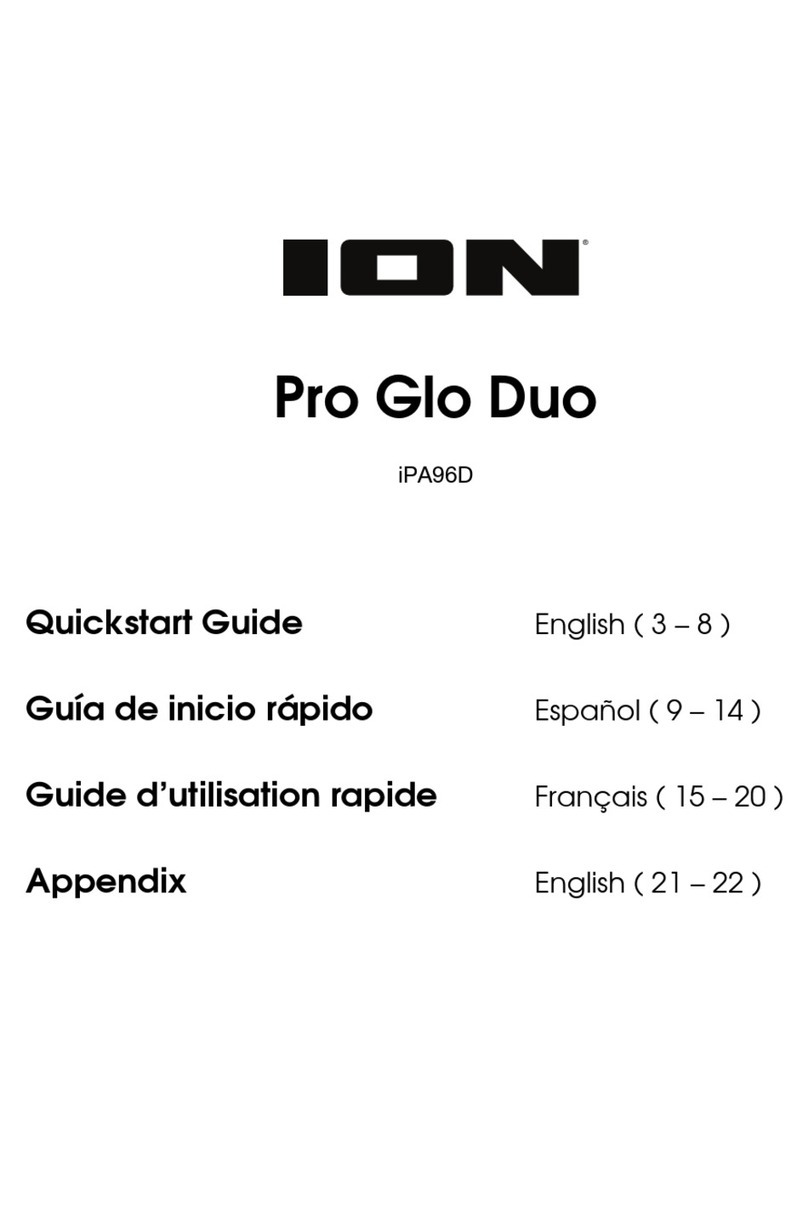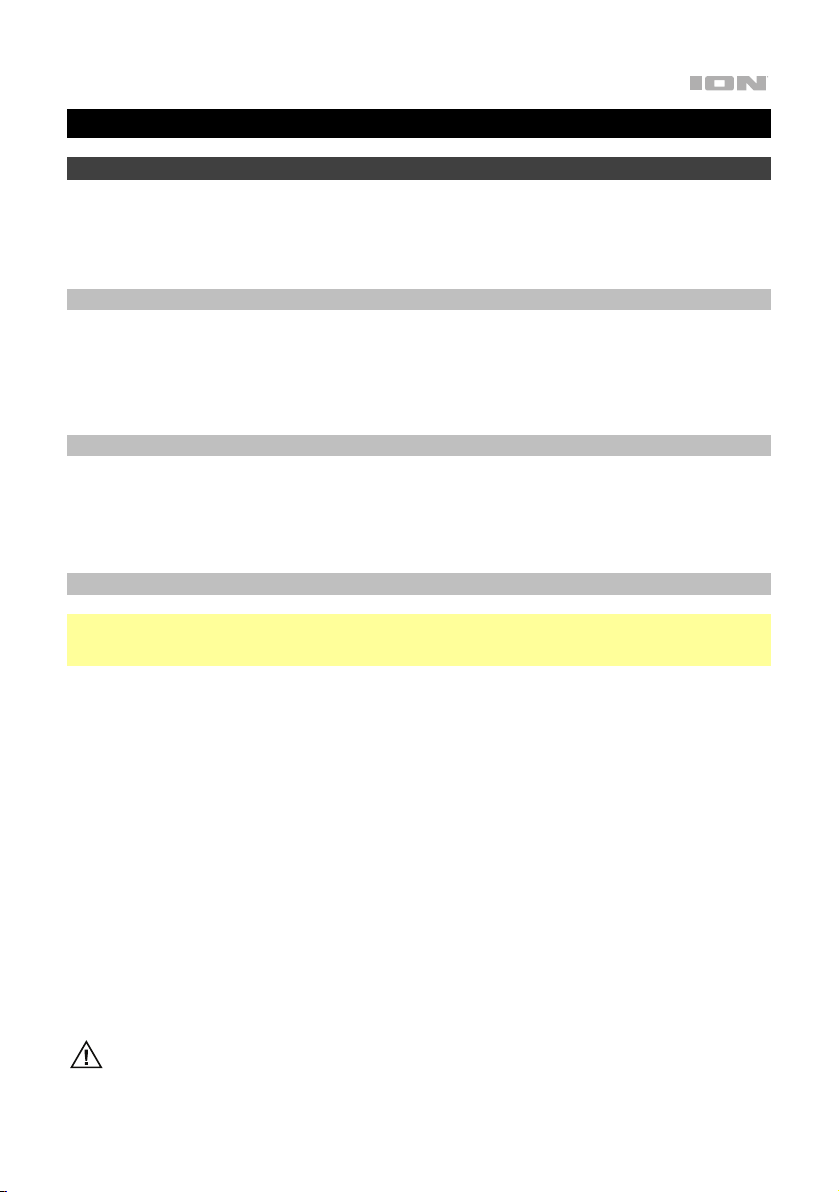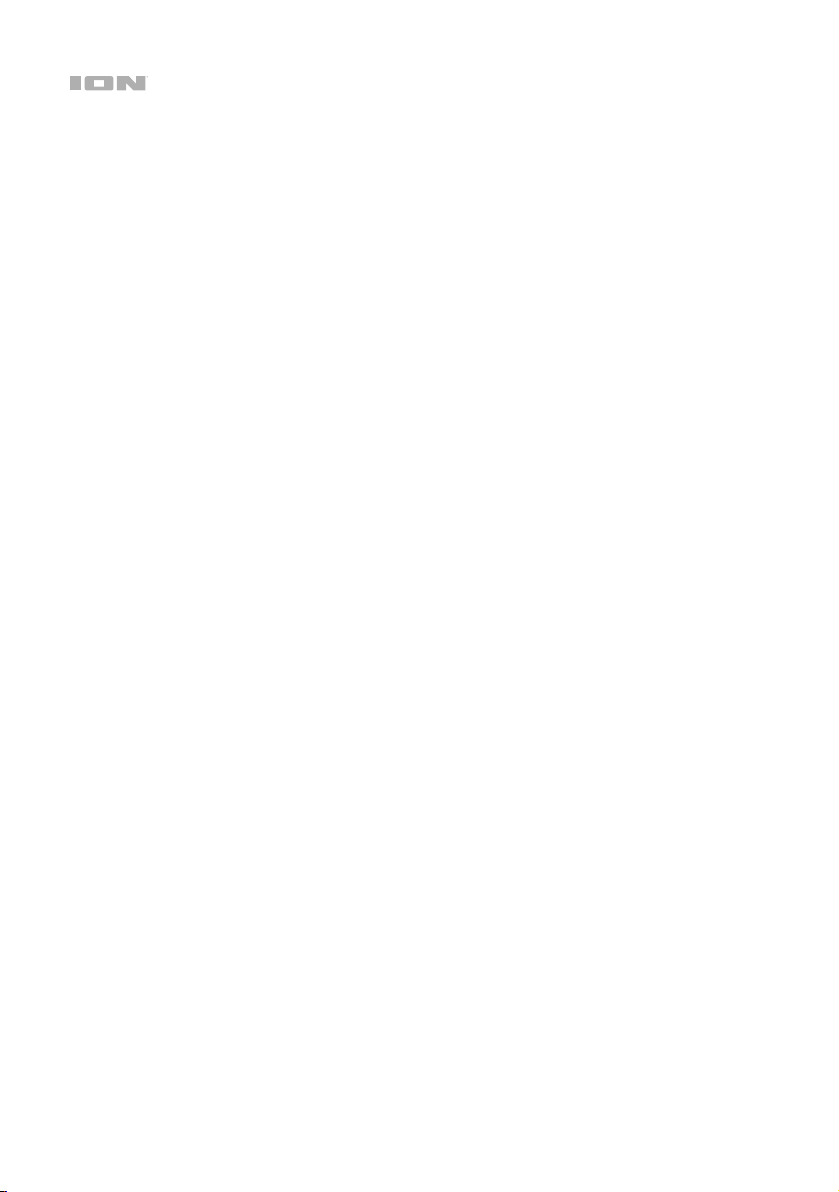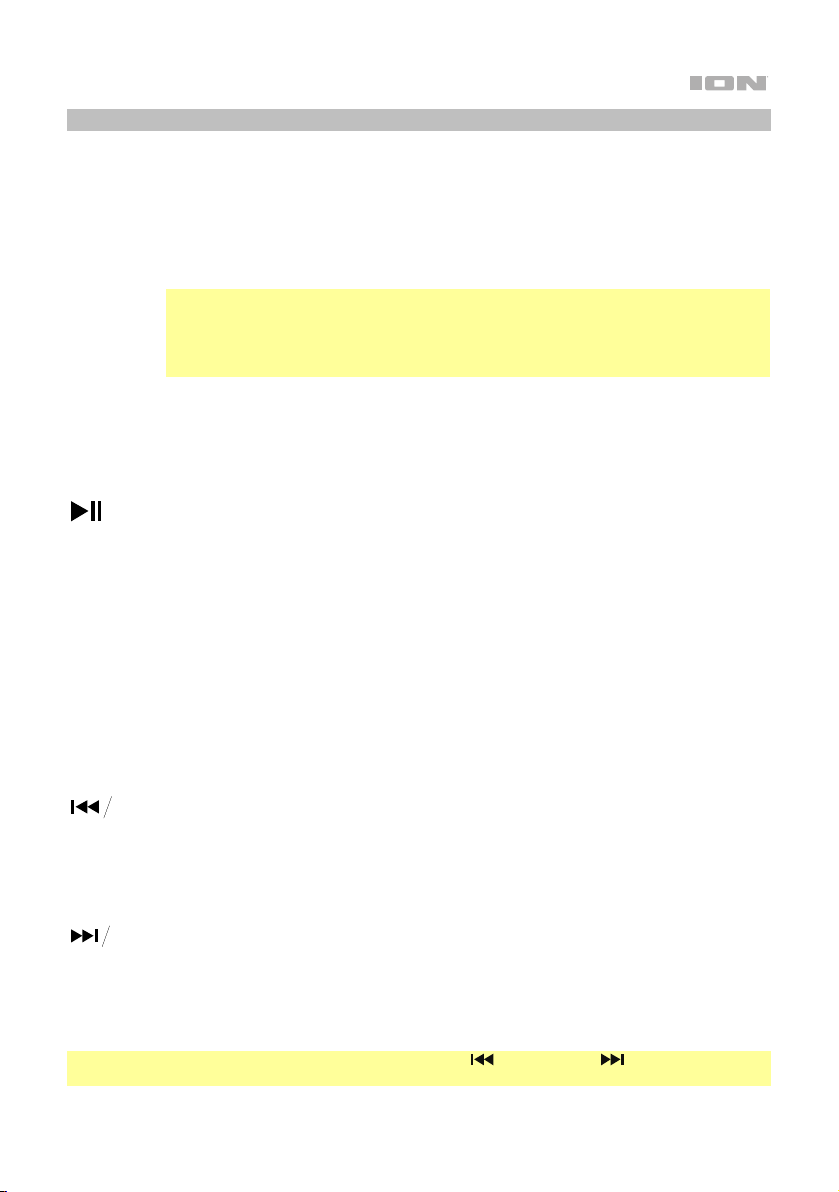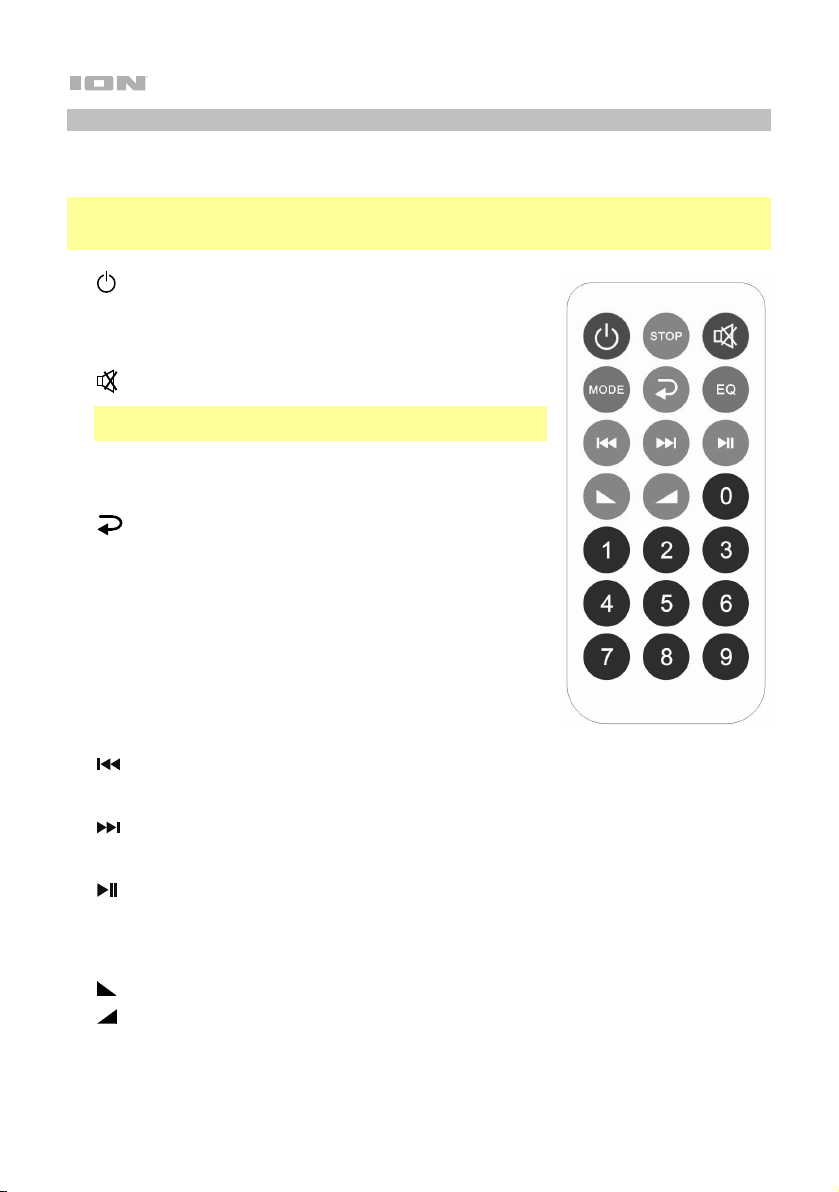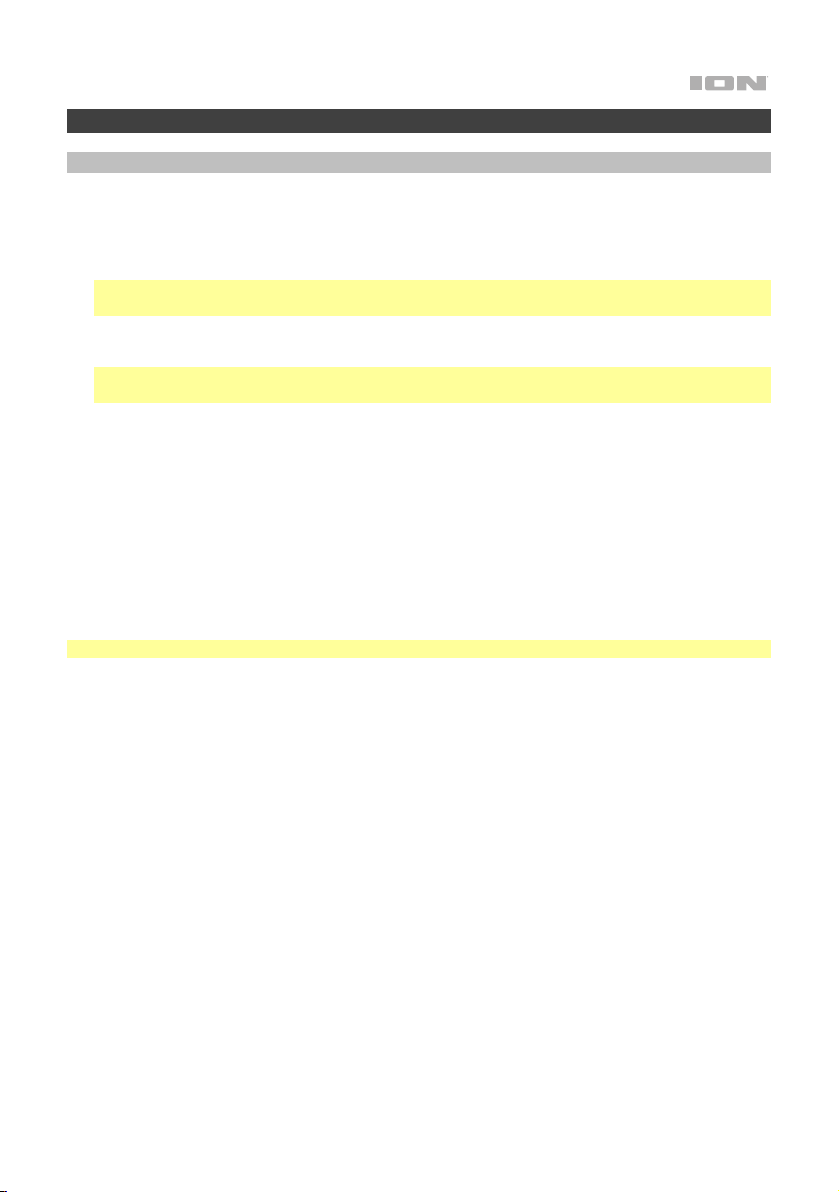8
Media Panel Remote
Aim the remote straight at the front of the speaker woofer. Room lighting and battery life can affect the
operating range of the remote control.
Note: In order to use the remote control for the first time, first pull out the tab attached to the battery
compartment. To change the remote battery, follow the diagram located on the back of the remote. Use
a 3 V DC CR2025 lithium button cell battery for replacement.
• (Power): Press this button to turn the media panel on or off.
• Stop: When USB/SD is selected as the audio source, press this
button to stop the USB drive or SD card from playing and return to
the beginning of its tracklist.
• (Mute): Silences music playback from media panel sources.
Note: Press and hold this button to reset your Power Glow 200 to
the factory default settings.
• Mode: Selects the media panel audio source: USB/SD, FM radio,
or Bluetooth. Press and hold this button to access the saved radio
presets. See Using the Radio for more information.
• (Repeat/Shuffle): When USB/SD is selected as the audio
source, press this button to cycle through these five playback
options: play the USB/SD folder’s tracks in order with
repeat/shuffle off (OFF), play the tracks in random order (Rd0),
play the current USB/SD track on repeat (ONE), play all the tracks
on the USB drive or SD card on repeat (ALL), and play the current
folder’s tracklist on repeat (F0d). When you select an option, the
Display will temporarily update to show your selection.
• EQ: Selects one of the following digital EQ presets to use with a
media panel source: No EQ (OFF, factory default setting), Pop
(POP), Rock (rOC), Jazz (JA2), Classical (CLA), Country (COU),
Bass (BAS).
• (Previous): When USB/SD or Bluetooth is selected as the audio source, press this button to go
to the previous track in the playlist. When listening to the FM radio, press this button to decrease the
radio frequency or press and hold this button to seek backward.
• (Next): When USB/SD or Bluetooth is selected as the audio source, press this button to go to
the next track in the playlist. When listening to the FM radio, press this button to increase the radio
frequency or press and hold this button to seek forward.
• (Play/Pause): When USB/SD is selected as the audio source, press this button to play/pause the
currently selected track. When Bluetooth is selected as the audio source, press this button to
play/pause the currently selected track or press and hold this button to disconnect the currently
paired Bluetooth device. When FM radio is selected as the audio source, press and hold this button
to save the currently selected radio station as a preset. See Using the Radio for more information.
• (Volume Down): Decreases the media panel source volume.
• (Volume Up): Increases the media panel source volume.
• Number Keys (0-9): Provides channel selection for FM radio stations and track selection for USB
and SD card sources. When selecting a track, enter the number corresponding to the desired
track’s alphabetical position in the USB drive or SD Card’s list of files.