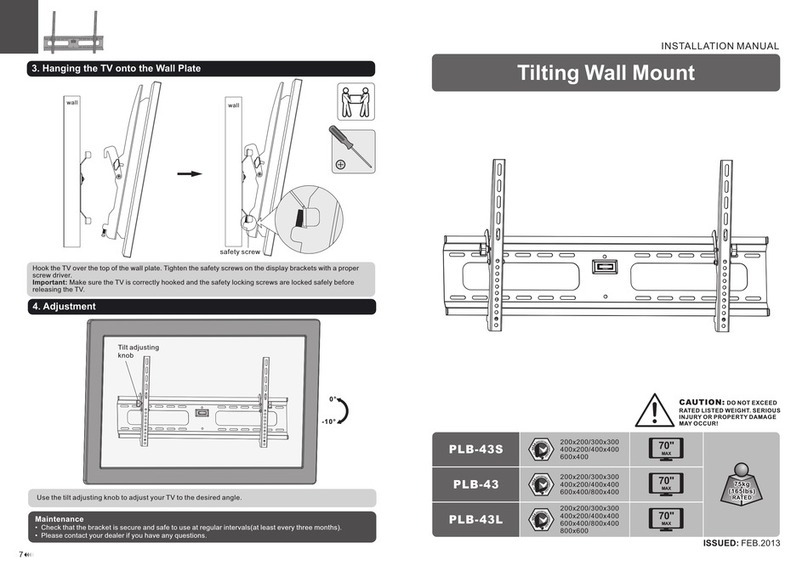5
iOptron Corporation, Woburn, MA 01801, USA
Turn the RA worm gear shaft to rotate the mount
along RA axis. It should easily move in both
directions. If not, the cage position needs to be
adjusted.
19. Install the new PE encoder wheel and board.
Then reinstall the RA motor. Tighten the four
screws evenly. Install the RA board and connect
the cables.
20. Turn the flat surfaces of the motor and worm
gear shaft to face each other, so they can be
easily accessed with the hex wrench after the
wheels and belt are installed (see next step).
You may power the mount on to rotate the motor
shaft.
21. Remove the set screws from old RA shaft
pulley and install it onto the new one. Adjust the
set screw depth on the pulleys so that the wheel
can only slide onto the shaft in one position (see
arrow below). Place the belt over the two wheels
and arrange them according to the position of
two shafts (see flat surfaces on shafts above).
After the wheels are placed on the shaft they will
not be able to turn freely without turning the
motor or worm.
20. Place the pulleys onto the shafts. Push the
belt wheel half-way onto the worm gear shaft.
Check if the other wheel can freely slide onto the
motor shaft and mate to the flat surface. If not,
power the mount on, select a slower speed (like
4X or 16X), using the left or right key to turn the
motor shaft. Push the belt wheel all the way onto
the motor shaft. Then push the other wheel all
the way in. Tighten both set screw with a hex
wrench. There should be some space between
the wheels and the RA gear cage.
23. Turn the mount in RA direction in full speed
to see if the mount is running smooth and well. If
a multimeter is used to measure the slew current,
it should be less that 600mA while slewing at
MAX speed. The smaller the reading, the better
worm and wheel mesh. Secure the RA board
and replace the cover.
Flat surface
on the shaft
Set screw intrusion to match
flat surface on shaft
Half-wa
in