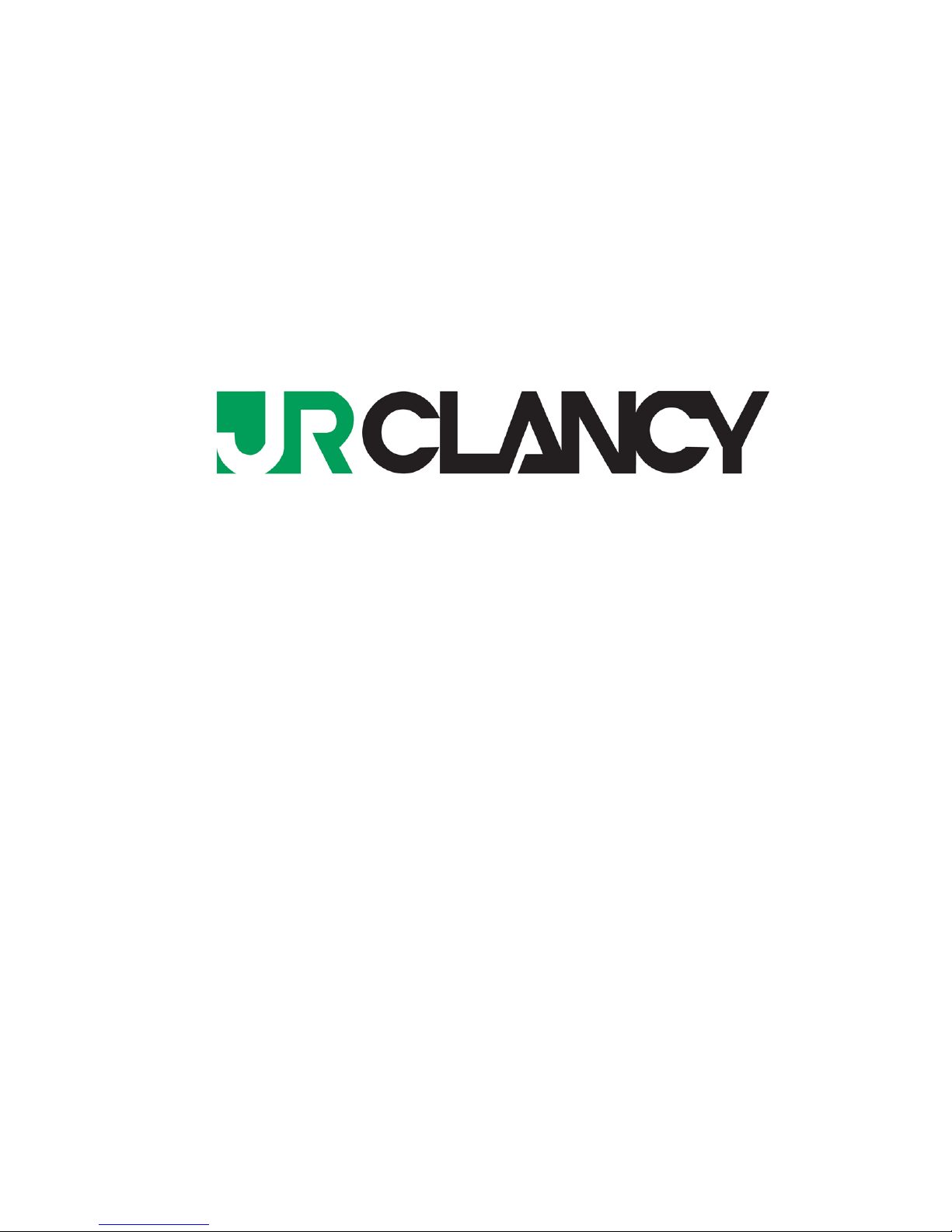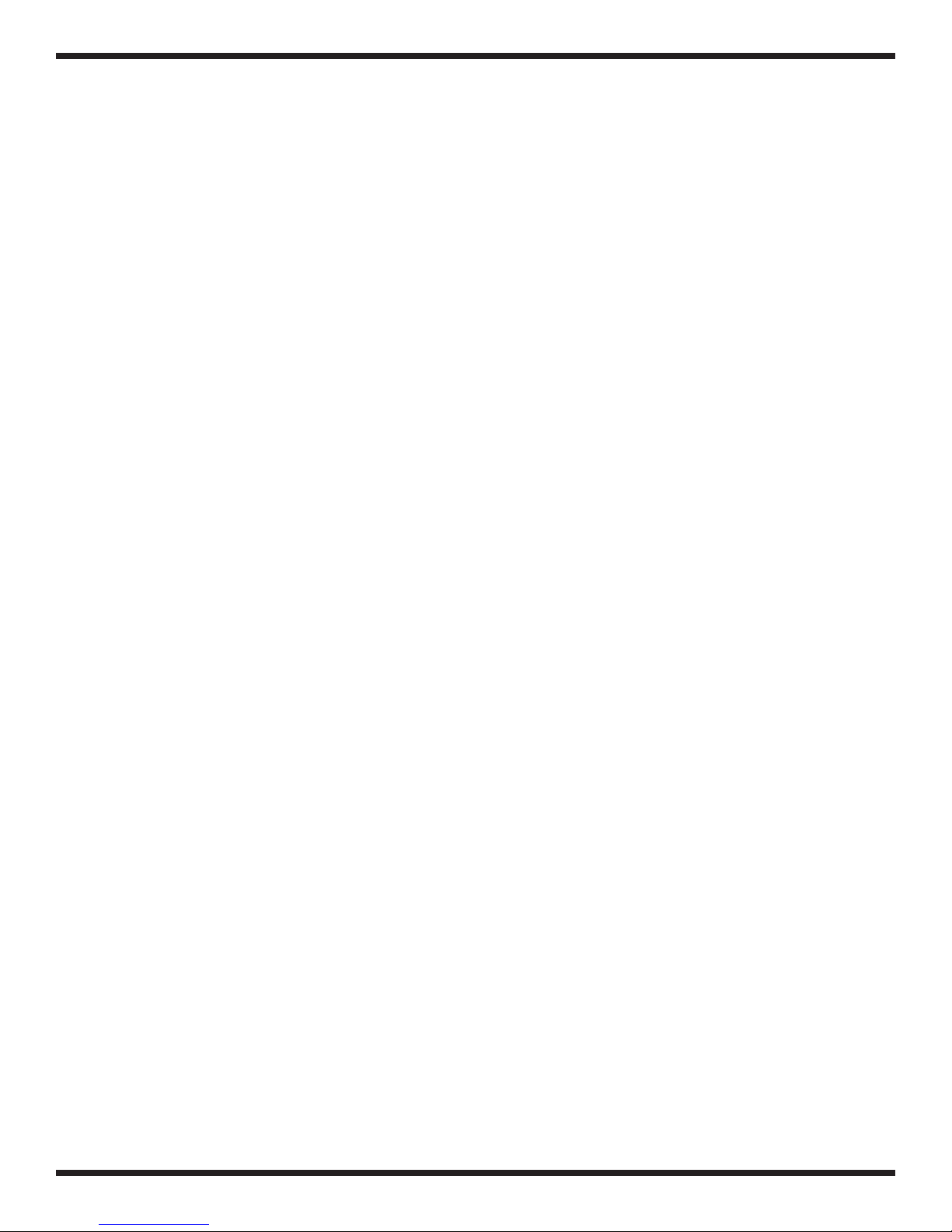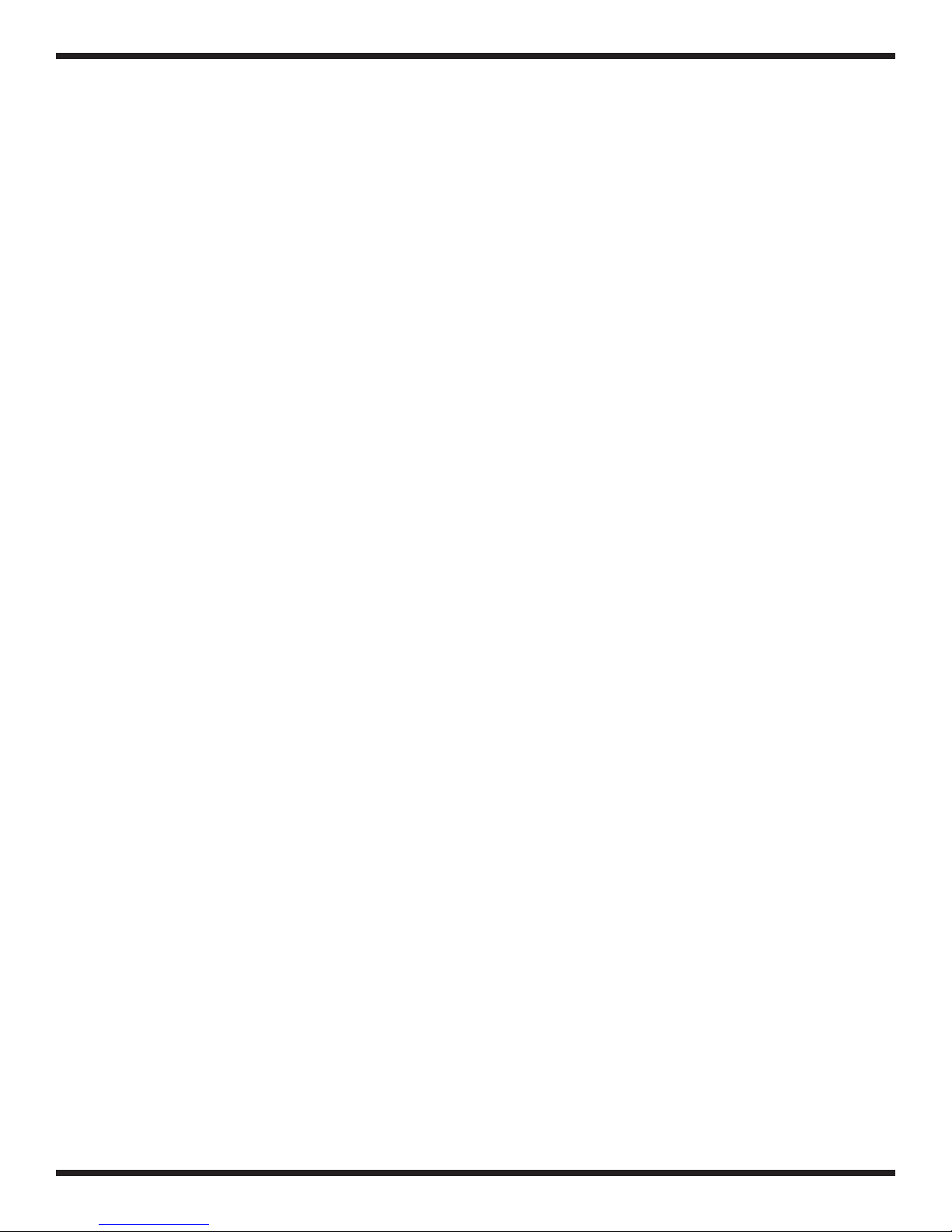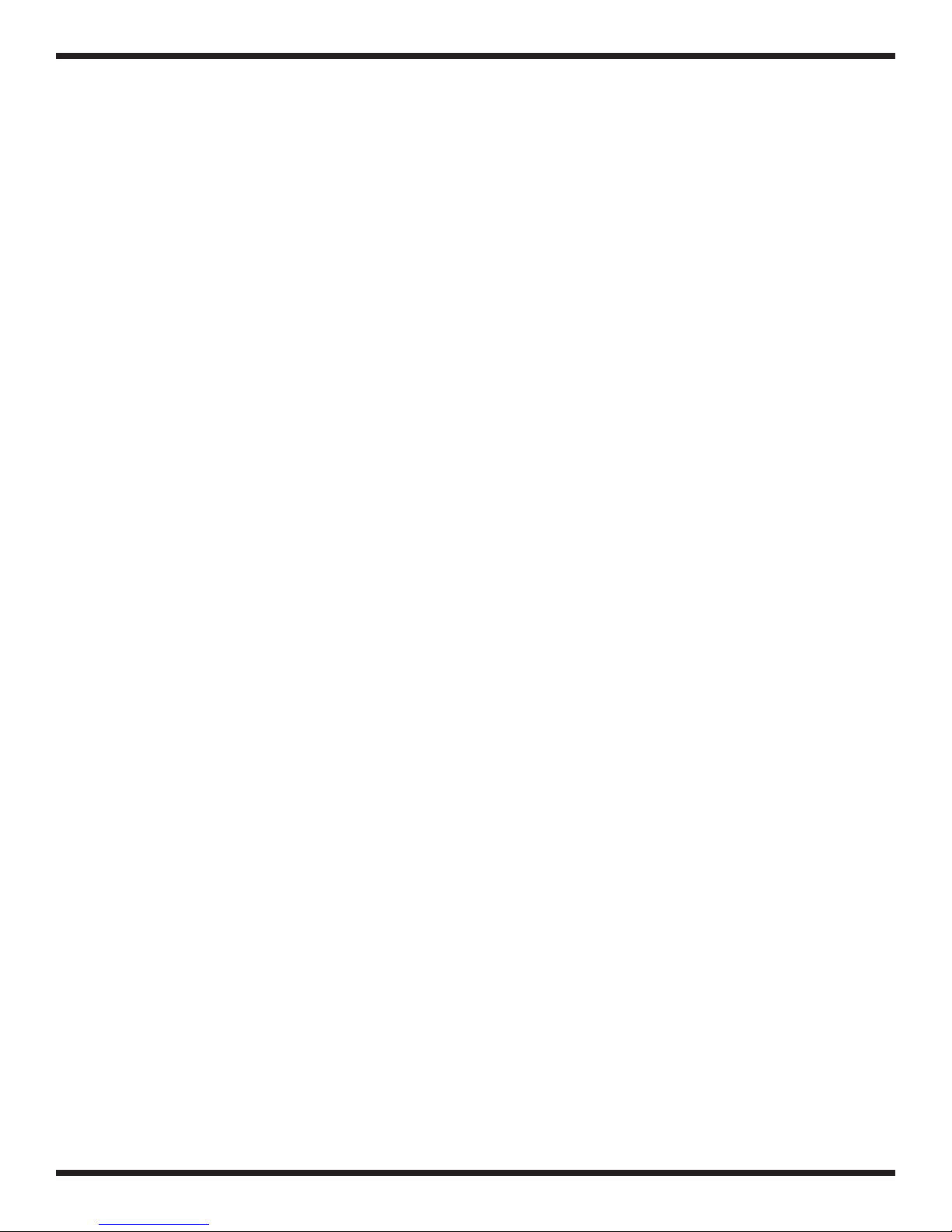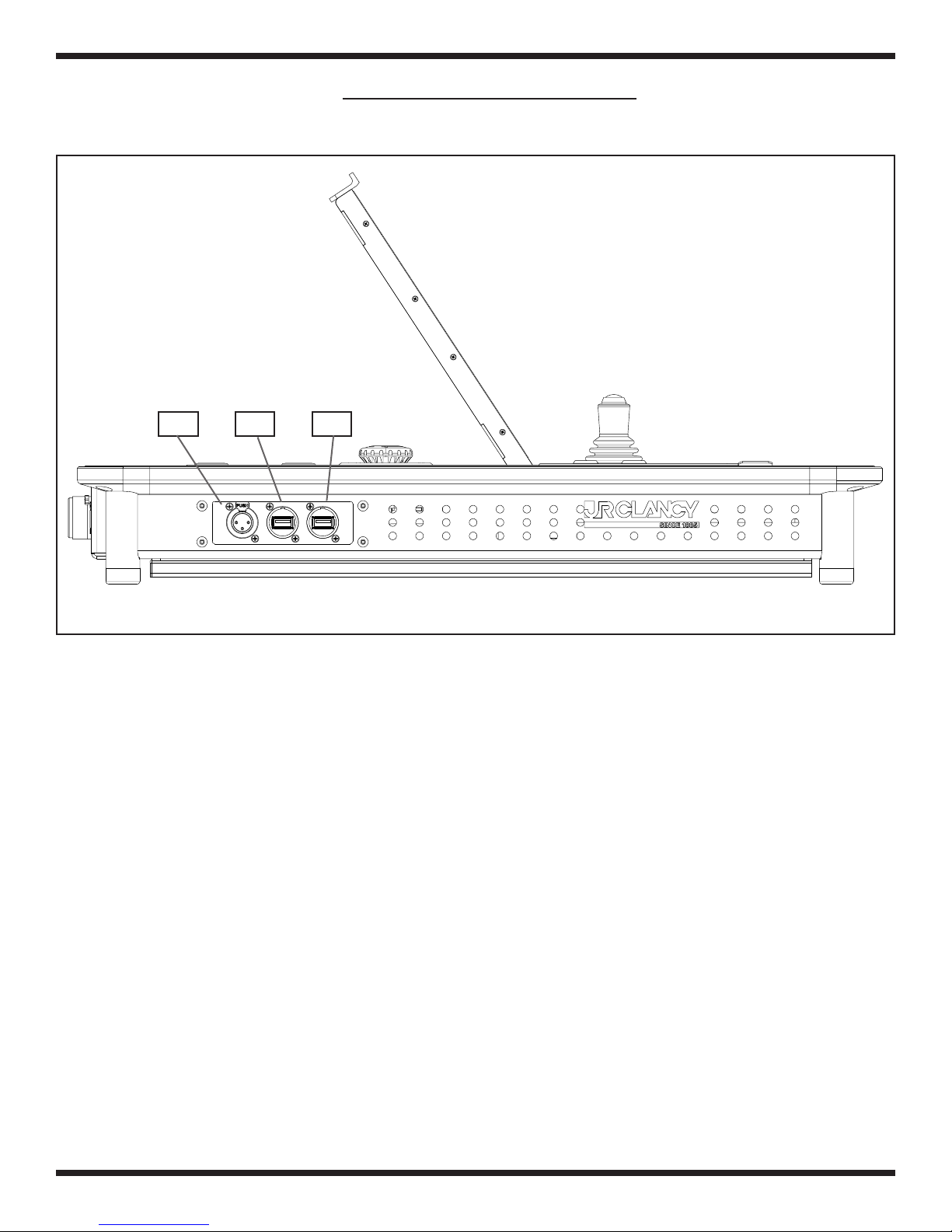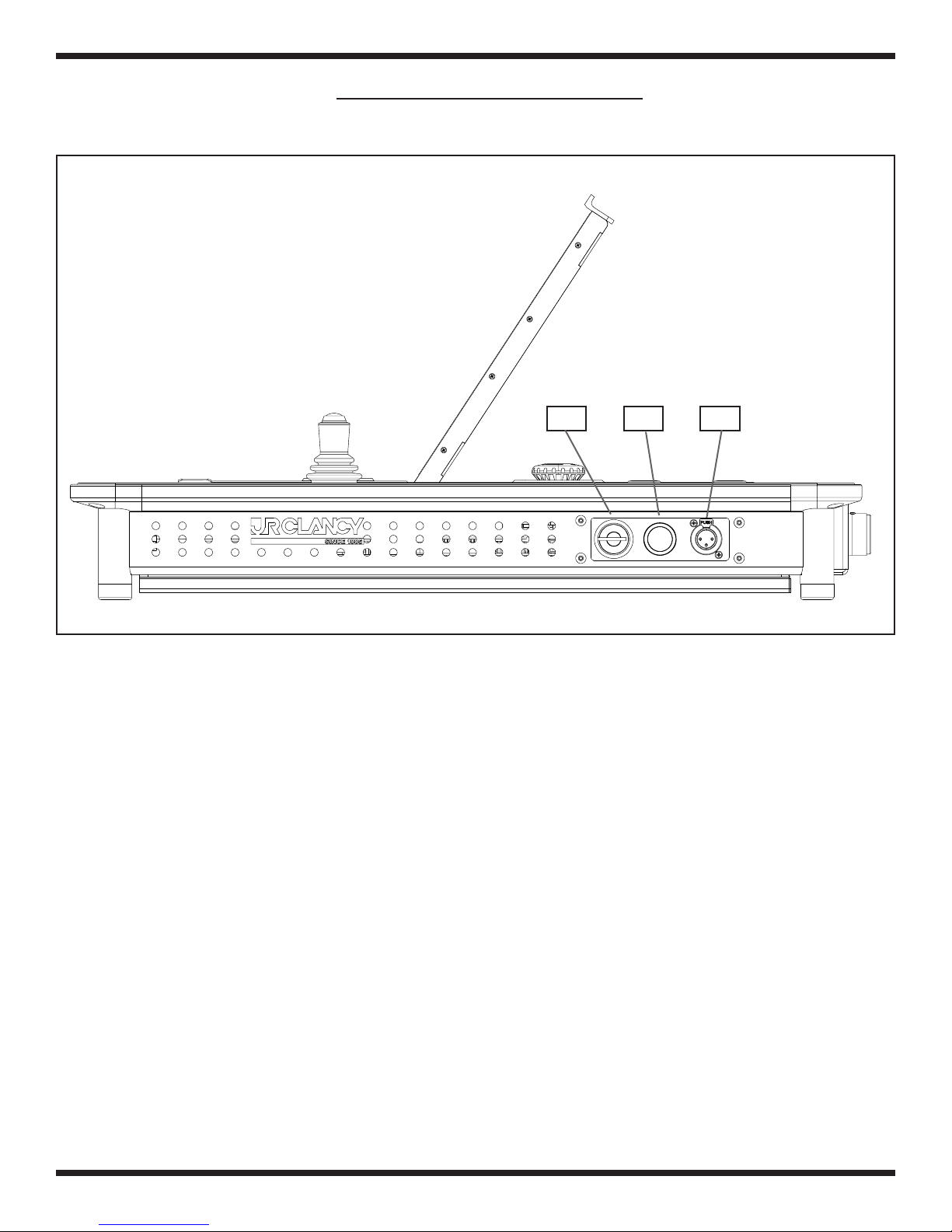SceneControl®5000 HARDWARE
SceneControl®5000 HARDWARE
5
1 – Hold to Run
- The HTR operator enables and inhibits all axes from motion. Press the HTR to enable all axes; release the HTR to
inhibit all axes. The lights will illuminate BLUE when it is held down for the amount of time determined by the Raynok
Software. The lights will be RED when the system is in E-STOP and ORANGE when the system is in a standby state.
2 - Console Helm
- Them main tactile buttons of the SC5300 Console are found here. Refer to the next several lines for detailed information
on the buttons.
3 - Reset Axis
- Press this button to reset the axis that is currently selected in the Raynok Software
4 – Manual Cue
- Used to toggle the Raynok Software from the pre-programmed show cues to the Manual Cue Mode so that the
operator can set up a temporary cue.
5 – Previous Cue
- Used to return the Raynok Software to select the previous show cue for execution.
6 – Next Cue
- Used to advance the Raynok Software to select the next show cue for execution.
7 – Stop
- Used to send the STOP command through the Raynok Software
- the STOP button is illuminated RED.
8 – GO
- Used to send the GO command through the Raynok Software
- The GO button is illuminated GREEN.
9 - Console Screen
- The main visual display for the Raynok Software. See the Raynok SoftwarE GUIDE for further instructions on
running the software.
10 – E-Stop Reset
- Used to reset the Emergency Stop System in conjunction with the E-Stop Reset Lockout Switch.
11 - Light Dimming Switch
- This switch adjusts the dimming of the LittlLite that is currently connected to either of the XLR ports on the Left and Right
side of the Console. Functions for dimming are as follows:
- Hold the button down to dim the light slowly between the ON and OFF positions.
- Press the button to toggle the light between ON and OFF.
12 - Main PC ON/OFF
- Turns the main PC inside the console ON or OFF. Hold the button down for 4 seconds to turn the computer off, and hold it
for 1 second to reset
13 - Keyboard
The main keyboard of the computer inside the console. Use this as you would any regular PC keyboard. It is recommended
to push the keyboard tray in until it locks in when running the Console in Show Mode.
14 – USB Port
- Plug any USB device into this, such as a memory card stick, external hard drive, or a mouse
15 - LED Legs
- The legs will illuminate depending on the state of the system. See (1) for further description of the various system states.
16 – Joystick
- use the joystick to manually jog axes. Press the button on the top of the joystick to enable the jog function on selected
axes.
17 – Emergency Stop Button
- Used to Stop the entire system in the case of an emergency.
18 – E-Stop Reset Lockout
- Locks out the local E-stop Reset button so that the resetting of the Emergency Stop System can be properly managed.
turns Off and On the E-stop System and resets the system in conjunction with the reset button.