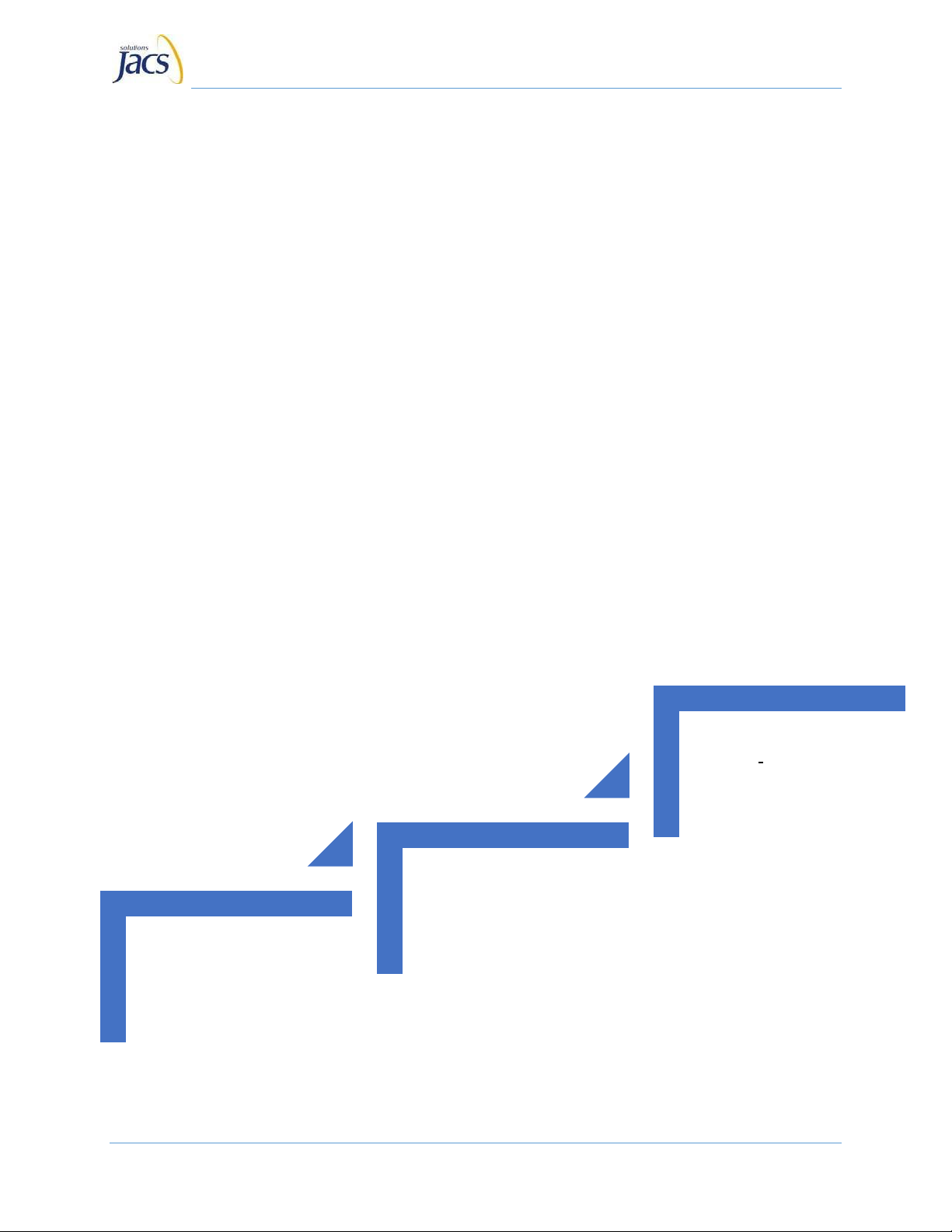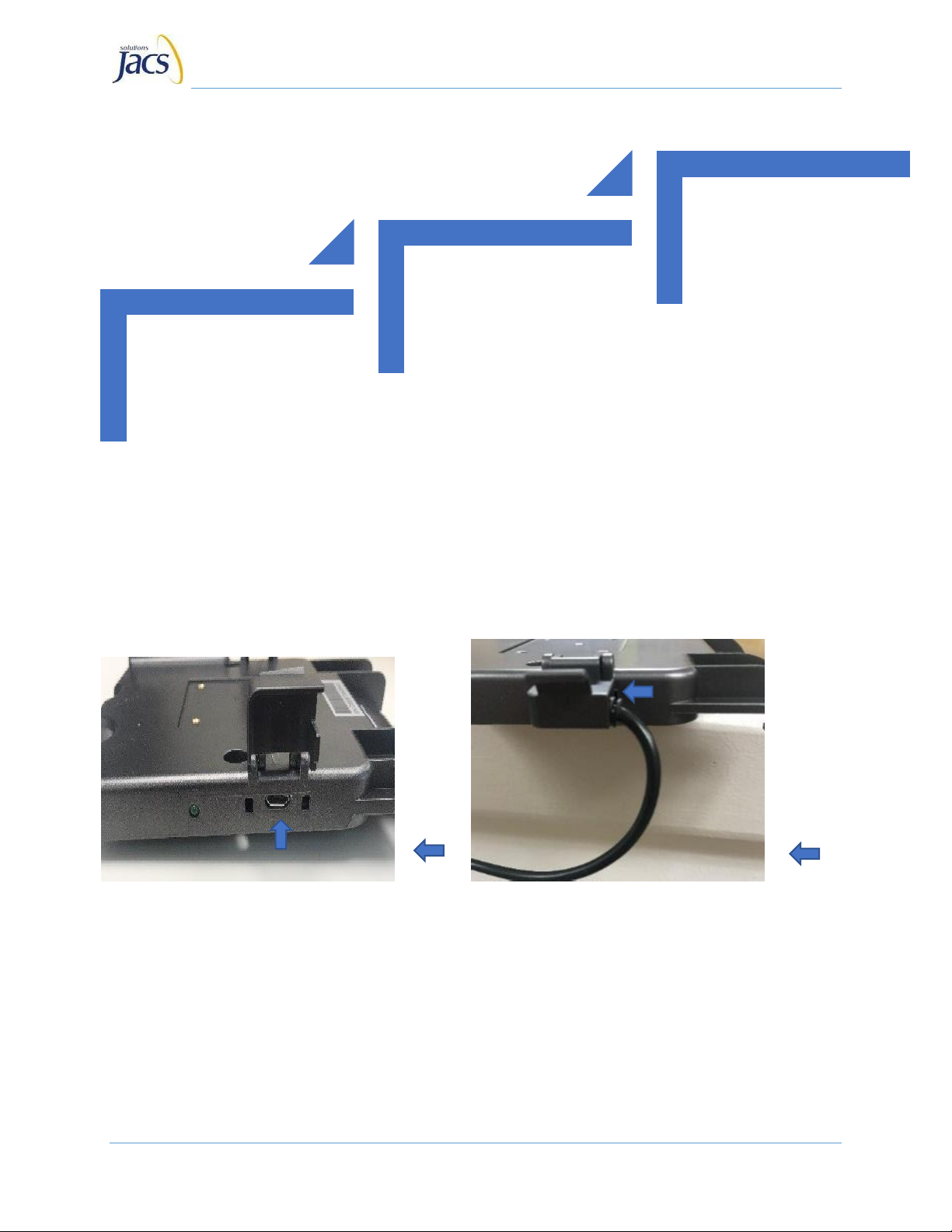Connect a vehicle Power
Harness to the micro‐USB port
on the Dock, as shown in
Figure D. Additionally, the USB
guide on the dock can also be
used to provide additional
support to the connector, as
shown in Figure E.
When installing the Power
Harness (Figure HP), do so
when the vehicle is parked,
turned off, and the engine
has cooled off after a period
of time. Attach the red cable to
the positive power source, and
attach the blue cable, the
negative ground cable, to its
vehicle battery source. Note:
The connection points will vary
from vehicle to vehicle. You
should consult your manual for
further assistance.
Using the included keys with
your tablet Dock, unlock the
Dock prior to inserting your
tablet. The key’s position is
shown in Figure F. Insert the
tablet into the Dock. Ensure
you start by pressing the
bottom latches of the tablet as
shown in Figure G1 into the
notches of the Dock first, as
shown in Figure G. You should
hear a click when the tablet
connects. Turn the key to lock
the tablet into place, and check
the top left button to make sure
it cannot be pressed as shown
in Figure H. If the top left button
presses in when pushed, the
tablet is not secure/locked. You
may now remove the keys from
the Dock lock. Vehicle
installation is now complete for
the TT800V.