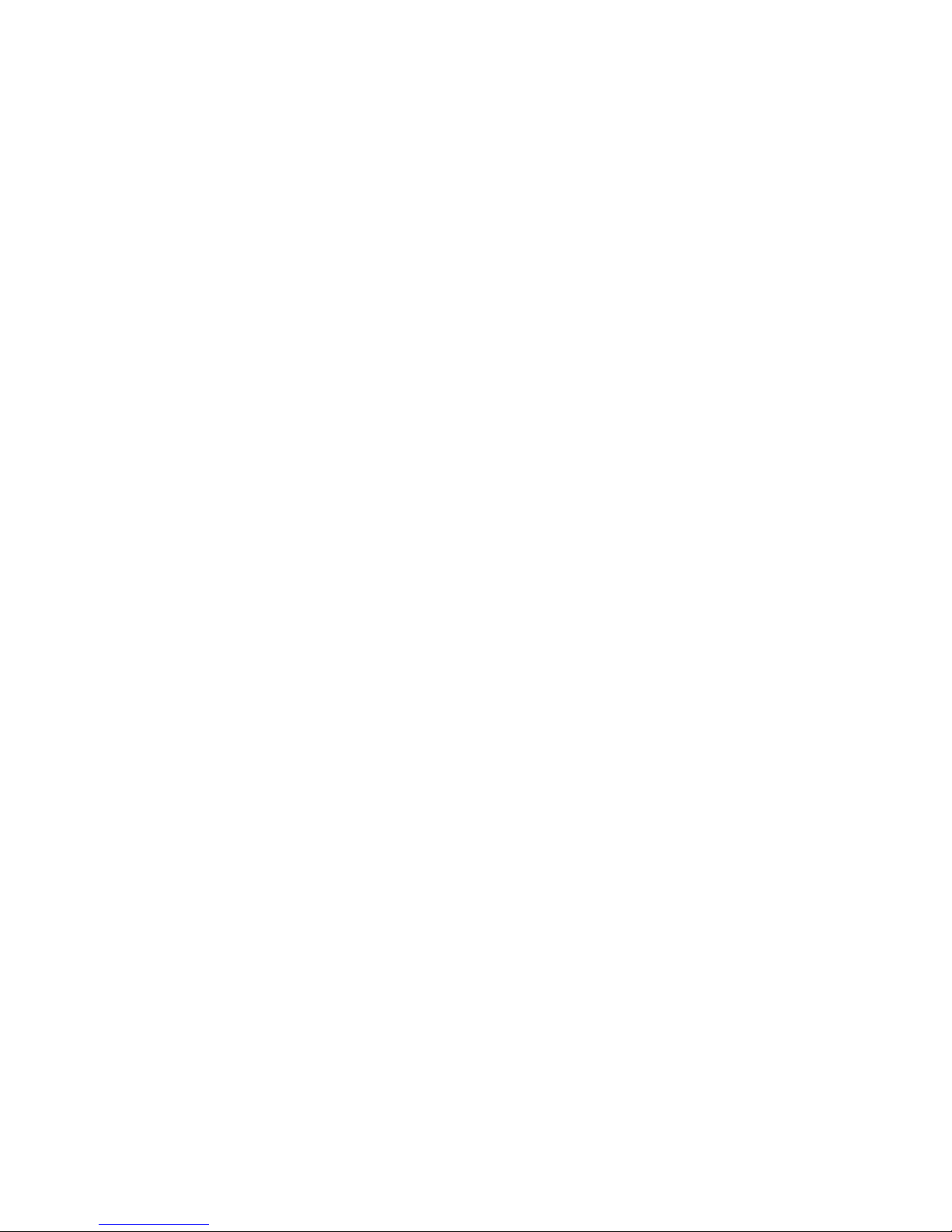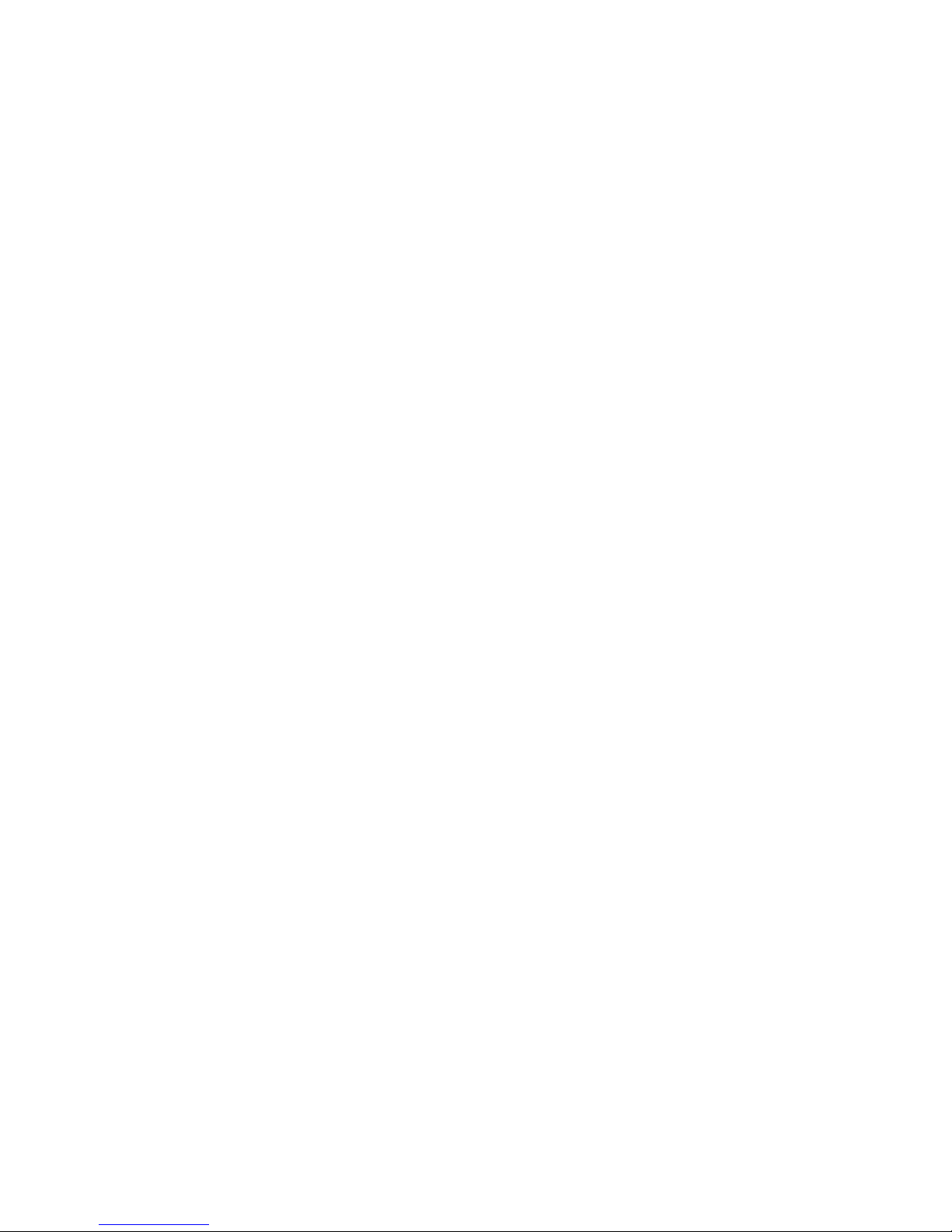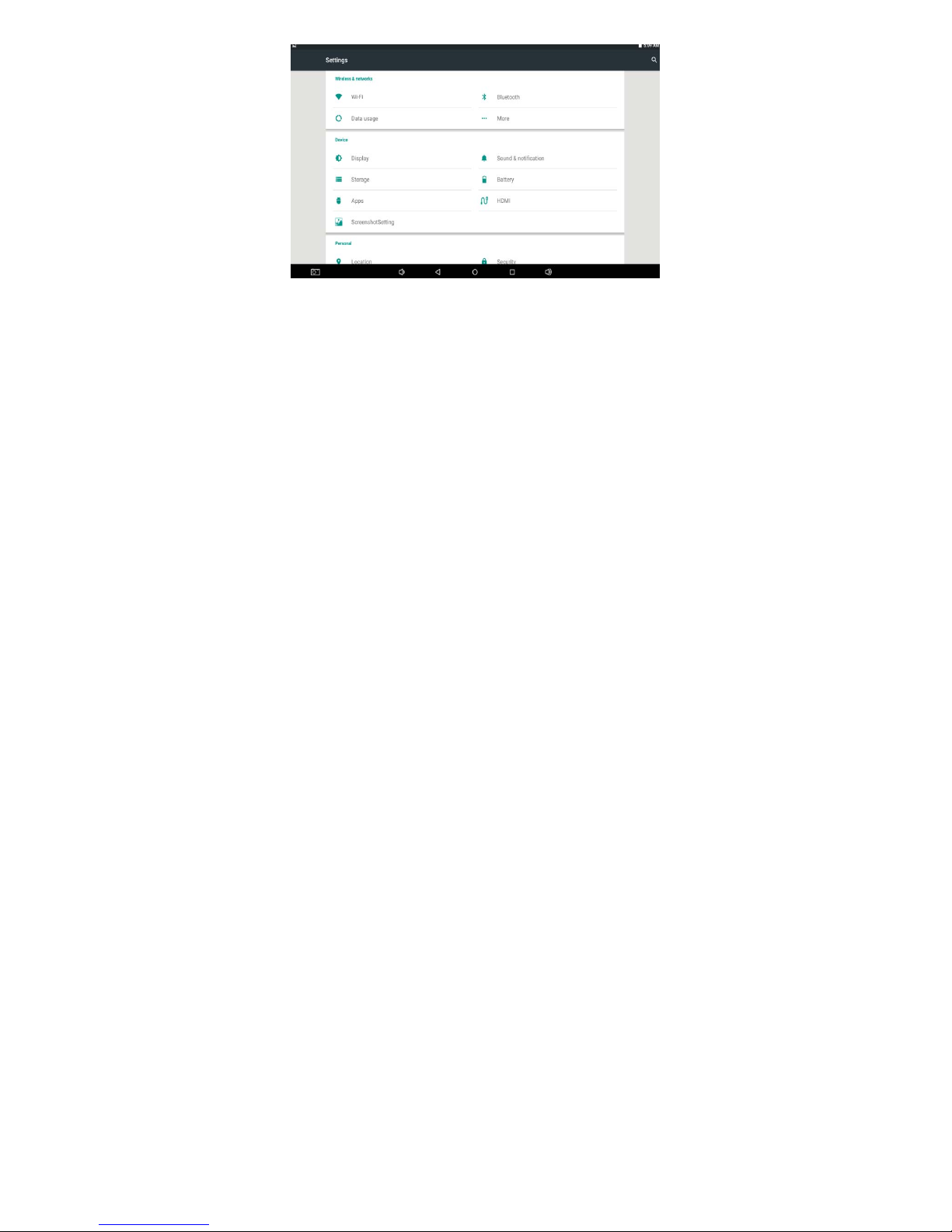2
Content
1. Attention..............................................................................................................................................3
2 Main function.......................................................................................................................................3
3 Appearance and button...................................................................................................................5
4Firstuse
.................................................................................................................................................5
4.1 Battery management and Charge..............................................................................5
4.2 Connection with PC..........................................................................................................6
5.Equipment operation interface....................................................................................................6
5.1 Main interface describe ................................................................................................6
5.2 Status bar describe...........................................................................................................7
5.3 Use touch panel..................................................................................................................7
6.Equipment basic set setting..........................................................................................................7
6.1 Silent mode,Volume,Notifcation ringtone,Audible selection,Screen
lock sounds.............................................................................................................................................. 8
6.2 Aplication..............................................................................................................................8
6.3 Privacy....................................................................................................................................9
6.4 Storage................................................................................................................................10
6.5 Language & Keyboard...................................................................................................10
6.6 Data & time aetting........................................................................................................11
6.7 USB mode select..............................................................................................................11