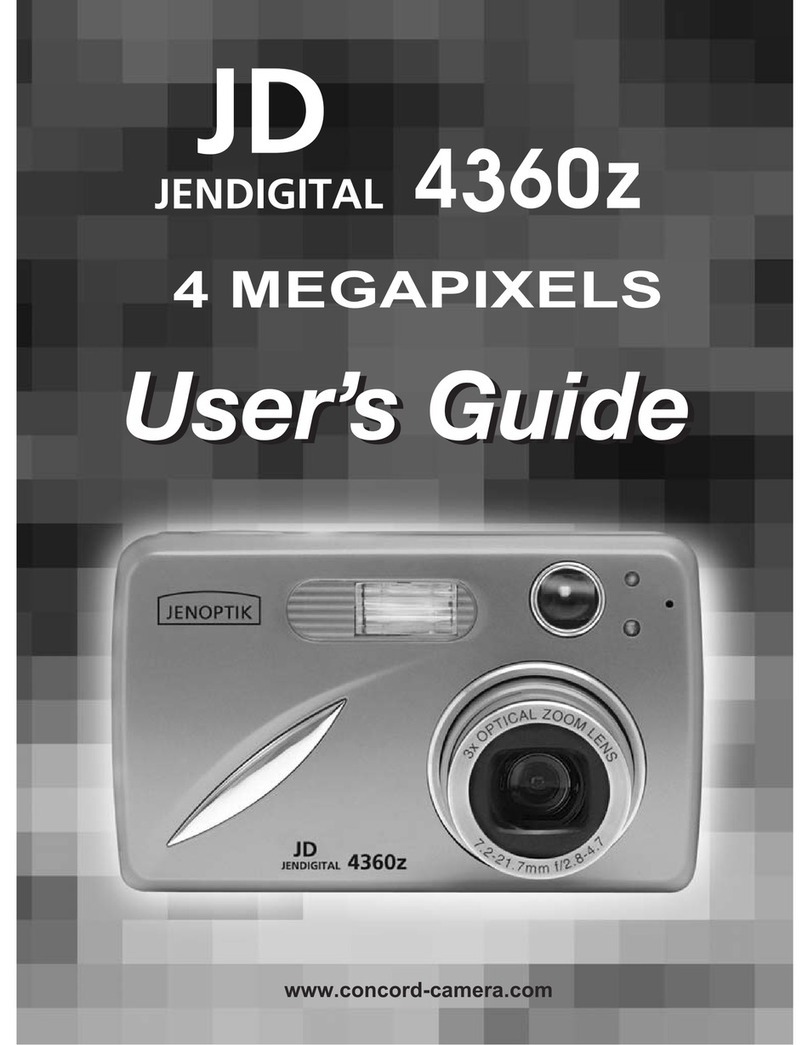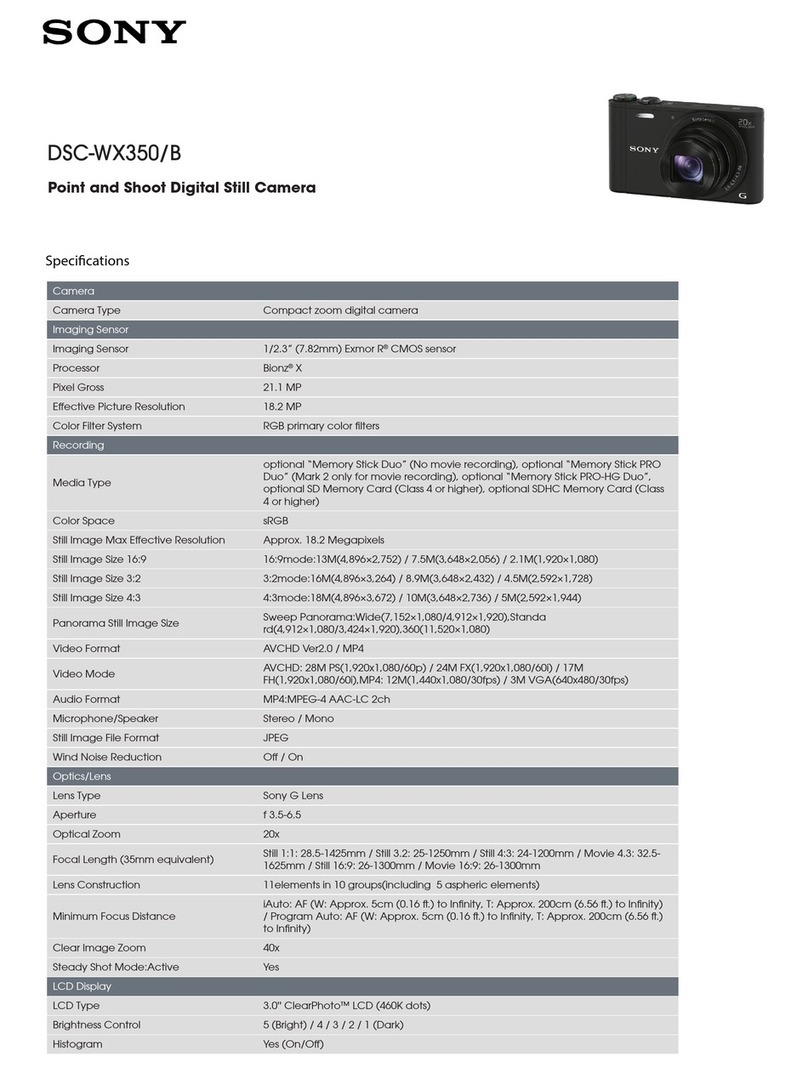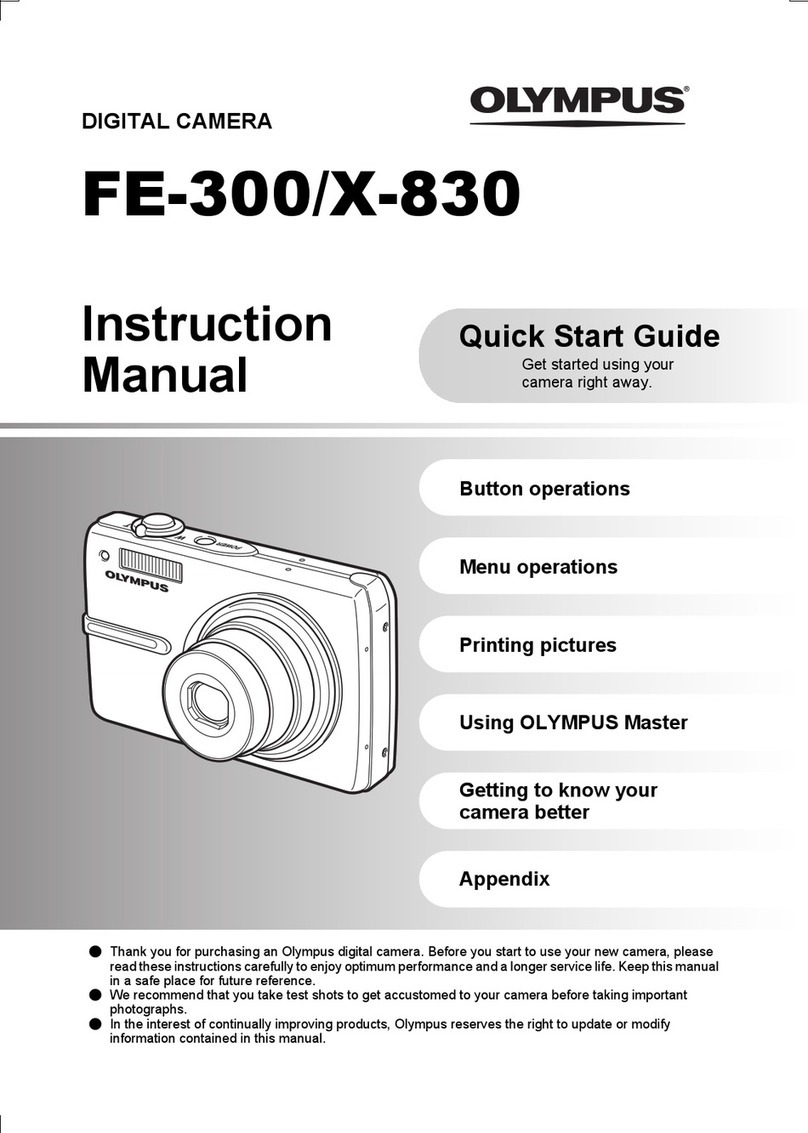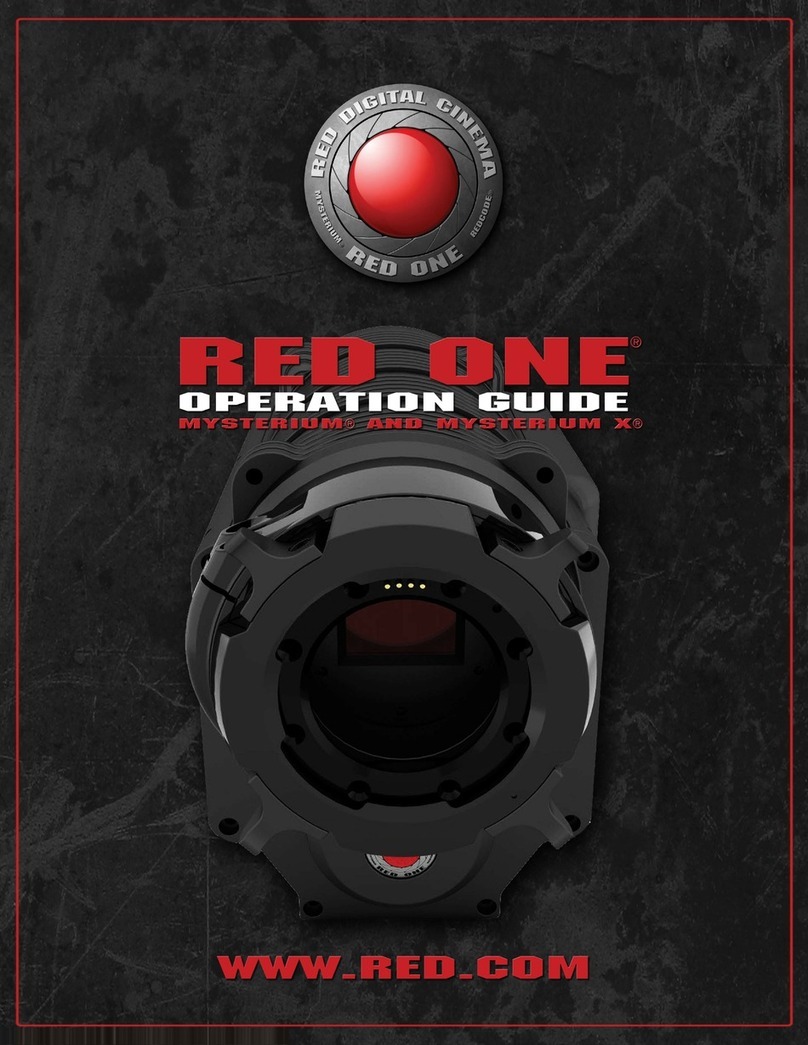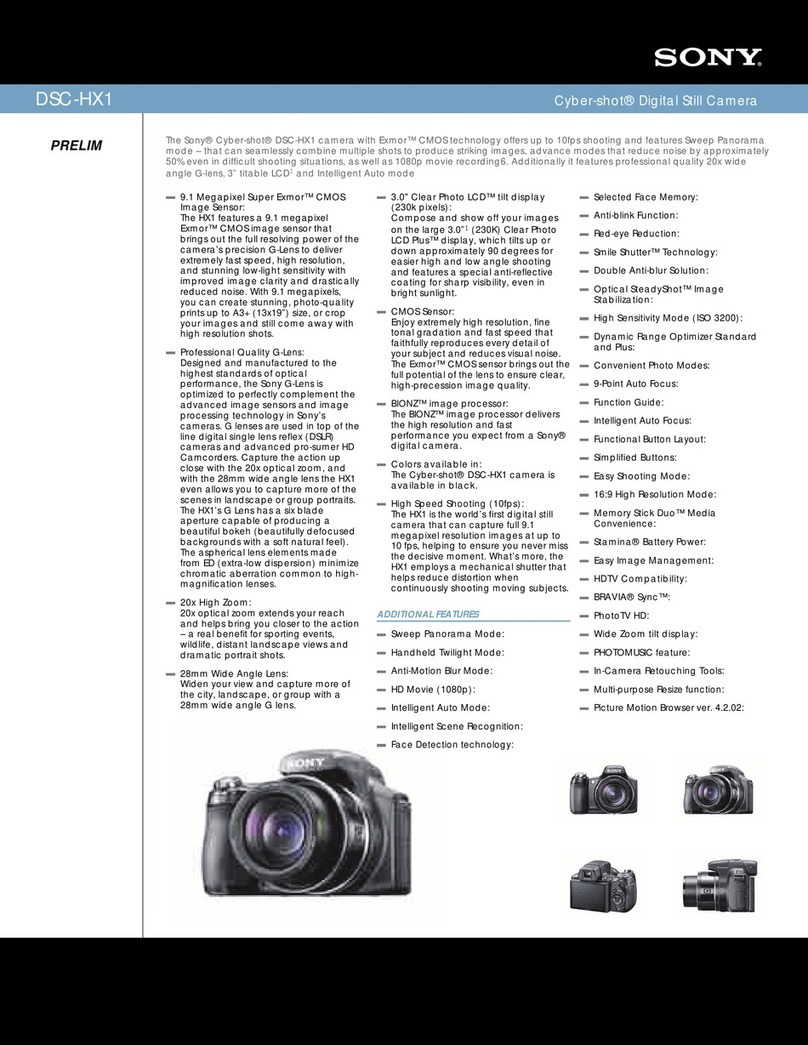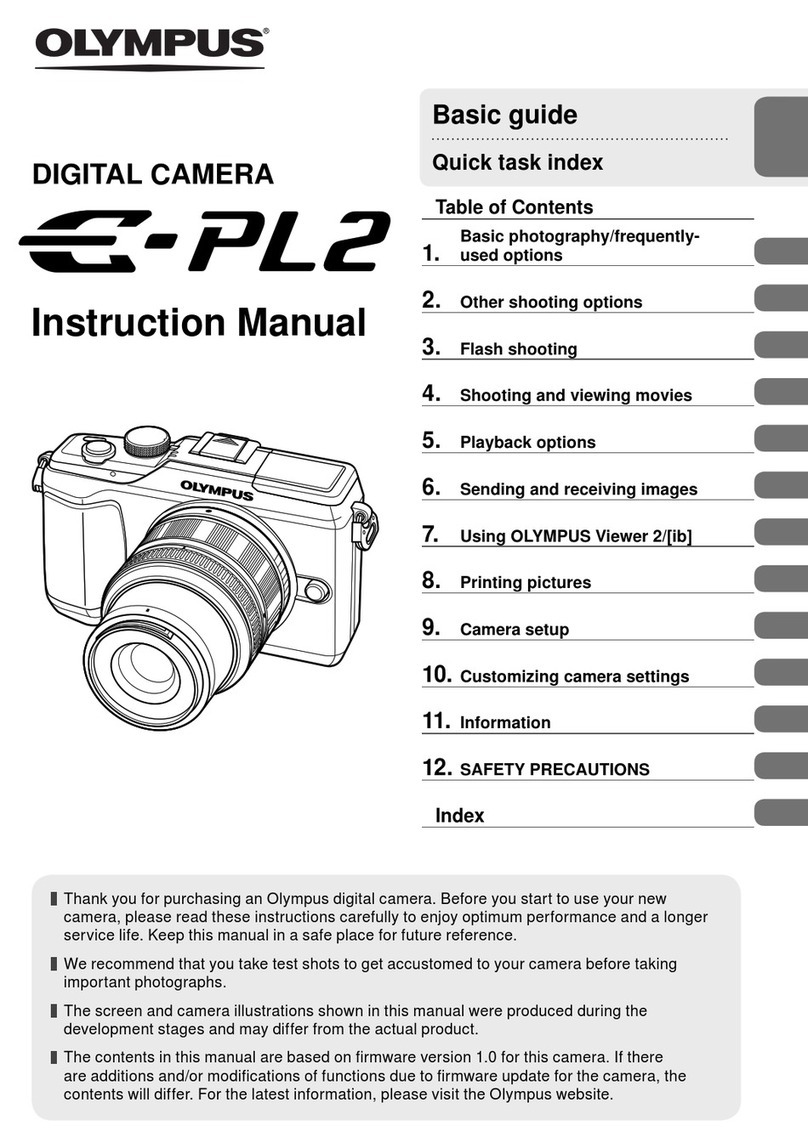JENDIGITAL C 3.0 C User manual

GETTING STARTED
1
User’s Guide
User’s Guide
www.jenoptik-camera.com
3 Megapixels Digital Camera
C 3.0C

CONGRATULATIONS
Congratulations on the purchase of your new camera. Your camera has
been carefully engineered and manufactured to give you dependable
operation. Read this manual before operating the camera to become
more familiar with it.
This manual has been written and formatted with depth and detail so
that you can easily follow the instructions to maximize the features of
your camera.
1

2
Table of Contents
GETTING STARTED
Package Contents............................................................................................................................. 4
System Requirements ...................................................................................................................... 4
Camera Overview ............................................................................................................................ 5
Loading the Batteries ........................................................................................................................ 6
Inserting an SD Card ........................................................................................................................ 6
Turning the Camera On and Off ....................................................................................................... 7
Turning the LCD/Icons On and Off ................................................................................................... 7
Setting the Camera’s Operational Mode........................................................................................... 8
TAKING PICTURES AND VIDEO CLIPS
Taking Pictures.................................................................................................................................. 9
Using the Digital Zoom...................................................................................................................... 9
Setting the Flash ............................................................................................................................... 9
Taking Pictures with Self-Timer ...................................................................................................... 10
Setting Image Resolution................................................................................................................ 10
Setting Image Quality...................................................................................................................... 11
Setting Image Color ........................................................................................................................ 11
Setting Exposure Compensation ............................................................................................. 11
Setting White Balance ............................................................................................................. 12
Setting Image Sharpness ........................................................................................................12
Taking Video Clips .......................................................................................................................... 13
CUSTOMIZING YOUR CAMERA SETTINGS
Setting Auto Power Off.................................................................................................................... 14
Setting Date and Time .................................................................................................................... 14
Setting Anti-Flicker Frequency ........................................................................................................ 15
Setting Language............................................................................................................................ 15
REVIEWING YOUR FILES
Viewing Files .................................................................................................................................. 16
Magnifying Pictures ....................................................................................................................... 16
Rotating the Pictures....................................................................................................................... 16
Deleting Stored Files ...................................................................................................................... 17
Deleting One ........................................................................................................................... 17
Deleting All............................................................................................................................... 17
Protecting Files .............................................................................................................................. 17
Formatting the SD Card ................................................................................................................. 17
CONNECTING TO PC
Installing Software........................................................................................................................... 18
Downloading Pictures and Video Clips onto Your Computer ........................................................ 19
Unplugging Your Camera from the Computer ................................................................................ 20

3
Using the Camera as A Web Camera............................................................................................. 20
APPENDIX
Troubleshooting ............................................................................................................................. 21
Specifications .................................................................................................................................. 23
Getting Help .................................................................................................................................... 24
Safety Tips and Maintenance ......................................................................................................... 25
Regulatory Information.................................................................................................................... 27

GETTING STARTED
4
GETTING STARTED
PACKAGE CONTENTS
Check if all of the items shown below are included .
Digital camera USB cable Wrist strap
3x AAA Batteries Quick Start guide CD-ROM (Includes
Camera Driver, Photo
editing software,
multi-lingual User’s
Guide etc.)
Battery charger (Optional) camera case
SYSTEM REQUIREMENTS
Windows:
• PC with processor better than MMX Pentium 400 MHz
• Windows XP/2000/ME/98SE
• Minimum 128 MB RAM
• 310MB of available hard disk space
• USB port
• CD-ROM driver
• 1024 x 768 monitor, 24-bit color (true color)
Specifications are subject to change without prior notice.

GETTING STARTED
5
CAMERA OVERVIEW
Front View
Back View
LCD indications
123 4
5
6
1. Flash
2. Self-Timer LED
3. Lens
4. Viewfinder
5. USB port
6. Tripoad Socket
7. Flash Ready LED
8. Shutter Button
9. Power Button
10.Wrist Strap Holder
11.Battery/Memory Card Door
12.Move up ( ) Button
13.Move to right ( ) Button
14.MENU Button
15.Move down ( ) Button
16.Flash Button
17.Review Button
18.LCD On/Off Button
19.Move to left ( ) Button
20.LCD
1. Frame Counter
2. Flash
3. Camera Mode
4. Memory Card Loaded
5. Image Quality
6. Battery Level
7. Resolution
8. Zoom Indicator
78910
11
12
13
14
15
16
17
181920
20
2048X1536
C
1.00X
1234
5
6
7
8

GETTING STARTED
6
LOADING THE BATTERIES
The camera uses 3x AAA alkaline or rechargeable batteries.
1. Slide the Battery Door and lift it open.
2. Insert the batteries according to the polarity indication engraved on
the battery contact.
3. Close the battery compartment cover.
Checking the Battery Level
The battery level indicates the power of the batteries.
Full Low Empty
Note: When batteries are low, the camera will ask you to input
battery type information. This is because the camera needs
to adjust its working voltage to meet the battery supply as
rechargeable batteries are usually 1.2V while alkaline batteries are
1.5V. Choose the correct battery type by pressing the or
button first, and then pressing the Menu button.
INSERTING AN SD CARD
The camera uses a Secure Digital (SD) memory card to store images and or video clips. Before
proceeding to shoot picture with the camera, you need to buy one SD card.
To insert an SD card:
Insert the memory card in the direction as shown in figure, then gently but firmly push the SD card into
the SD card slot as far as possible. When the card is fully engaged, a click can be heard.
Note: NEVER forcefully push the card into the camera
to avoid damaging both the card and/or the camera.
To remove the SD card:
Press the memory card into the slot then release. When the card is
partially ejected, pull it out.
Note : If the format of SD card is FAT32 or NTFS, the camera will format this SD card without
any warning and will change the format to FAT16 file format. Existing files or pictures on the card
will be deleted.
1. Alkaline
2. Rechargeable

GETTING STARTED
7
TURNING THE CAMERA ON OR OFF
Press and hold the Power button for a few second to turn the camera
on. The blue Flash Ready LED will light up first, and then the LCD will
turn on automatically.
The camera will be turned on at the last set mode. Refer to page 8 to
switch the camera to desired mode.
The camera will automatically power off after being idled for around 30 seconds by default. To power
off the camera sooner, press and hold the Power button for a few seconds.
Note: Refer to page 14 to adjust auto power off timing.
TURNING THE LCD ON OR OFF
The camera has a 1.4” LCD which can frame subjects for image and
video clip capture, review stored images and video clips and to display
the current camera settings.
Press the LCD On/Off button to toggle the LCD mode. The LCD mode
changes each time the button is pressed.
LCD on with icons Icons off LCD off
Note:
• To save battery power, you may turn off the LCD display.
• In ( ) Review Mode, the LCD changes as below when the LCD On/Off button is pressed
repeatedly: LCD on with icons Icons off Thumbnail view
Power button
LCD On/Off button

GETTING STARTED
8
SETTING THE CAMERA’S OPERATIONAL MODE
The camera has four capture modes and a review mode:
Mode Icon Description
Capture
mode
Single Use this mode to take pictures.
Self-Timer Use this mode to take pictures where you want to be
included in the photograph
Video 320x240 Use this mode to record video clips in 320x240
resolution.
Video 192x144 To record video clips in 192x144 resolution.
Review mode -- Use this mode to playback the pictures and or video
clips.
To switch between Capture mode and Review mode
When the camera is powered on, it is at either one of the above capturing modes or at review mode.
You may press the Review button to change the camera mode from capture mode to review mode or
vice versa.
To set the camera to desired capture mode
1. Power on the camera.
2. Press the Menu button.
3. Press the or button to highlight Single, Self-Timer, Video 320x240 or Video 192x144.
4. Press the Menu button again to confirm. The icon of the selected mode will be shown on the LCD.
Note: The setting remains until you change it.
Capture
Cancel
Single
Self Timer
Video 320X240
Video 192X144
Menu button
Review button

9
TAKING PICTURES AND VIDEO CLIPS
TAKING PICTURES
1. Power on the camera.
2. Set the camera to Single capture mode ( ). (p. 8)
3. Frame your subject with the LCD or viewfinder.
• For better results, stand at least 1.5m away from the subject.
4. Hold the camera still and press the Shutter button to take the
picture.
USING THE DIGITAL ZOOM
The camera provides up to 4x digital zoom.
1. Press the button to zoom in. The digital zoom indicator will be
shown on the LCD.
2. Press the to zoom out or return to the normal mode.
Important:
1. Hold your camera steady when using Digital Zoom to prevent blurred
pictures, caused by jittery movement. It is recommended to either
place your camera on a steady surface or mount it on a tripod.
2. The image quality may degrade slightly with Digital Zoom.
SETTING THE FLASH
By default, the flash is set at Off mode. When taking pictures at night,
indoor, or outdoor in heavy shadows, you may press the Flash button
to turn the Flash on.
Press the Flash button repeatedly until the desired indicator appears
on the LCD.
• When the flash is under charging, the blue Flash Ready LED will
light. When the flash is full charged, the Flash Ready LED will turn
off. Please wait until the flash stops blinking before proceeding to
take pictures.
Flash Mode Description
Off In this mode, the flash will not fire, regardless of the lighting condition.
Auto Flash The camera judges if a flash is required. If the environment is too dark, the
flash will fire.
Fill Flash Flash will fire in any lighting condition.
Note: The camera will remain at Flash Off mode when battery is low. If flash is needed, please
replace the batteries with fresh ones.
Power button
Review button
Shutter button
Flash button
TAKING PICTURES AND VIDEO CLIPS
Zoom In Zoom out

10
TAKING PICTURES WITH SELF-TIMER
This function is useful for taking pictures where you want to be included in the photograph. Fix the
camera securely on a tripod or the flat surface for self-timer shooting.
1. Power on the camera.
2. Set the camera to Self-Timer capture mode ( ). (p.8)
3. Frame your subject with the LCD or viewfinder.
4. Press the Shutter button to activate the Self-Timer.
While the self-timer is functioning, the self -timer lamp on the front of the camera will blink. As
the time to take the picture is closer, the lamp blinks faster, normally for 7 seconds, fast for the
following 3 seconds, then the image will be captured.
To deactivate the Self-Timer, set the camera mode to other capture mode.
SETTING IMAGE RESOLUTION
The camera provides four image resolutions:
Mode Resolution Indicator Description
or
Super 2304 x 1728
(interpolated)
Large picture size: produces higher picture
resolution and larger file size.
High 2048 x 1536 Standard picture size: produces normal picture
resolution and moderate file size.
Middle 1600 x 1200 Small picture size: pictures are of lower resolution
and file size is small.
Low 1280 x 1024 Even smaller picture size.
1. Power on the camera.
2. Make sure the camera to set at Single capture mode. (p.8)
3. Press the Menu button.
4. Press or button to highlight Resolution.
5. Press the or button to highlight Super, High, Middle or Low.
6. Press the Menu button again to confirm. The selected resolution will be
shown on the LCD.
Note: The setting remains until you change it.
Resolution
Cancel
Super
High
Middle
Low
TAKING PICTURES AND VIDEO CLIPS

11
SETTING IMAGE QUALITY
The camera provides two image quality settings:
Mode Quality Indicator Description
or
High Can be used for printing images
Standard Can be used for general purpose pictures.
1. Power on the camera.
2. Make sure the camera to set at Single capture mode. (p.8)
3. Press the Menu button.
4. Press or button to highlight Quality.
5. Press the or button to highlight High, or Standard.
6. Press the Menu button again to confirm. The selected resolution will
be shown on the LCD.
Note: The setting remains until you change it.
SETTING IMAGE COLOR
By default the camera uses Auto color setting to reproduce best colors under different lighting
conditions. However, you may change image Exposure, White Balance and Sharpness settings to suit
your purpose.
1. Power on the camera.
2. Make sure the camera to set at Single capture mode. (p.8)
3. Press the Menu button.
4. Press or button to highlight Color. Then,
Setting Exposure Compensation
Exposure compensation lets you change the exposure setting (EV value) manually to suit the lighting
condition of your subject. This feature helps to achieve better result when shooting a backlit subject, a
strongly lit subject indoors, or a subject that is against a dark background.
1. Press the or button to highlight Exposure, then press Menu button. The EV setting
submenu is shown on the LCD.
2. Press the or button to select the desired EV setting: -1.5, -1.2, -0.9, -0.6, -0.3, 0.0, 0.3,
0.6, 0.9, 1.2, 1.5.
3. Press the Menu button again to confirm.
Quality
Cancel
High
Standard
Color
Cancel
Auto
Exposure
White balance
Sharpness
EV
0.0
TAKING PICTURES AND VIDEO CLIPS

12
Setting White Balance
When the white balance is set to match the light source, the camera can take picture more accurately.
Auto (Default) The camera sets the white balance automatically according to shooting
conditions.
Daylight Use when shooting outdoors in sunlight on a clear day.
Dusk Use when shooting outdoors at dusk.
Tungsten For shooting under tungsten lighting.
Fluorescent For shooting under fluorescent lighting.
Sunrise Use when shooting outdoors at sunrise.
1. Press the or button to highlight White Balance, then press Menu button. The White
Balance submenu is shown on the LCD.
2. Press the or button to select the desired setting.
3. Press the Menu button again to confirm.
Setting Image Sharpness
You can select whether you want the image to have sharp or soft outlines.
Normal For shooting image without special sharpness processing.
Sharp For shooting image with distinct outline.
Soft For shooting image with soft outline.
1. Press the or button to highlight Sharpness, then press Menu button. The Sharpness
submenu is shown on the LCD.
2. Press the or button to select the desired setting.
3. Press the Menu button again to confirm.
Color
Cancel
Auto
Exposure
White balance
Sharpness
White balance
Daylight
Dusk
Tungsten
Fluorecent
Sunrise
Color
Cancel
Auto
Exposure
White balance
Sharpness
Sharpness
Normal
Sharp
Soft
TAKING PICTURES AND VIDEO CLIPS

13
TAKING VIDEO CLIPS
The camera provides two video resolutions:
Icon Resolution Frame Rate (per second) Description
320 x 240 10 fps Suitable for both view and email.
192 x 144 25 fps Best for e-mail.
1. Turn on the camera.
2. Set the camera to one of the two video capture modes ( ). (p.8)
3. Use the viewfinder or camera screen to frame your subject.
4. Press the Shutter button to start recording the video. The elapsed recording time is displayed.
5. Press the Shutter button again to stop recording. Otherwise the camera will keep recording until
the memory is full.
TAKING PICTURES AND VIDEO CLIPS
Power button
Review button
Shutter button

14
CUSTOMIZING YOUR CAMERA SETTINGS
SETTING AUTO POWER OFF
By default the camera will be turned off automatically to save battery power after being idled for 30
seconds. However, you can set the auto-off timing freely.
1. Power on the camera.
2. Press the Menu button.
3. Press or button to highlight Auto Power Off.
4. Press the or button to highlight Set, and then press the Menu button. The auto-power-off
submenu is shown on the LCD.
5. Press or to highlight the field (minute or second field) to be changed, and then press
or to set the value.
6. When the time is set, press the Menu button to confirm.
Note: The maximum Auto-Power-Off timing is 59:59. However, it is recommended to set Auto-
Power-Off timing to 2 to 5 minutes to save batteries.
SETTING DATE AND TIME
You may set the Date and Time when you first use your camera or when the batteries are removed
The date and time information will be displayed when the pictures are reviewed if you selected
“Display” while setting date/time.
1. Power on the camera.
2. Press the Menu button.
3. Press or button to highlight Date & Time.
4. Press the or button to highlight Set, and then press the Menu button. The Date/Time
submenu is shown on the LCD.
5. Press or to highlight the field to be changed, and then press or to set the value.
6. When the date and time is set, press the Menu button to enter its submenu.
7. Press or to select Yes and then press Menu button. The date and time is then set.
To display the date/time setting on pictures, please:
1. Follow steps 1-3 above.
2. Press the or button to highlight Display, and then press the Menu button.
Auto Power Off
Cancel
Set
Auto Power Off
03:00
Date & Time
Cancel
Set
Display
No Display
Date & Time
2004 01 01
00:00:00
Yes No
CUSTOMIZING YOUR CAMERA SETTINGS

15
SETTING ANTI-FLICKER FREQUENCY
While taking pictures or recording video clips under indoor florescent lighting, the flicker of the light
source will decrease the image quality. To overcome this phenomenon, you can change the light
frequency setting to suit the light source.
50Hz (Default) Setting the flicker frequency to 50 Hz.
60Hz Setting the flicker frequency to 60 Hz.
1. Power on the camera.
2. Press the Menu button.
3. Press or button to highlight Frequency.
4. Press the or button to highlight 50Hz or 60Hz.
5. Press the Menu button to confirm.
SETTING LANGUAGE
The camera provides 10 languages’ LCD display. Select the language you
like by following steps below:
1. Power on the camera.
2. Press the Menu button.
3. Press or button to highlight Language.
4. Press the or button to highlight the desired language.
English (Default) Setting the language to English.
Français Setting the language to French.
Deutsch Setting the language to German.
Español Setting the language to Spanish.
Italiano Setting the language to Italian.
Nederlands Setting the language to Dutch.
Português Setting the language to Portuguese.
Čeština Setting the language to Czech.
Magyar Setting the language to Hungary.
Setting the language to Japanese.
5. Press the Menu button to confirm.
Frequency
Cancel
50Hz
60Hz
Language
Cancel
English
Français
Deutsch
Español
CUSTOMIZING YOUR CAMERA SETTINGS

16
REVIEWING YOUR FILES
VIEWING FILES
1. Press the Review button to enter playback mode. The LCD will show the stored pictures and or
video clips in Thumbnail View mode by default. The last file will be highlighted with a yellow border.
The file type will be shown on the upper left corner of the LCD:
• JPG = Picture, AVI = Video Clip
2. Press the , , or button to browse through the files.
3. Press the LCD On/Off button to view the selected picture in full
screen or to playback the selected video clips.
4. Press the button to skip to the previous file, press the
button to skip to the next file.
Note: When video clip is shown, the LCD will show Yes/No
option:
- Yes: To start playing the video clip
- No: Do not play the video clip.
Press the or button to highlight Yes or No and then press
Menu button to confirm.
5. To switch to Thumbnail view again, press the LCD On/Off button.
MAGNIFYING PICTURES
While reviewing pictures, you can press the button to enlarge the picture and then press the
button to zoom out or return to the normal. The pictures can be enlarged up to 4 times.
To pan through the enlarged picture, please:
1. Press the Menu button.
2. Press or button to highlight Zoom.
3. Press the or button to highlight Pan, and then press the
Menu button.
4. Press , , or to navigate through the picture.
5. To exit Pan mode, press the Menu button first, then press or
button to select Exit Pan, and then press the Menu button.
Note: Video clips cannot be enlarged.
ROTATING THE IMAGES
Stored images can be rotated for better review. The rotated images will not be saved.
1. When the picture to be rotated is shown on the LCD, press the Menu
button.
2. Press or button to highlight Rotation.
3. Press the or button to highlight 90, 180 or 270, and then press the
Menu button. The selected picture will be rotated in 90, 180 or 270 degree
clockwise.
Note: Video clips cannot be rotated.
LCD On/
Off button
Review
button
ZOOM & PAN
Cancel
Pan
REVIEWING YOUR FILES
Rotation
0
90
180
270

17
DELETING STORED FILES
Note: Once file is deleted, it cannot be recovered.
Deleting One File
1. When the file to be deleted is shown on the LCD, press the Menu button.
2. Press or button to highlight Erase.
3. Press the or button to highlight One, and then press the Menu
button. The file will be deleted in a few seconds.
Deleting All Files
1. Press the Menu button
2. Press or button to highlight Erase.
3. Press the or button to highlight All, and then press the Menu button. All unprotected
pictures and video clips will be deleted.
PROTECTING FILES
To prevent important pictures or video clips being accidentally erased, you may lock the file by
following steps below:
1. Find out the file to be protected. (p. 16)
2. Press the Menu button.
3. Press or button to highlight Erase.
4. Press the or button to highlight Protect, and then press the Menu
button. The selected file will be locked. A lock icon will be shown on the
upper left corner of the file.
5. Repeat steps 1-4 above to protect other files.
FORMATTING THE SD CARD
Caution:
1. Formatting will delete all pictures and video clips from the memory.
2. During the formatting process, never remove the memory card or batteries, as it will damage
the card and/or the camera.
1. In Review mode, press the Menu button
2. Press or button to highlight Erase.
3. Press the or button to highlight Format, and then press the Menu
button. The SD card will be formatted in a few seconds. The LCD shows
“No File Exist”. Press the Review button to return to capture mode.
Erase
Cancel
One
All
Format
Protect
Erase
Cancel
One
All
Format
Protect
Erase
Cancel
One
All
Format
Protect
REVIEWING YOUR FILES

18
CONNECTING TO PC
INSTALLING SOFTWARE (FOR WINDOWS USERS)
The software CD provided in your camera package contains the following items:
Option Function
Installation Requirement
Windows
9 8 S E
Windows
2000
Windows
ME
Windows
XP
Camera Drivers
Enables the camera to become an
External drive on your computer. Required No need No need No need
Enable the camera to be used as PC cam. Required Required Required Required
Ulead Photo
Explorer 8.0SE
Enables you
• to playback and transfer the
files(pictures and video clips) from
the camera to your computer;
• to enable video playback under
Windows 98SE and 2000;
• to use the camera as PC camera;
• to organize, edit and share photos etc.
Required Optional
Ulead Cool 360
Enables you to transform a series of
photos into a complete 360° panoramic
or wide-angle panoramic scene for an
immersive viewing experience.
Optional
Adobe Acrobat
Reader
Enables you to view the electronic
version of the User’s Guide. Optional
User’s Guide
Direct link to the electronic version of
the User’s Guide in different languages.
(All User’s Guides are saved in PDF
format.)
---
Concord
Support
Website
Direct link to our camera support
website. Ensure that an internet
connection is established before
clicking on the link.
---
Step 1 Start up the computer, and close any other applications or
software you may be running.
Step 2 Insert the supplied CD-ROM into your computer’s CD-ROM Drive.
Step 3 Select the language. Click [OK].
NOTE: If the installer does not start automatically within 30
seconds after the CD-ROM has been inserted, click on “My
Computer” either on the Desktop or in the Start Menu and locate
the CD-ROM Drive. Double click on the CD-ROM Drive icon for
installation and proceed to Step 4.
CONNECTING TO PC

19
Step 4 When the splash screen appears, click the software you want to install to start installing the
software.
Step 5 Follow the on-screen instructions to complete the installation.
Note: To ensure the smooth running of the software just installed, please reboot your computer
even if the computer did not remind you to restart.
DOWNLOADING FILES TO YOUR COMPUTER
Note for Win 98SE user: You must install the driver before proceeding to download files.
1. Plug the larger end of the supplied USB cable into your PC’s USB port.
2. Power on the camera, press the Review mode button to set the camera to Review mode.
3. Plug the smaller end of the USB cable into the USB port of the camera. The camera LCD shows
MSDC.
Note: If it is the first time to connect the camera with your computer, the computer will take a few
seconds to recognize the camera. Please wait until it is completed and then proceed to the next step.
4. Double-click on My Computer.
5. Double-click Removable Disk.
6. Double-click DCIM.
7. Double-click the folder that contains the desired images
to view.
• The stored pictures (JPG) and video clips (AVI) stored
in the memory will be displayed
• To play back the video clips, double click on the
desired video file. For Windows 98SE and 2000,
the movie playback is required for the installation
of Ulead Photo Explorer 8.0 SE Basic which is
bundled with the supplied CD-ROM.
8. Click and drag the files into a directory in your computer
to save them.
• To select all files, click Edit > Select all.
Note: You may also transfer the stored pictures and video clips on your memory card onto your
computer by using a memory card reader (sold separately.)
CONNECTING TO PC
Table of contents
Other JENDIGITAL Digital Camera manuals