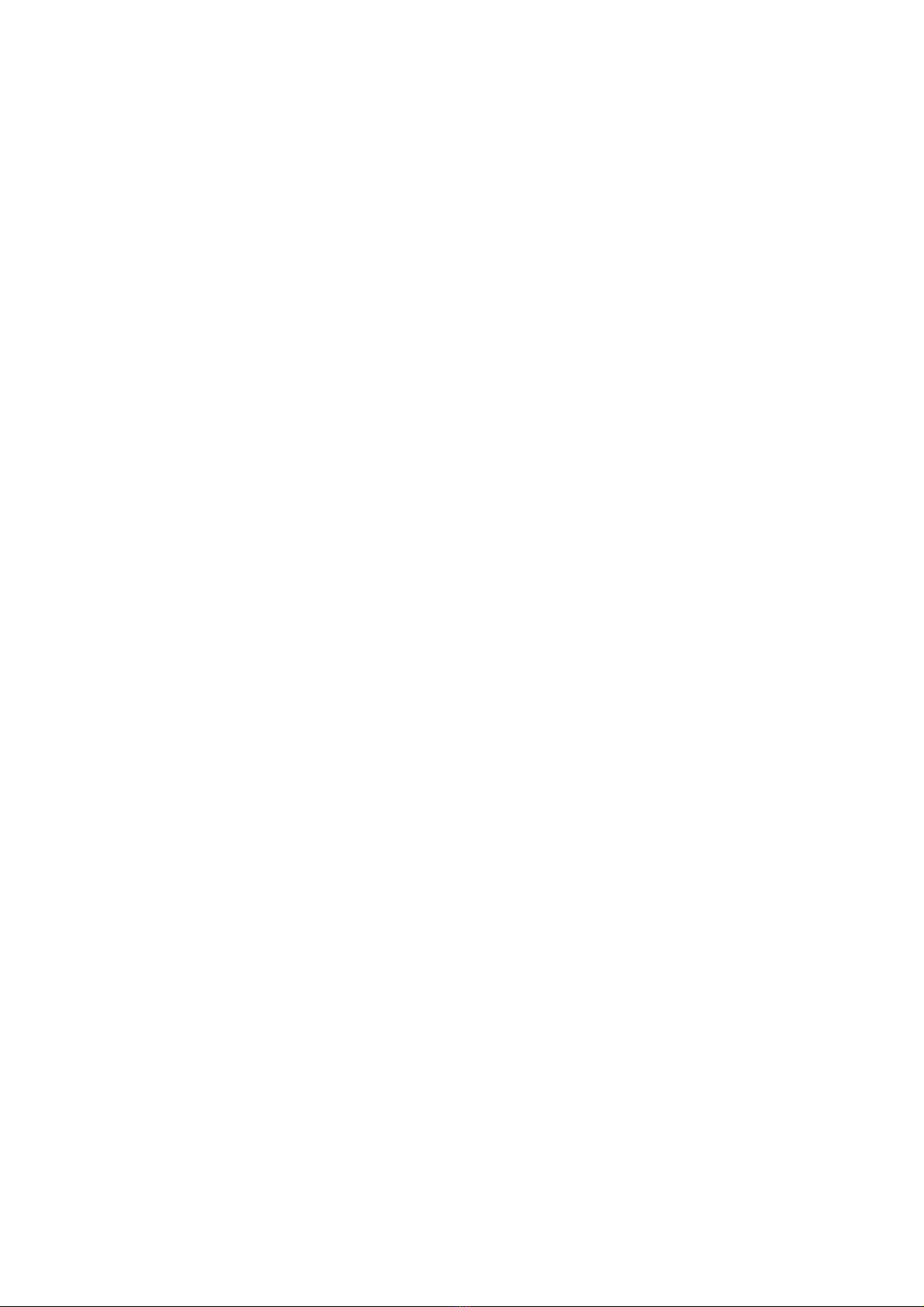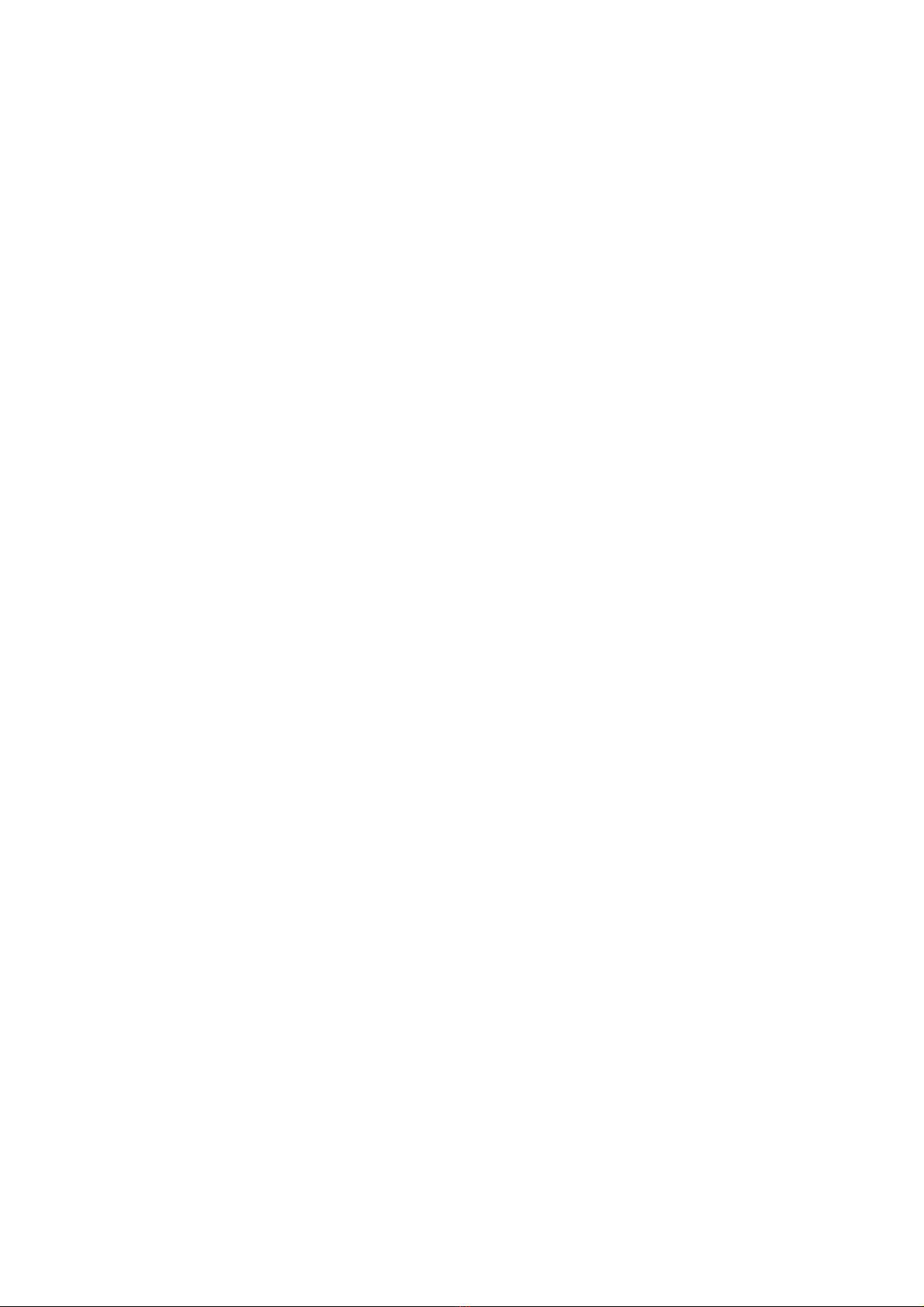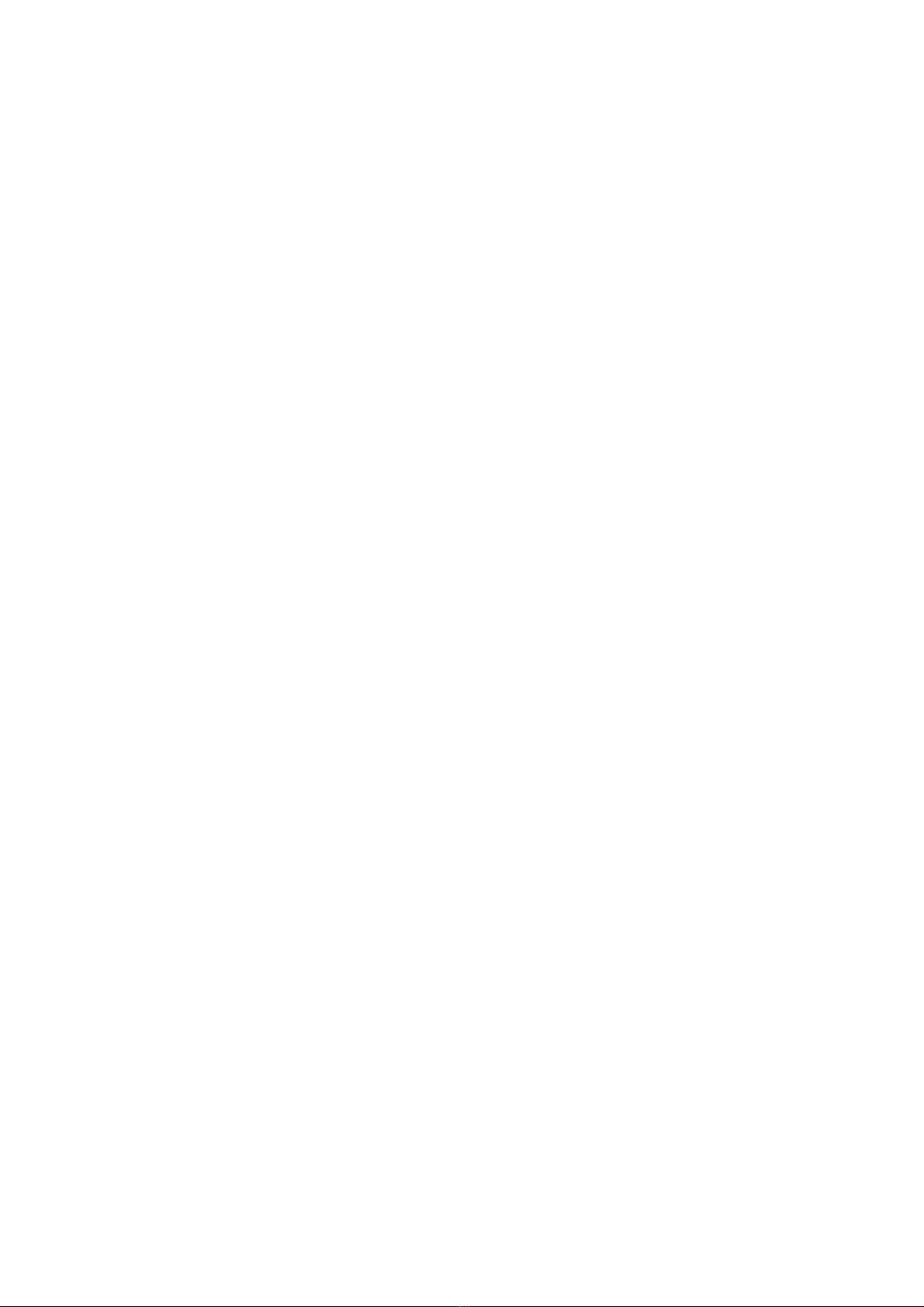1
Attention:
This instruction contains the correct use of the product information,in order to avoid
accidents. Please make sure to reading the manual carefully before use the device.
• Do not use alcohol, diluents or any other chemicals to clean the surface,
otherwise, it will be corroded and even damaged.
• Please don’t be in high temperature, moisture or very dust place.
• Please choose the appropriate volume. se headphones should not be too big
volume, if feel tinnitus, lower the volume or stop using it.
• Please charge the following condition,
A. The battery power ICONS shows have no power.
B. The system automatically shut off, startup after power off soon.
C. Operation buttons no response.
D. The machine that the top right corner show red icons.
• When the device in the format or ongoing upload and download file, please
don’t suddenly disconnect, this could cause application error.
• SB just only be used for data transmission.
• Performance and functionality of the product may be different if the version of
software and hardware is different. Any change will be without notice. Our
company reserves the right to improve the products.
• If you have any questions about the tablet, please contact with us. Attempt to
disassemble the product may damage it and avoid your warranty. sers will be
responsible for all the consequences caused by disassembling.
Main Functions:
• 8”1280*800 capacitive touch screen.
• Based on the Android 5.1.1 operating system and supports WiFi and BT function.
• Supports MP3/AAC/OGG/WAV for audio.
• Supports automatic browse for picture in JPG/BMP/JPEG/GIF.
• Supports AVI/3GP/MP4/MKV/MOV/TS/FLV and up to 2160P for video.
• Supports OTG function, external mouse and keyboard.
Operational Description:
Description