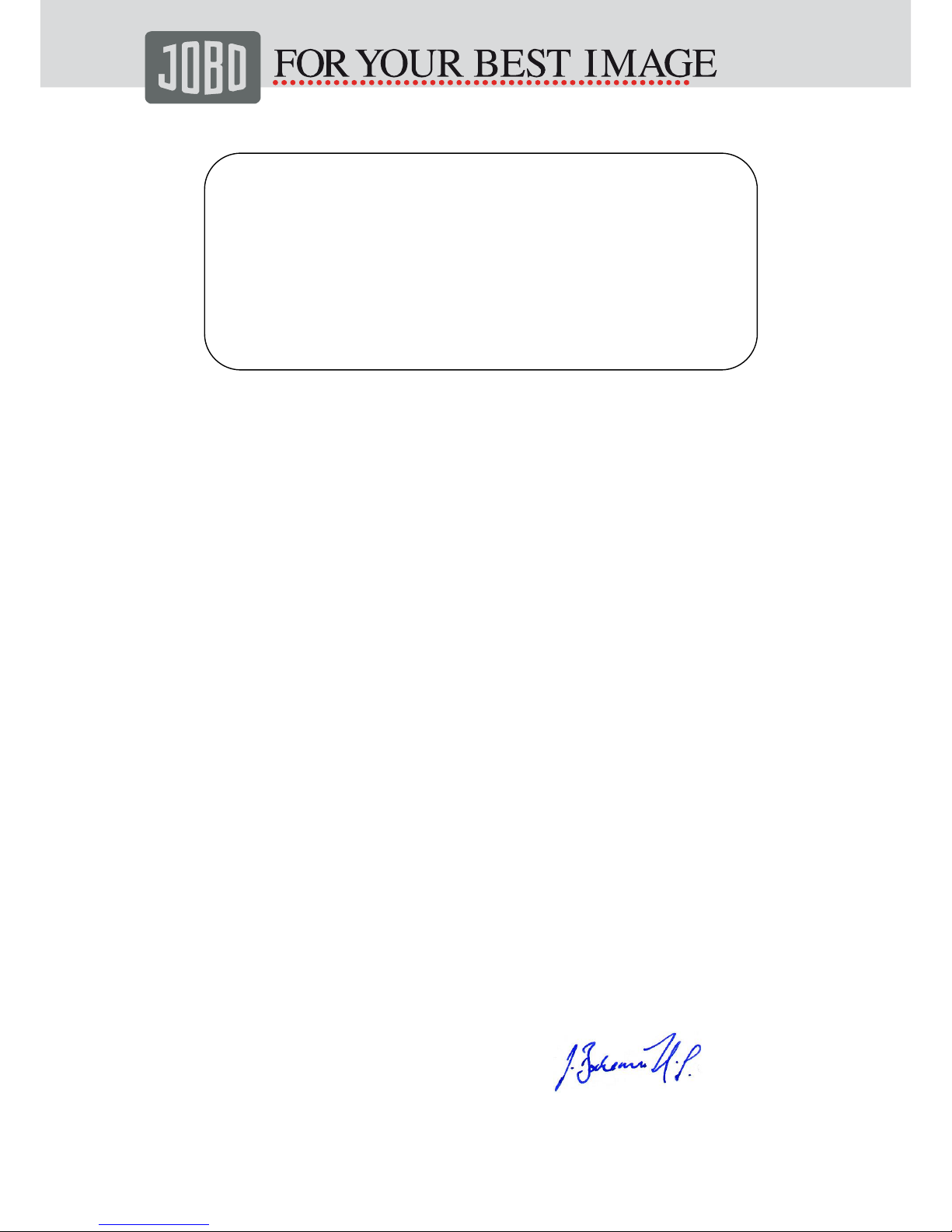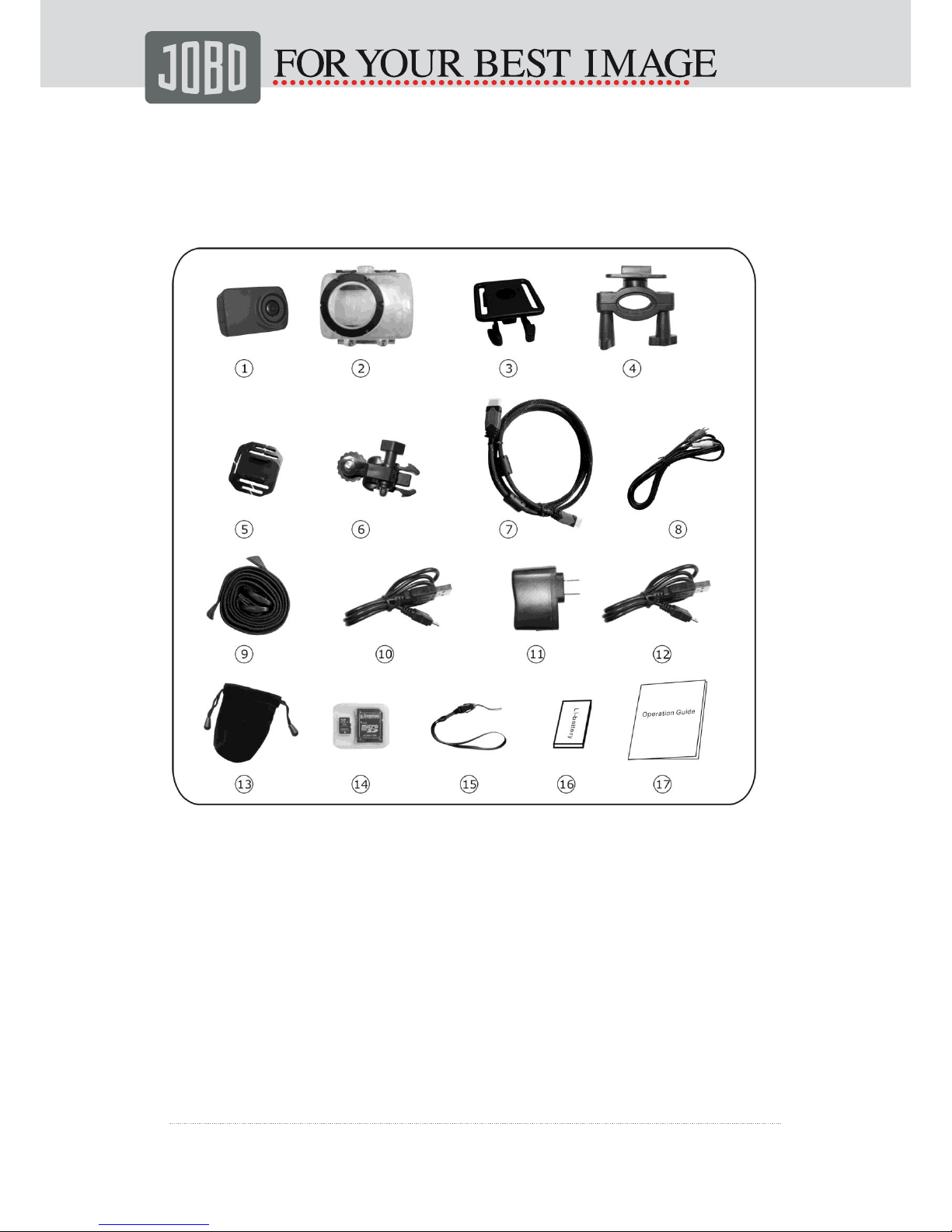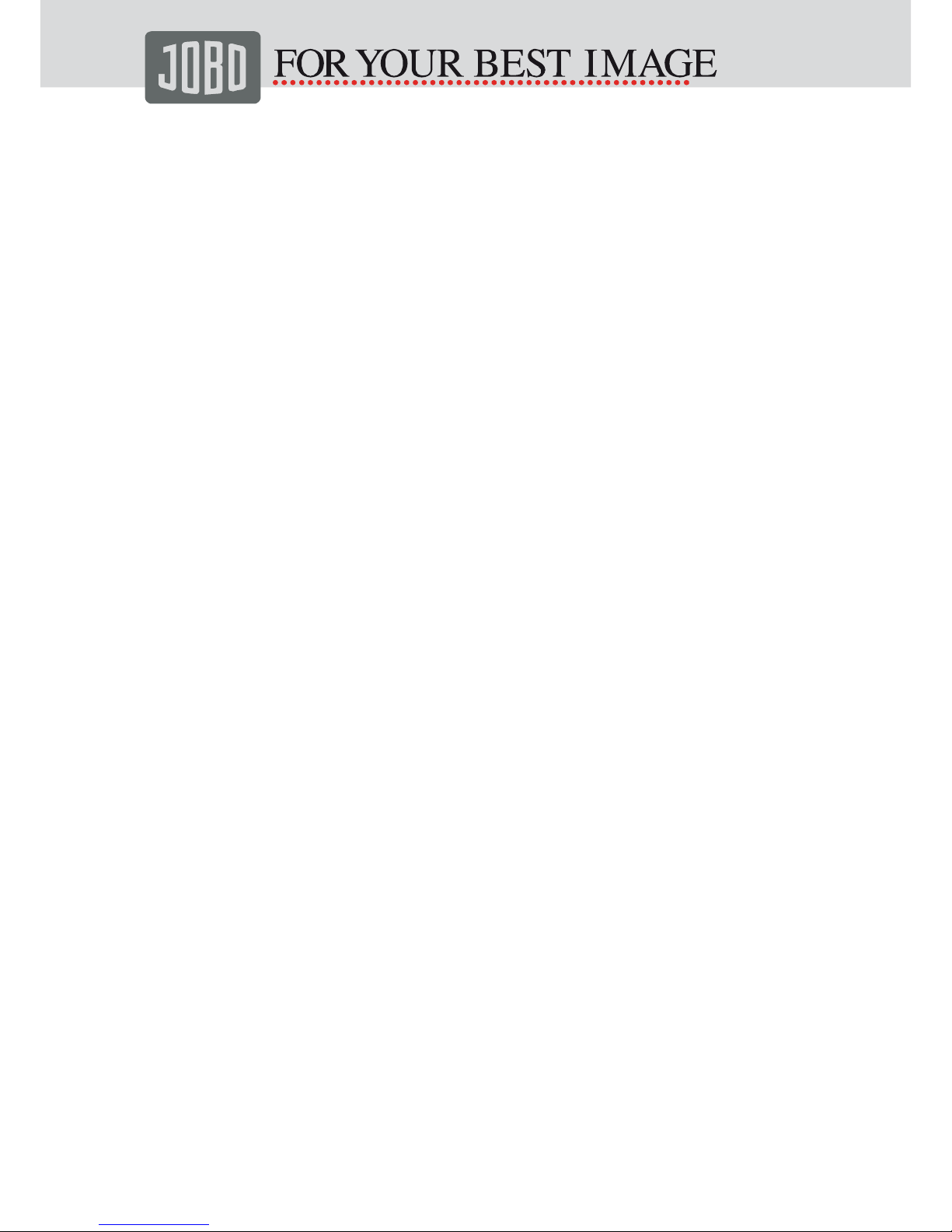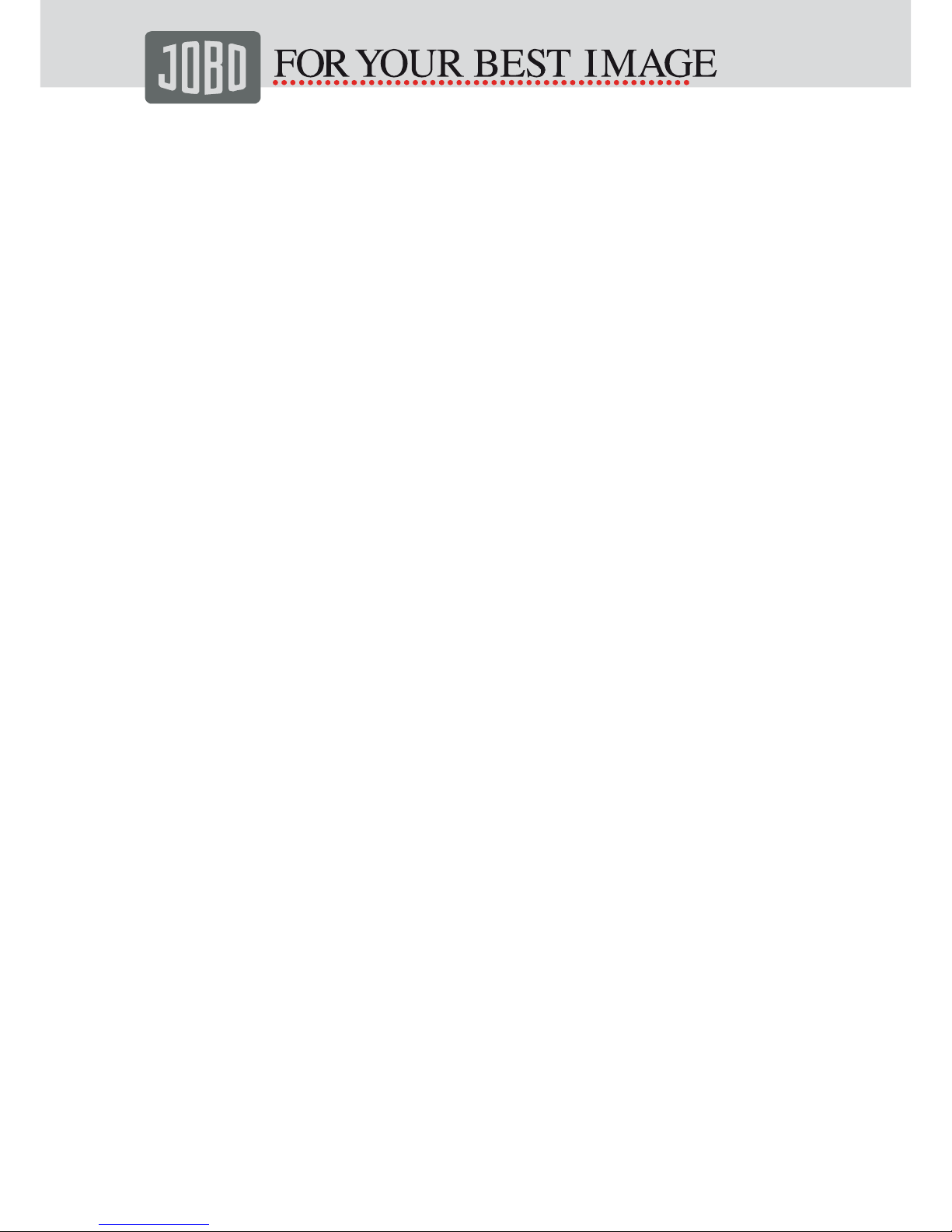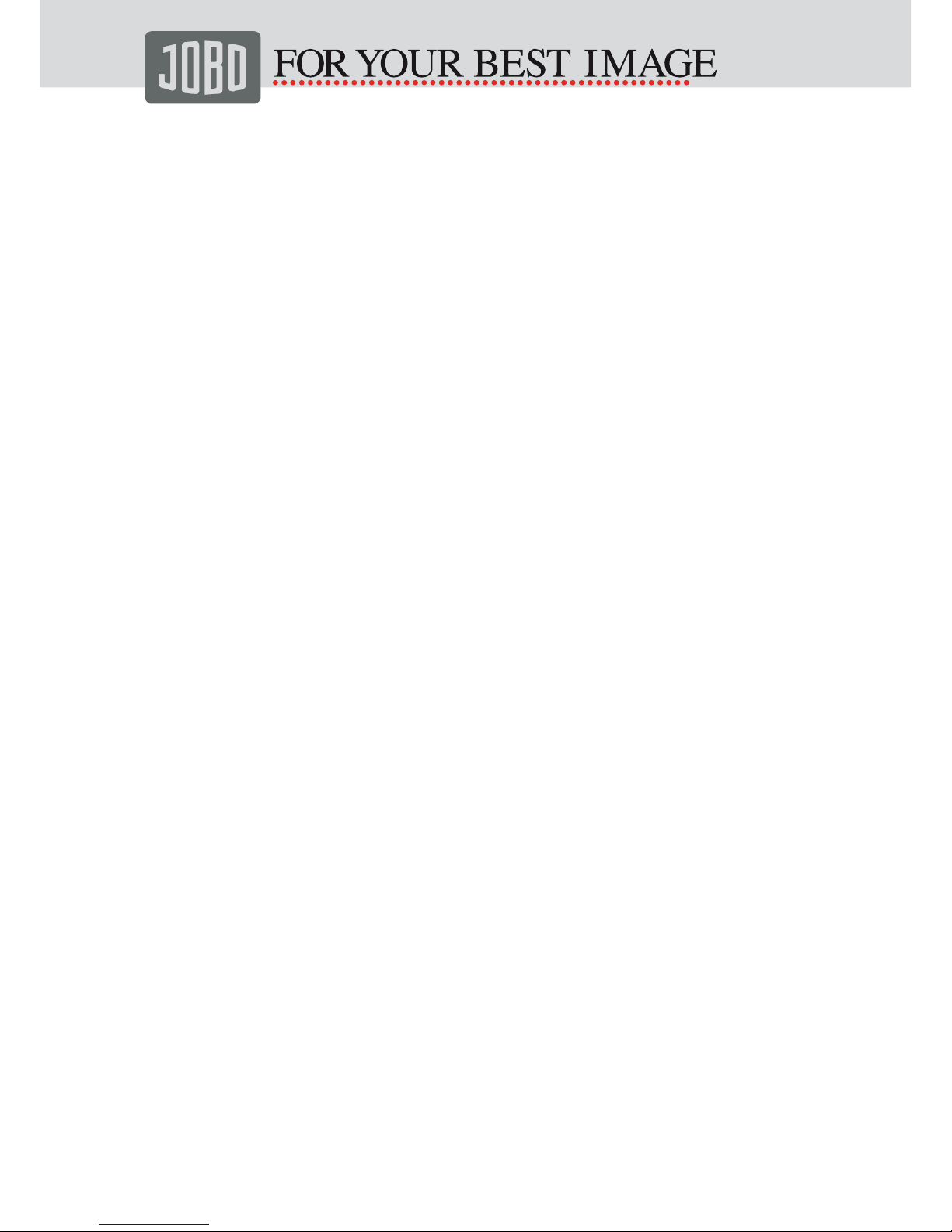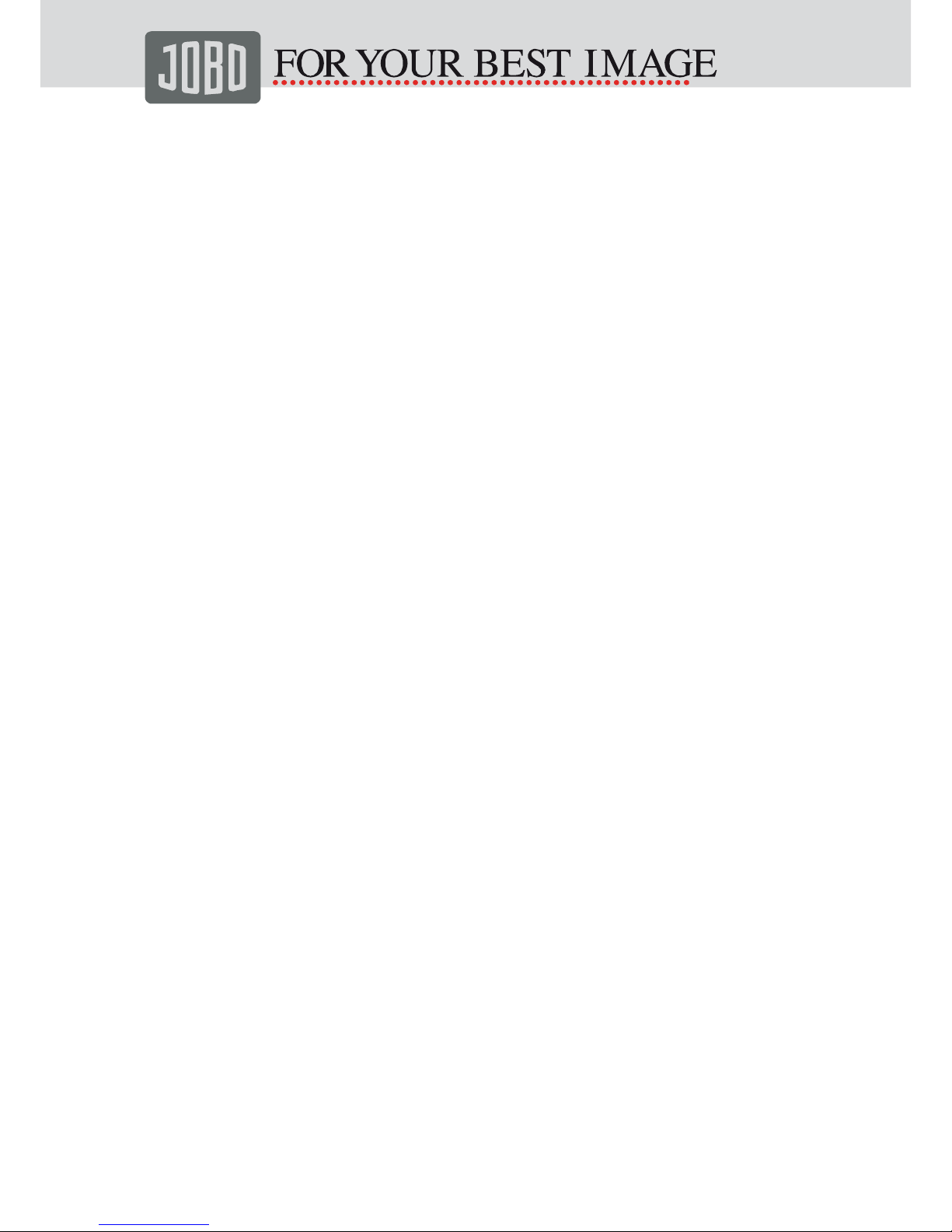● Photo files: press the button <or >, select the photo files you want to
display.
The functions of the buttons when the camera is displaying photo files:
1. +: zoom in
2. -: zoom out, thumbnail
3. <:select left pictures; in “ZOOM IN” mode, it can move up the pictures .
4. >:select right pictures; in “ZOOM IN” mode, it can move down the pictures.
5. Playback:exit/delete
<Delete One>:Press OK button twice, then choose YES or NO.
<Delete All>: If you choose YES, all of the unprotected photos /videos will
be deleted.
<Protect>:If the files are protected, the LOCK icon will be shown on the
files. You can choose the function once again to unprotect it.
The protected files cannot be deleted but can be formatted.
<AutoPlay>:The files will be played every 5 seconds.
<DPOF>: The icon DPOF will be shown on the files if you chose this
function.
DPOF: Digital Prints groups Format
6. OK:at “ZOOM IN” mode, press the button OK, press the buttons UP, DOWN,
LEFT and RIGHT to move the pictures vertically and horizontally.
Play videos or display photos on TV
You can enjoy HD videos on the ordinary TV or HD TV.
1. Connect TV Out: under the preview mode of turning on the video camera, use
the AV cable to connect the video camera, the pictures will display on the TV’s
screen.
2. Connect HDMI OUT: under the preview mode of turning on the video camera,
use HDMI cable to connect the video camera, the pictures will display on the
screen of HD TV.
View the videos and photos on the computer
A simple but interesting step, enjoy it!
1. Connect the video camera USB with the computer, you can copy the videos or
photos to the computer, edit them and share them with your family and friends.
2. Use a USB cable to connect the video camera with the computer, you can
copy the videos or photos in the micro SD card to the computer, and then you
can play them on the computer.
Tips:
Make sure the video camera is power off before you plug the USB cable.