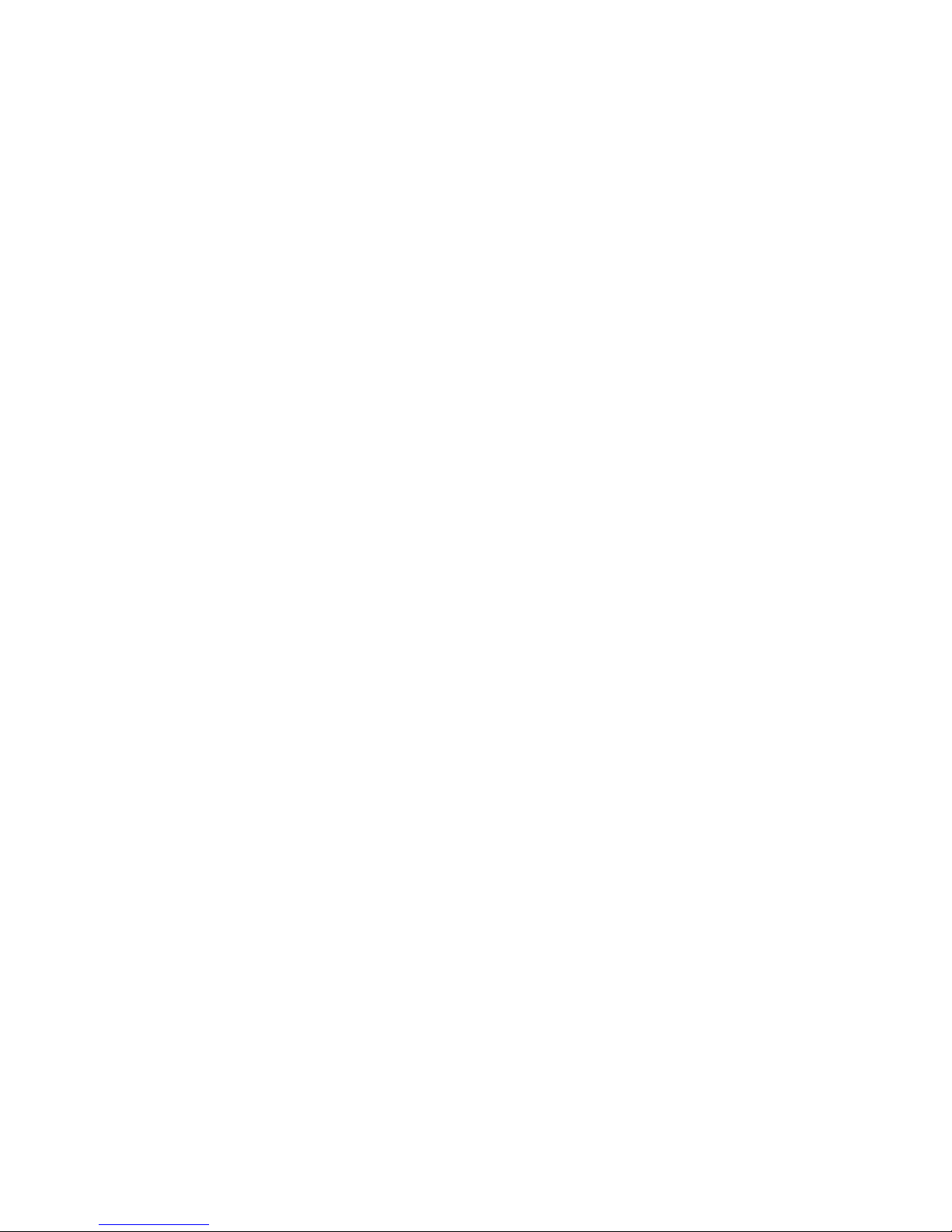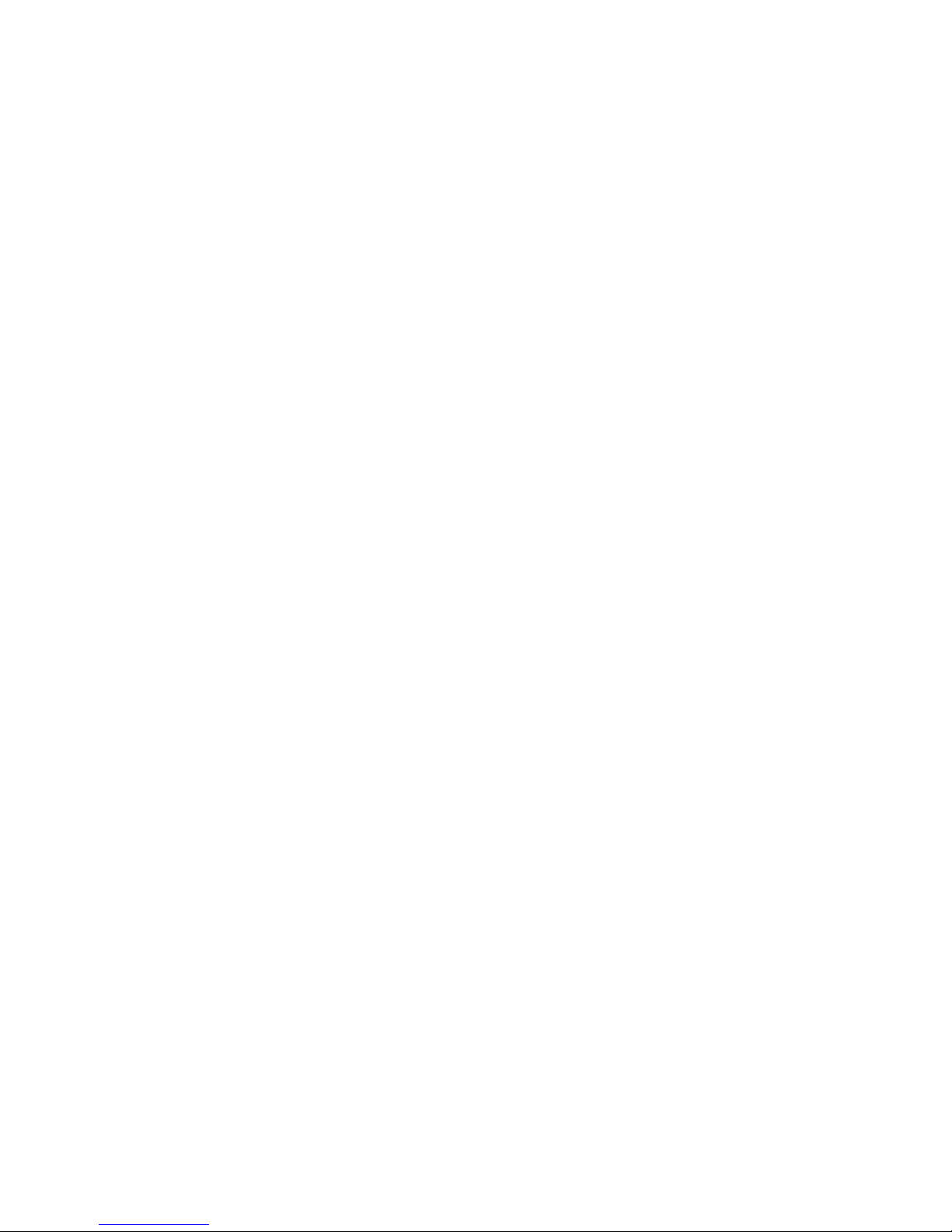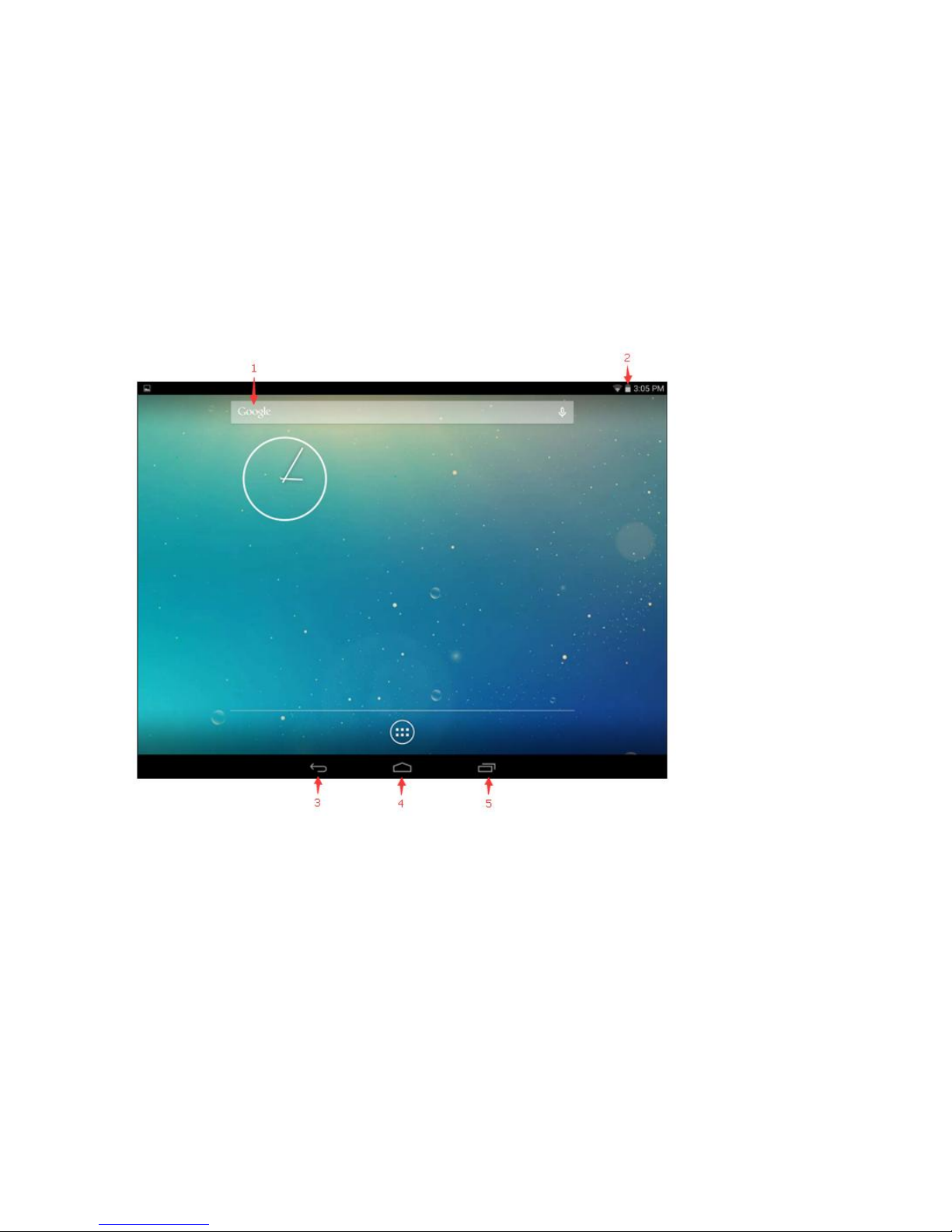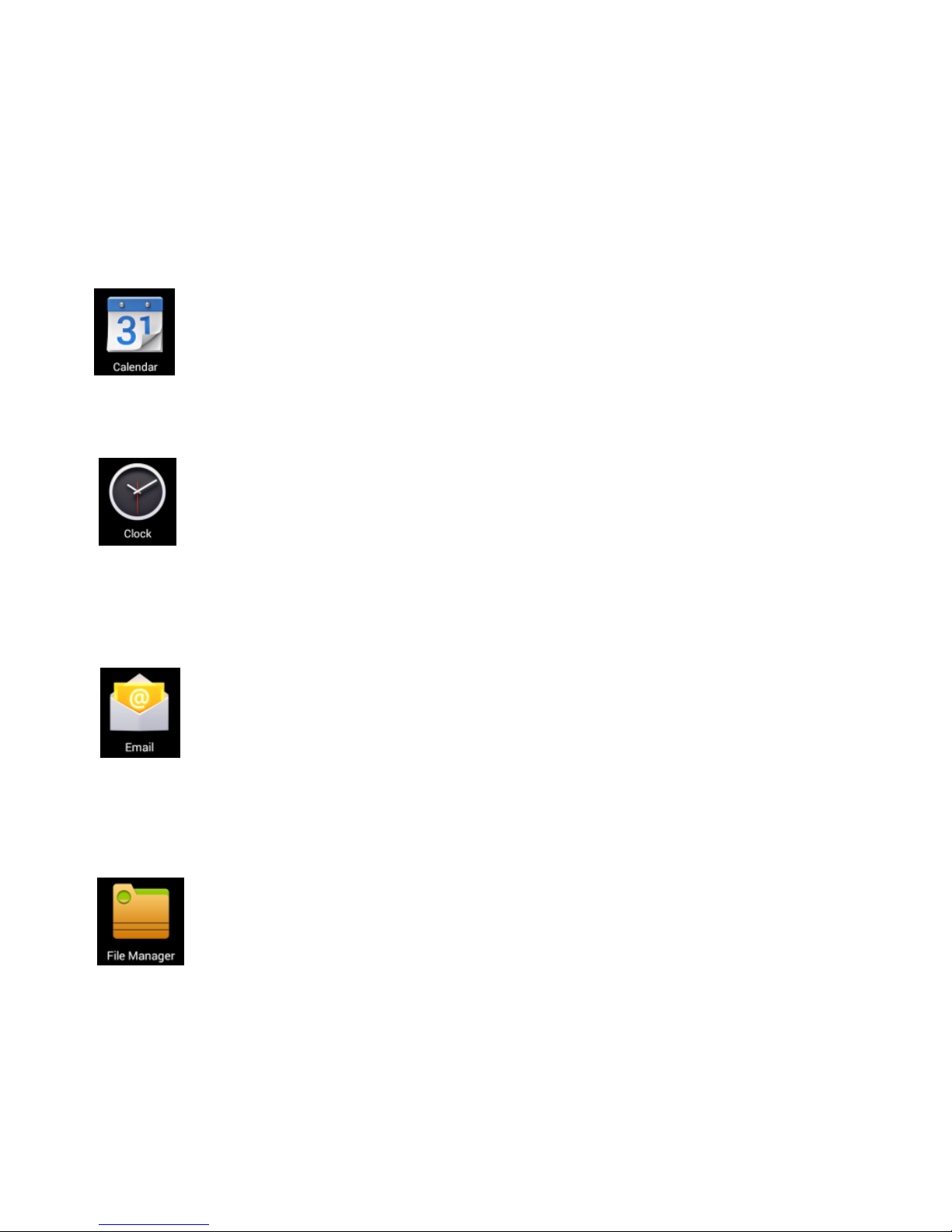3
Chapter 01 Introduction
Congratulations on the purchase of the Tablet !
This device is built-in high performance Wifi receiver module,
G-sensor, also can bring you into the portable media Tablet
world and fulfilled your entertainment needs. It can support
picture, video, music, E-book, games, online chat and other
functions, moreover, various settings will fully show your
individuality.
This manual contains important safety and operating
information in order to prevent accidents,please read this
manual thoroughly and keep it for future reference.
Chapter 02 Safety precautions
To use this Tablet safely, please read and follow the
instructions in this manual carefully before use.
Never use the Tablet while driving or when operating any
vehicle, as this could cause an accident. It is also against
the law in many areas. Take care when using the Tablet
outdoors, especially when crossing the street.
Do not listen to music at very high volumes using the
earphones as this can permanently damage your hearing.
Keep the Tablet clean and never store it next to a heat
source or in dirty, humid or wet places. Keep it out of direct
sunlight.