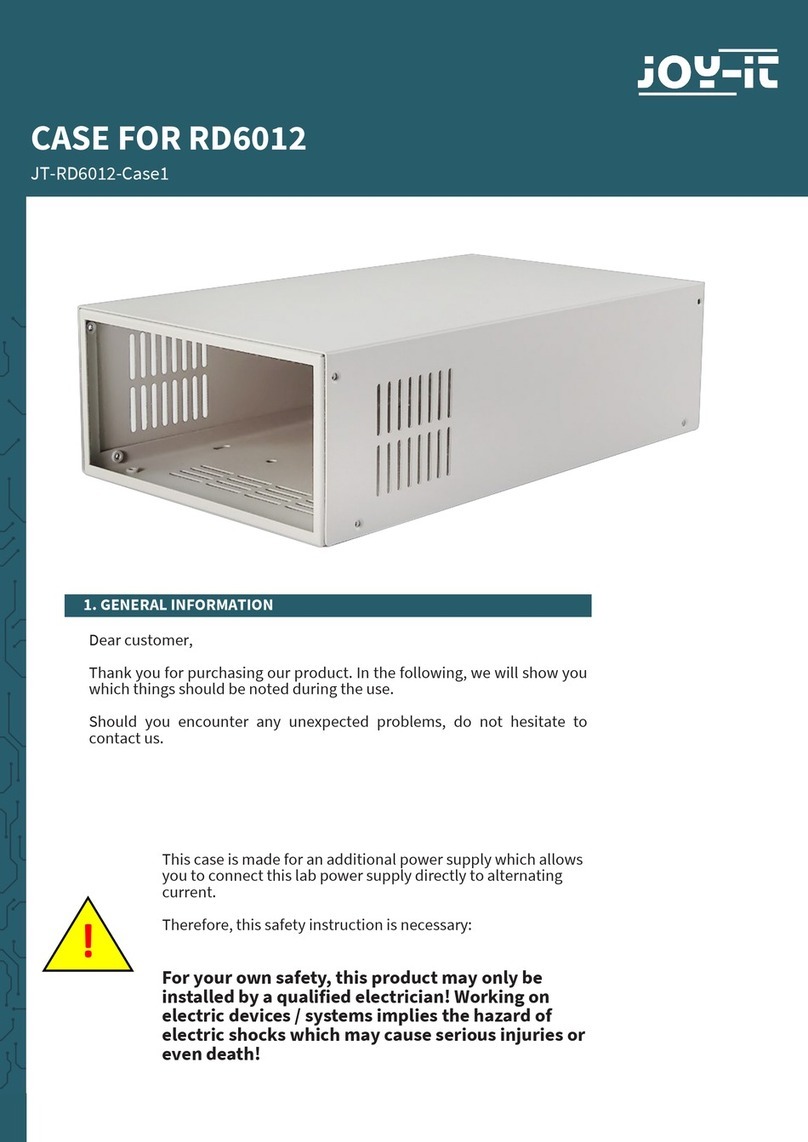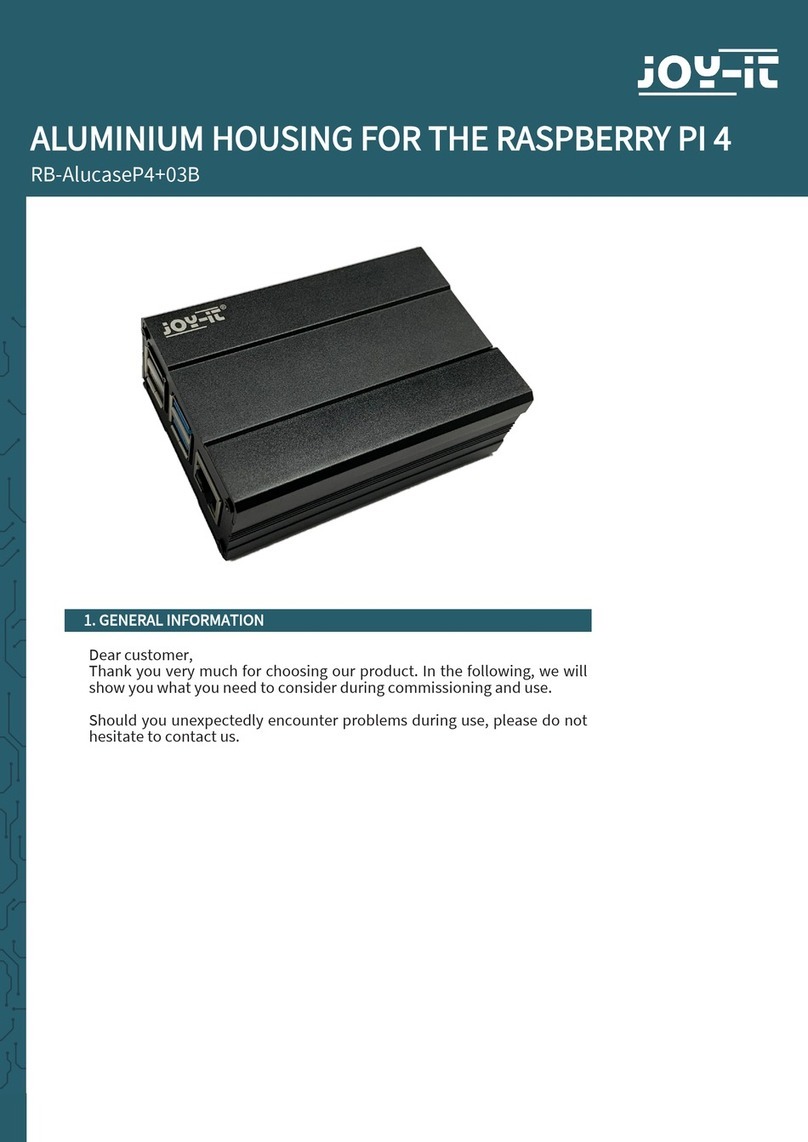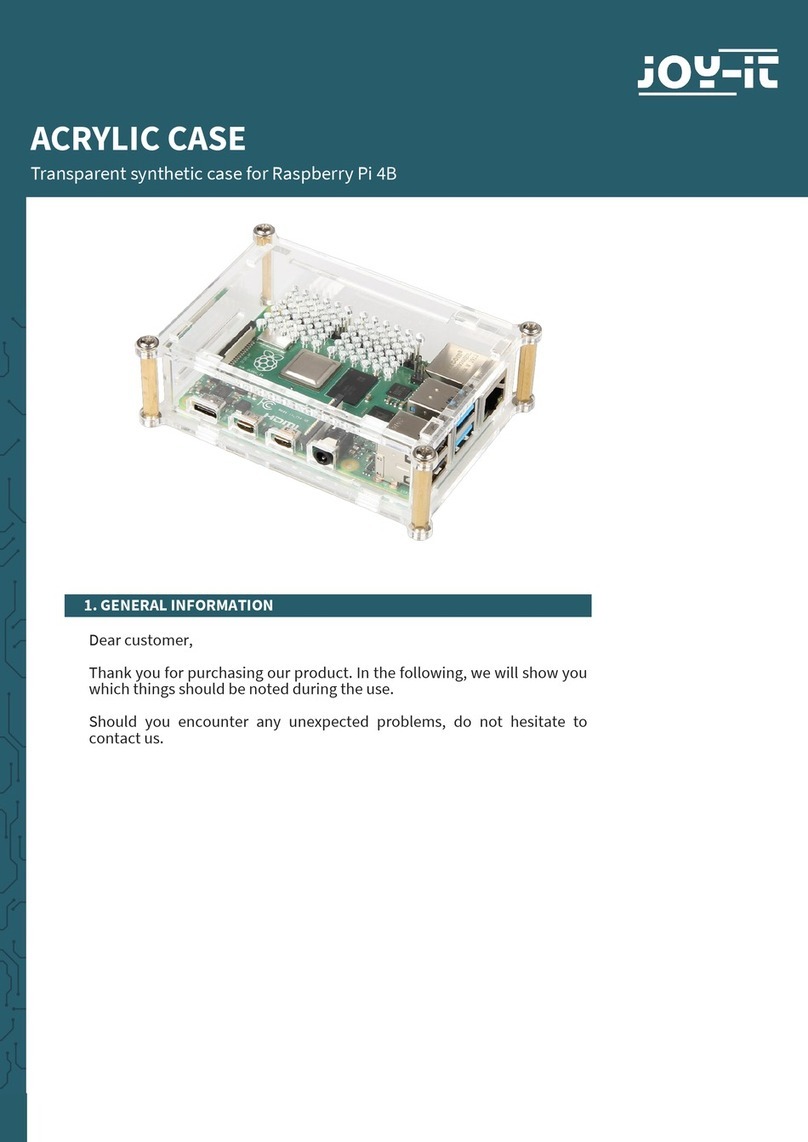The red cable (+) must be soldered on
“+“ and the black one (-) on the board
at “-“.
Pull beforehand the stripped ends
through the holes and solder from
both sides.
Attention: Cut the cable cores on the backside with a side cutter o so
that they will not cause a short later!
First must be the switch soldered that
the lab power supply can be switched
on and o. For that, you use the red and
the black cable with the small diameter.
Solder them at the switch like shown in
the picture.
To prevent a short, you should isolate the
contacts with shrinking tubes.
Now the supply from the small board to the mainboard must be prepared
and aerwards soldered.
For this supply, you need the cables ( the red “+“ and the black “-“) with the
bigger diameter. You cut both aer a length of 9 cm o.
Attention: Do not cut too much of the cable o, otherwise the cable
could be too short for the outputs later on.
Both sides must be about 5mm at the
end stripped because on both ends
have to be forked cable lugs attached.
These ends should be isolated with
shrinking tubes either to prevent
shorts.