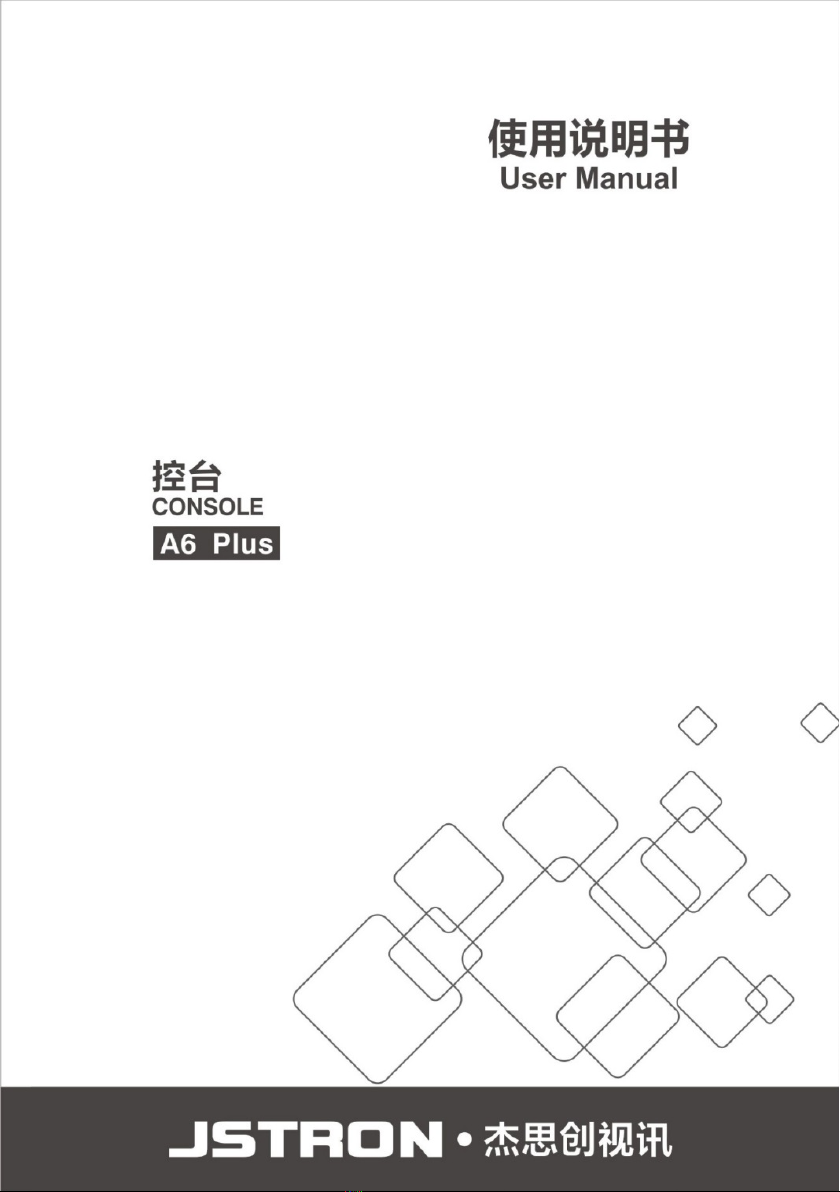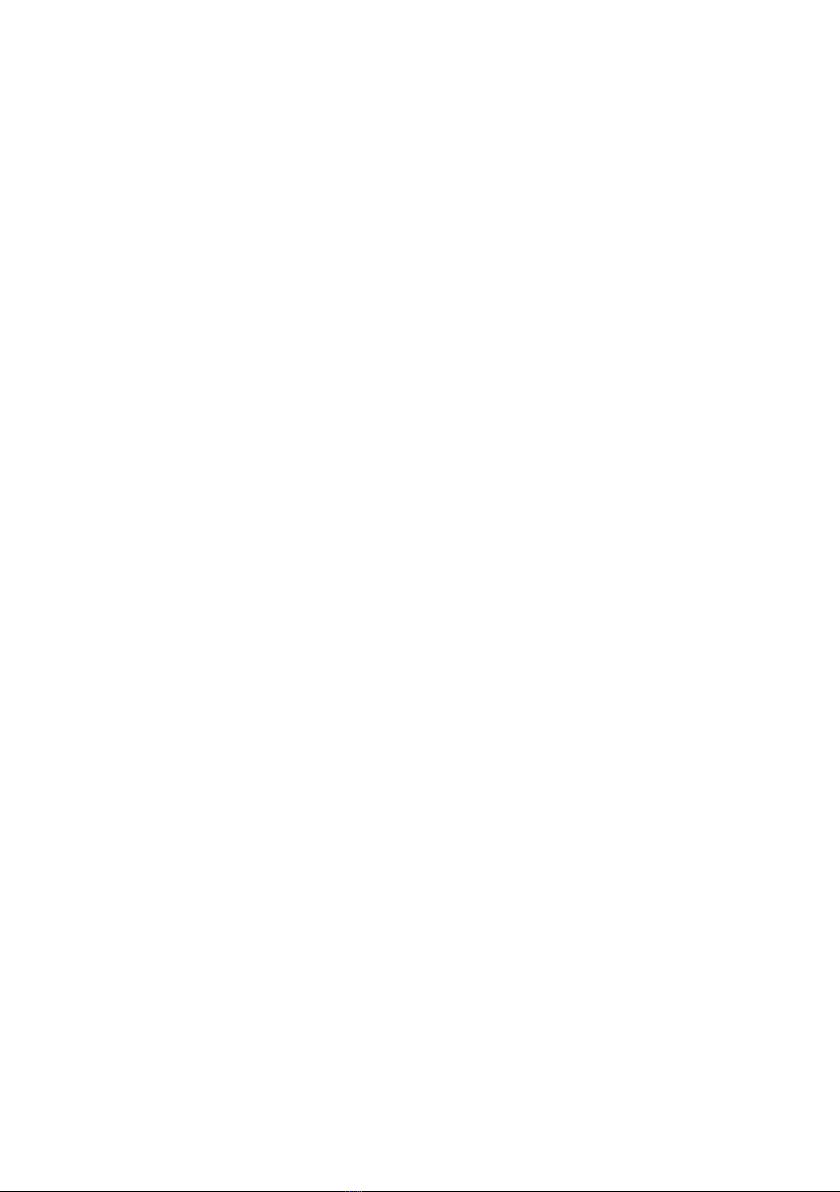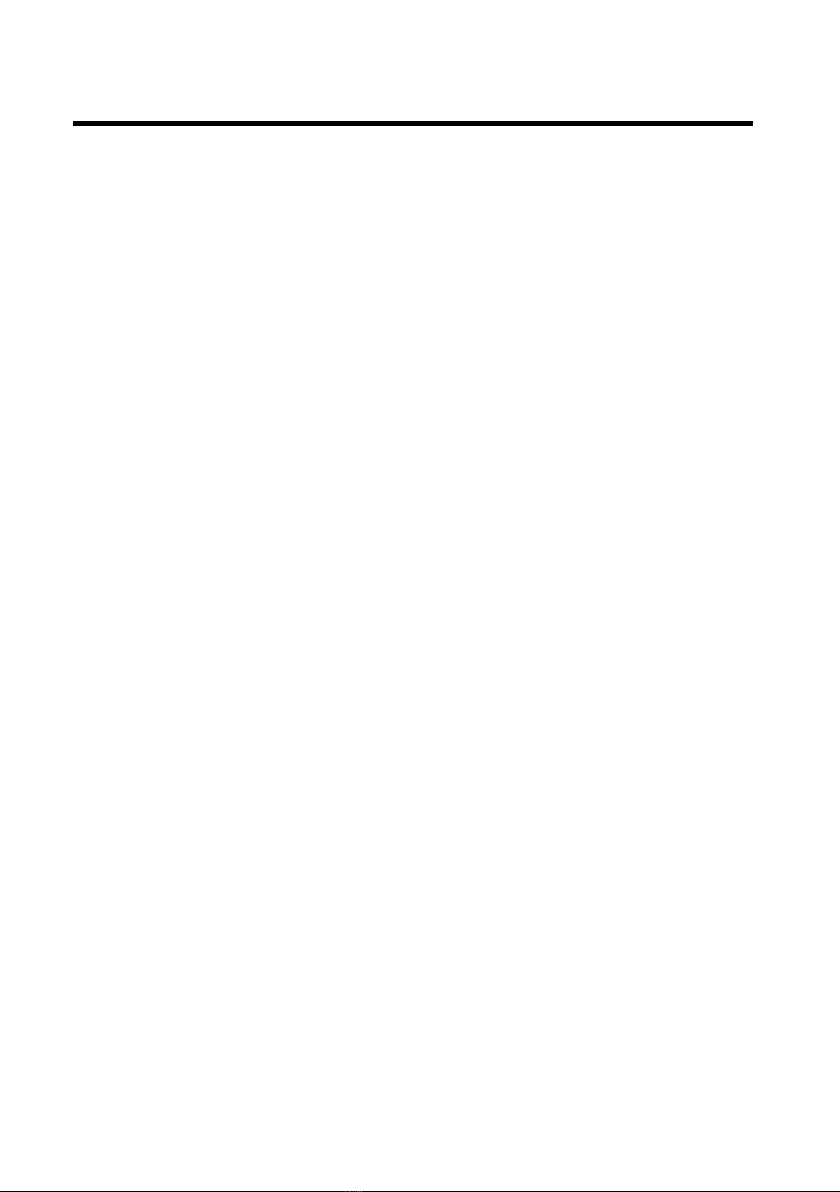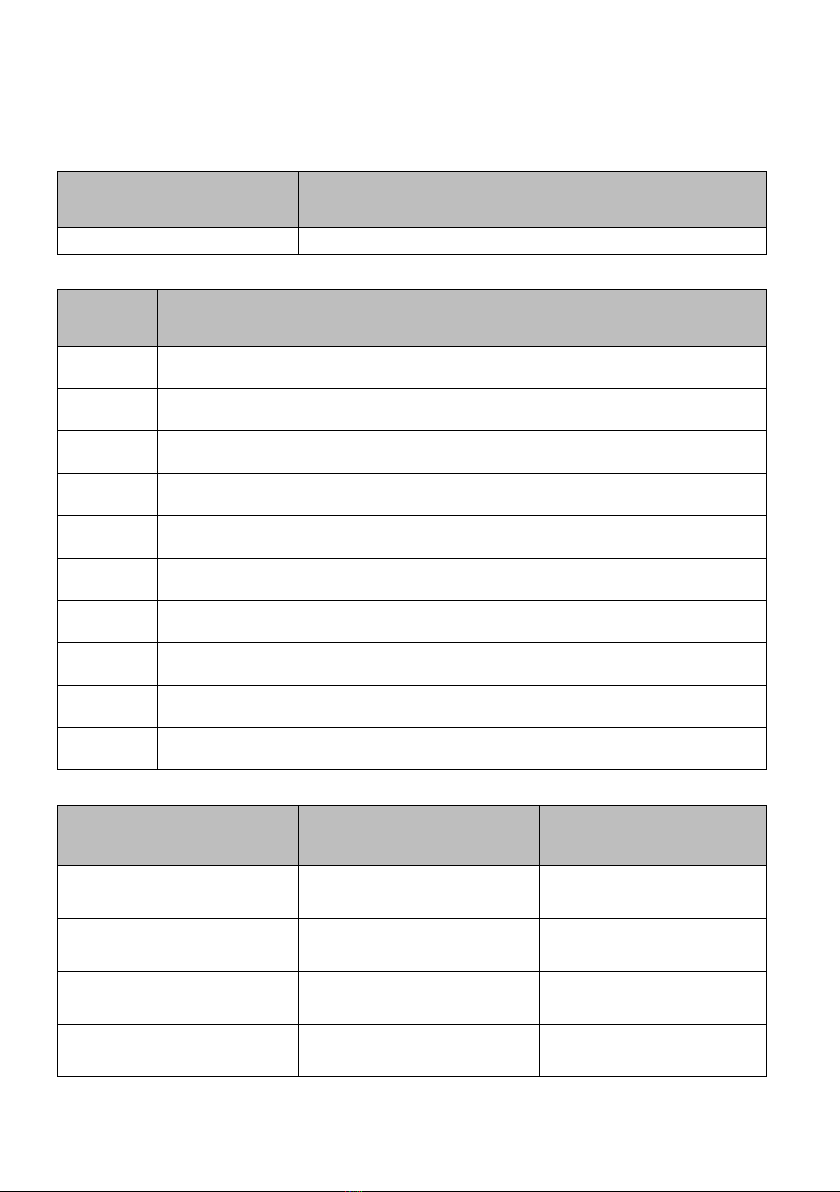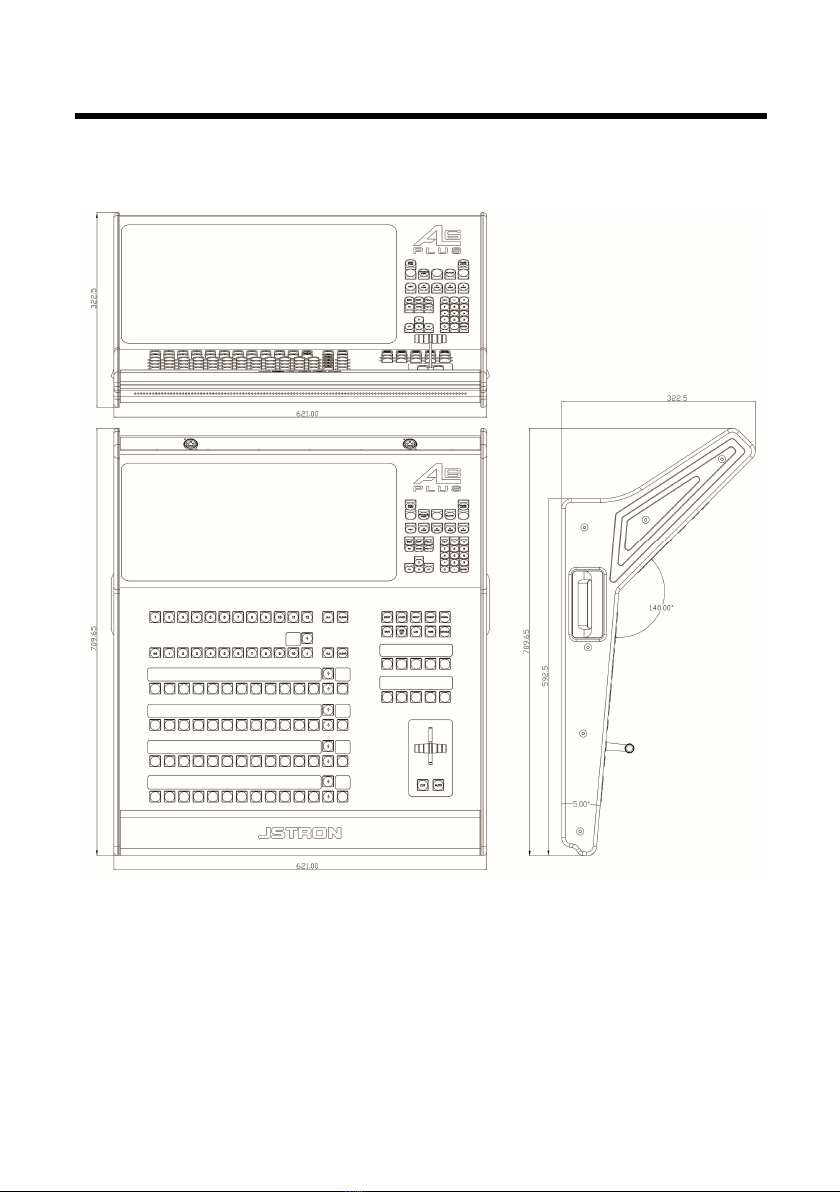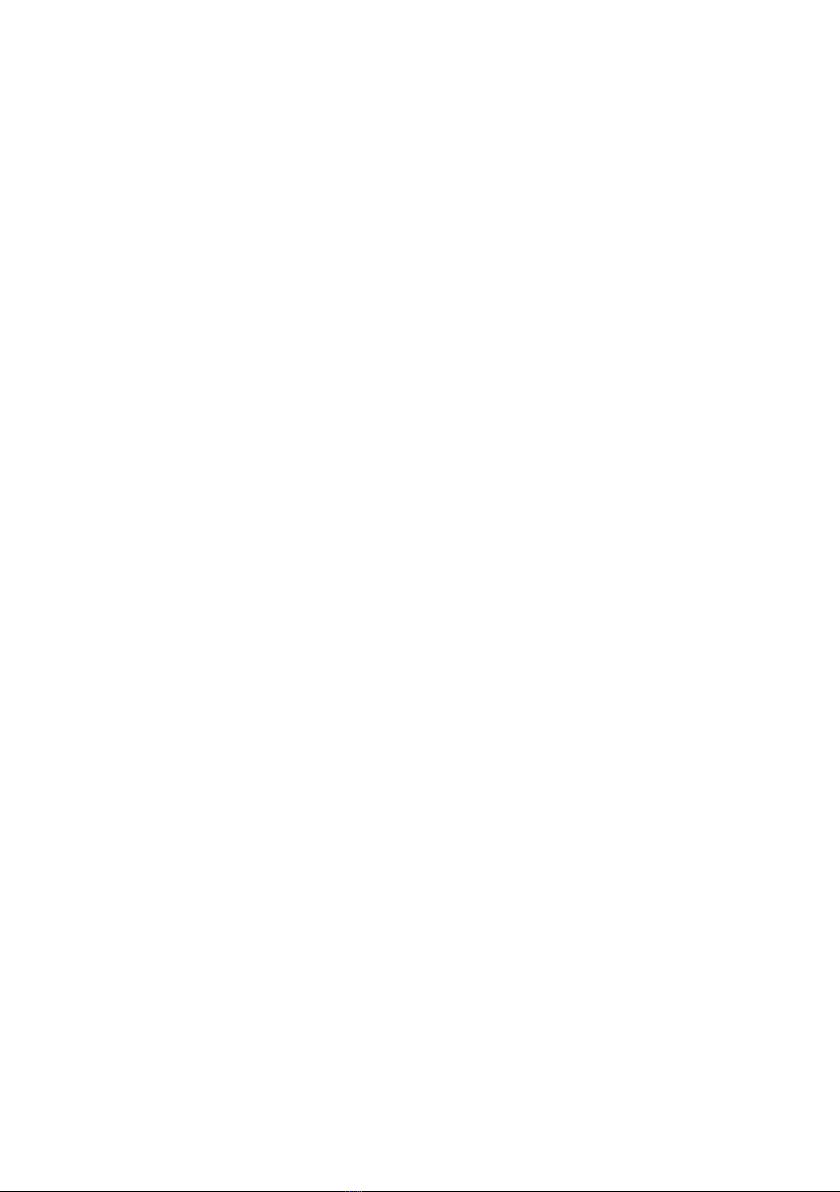
Contents
1. Product description.........................................................................1
1.1 Product statement..........................................................................................1
1.2 Trademarks...................................................................................................1
1.3 Safety instructions.........................................................................................2
1.4 Product accessories......................................................................................3
2. Product overview.............................................................................4
2.1 Product profile..............................................................................................4
2.2 Product characteristics..................................................................................4
2.3 Product model...............................................................................................6
3. Appearance introduction................................................................7
3.1 Product size...................................................................................................7
3.2 Front panel....................................................................................................8
3.2.1 Console lighting.............................................................................8
3.2.2 Touchscreen.......................................................................................8
3.2.3 Destination selection...................................................................8
3.2.4 Layer selection................................................................................9
3.2.5 OLED screen........................................................................................9
3.2.6 User-specified area......................................................................10
3.2.7 Key function..................................................................................10
3.2.8 LED light strip..............................................................................11
3.2.9 Switching area...............................................................................11
3.2.10 Shortcut function area.............................................................12
3.2.11 Numeric keyboard area...............................................................16
3.3 Rear panel...................................................................................................17
3.4 Front panel of master..................................................................................18
3.5 Rear panel of master...................................................................................19
4. Application scenarios ...................................................................20
5. Equipment connection .................................................................21
5.1 Single-machine direct connection ......................................................... …21
5.2 Multi-machine cascading ...................................................................... …21
6. A6plus control software description ...........................................24
6.1 Menu navigation .................................................................................... …24
6.1.1 Master settings..............................................................................25
6.1.2 Input settings................................................................................25
6.1.3 Monitor panel settings................................................................27
6.1.4 Destination settings....................................................................28
6.2 Layer editing...............................................................................................29
6.2.1 Layer area description...............................................................29
6.2.2 Function adjustment......................................................................30
6.2.3 Key..............................................................................................31
6.2.4 Preset.......................................................................................... …33