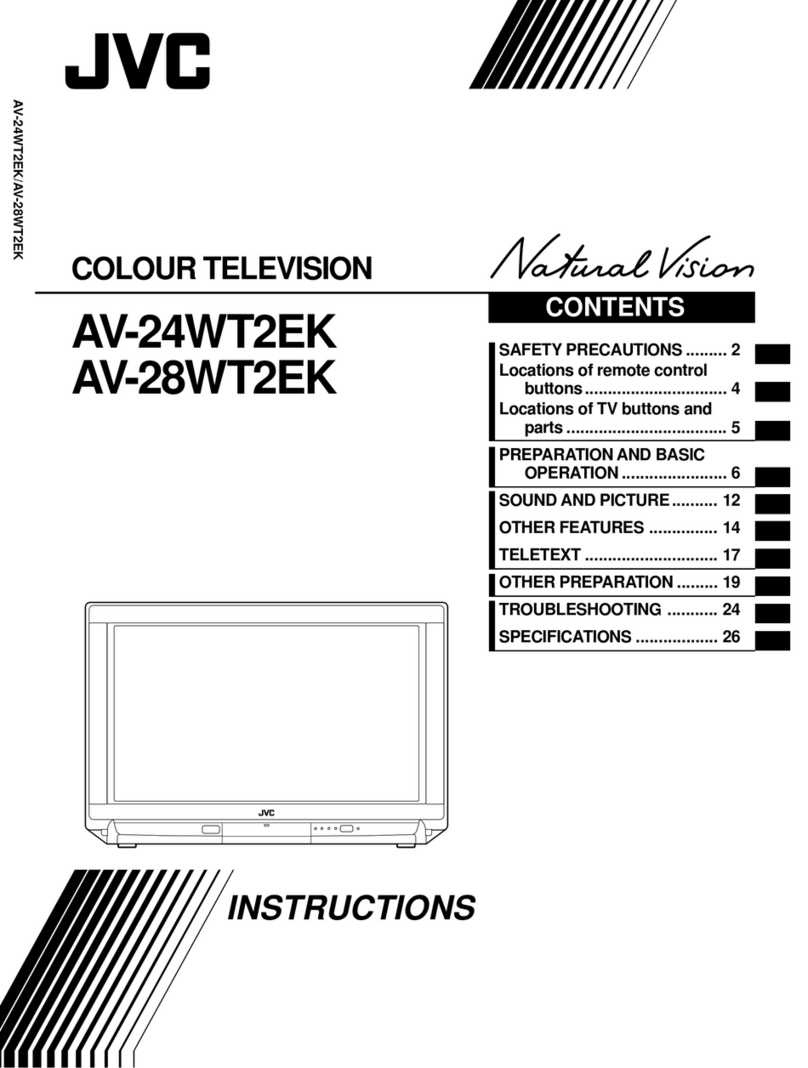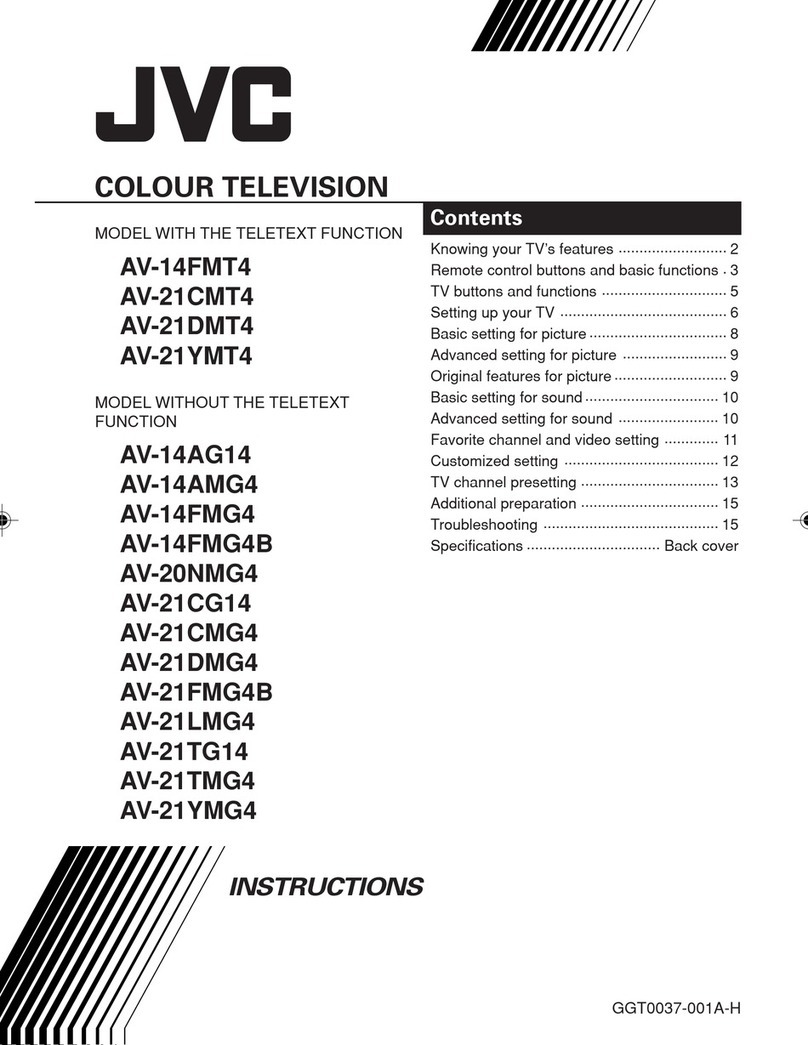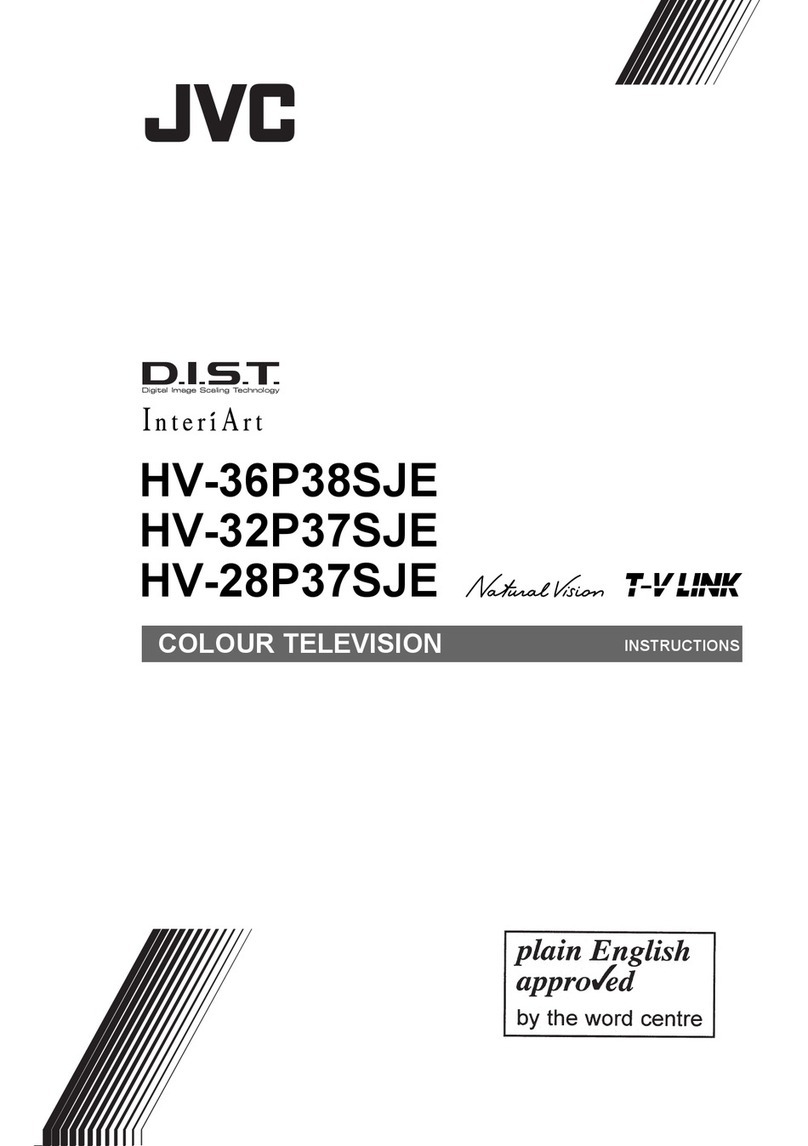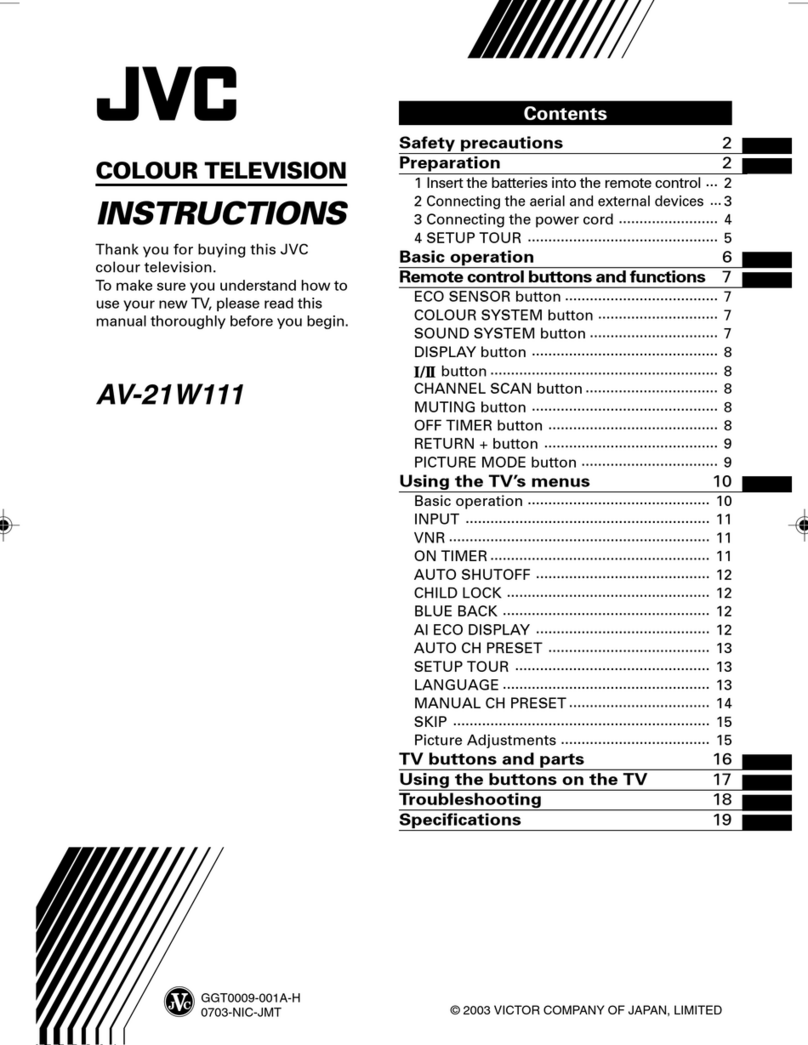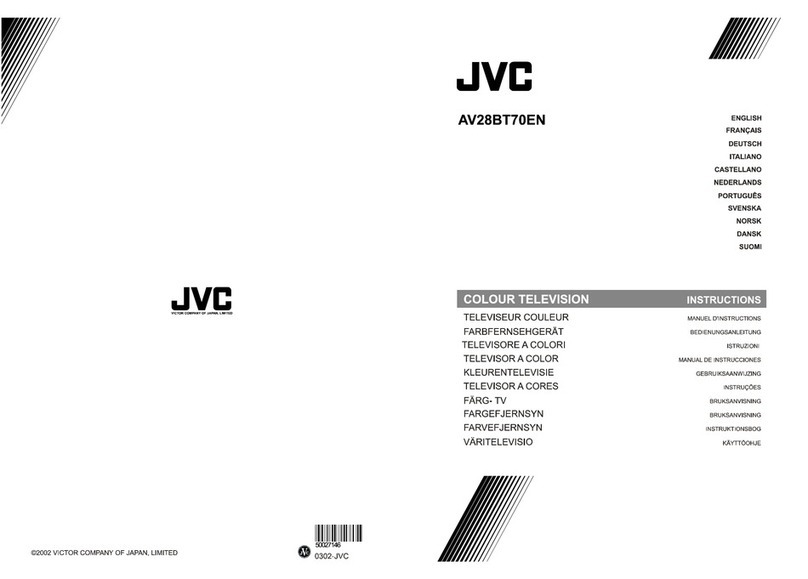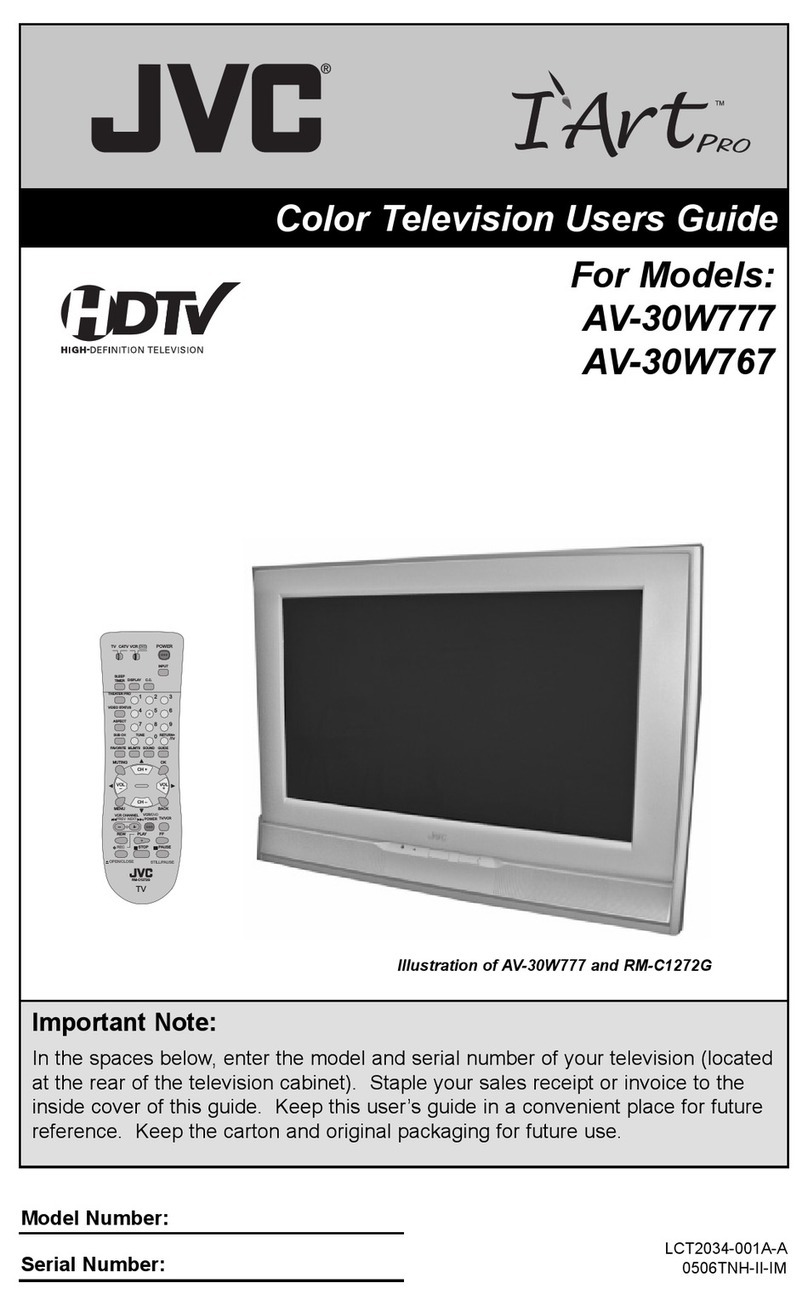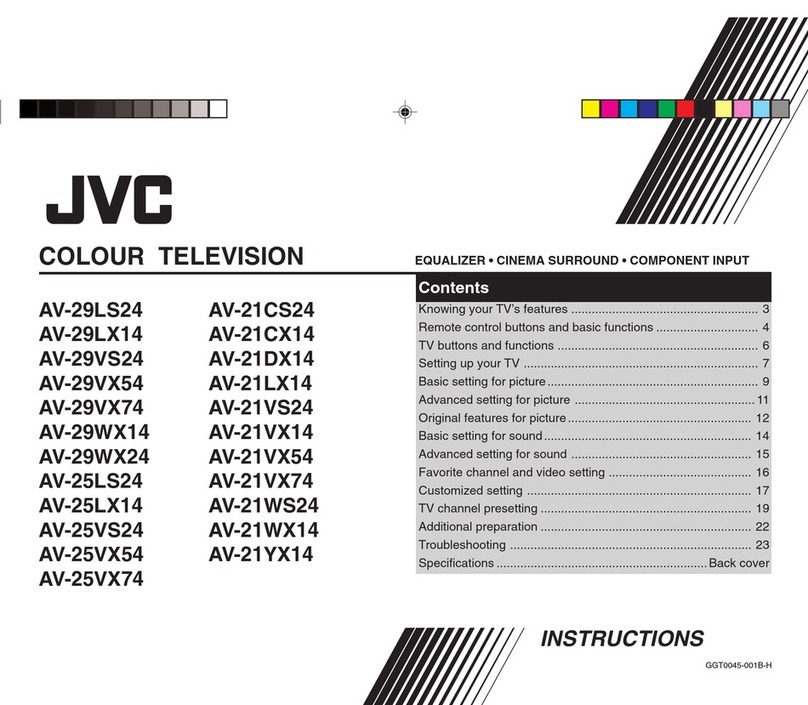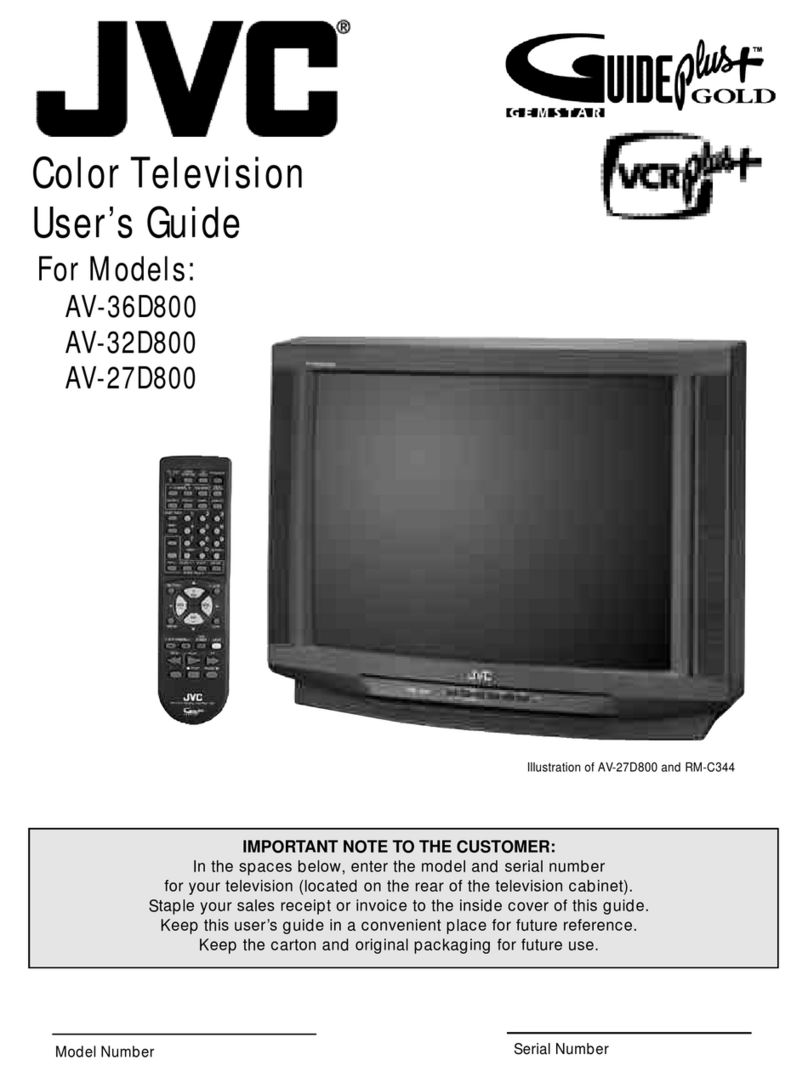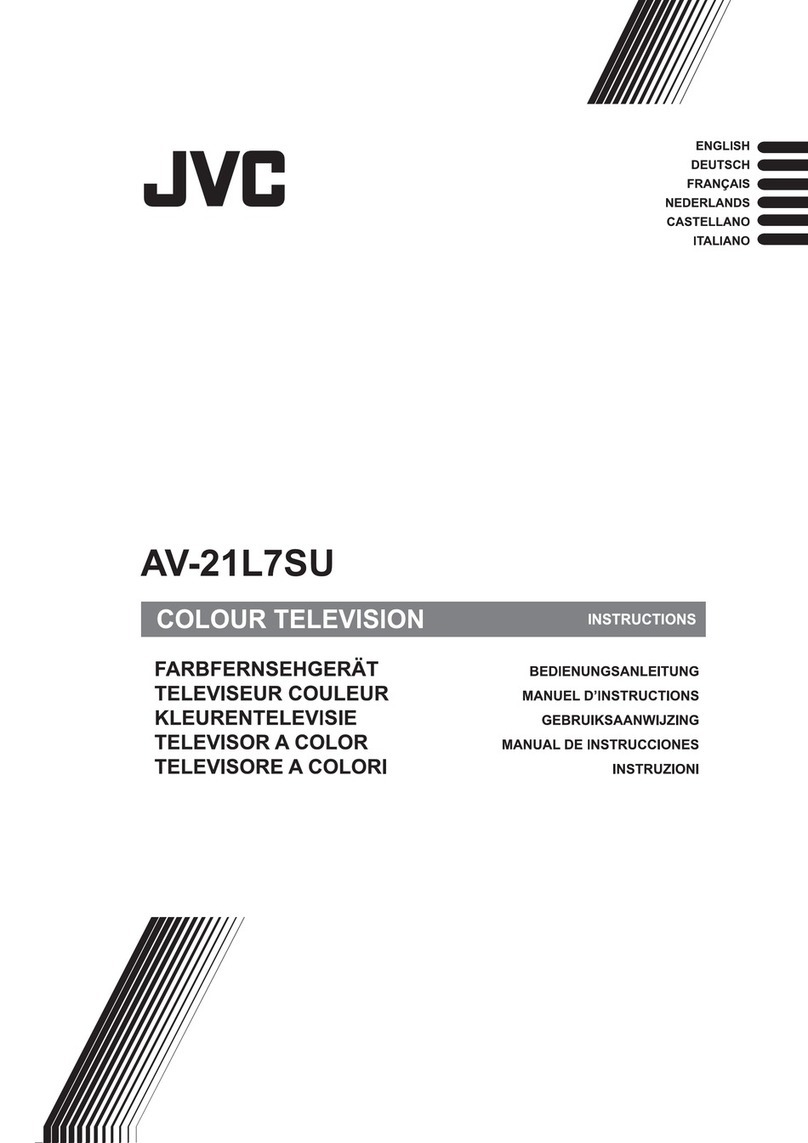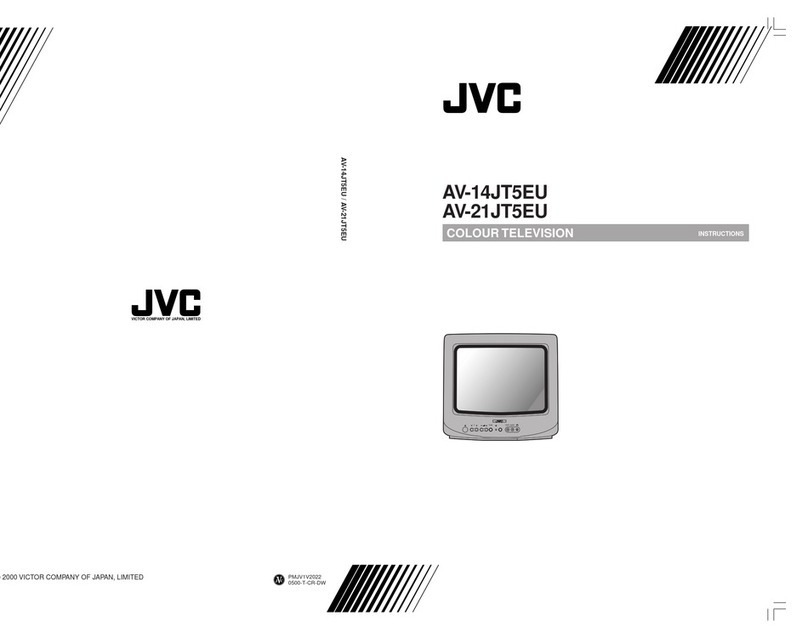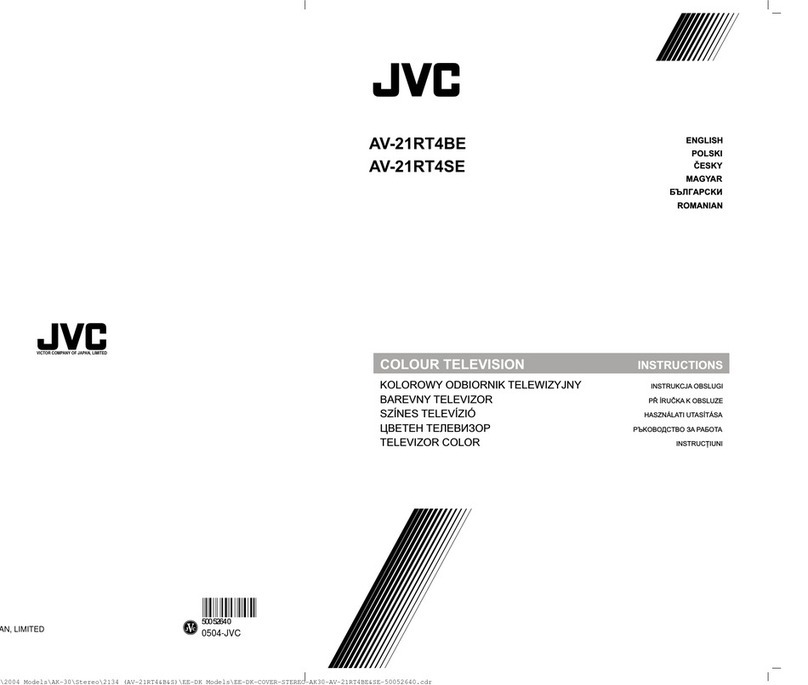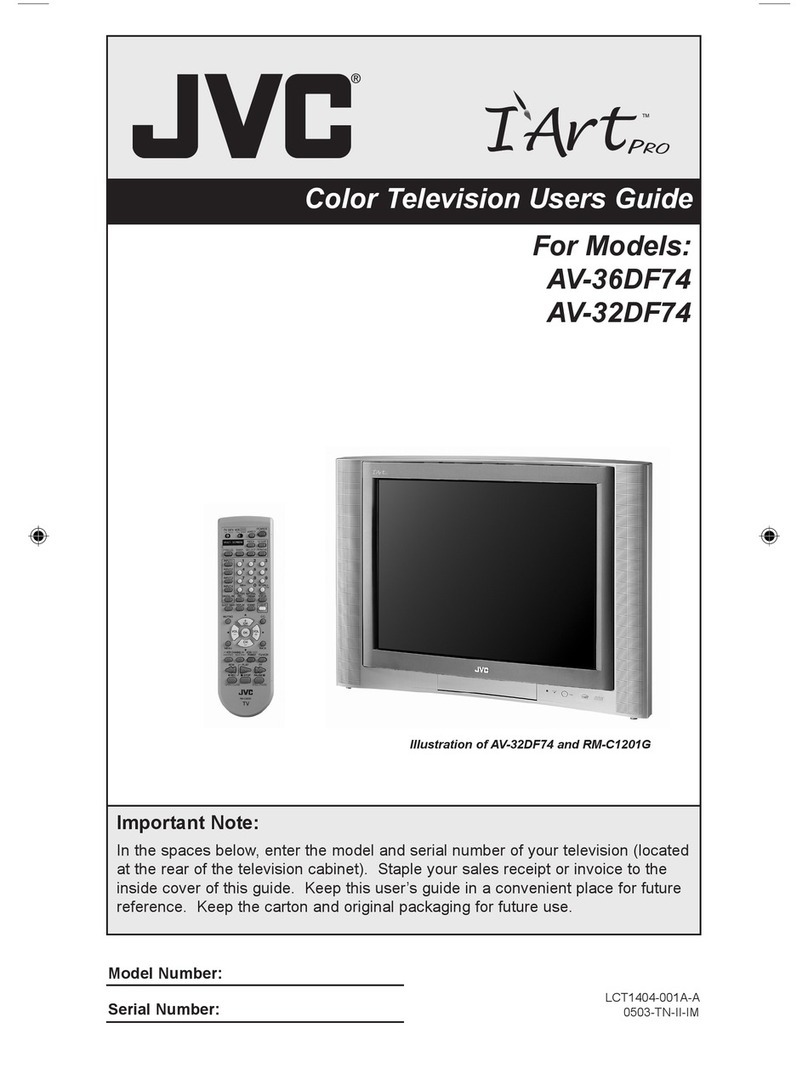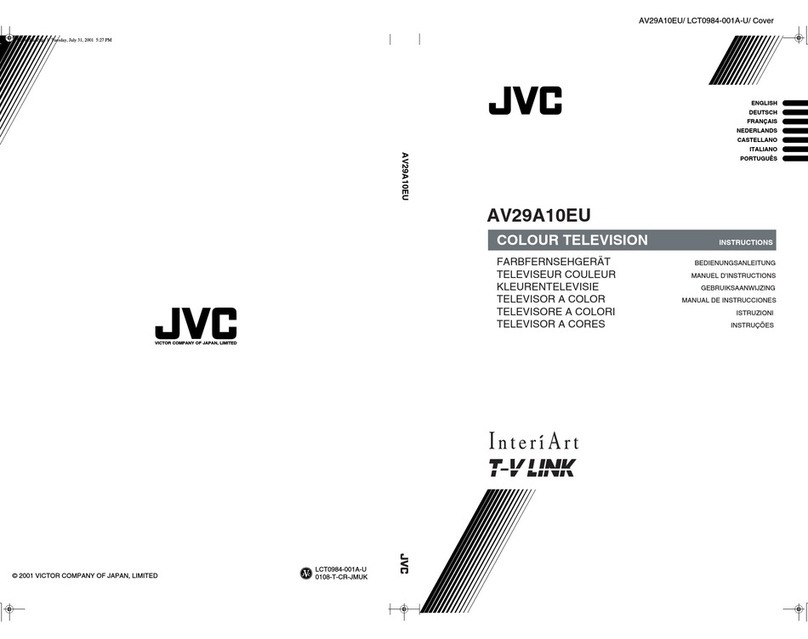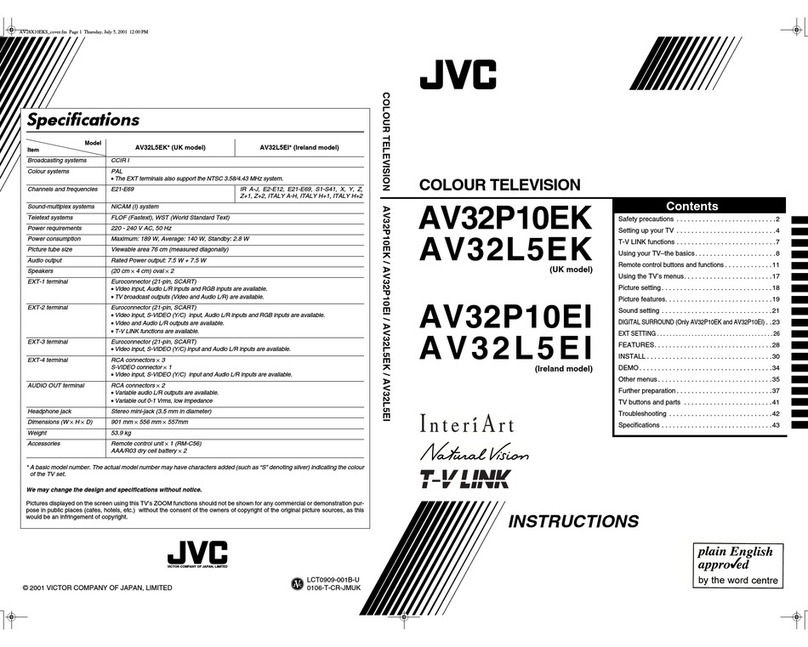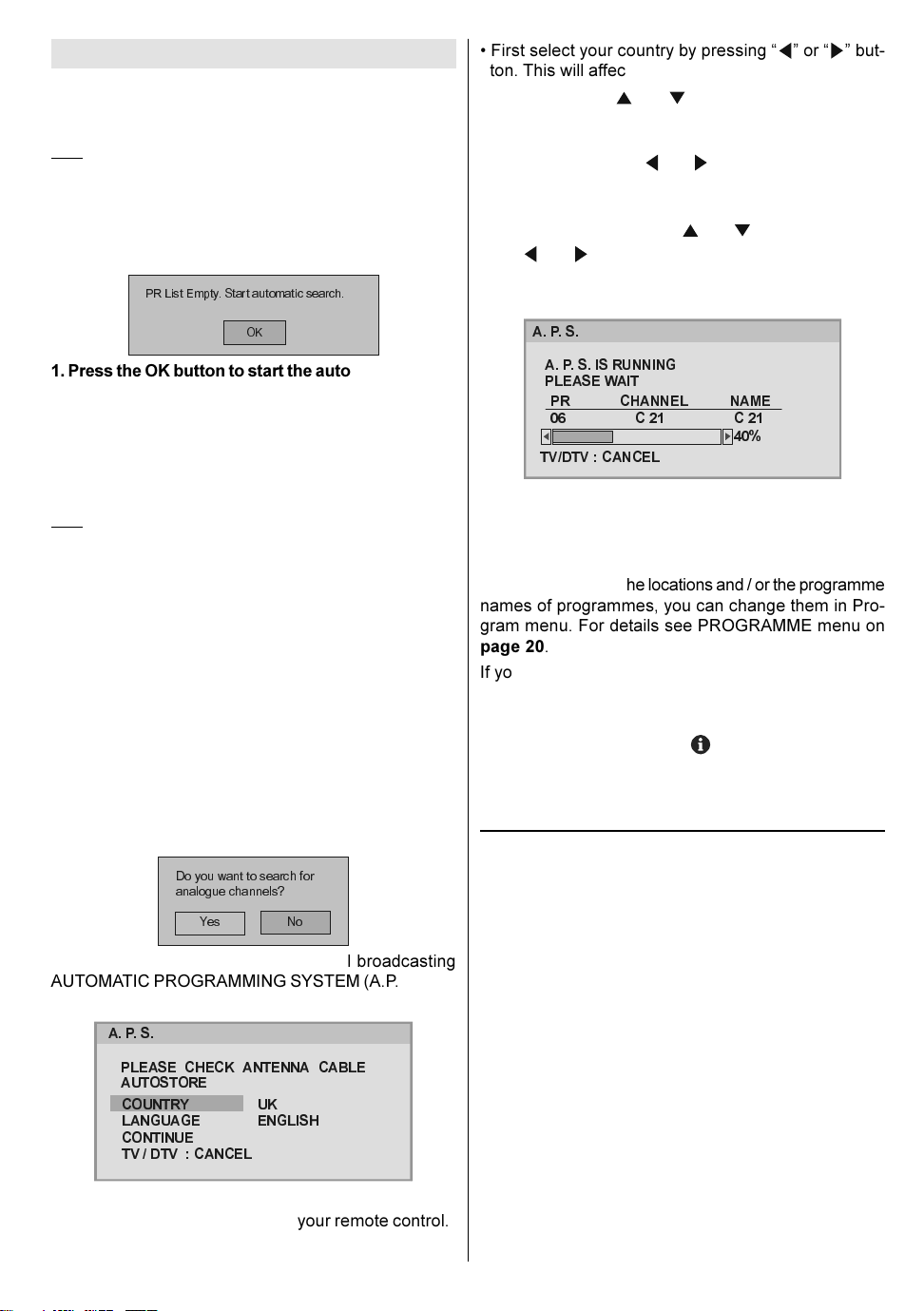- 7 -
Initial Settings
When the V is first turned on, it goes into the initial
settings mode. Follow the instructions on the screen
display to make the initial settings.
Note: If the TV does not go into the initial settings mode this is because your
TV has already been turned on for the first time. (Perform the factory settings
with INSTALLATI N (see page 15) in the DTV menu and AUT ST RE
(Analogue) (see page 20) in the PR GRAM menu.)
Because this is the first time that ID V has been used,
there are no channels stored in the memory and below
information will be displayed on the screen.
35/LVW(PSW\6WDUWDXWRPDWLFVHDUFK
2.
1. Press the OK button to start the automatic search.
he ID V will automatically tune to the UHF transmis-
sion channels 21 to 68 looking for digital terrestrial V
broadcasts and displaying the names of channels found.
his process will take about five minutes. o cancel
searching, you can press MENU button at any time
during the process.
HINT: Depending on the reception conditions in your particular area, you
may find that the list of channels found includes one or more repeated
names. This is because the receiver may detect and store some channels,
including those it cannot receive clearly, from adjacent areas alongside the
strong channels from a transmitter nearby. This is not a problem and the
weaker channels can be deleted from the receiver later, as described in -
Edit PR List on page 14.
2. When the automatic search has finished, the
EDIT PR LIST menu appears.
If you want to, you can now edit the programme num-
bers (PR) using the EDI PR LIS function. For details,
see Edit PR List on page 14.
If you do not want to edit programme numbers (PR),
go to the next step.
3. Press the MENU button.
he EDI PR LIS menu disappears and the following
message appears.
'R\RXZDQWWRVHDUFKIRU
DQDORJXHFKDQQHOV"
<HV 1R
If you select Yes, Analogue terrestrial broadcasting
AU OMA IC PROGRAMMING SYS EM (A.P.S.) win-
dow is displayed.
3/($6( &+(&. $17(11$ &$%/(
$8726725(
&28175<
/$1*8$*(
&217,18(
79'79&$1&(/
8.
(1*/,6+
$36
If you do not want to start A.P.S., you can cancel it by
pressing the TV/DTV button on your remote control.
First select your country by pressing or but-
ton. his will affect the sort process in APS.
By pressing the or buttons, come to the Lan-
guage item and select the language in which the menus
of the V will appear. You can see the available lan-
guages by pressing or button. As soon as you
change the language, the menu items will be displayed
in the selected language.
o select Continue use or button. By press-
ing or button start the A.P.S.
When you start A.P.S. the following window will ap-
pear on the screen.
35&+$11(/1$0(
&&
$36,65811,1*
3/($6(:$,7
79'79&$1&(/
$36
After APS is finalized, a programme list will appear on
the screen. In the programme list you will see the
programme numbers and names assigned to the
programmes.
If you do not accept the locations and / or the programme
names of programmes, you can change them in Pro-
gram menu. For details see PROGRAMME menu on
page 20.
If you do not have a -V LINK compatible VCR, press
MENU button to exit the menu.
If you have a -V LINK compatible VCR connected to
the EX .2 terminal, press button to display -V
LINK menu. hen follow the operating procedure Down-
loading data to VCR in the following -V LINK section.
T-V LINK
When a -V LINK compatible VCR is connected to the
EX .2 terminal on the V, it is easier to set up the VCR
and to view videos. -V LINK uses the following fea-
tures:
To use T-V LINK functions
A -V LINK compatible VCR means a JVC video cas-
sette recorder with the -V LINK logo, or with one of the
following logos. For details see your VCR instruction
manual.
Q-LINK (A trademark of Panasonic Corporation)
Data Logic (A trademark of Metz Corporation)
Easy Lin (A trademark of Philips Corporation)
Megalogic (A trademark of Grundig Corporation)
SMARTLINK (A trademark of Sony Corporation)
Downloading data to VCR:
he VCR will automatically download the registered data
on the V channels from the V. his means you do not
JVC-AK49-IDTV-ENG-28&3229W-VDOLBY-BSI-C1815S-(AV-28&32E88SK)-50062788.p65 24.05.2005, 15:217