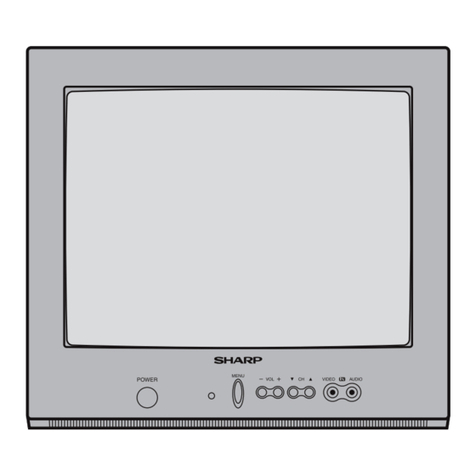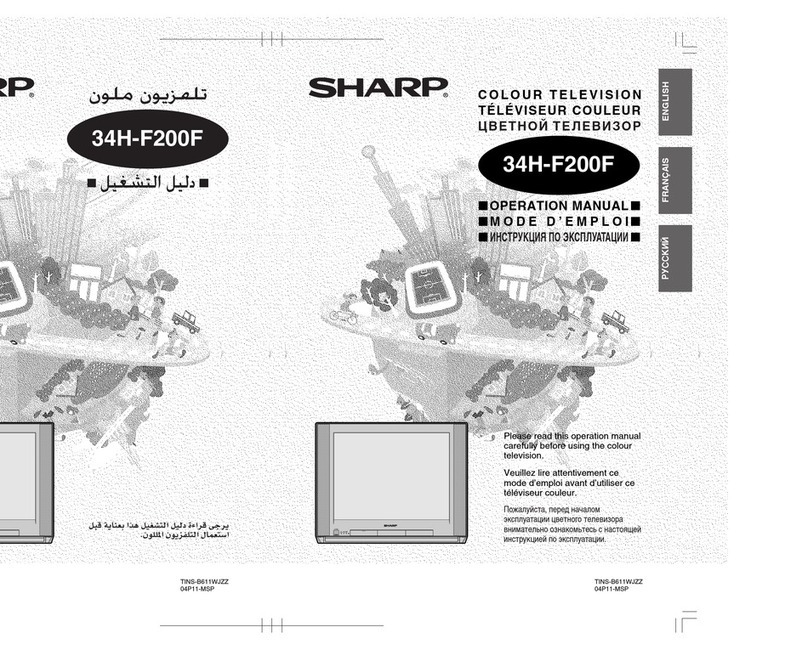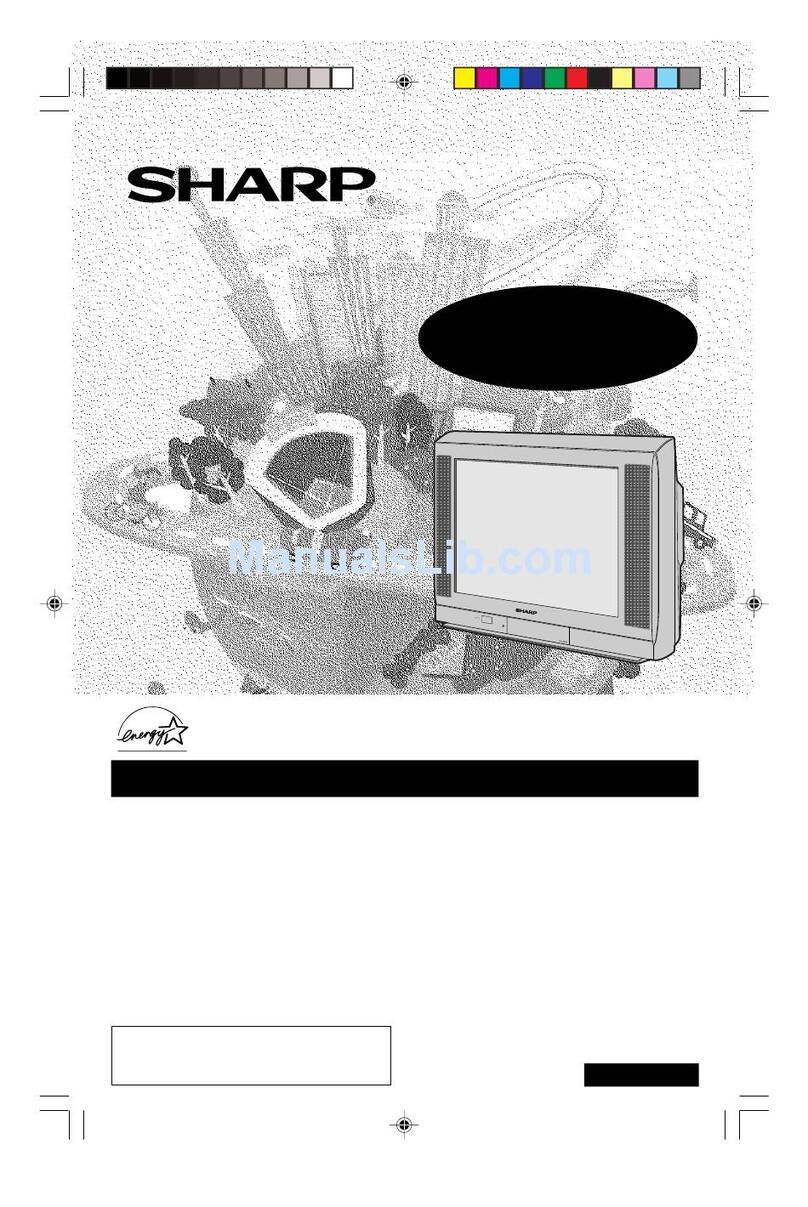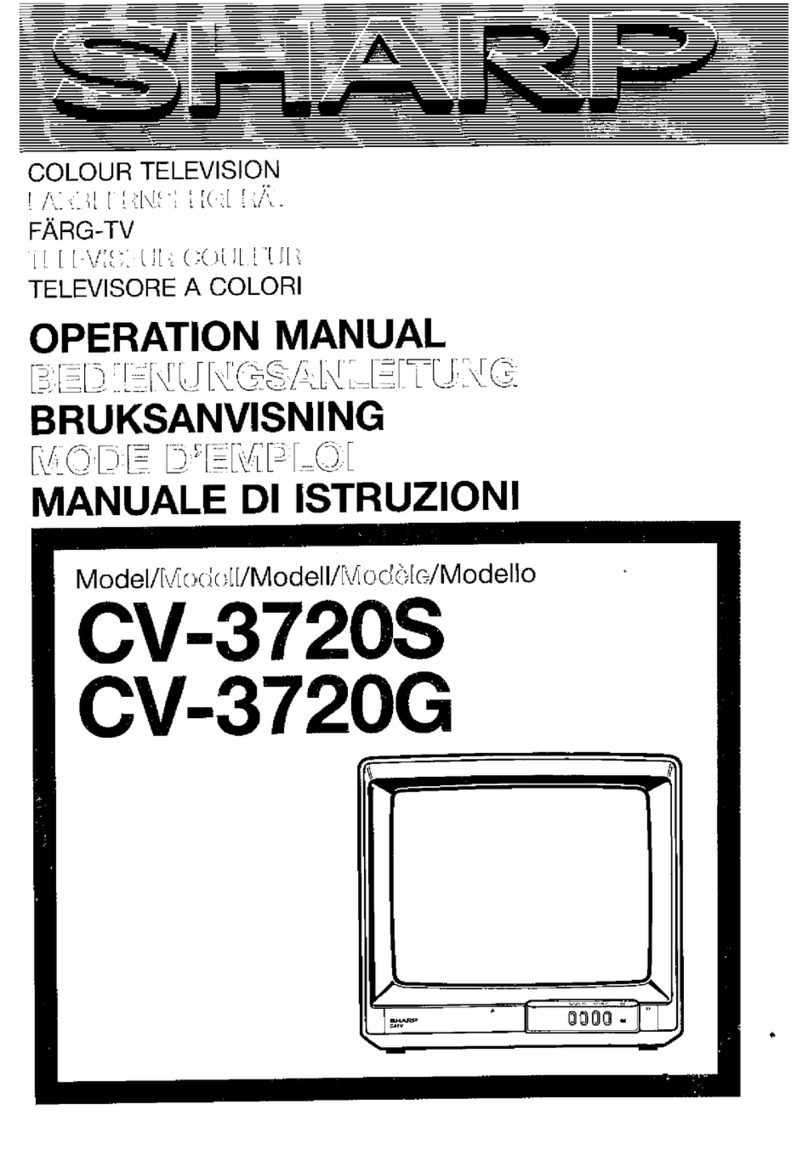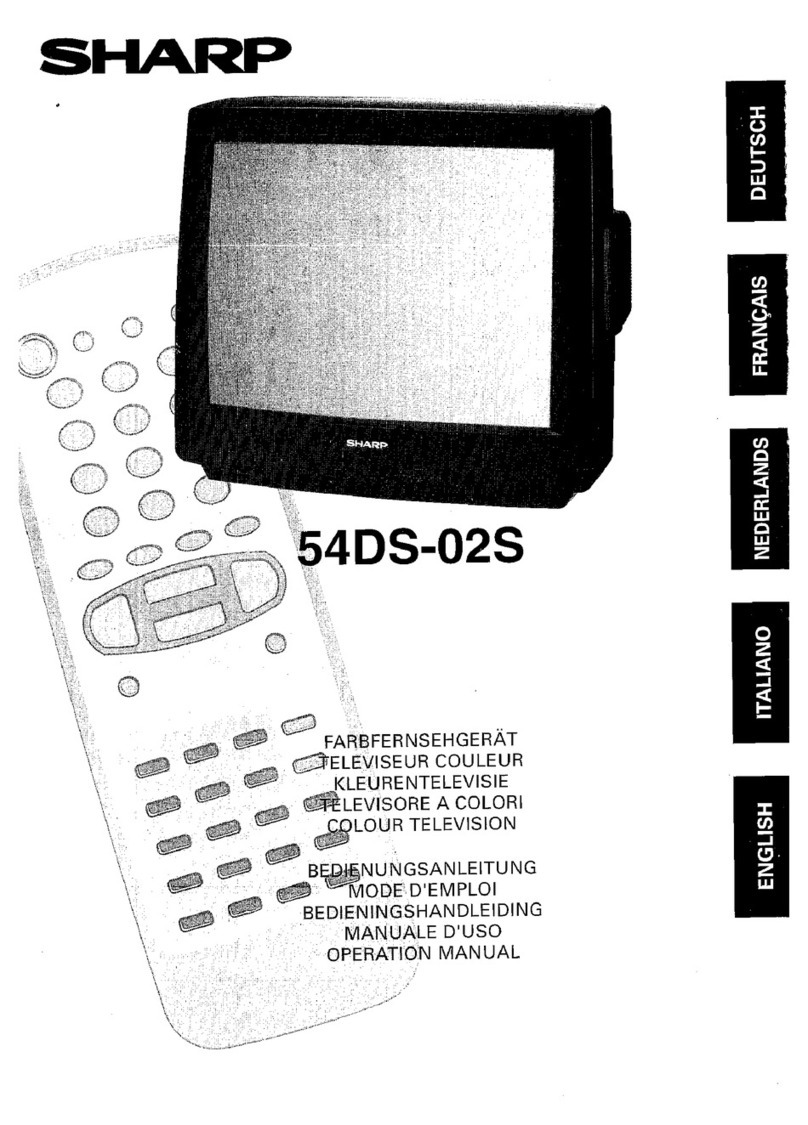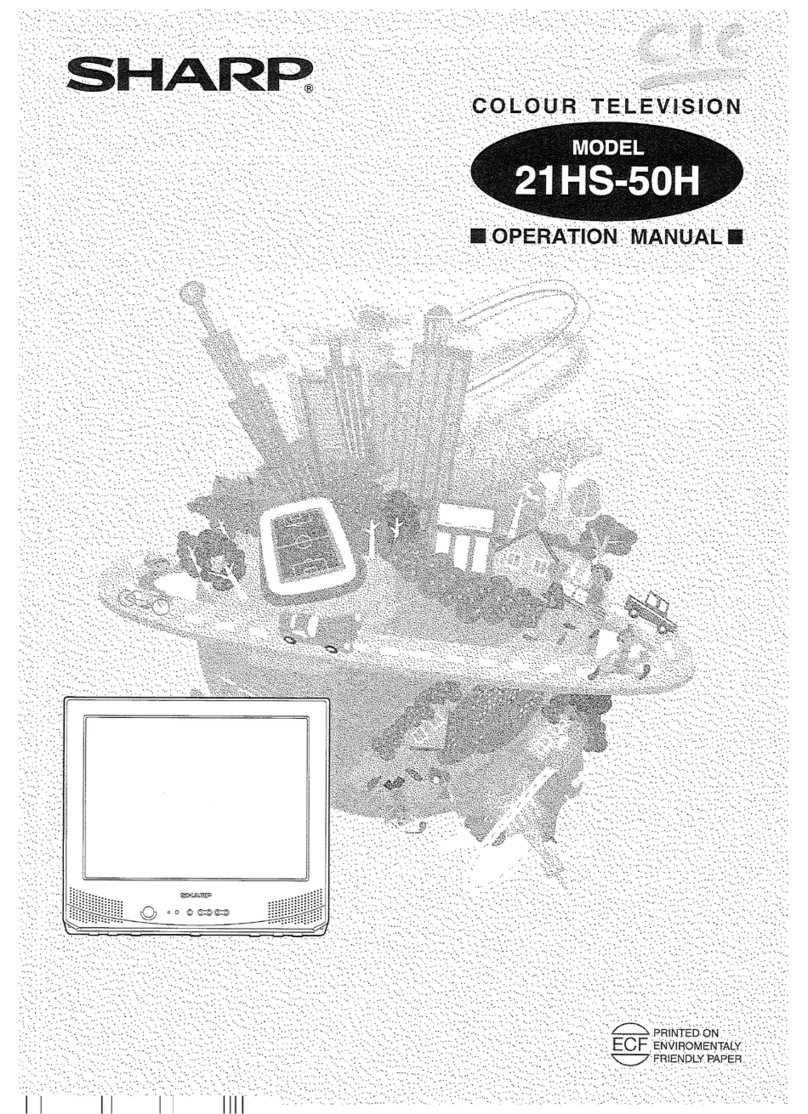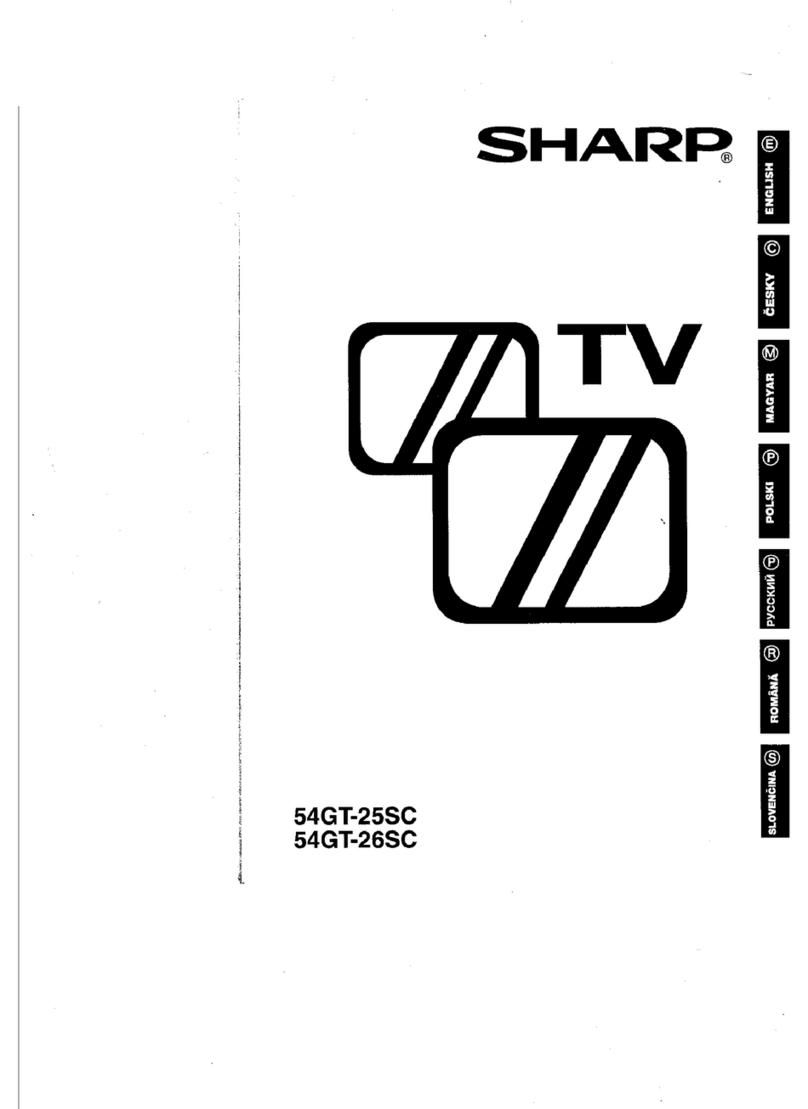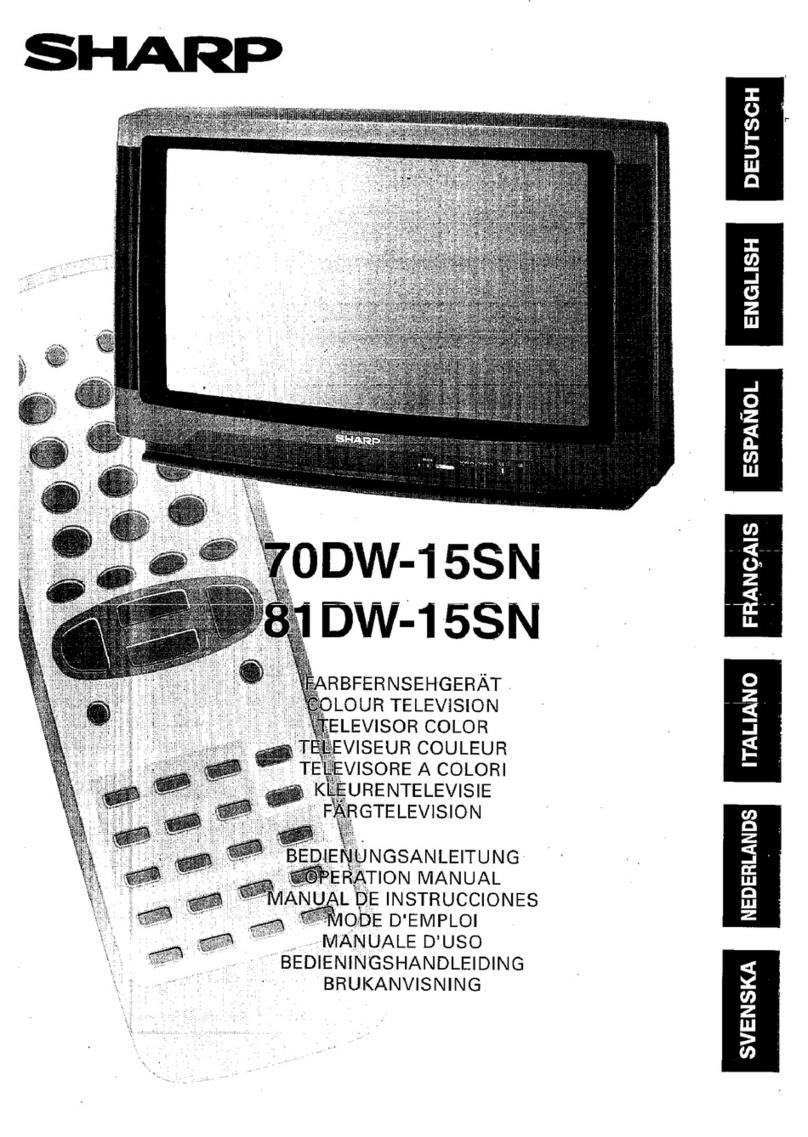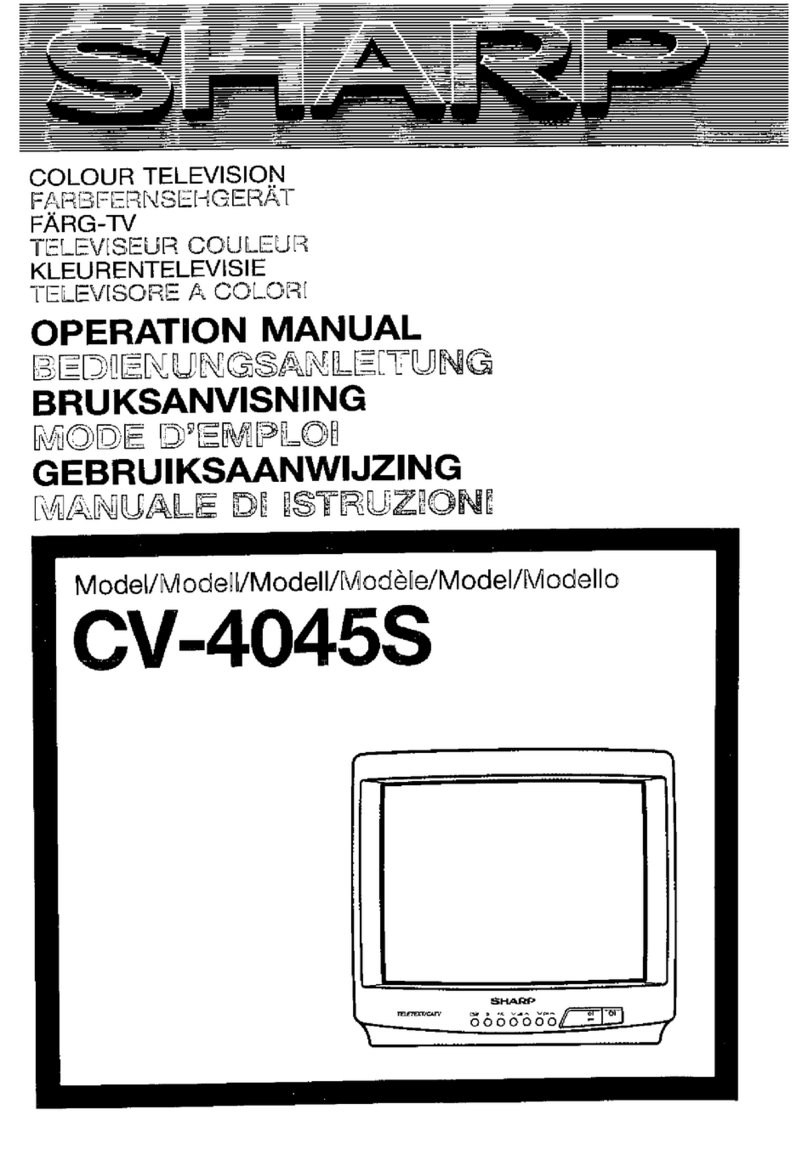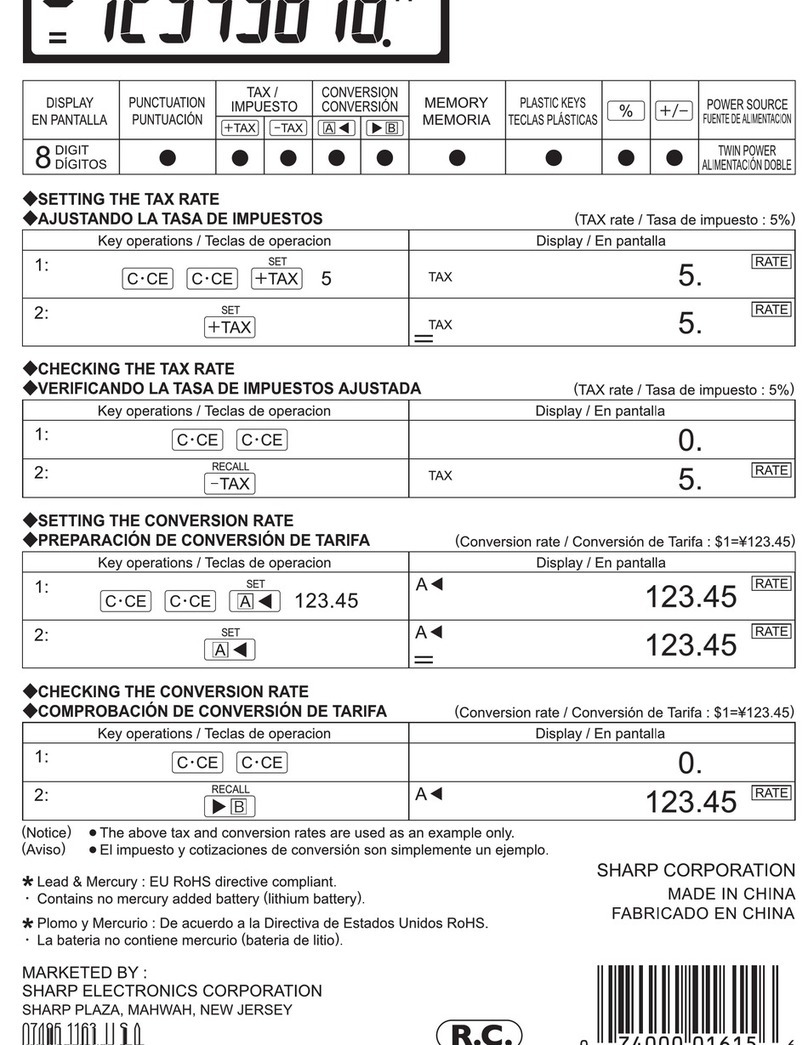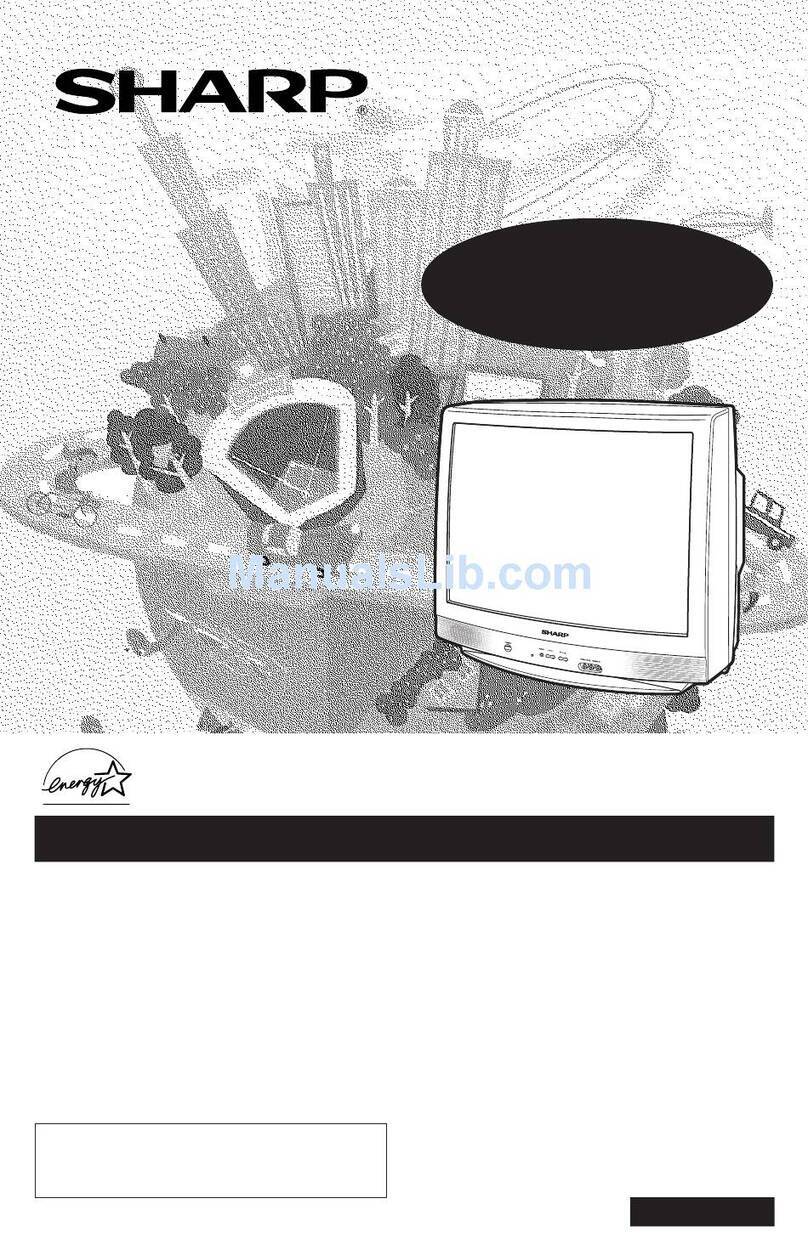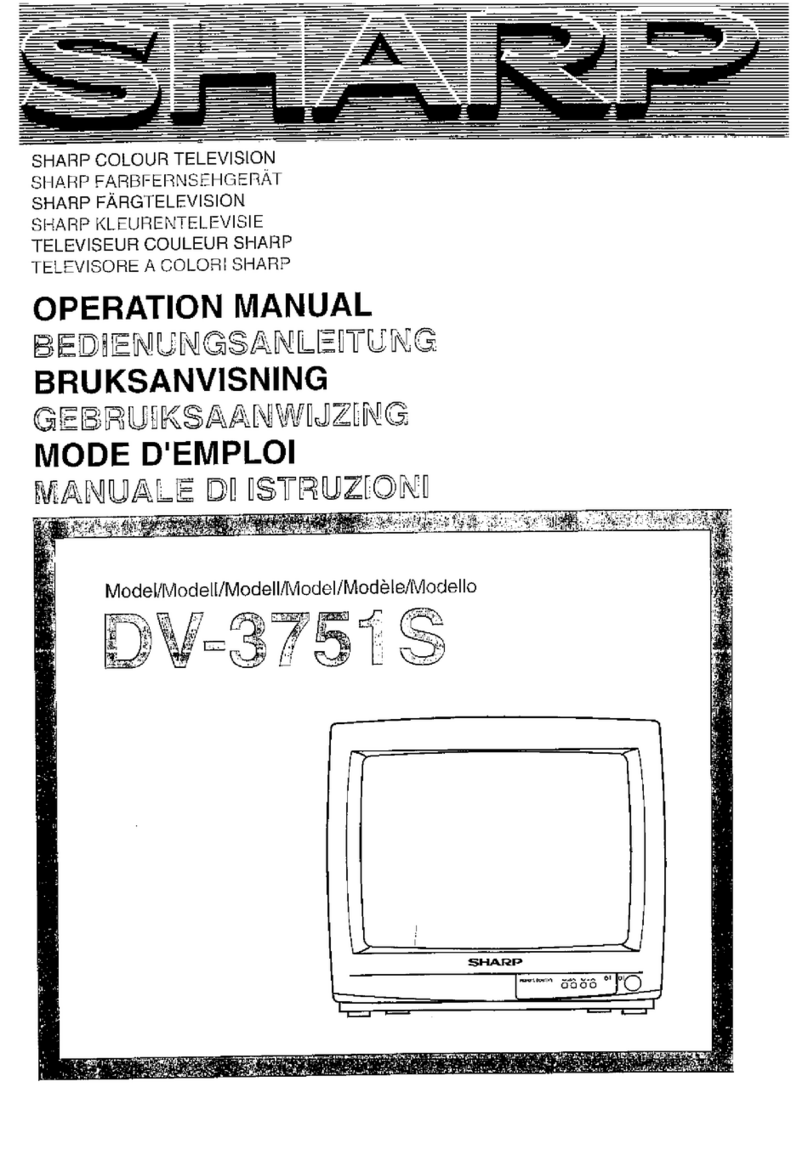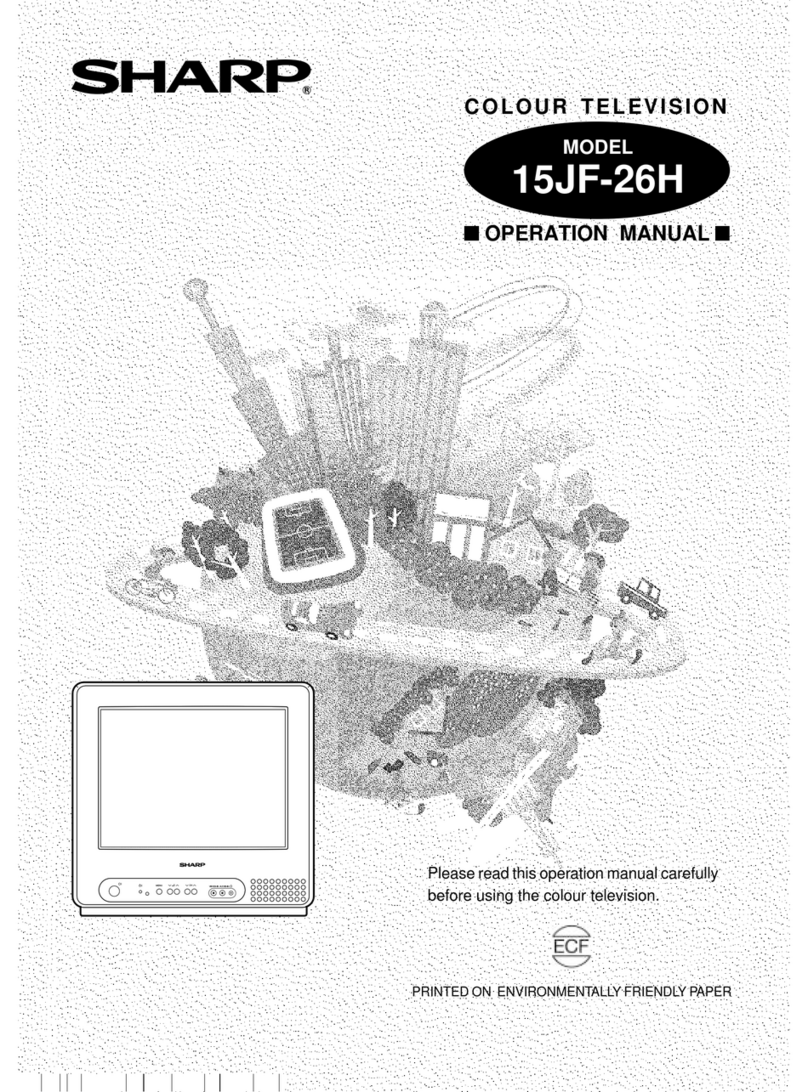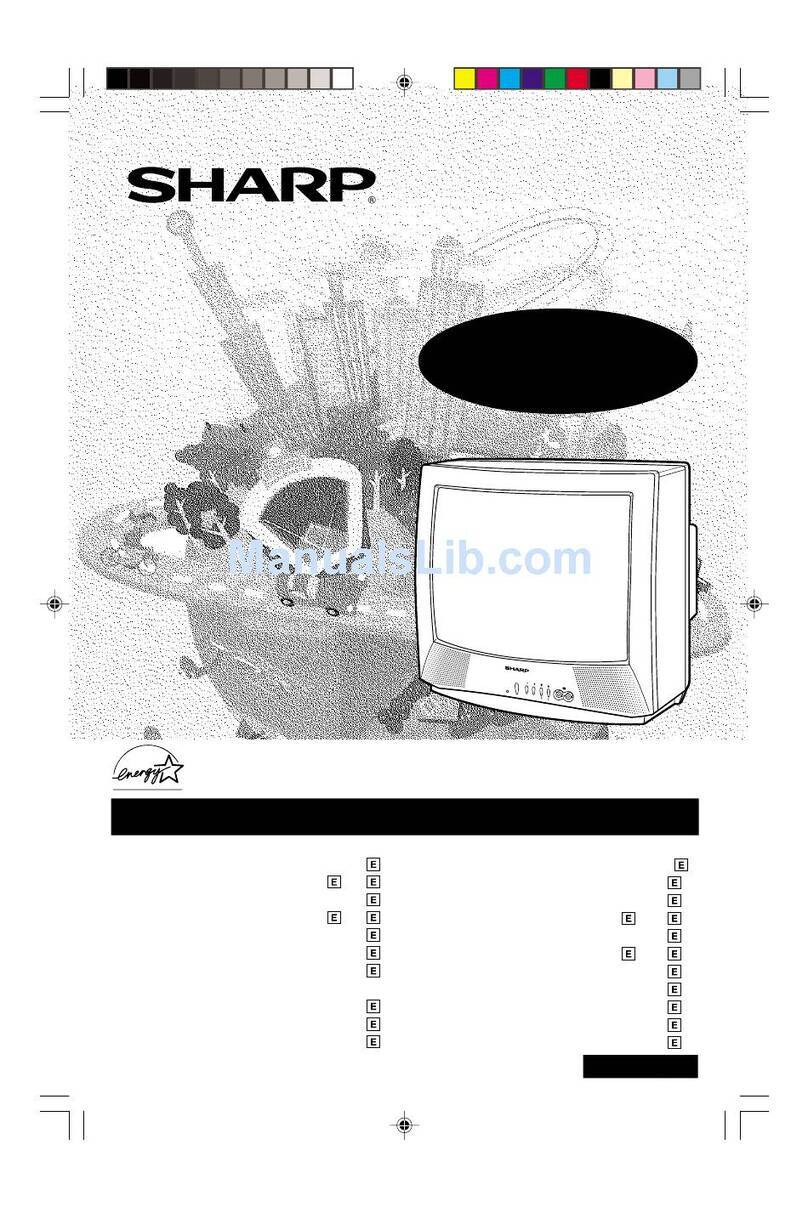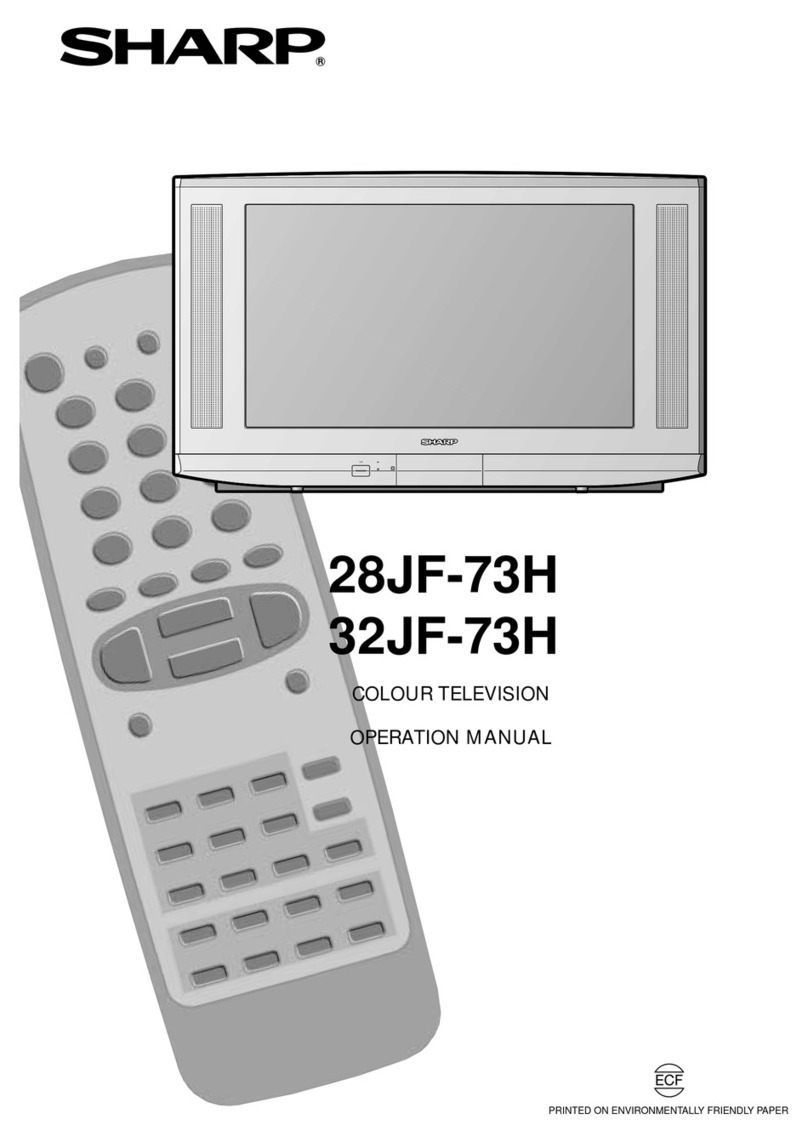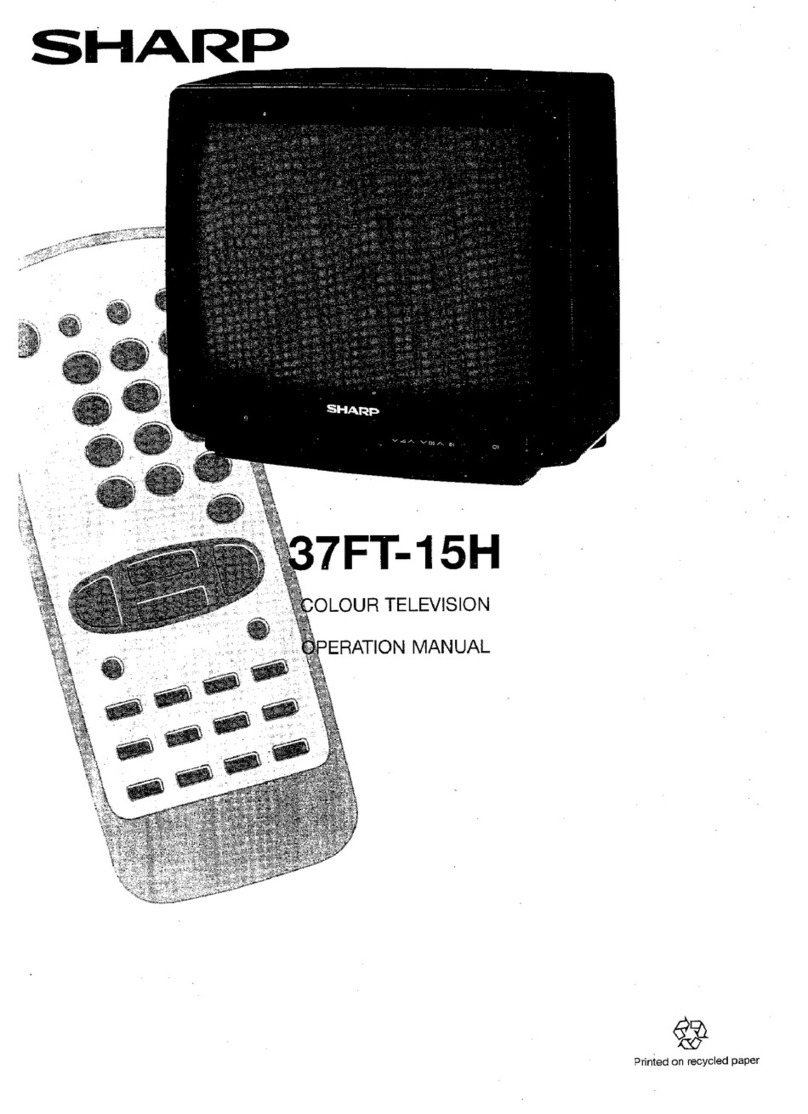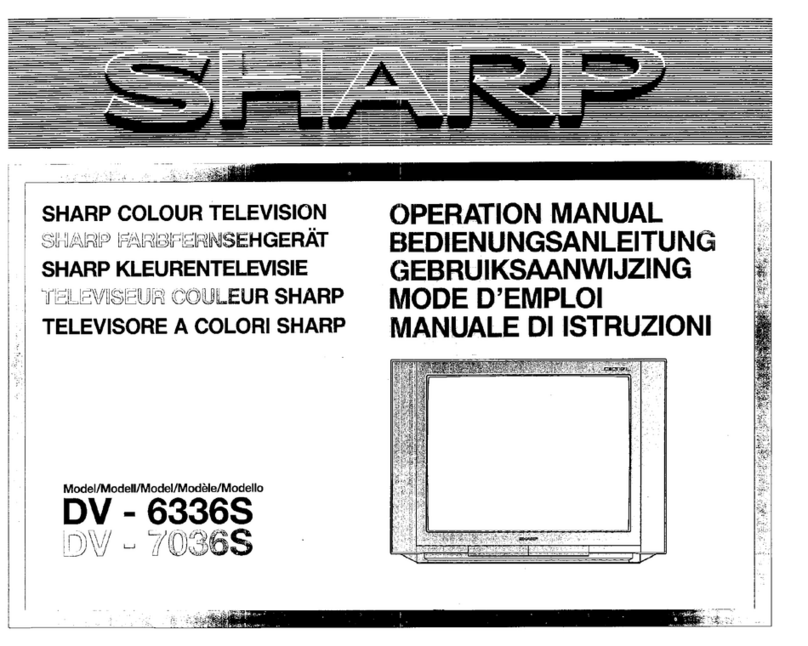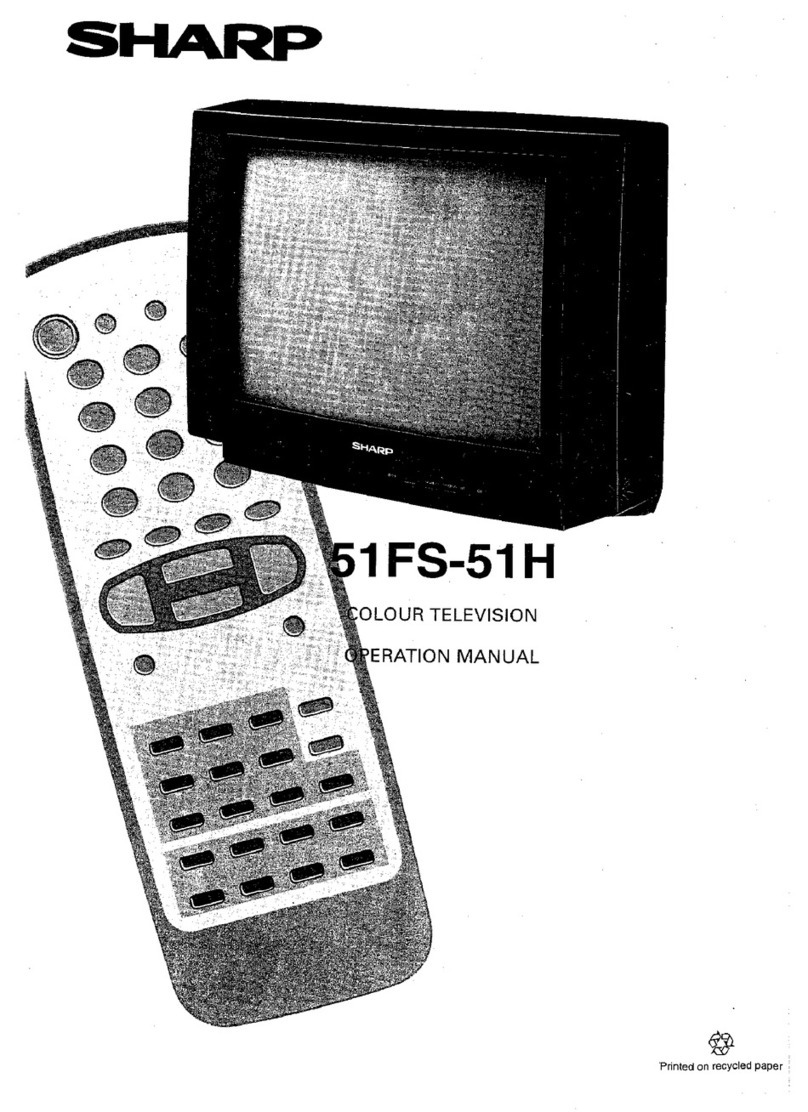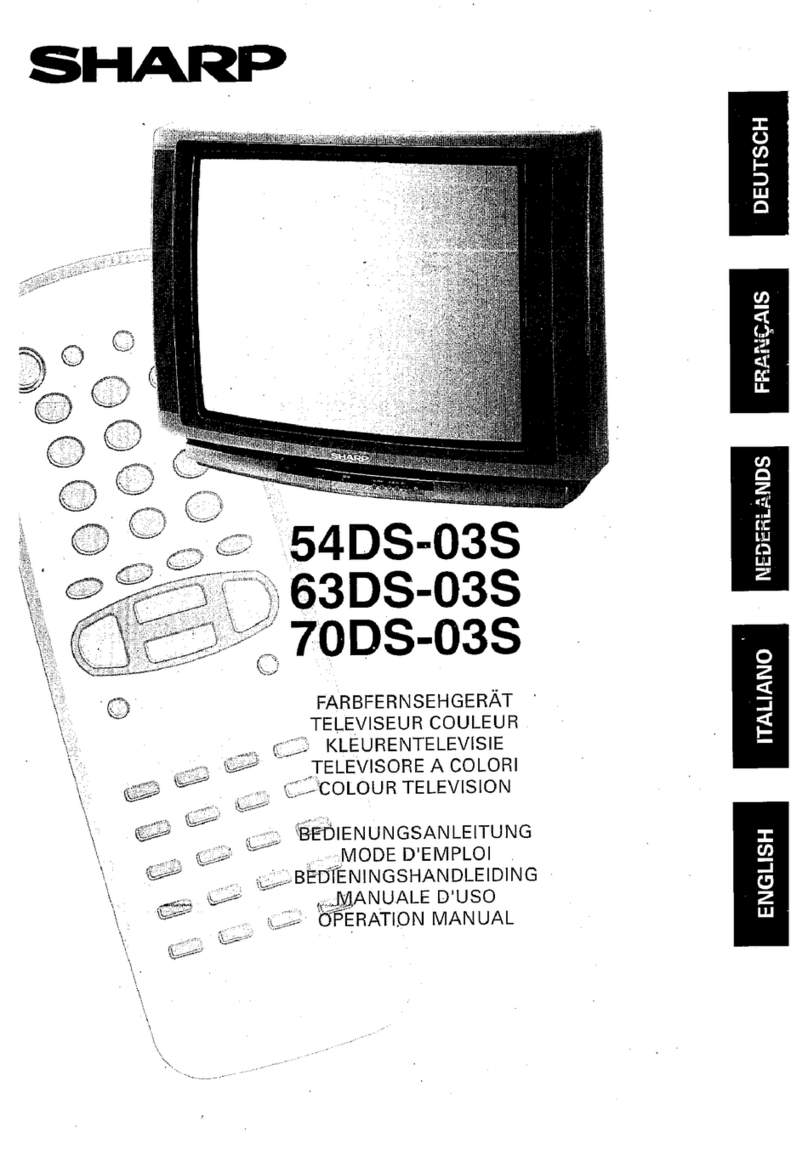2Web-site: www.sharp.co.uk/support Help Line (office hours only): 0990-274277
This equipment complies with the requirements of Directives 89/336/EEC and 73/23/EEC as amended by
93/68/EEC.
Never insert or drop any metallic or inflammable objects into the ventilation holes of the TV set,
this can cause fire, electrical shock or electrical failure. Do not place a flower vase or anything else
containing liquid on the TV set, as liquid spilt on the TV set can cause serious problems.
Safety Precautions
To prevent fire or electrical
shock, do not use the TV set
in an excessively damp place.
Position the TV set out of
direct sunlight and away from
heat, as high temperatures
can damage the cabinet, CRT,
or other electronic parts.
Do not cover the ventilation
holes at the back of the TV
set, this can cause fire or
other serious problems. Leave
an adequate open space
behind the TV set for good
ventilation.
Always disconnect your tele-
vision from the mains and the
aerial cable during thunder-
storms.
Even if your television is
switched off, it can still be
damaged by lightning striking
the mains and/or aerial cable.
Unplug the power cord from
the wall outlet immediately if
the TV set begins to make
unusual noises or give off
smoke or an odd smell, then
call your dealer for service.
Do not install this equipment
in a confined space such as a
bookcase or a built-in cabinet.
Television equipment and cart
combination should be moved
with care. Quick stops, exces-
sive force and uneven sur-
faces may cause the equip-
ment and cart combination to
overturn.
Wall or shelf mounting should
follow the manufacturer’s
instructions, and should use a
mounting kit approved by the
manufacturer.
To prevent fire, never place
any type of candle or naked
flames on the top or near the
TV set.
Never remove the back of the
cabinet, as there is high volt-
age in the TV set.
Please call for service.
Do not place this television equipment on an unstable cart, stand or table. The television equip-
ment may fall, causing serious injury to a child or an adult, and serious damage to the equipment.
Use only with a cart or stand recommended by the manufacturer, or sold with the television
equipment.
CAUTION: Make sure that the main power is switched off when going out.