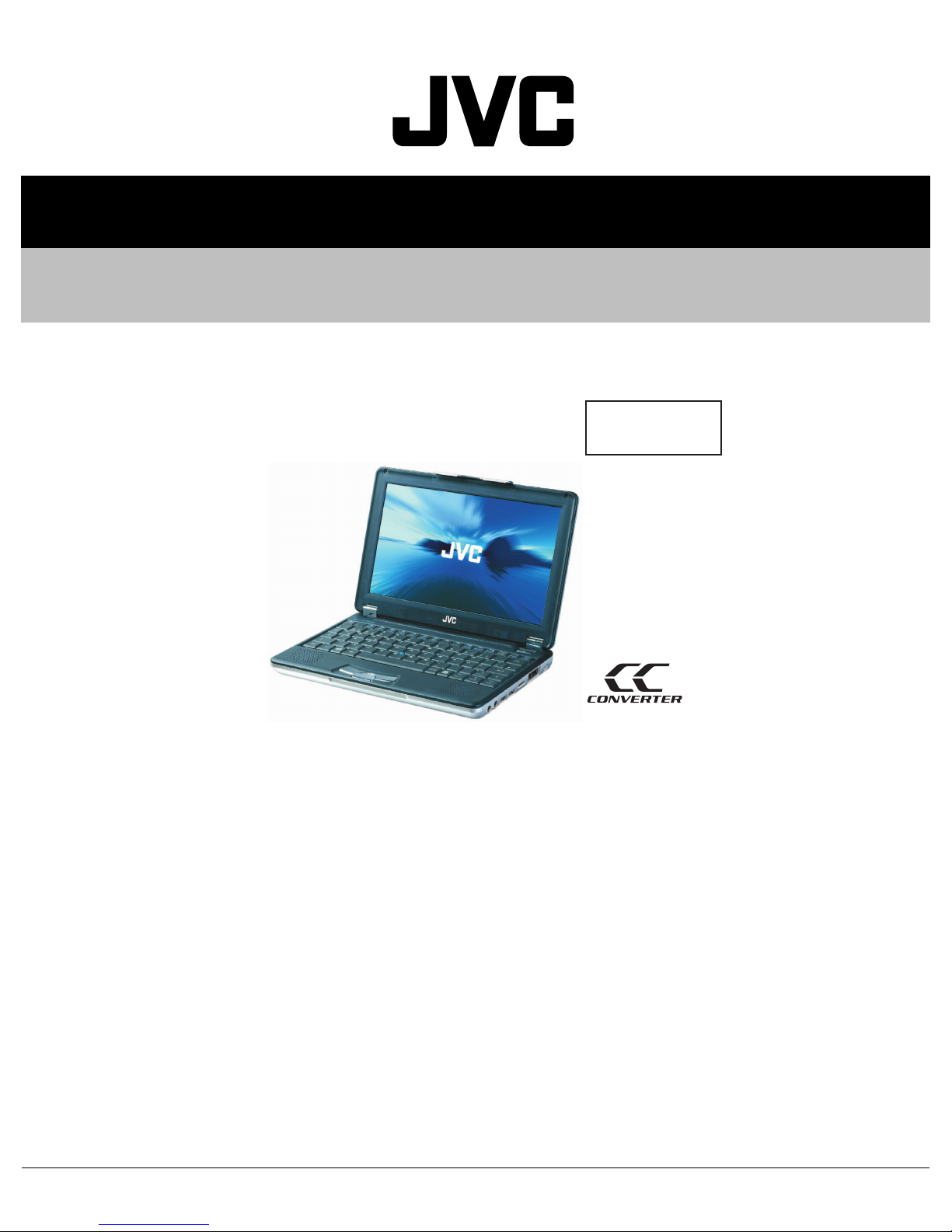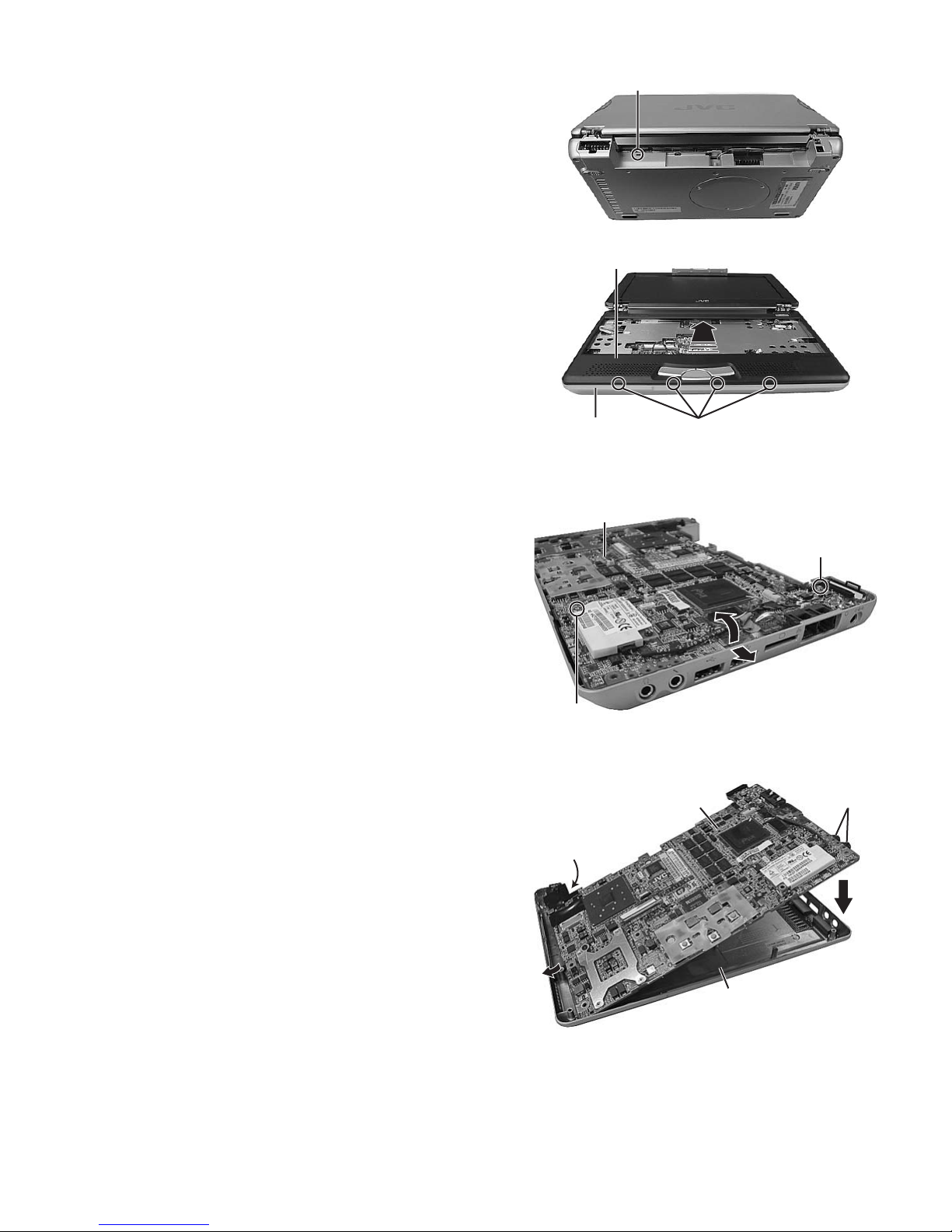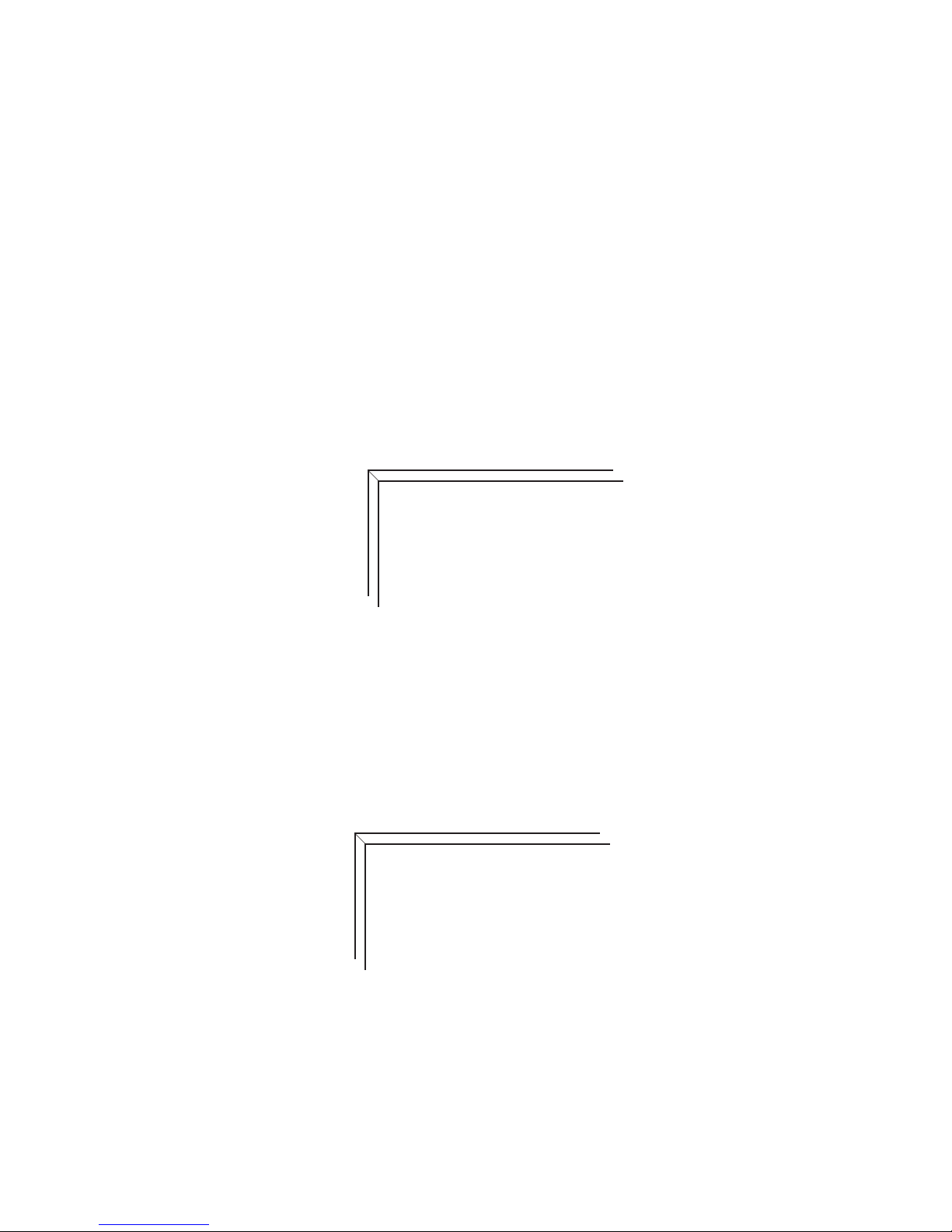(No.XE007)1-9
SECTION 5
TROUBLESHOOTING
5.1 Pre installation procedure
No data such as Windows XP is recorded in a HDD supplied as a service part.
After HDD is replaced, pre installation to record data onto HDD should be carried out.
The following materials are needed:
• DVD-ROM & CD-R/RW DRIVE (model name MP-WDX2E)
• CD for HD Image installation
Procedure
(1) Remove all the appliances connected to the Mobile mini note PC.
(2) Connect the PC to AC adaptor to supply external power source for the PC.
(3) Set the HD Image disc in DVD-ROM & CD-R/RW DRIVE, and connect DVD-ROM & CD-R/RW DRIVE to the PC.
(4) Turn the PC on.
(5) Press "F11" button while "JVC" is displayed on the screen.
Continue pressing the “F11” button until boot menu is displayed.
(6) Select a drive name of DVD-ROM & CD-R/RW DRIVE by using "↑" and "↓" buttons, and press “Enter” button.
(7) When "Press any key to continue..." is displayed, press any key. Then, installation starts.
After installation procedure finishes, the screen shown in Figure 1 is displayed.
When this screen is displayed, press the power button to turn the PC off.
Pre installation is completed in the procedure above.
Fig.1
If error 1701 is displayed
If error 1701 is displayed, delete the data in HDD in the following way, and start the pre installation procedure from the beginning.
The following materials are needed:
• fdisk.exe (bootable disk)
• USB floppy disk drive
(1) Prior to the procedures below, insert an fdisk.exe disc in a floppy disk drive, and connect the floppy disc drive to the PC.
(2) Turn the PC on.
(3) Press "F11" button while "JVC" is displayed on the screen.
Continue pressing "F11" button until a boot menu is displayed.
(4) Select a floppy disc drive by using "↑" and "↓" buttons, and press "Enter" button.
(5) After a while, the screen shown in Figure 2 is displayed. Then, enter "fdisk," and press "Enter" button.
Fig.2
(6) "Do you wish to enable large disk support (Y/N) ......?" is displayed. Then, enter "Y," and press "Enter" button.
Fixed Disk Setup Program is opened.
(7) Delete all the areas in HDD by using Fixed Disk Setup Program.
Follow the procedure indicated on the screen.
(8) Finish Fixed Disk Setup Program by using "Esc" button, and turn the PC off.
(9) Remove the floppy disk drive and start the pre installation procedure from the beginning.
Finish
Q:\>_
Starting Windows 98...
Microsoft(R) Windows 98
(C)Copyright Microsoft Corp 1981-1998.
A:\> fdisk