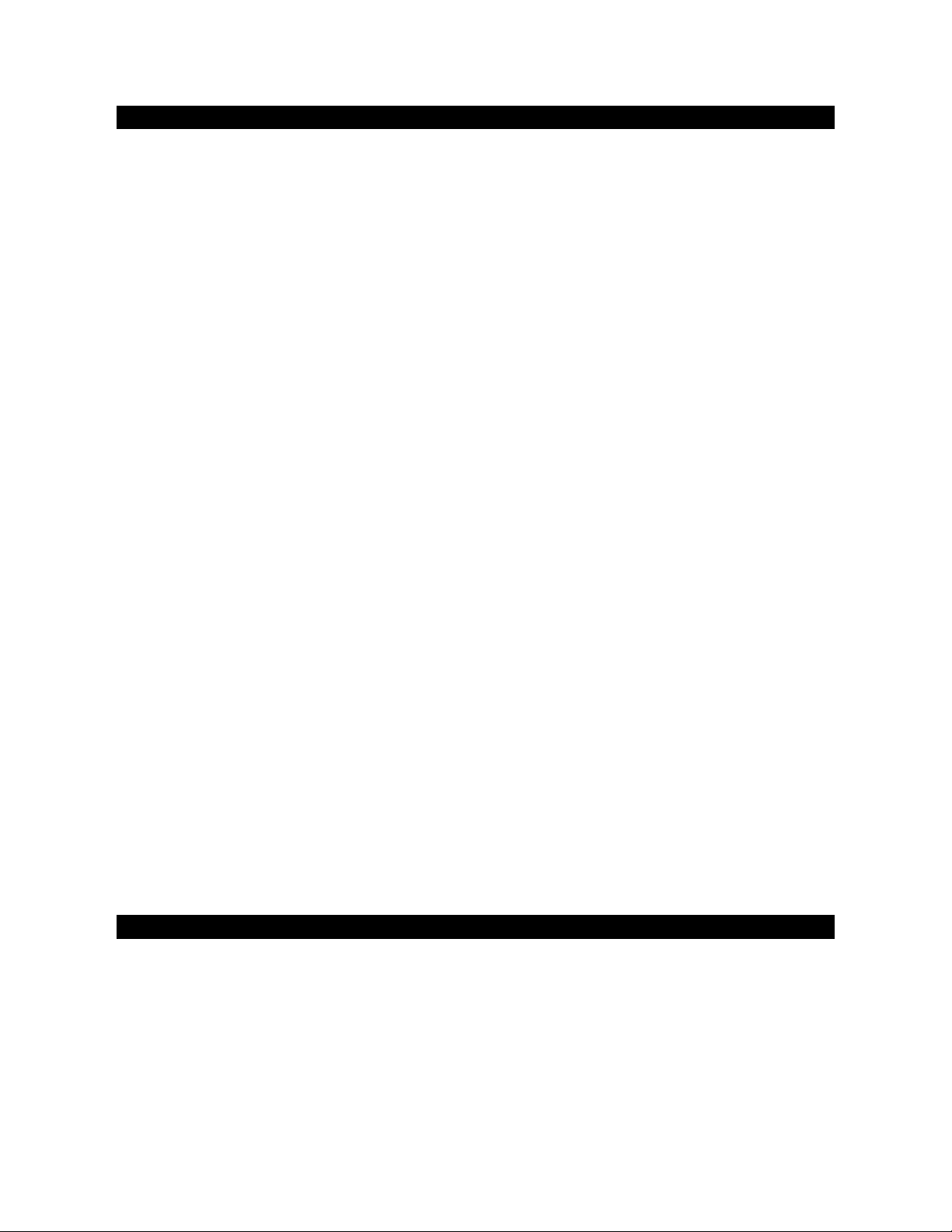E-5
*$
In addition to all of the te minology associated with consume elect onics p oducts, a few
additional te ms a e used almost exclusively in ka aoke. These te ms a e meant to familia ize
you with the wo ld of ka aoke. The featu es listed below may not necessa ily apply to the
pa ticula model that you have. Following a e some b ief explanations:
Echo adds depth and esonance to a singe 's voice, without affecting the music. This echo is
p oduced by c eating mino cont olled feedback in the singe 's voice.
,849,.2,9,2.9.:;
They a e CD’s that contain songs that include the lead singe 's voice, which can be emoved
with a ka aoke system that has a balance o multiplex cont ol. The idea is to sing along with the
lead singe o eplace the lead singe ’s voice with you s. Backg ound vocals and backup
singe s a e p ovided.
24#.8#;
When the AVC function is activated, the vocals on a multiplex eco ding a e eliminated as
soon as the singe begins singing into the mic ophone. When the singe stops singing, the
vocals on the multiplex eco ding a e automatically e-activated. This useful function is used
p ima ily du ing p actice sessions while a singe is lea ning a song. Please note that the AVC
function only wo ks with multiplex eco dings and not with standa d audio eco dings.
This is an ac onym fo Compact Disc plus G aphics. You will also see va iations CD+G and
CD+G aphics. This is a egula CD with info mation sto ed on a data t ack simultaneous to
music. CD+G has video output fo simple g aphics (not full motion video). In the case of
ka aoke, the g aphics function is used to sto e song ly ics and display the ly ics in sync with
music. In most cases, CD+G softwa e displayed ly ics change colo as they a e to be sung. A
egula television with a video-in RCA jack is all that is equi ed to display CD+G ly ics.
<
This is an ac onym fo MP3 plus G aphics on a disc o USB Flash D ive. This is a egula MP3
with info mation sto ed on a data t ack simultaneous to music. MP3+G has video output fo
simple g aphics (not full motion video). In the case of ka aoke, the g aphics function is used to
sto e song ly ics and display the ly ics in sync with music. In most cases, MP3+G softwa e
displayed ly ics change colo as they a e to be sung. A egula television with a video-in RCA
jack is all that is equi ed to display MP3+G ly ics.
!"""=>= !
"%!!""!$"!
CD mechanisms used in devices like this a e designed to fully ead all comme cial CDs. They
will also ead self-compiled CD-R/CD-RW discs but it may take up to 10 seconds fo playback
to sta t. If playback does not sta t, it is likely due to the quality of the CD-R/RW disc and/o the
compatibility of the CD compilation softwa e. Manufactu e is not esponsible fo the playback
quality of CD-R/RW discs.
Do not attach a label o seal to eithe side of the CD-R/RW disc. It may cause a malfunction.