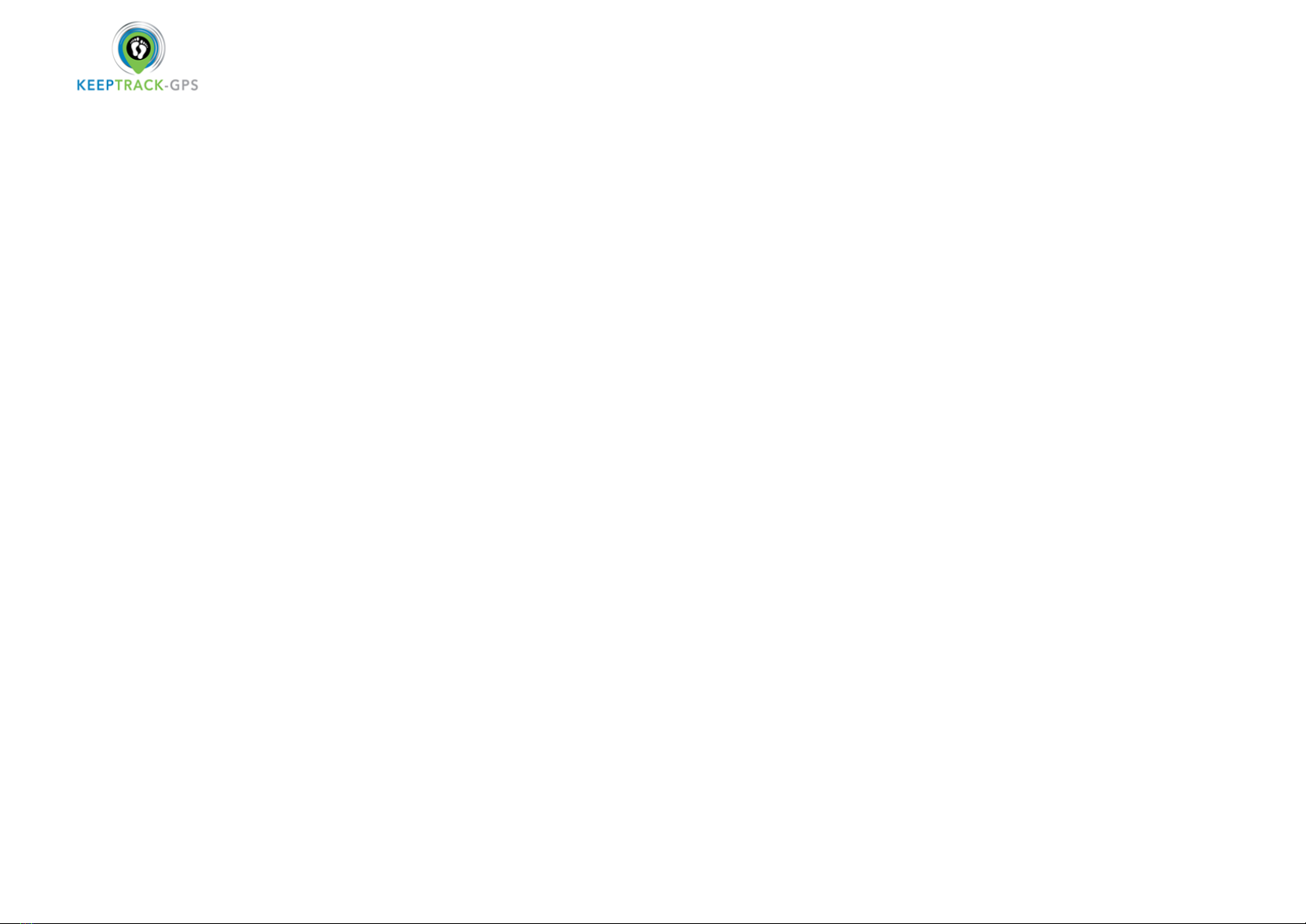AGPS
Command: AGPS1, latitude, longitude
Example: AGPS1,22.647606,114.022583
Assisted GPS (abbreviated generally as A-GPS and less commonly as AGPS) is a system that is often able to significantly improve the startup performance or time-to-first-fix
(TTFF) and improve the GPS location to be more precise, of a GPS satellite-based positioning system.
To turn off this function, please send AGPS0
Very important: to be able to use AGPS function, user also need to set APN, but GPRS can be off.
Fall detection
For the elderly who fall and are unable to get back up on their own and this may cause a devastating consequence.
How it works:
The device must sense height, impact and angle etc. The height must above 1 meter, and angle change over 45 degrees. The authorized numbers will be alerted without the user
pushing SOS button when the fall sensor is activated.
Due to daily life activities (like some sports, siting back on a coach, etc.), sometimes the device may detect a fall incorrectly, this situation may cause false alarm. However, users
can manually cancel the fall alert by pressing SOS button during its beeping.
Very Important: Because it still has a chance of the non-detected a fall, we still strongly recommend user to press SOS button when there is an emergency.
Command: FL1
After sending FL1, device will send SMS alarm to all registered phone numbers once it detects a fall.
Command: FL2
After sending FL2, device will send SMS alarm to all registered phone numbers once detect fall. It will also dial the 3 authorized numbers in sequence.
To turn off this function, please send FL0