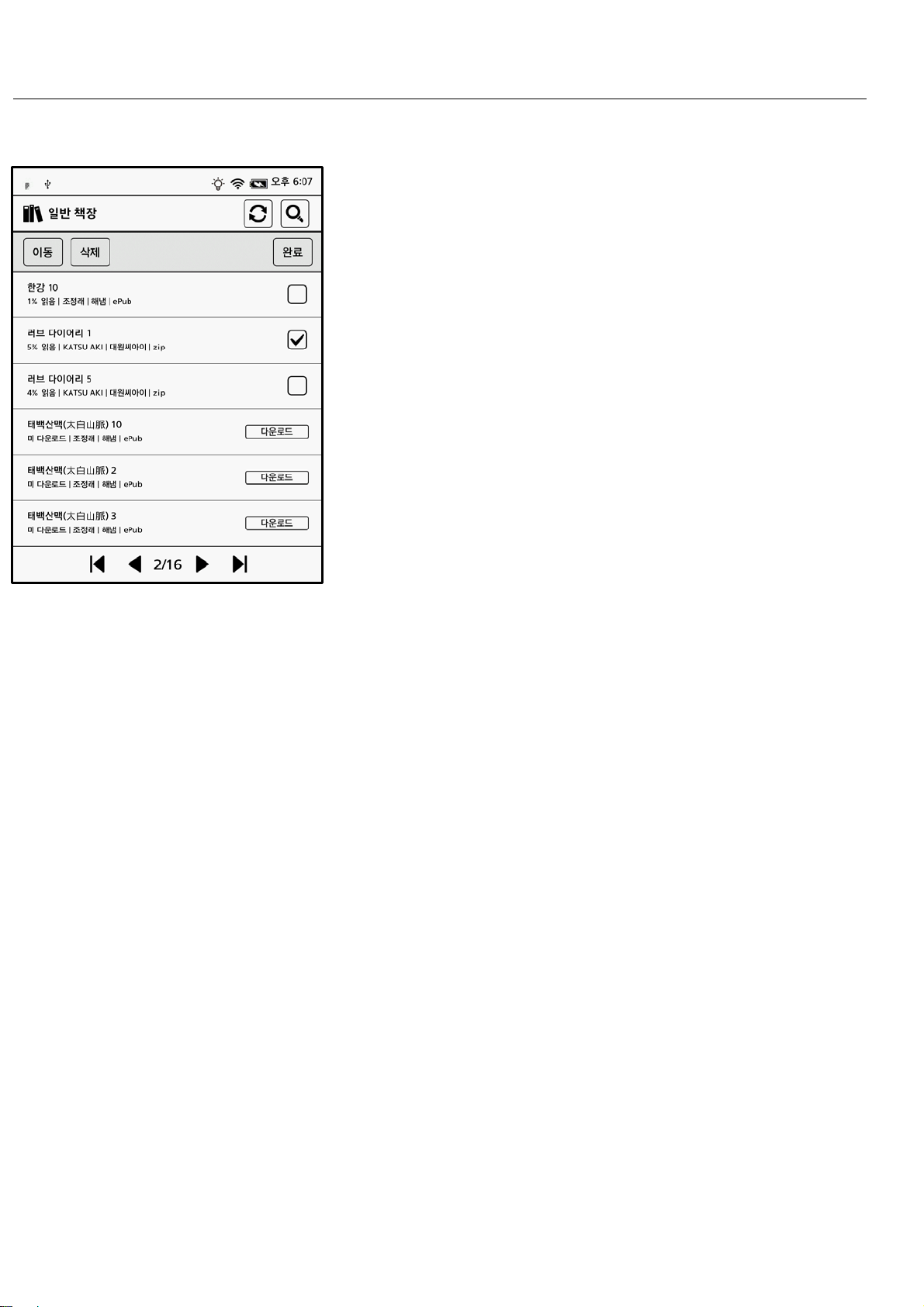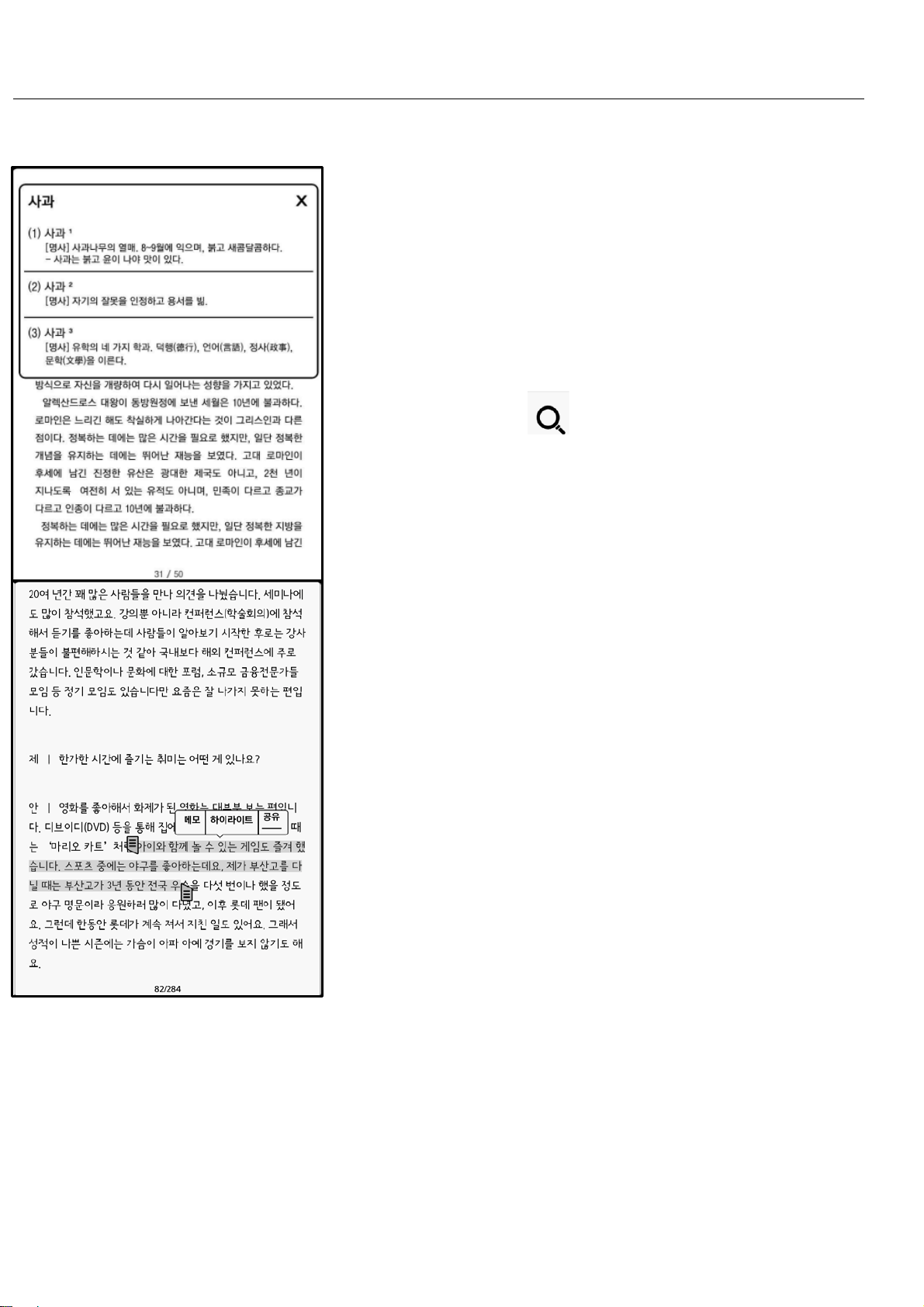Viewer
▶ Font
The viewer provides customized
reading environment with various
options for font size, font type, line
interval, space.
Choose ‘원본 스타일 유지’ to return
to default setting values. Values
except font size are not changeable.
▶ Selecting hand to use
Choose preferred touch frame
according to using hand at '터치 영
역 설정‘.
Default is ‘기본’. Touch right side to
move to the next page or touch
left side to move to the previous
page.
Choose '왼손잡이용‘ for left handed
user.