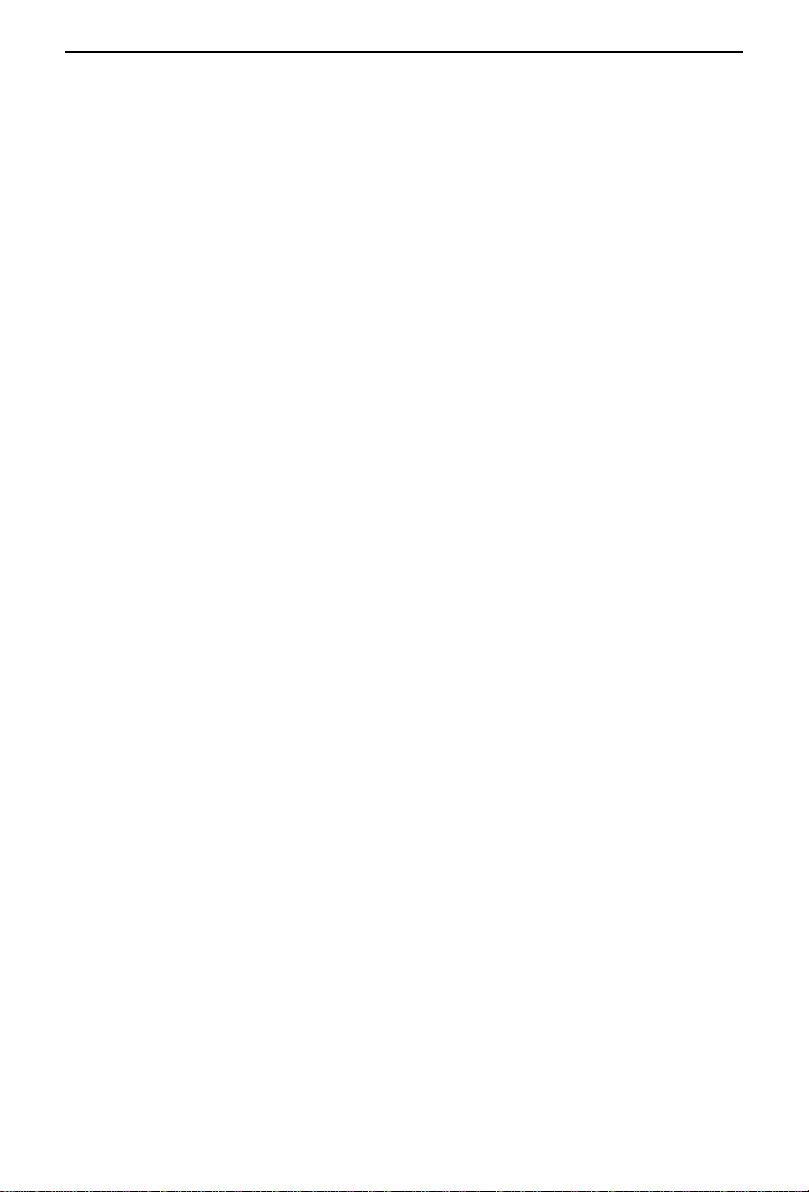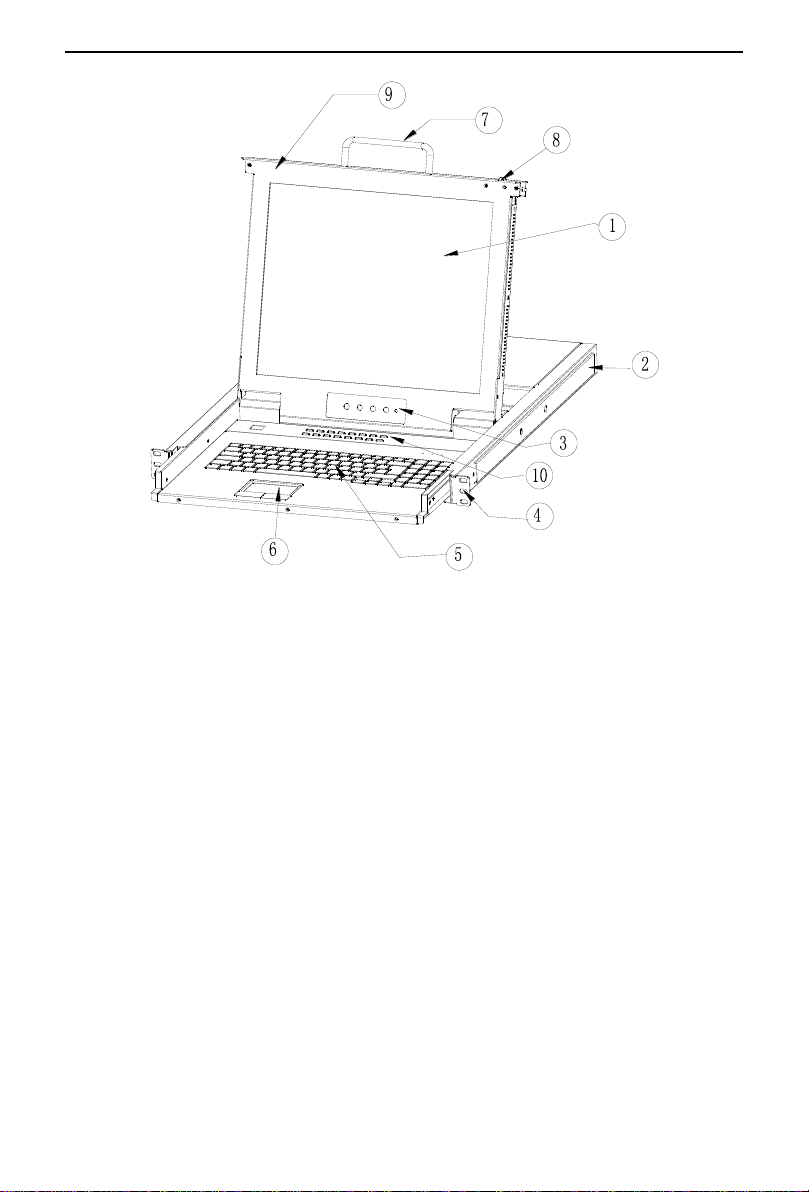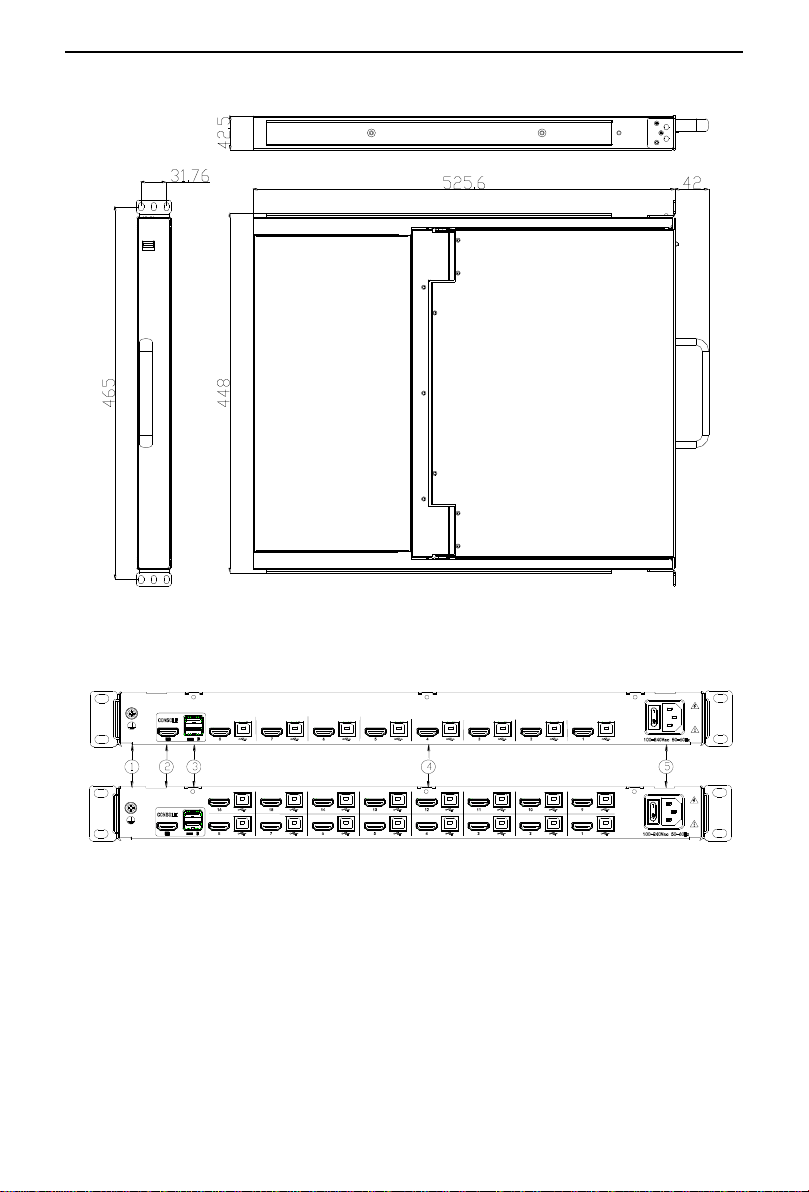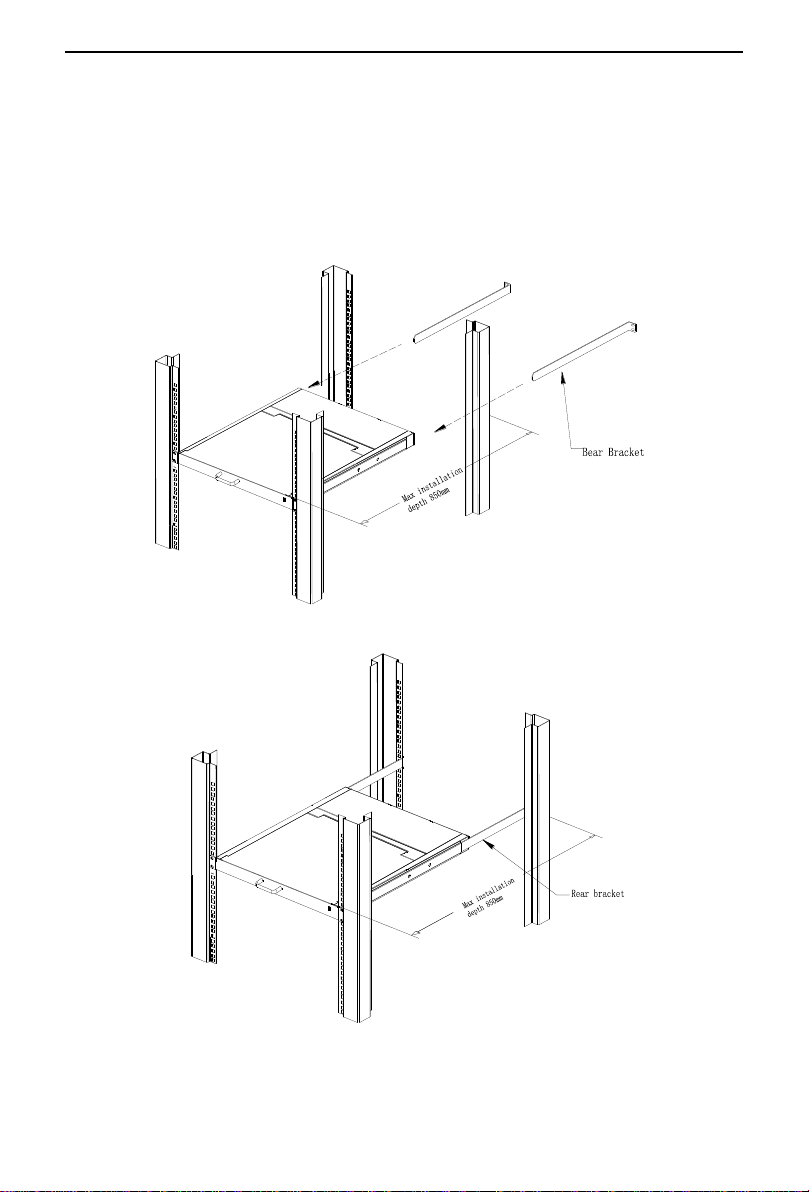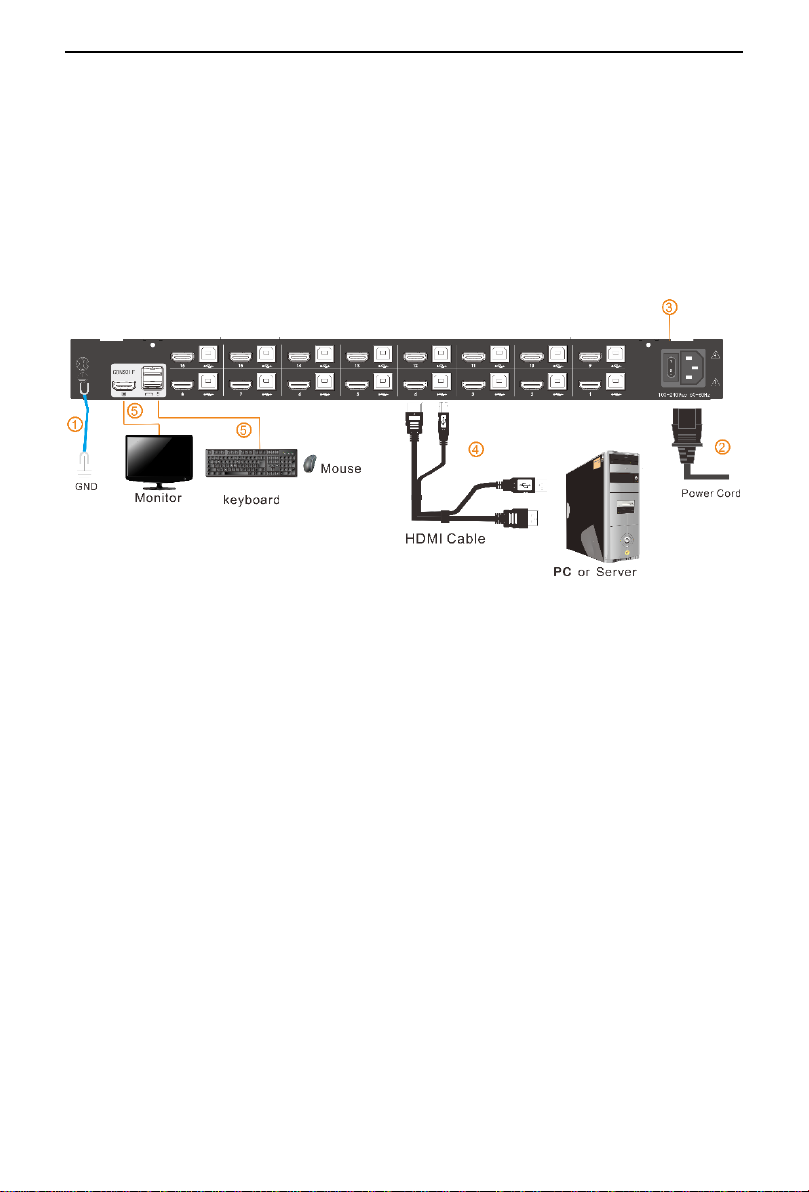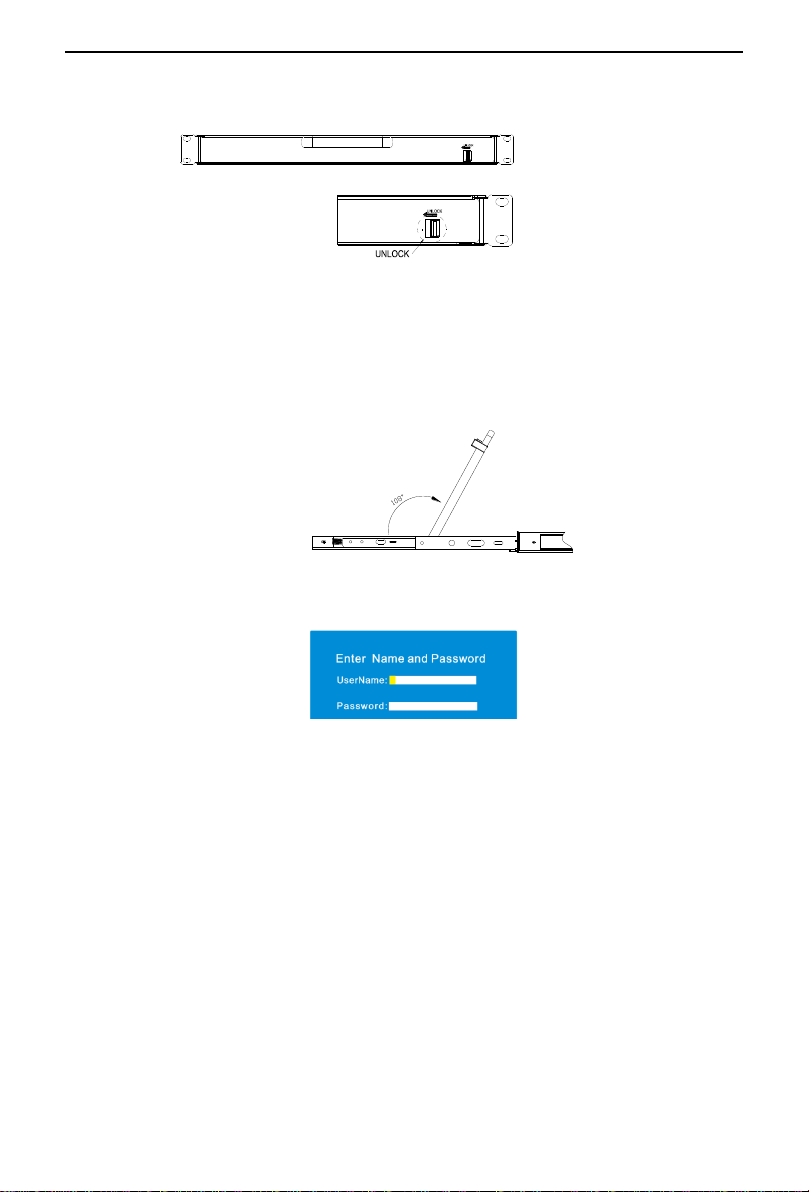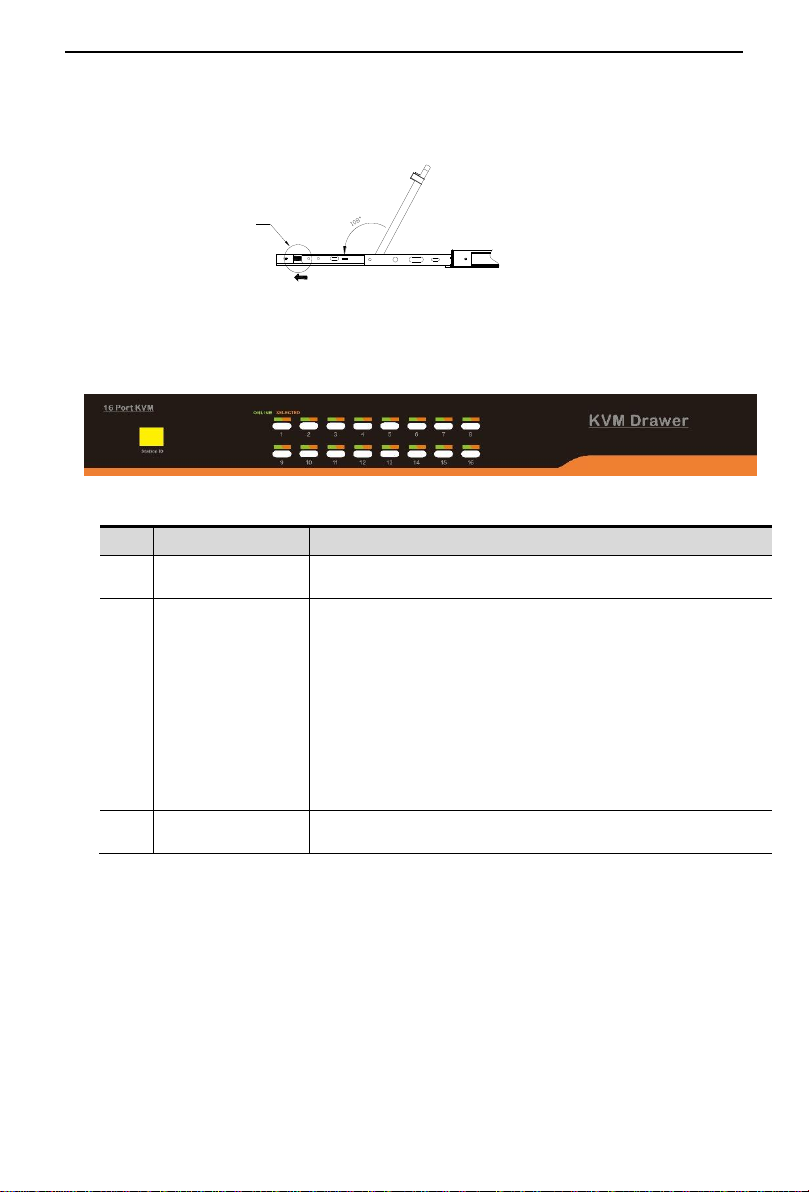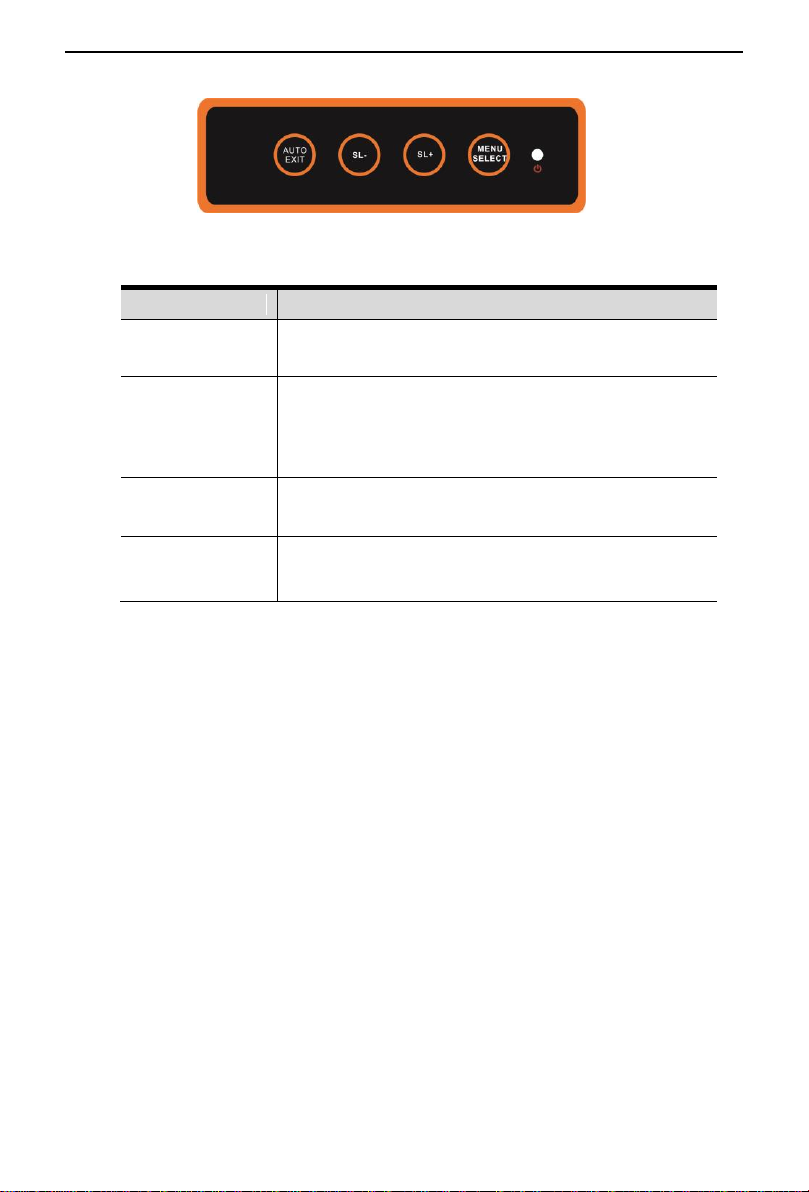8 Port /16 Port User Manual
- 2-
Contents
Overview............................................................................................................3
Product Description ................................................................................... 3
Product Features....................................................................................... 3
Switch Functions........................................................................................ 3
Front view .................................................................................................. 4
Structure and Size(17.3″)........................................................................ 5
Hardware Installation ......................................................................................6
Rack Mounting........................................................................................... 6
Installation instruction................................................................................ 7
Opening the console .......................................................................................8
LED Instructions ........................................................................................ 9
LED OSD Configuration .......................................................................... 10
OSD Operation................................................................................................11
OSD Functions ........................................................................................ 12
F1-ADM................................................................................................ 13
F2-Scan................................................................................................ 16
F3-Set................................................................................................... 17
F4-Tool.................................................................................................. 19
F6-Edit port names............................................................................... 20
F7-Set quick view port(QV).................................................................. 20
F8-LOUT............................................................................................... 20
Appendix .........................................................................................................22
Specifications(17.3″).............................................................................. 22
Troubleshooting....................................................................................... 23