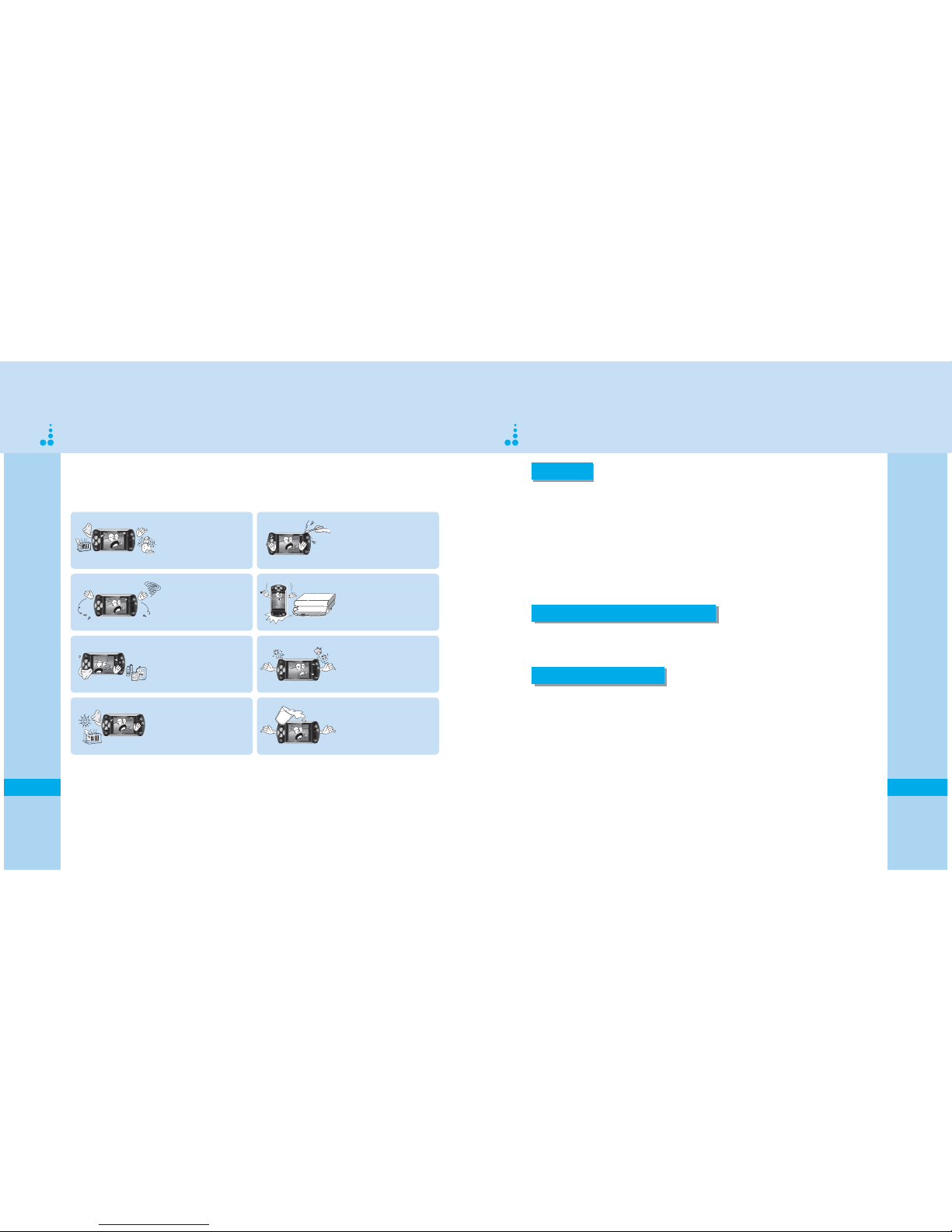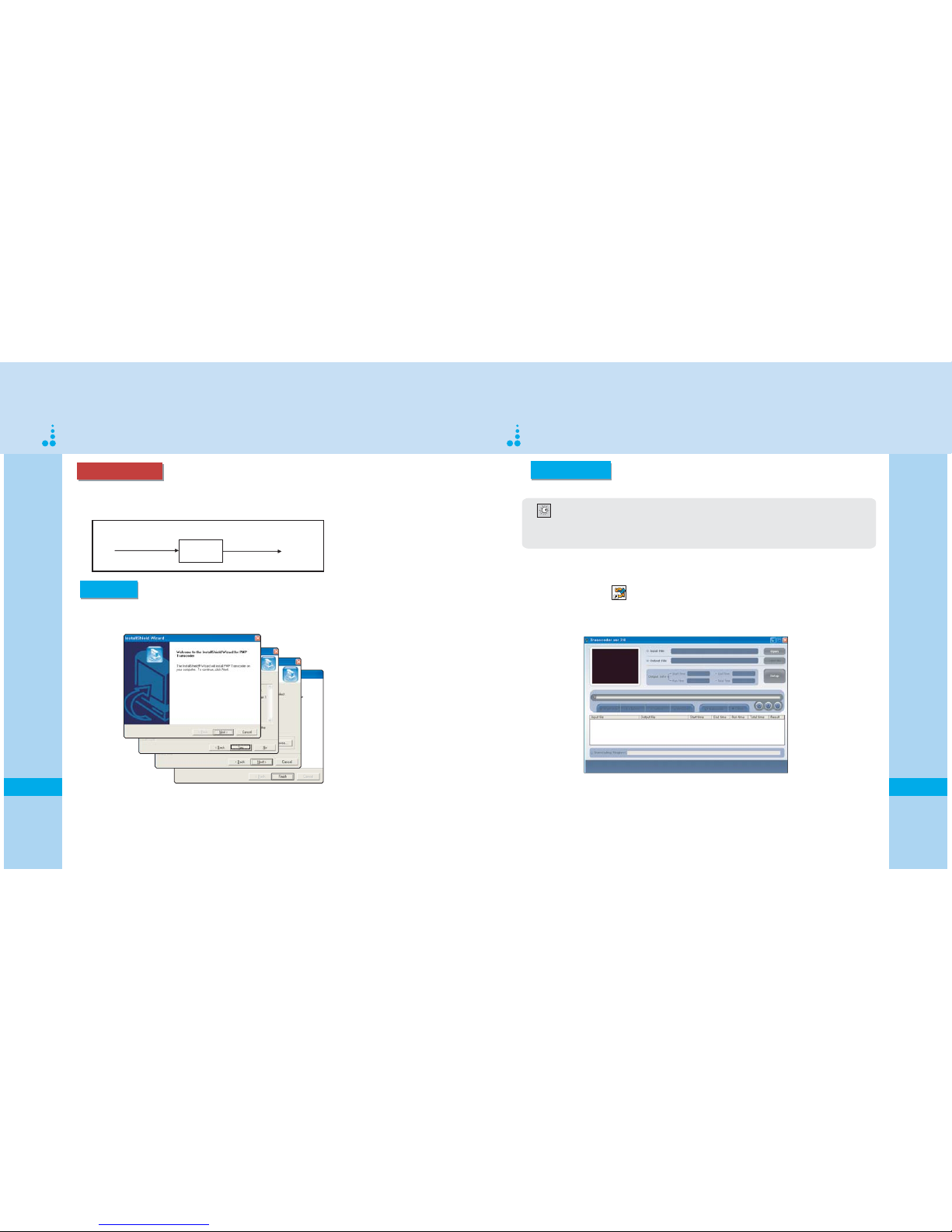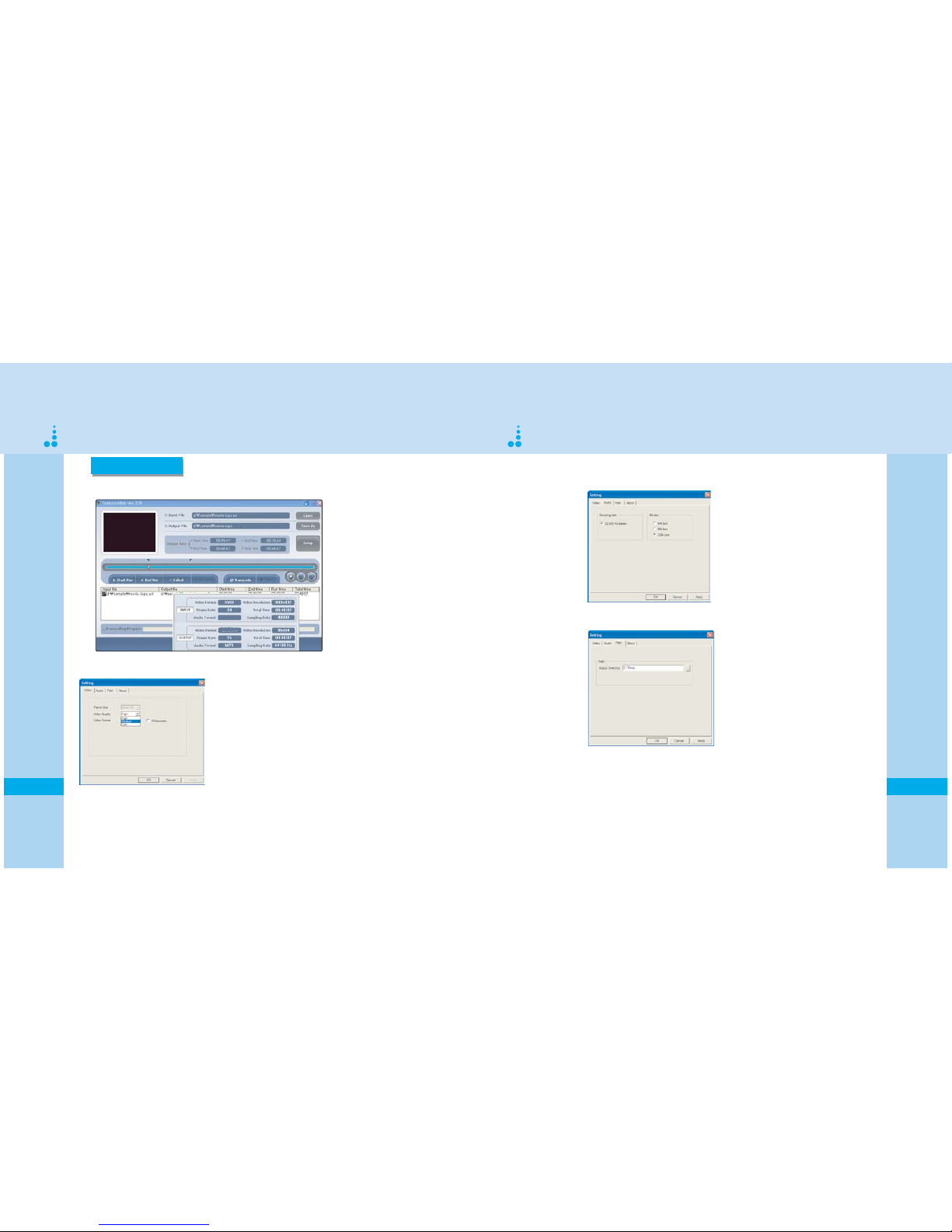2019
Note
- Two Removable Disks will be displayed in My Computer and/ or Windows Explorer, for data transfer.
The first drive letter will be assigned to the K-PEX Portable Media Player and the second drive letter will
be assigned to the MiniSD slot.
Caution
When the file(s) transfer is complete, following the steps below to safely remove the K-PEX Portable Media
from a Windows 2000 computer.The following is not required for Windows XP computers.
1. Double click the Safely Remove Hardware
utility located in the System Tray (Figure 1).
2. The Safely Remove Hardware window will
display. Select USB Mass Storage Device and
click Stop (Figure 2).
Safely Remove Hardware
SAFELY REMOVE HARDWARE (WINDOWS 2000)
1. Make sure the K-PEX Portable Media Player is recognized by the PC.
2. Run Windows Explorer or My Computer to access the Removable Drives which will be assigned to the
Portable Media Player and MiniSD slot.
3. Select the files you want to transfer.Drag-and-drop the files to the appropriate location.
- Disconnecting the K-PEX Portable Media Player without stopping it may result in data loss
or data corruption.
Data Transfer
DATA TRANSFER
Windows 2000 Users.
- When the the file(s) transfer is complete,use the
Safely Remove Hardware utility to stop the K-PEX
Portable Media Player prior to disconnecting it from
the USB port.
(See page 20)
Caution
"Double Click"
Note
- If you transfer data to the K-PEX Portable Media Player you will need to save the files in the appropriate
folder, saving music files in the MUSIC folder,text files in the TEXT folder,etc.
- If you transfer data to a MiniSD card you can save it directly to the root.
3. The Stop Device window will display
(Figure 3).Select USB Mass Storage
Device to stop the K-PEX Portable Media
Player for safe removal and click OK.
Figure 3:Stop Hardware Device window
Figure 1:Safely Remove Hardware utility
Figure 2:Safely Remove Hardware window