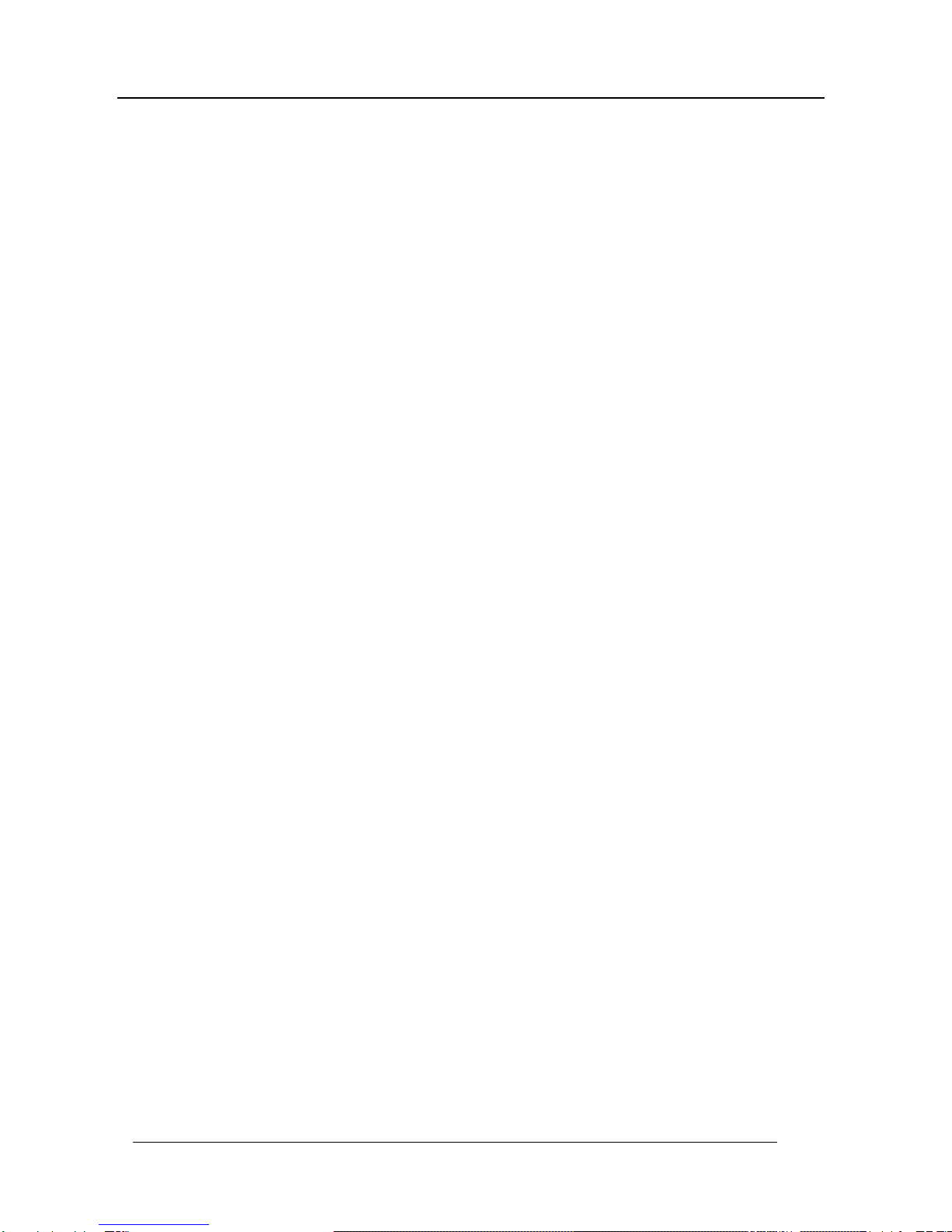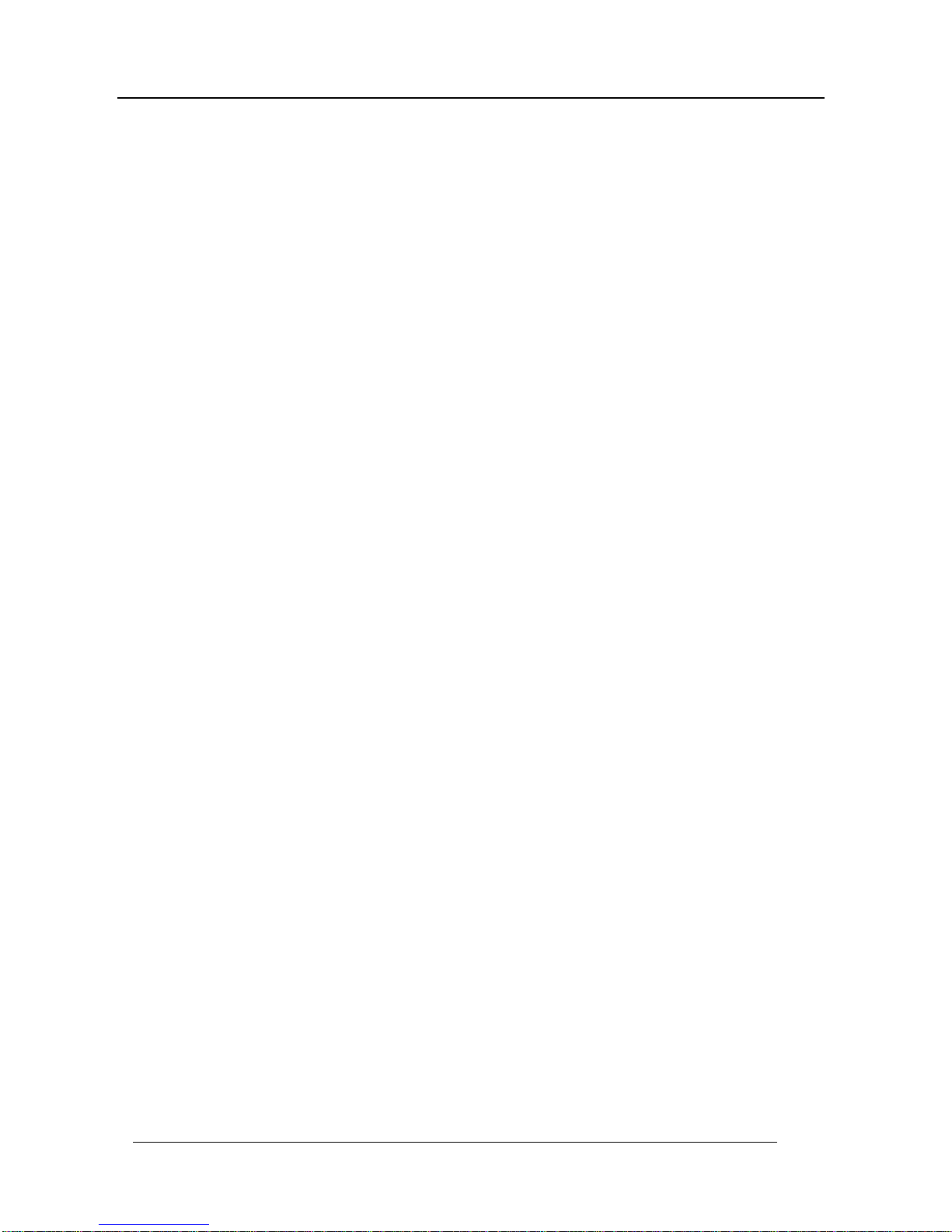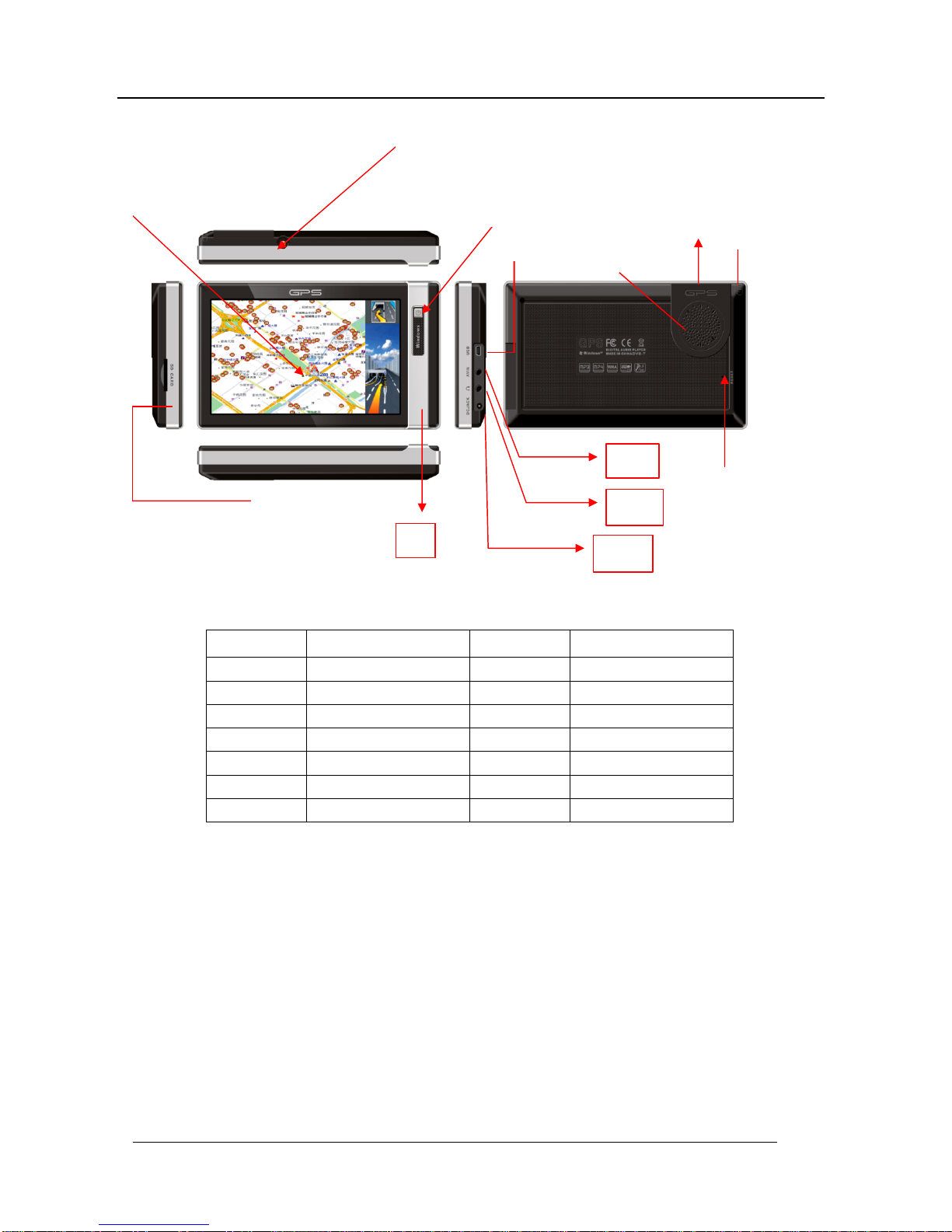KINWEI TECHNOLOGIES(SHENZHEN) CO., LTD MANUAL
4
Information contained in this manual is only for reference. Any information concerning this product is
subject to updating due to our continuous product research and development from time to time without prior
notification.
Cautions
1. One should not carry out any operation which could impair safety while driving or cycling.
2. As for the operation of this product in the aircraft, please consult the aviation company first of all.
Special care should be taken when an electronics device is engaged during a flight.
3. Never get closer to a place emitting intensive radio waves or radiation which could affect the operation
of this product.
4. Never make the navigator fall down or clash with stiff objects to protect it against any damage in
appearance, battery loose, data lose or other hardware mutilation.
5. Never let this product expose to the humid environment or rain as the water leaked into could disable it
to the extent beyond reparation.
6. Never switch on this product in the dusty environment.
7. Over-voltage, power cable strain, bending or squeezing by heavy objects is not allowed to avoid
overheating or fire disaster.
8. Never deploy any chemical or detergent to clean up the navigator to prevent erosion of the surface or
paintwork.
9. In order to eliminate the risk of electric shock, do not touch the cable power plug with wet hands and do
plunge it into the socket completely.
10. Never charge the battery in a neither extreme cold nor hot place, which could damage the battery.
11. Keep this product which is being charged out of the reach of children.
12. Never put it under the direct baking sunshine or place it in a place with high temperature to avoid the
problem of over-heat to the battery or this product, which could trigger fault or danger.
13. Put this product on an even workbench instead of blanket, pillow or carpet which could build up the heat
to a level so high to bring forth damage.
14. When any sort of fault comes into being, please contract with qualified maintenance personnel for
service rather than disassemble it at your own discretion.
15. Keep all the wires in neat order to prevent damage-fostering tangling.
16. Never suppress the LCD screen violently. Never bring it to the open glaring sunshine, which could
damage this product. Please wipe the screen surface clean with soft cloth.
17. Never cut off the power directly in the mode of navigation, music, video and image browse, which could
lose data.
18. When the system is reading data from or writing date into the memory card, never take out the card
directly which could make the information stored in the memory card corrupted or lost or even crash the
system.
19. In the process of formatting, upload or download, never disconnect the power supply abruptly.
Otherwise, it could lead to a problem of application error.
20. Pay attention to the compatibility of multimedia files and the product can only play back the files in the
stipulated formats.
21. All the TV programs, music, movies and images are under the protection of copyright. Unauthorized
usage is deemed as an infringement to the laws of copyright.