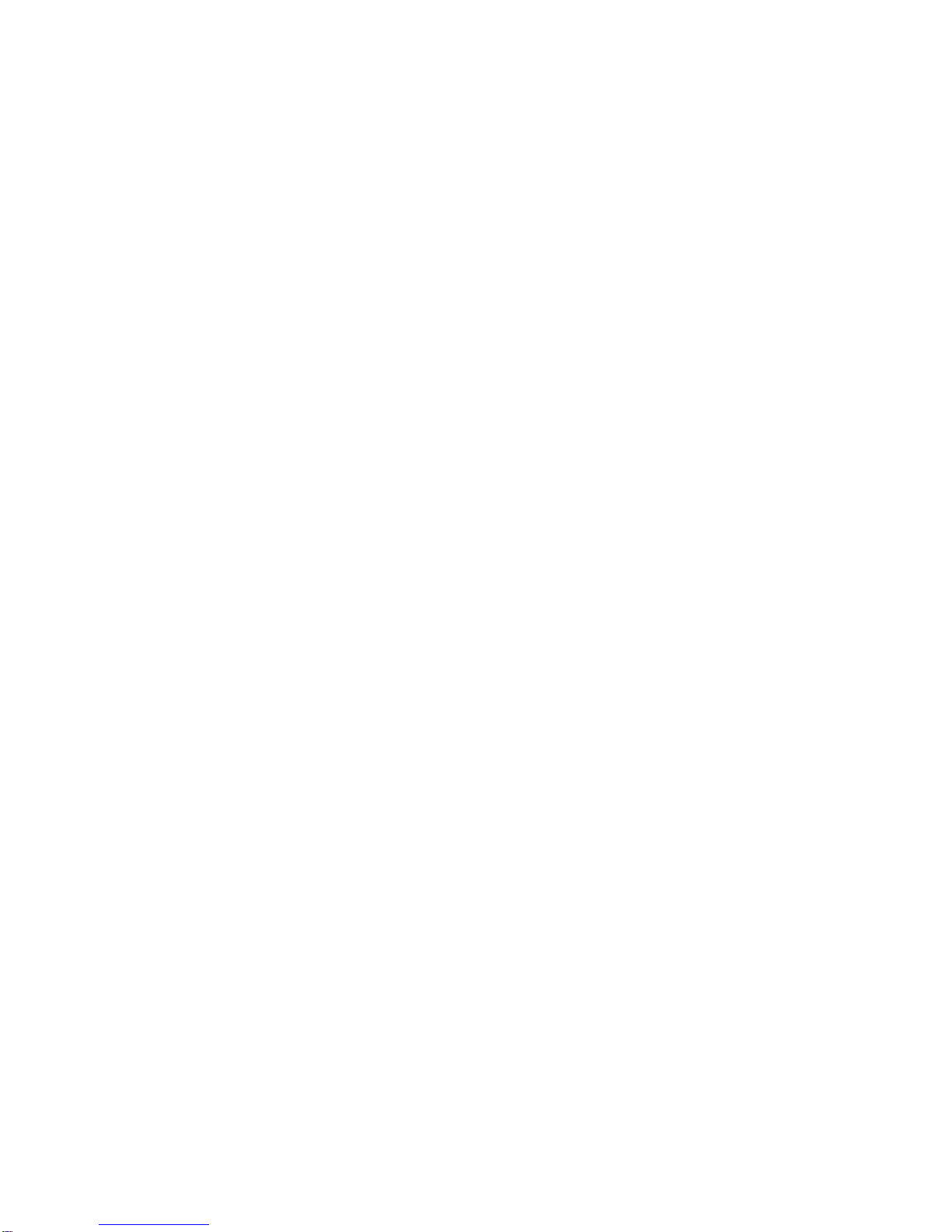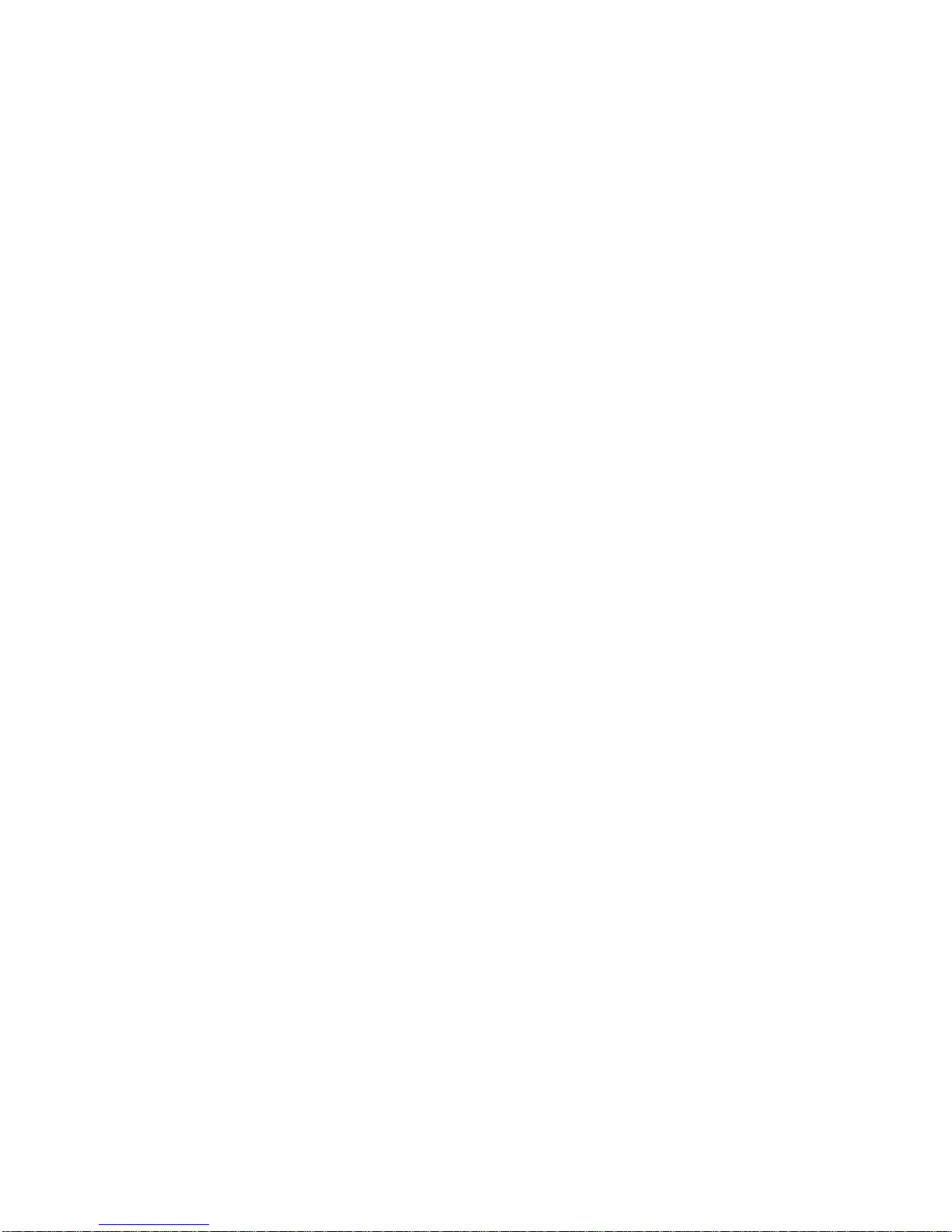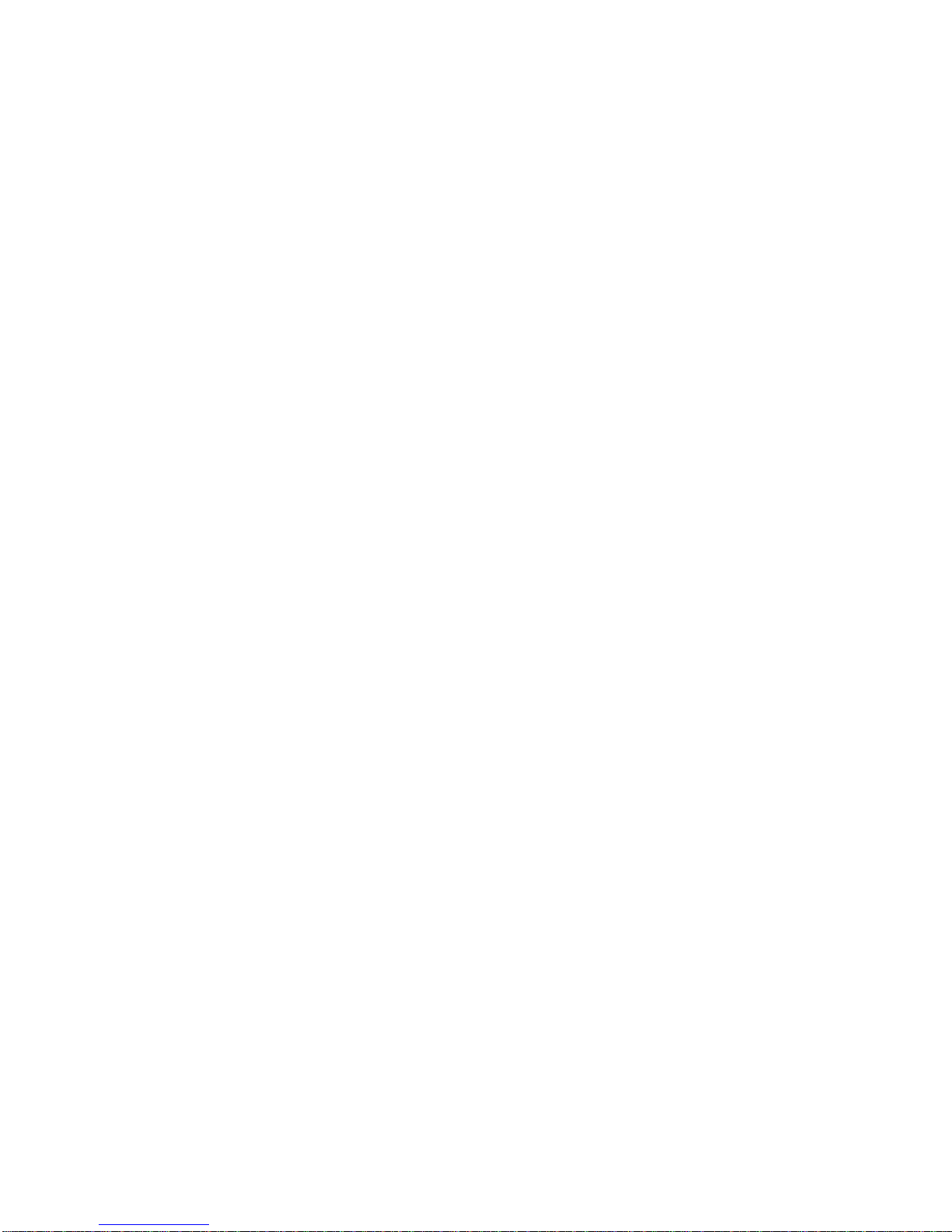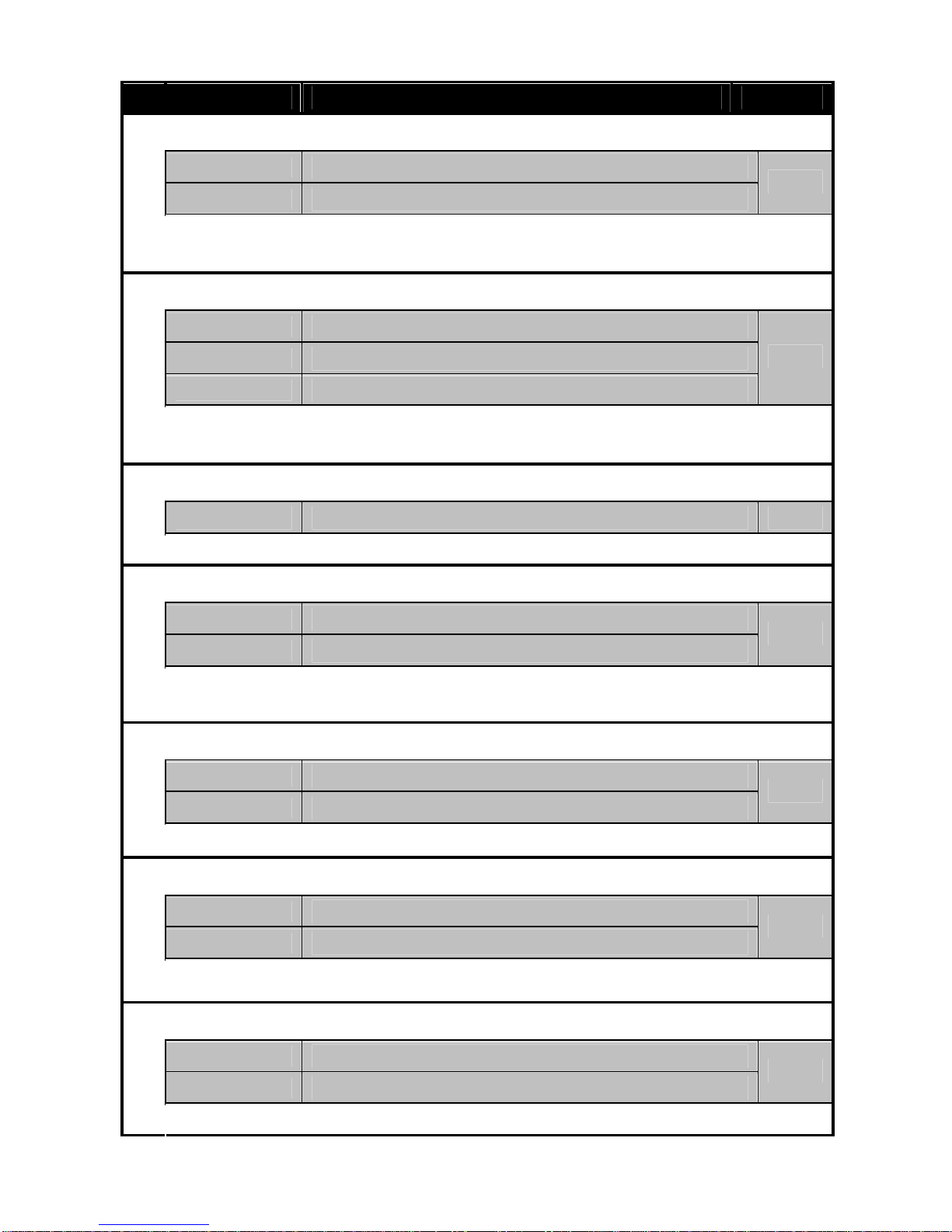5
INSTALLATION AND OPERATION GUIDE
1. Selecting a Place
Select a suitable place for the device on the dashboard, or behind the
dashboard if you would like to hide it. However, in this case you have to
use an external GPS antenna (optional). If you do not use external GPS
antenna, you have to put the device horizontally onto the dashboard,
under the car’s windshield to have clear view to the sky and to receive
GPS signals. The device cannot work properly without GPS signal
receiving. NOTE: Some cars have metal added windshield and it can
obstruct the GPS receiving. In this case, use external GPS antenna.
2. Fixing the Device
Clean the selected area, and stick one piece from the hook & loop
fastener onto it. Stick the other piece of the fastener onto the bottom of
the device. Fix the device in place.
3. Powering On
Connect the device to the car’s cigarette lighter socket using the power
supply cable. Once power is on, you can hear the “Fasten your seat
belt” message and the display shows “”. After the device finds the
GPS signal, it changes to the trip time and the device becomes ready.
The search for GPS signals can take about one minute before the
device becoming ready, especially at the first time the unit is powered
on (cold start). When the unit is switched on again within 24 hours then
the search for GPS signals takes approximately 40 seconds, and if the
unit is switched on within 2 hours than it takes approximately 3
seconds. Even if satellite link is established, the “” message can
appear again in the areas where the GPS signal is weak (for example in
tunnels, buildings, garages). However, the link recovers as soon as the
car is out of these areas.
WARNING! Without GPS signal, most of the device’s functions are not
working (for example: ANTI-ZONE, Smart Mute, GPS database, etc…)
MENU SETTINGS
•Press the MENU button to get into menu mode and to select options.
•Press the MODE button to change the value of the selected option.
•Wait 5 seconds (after setting up everything) to confirm the modifications,
and exit the menu mode.