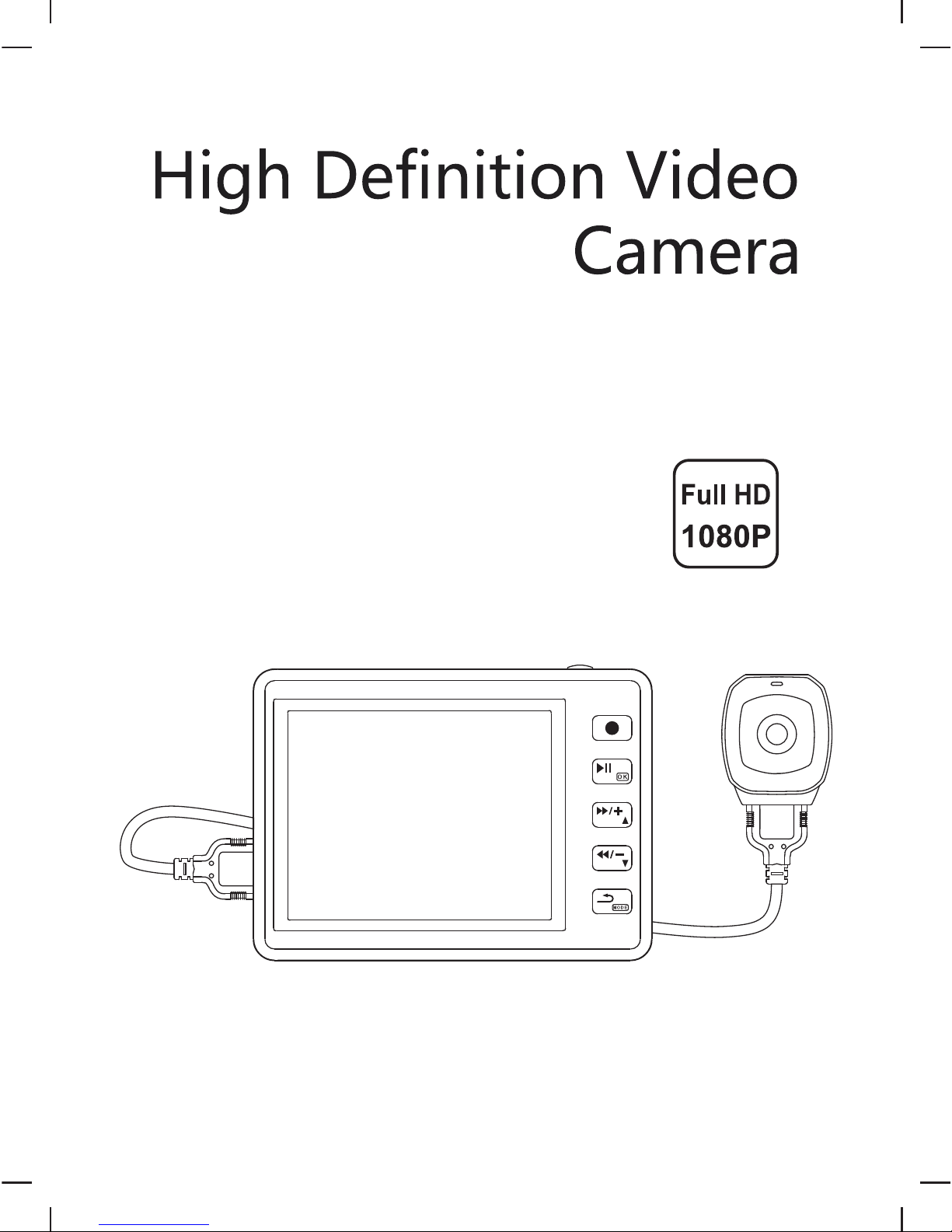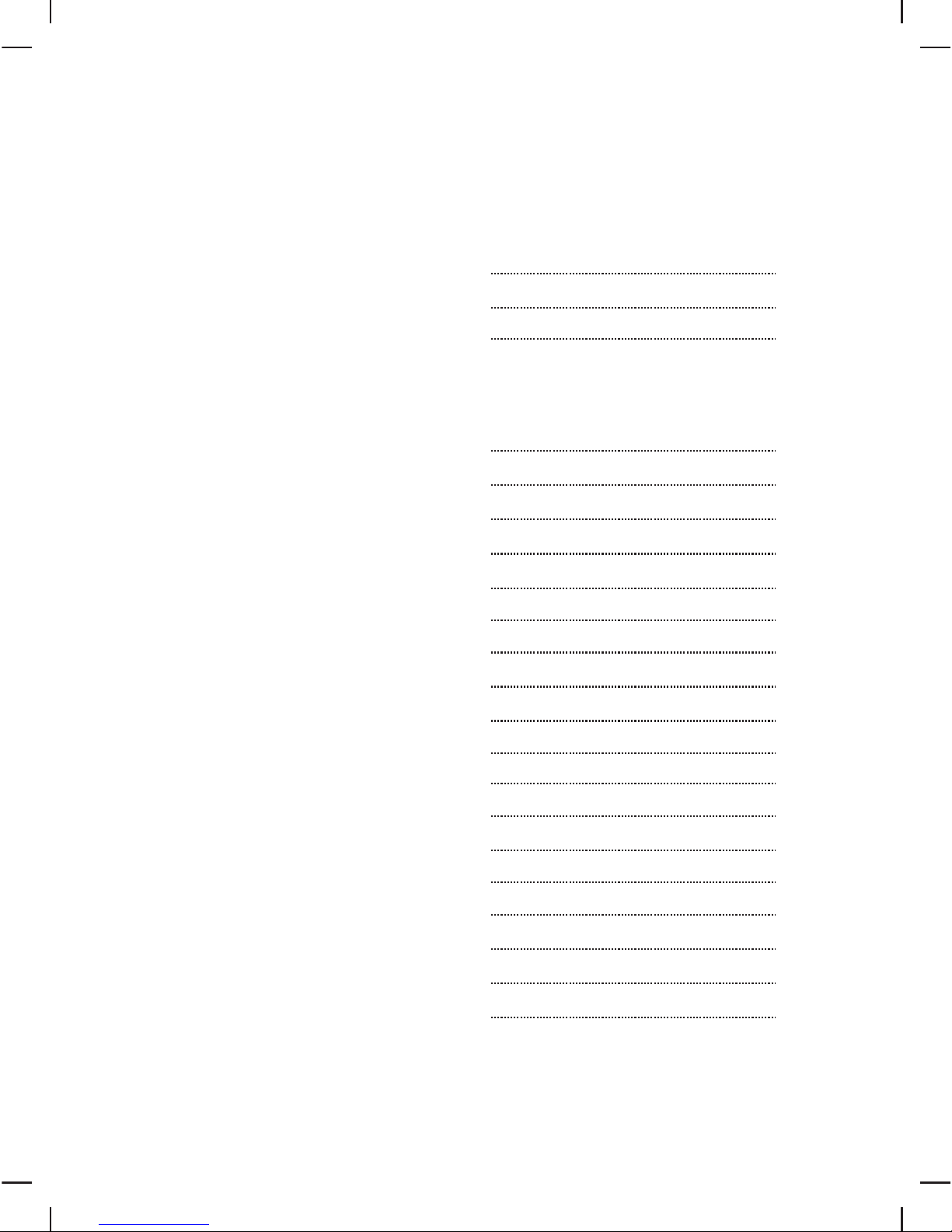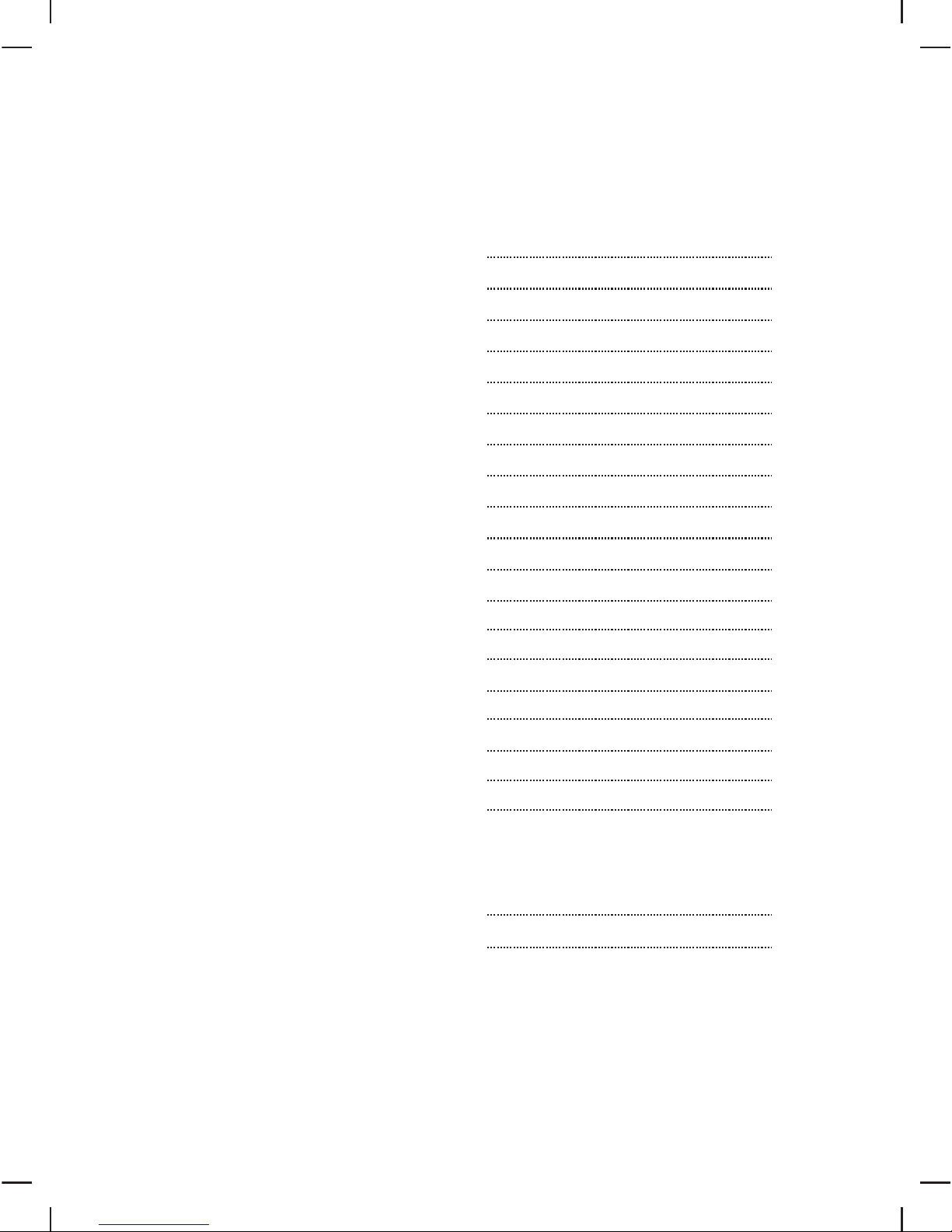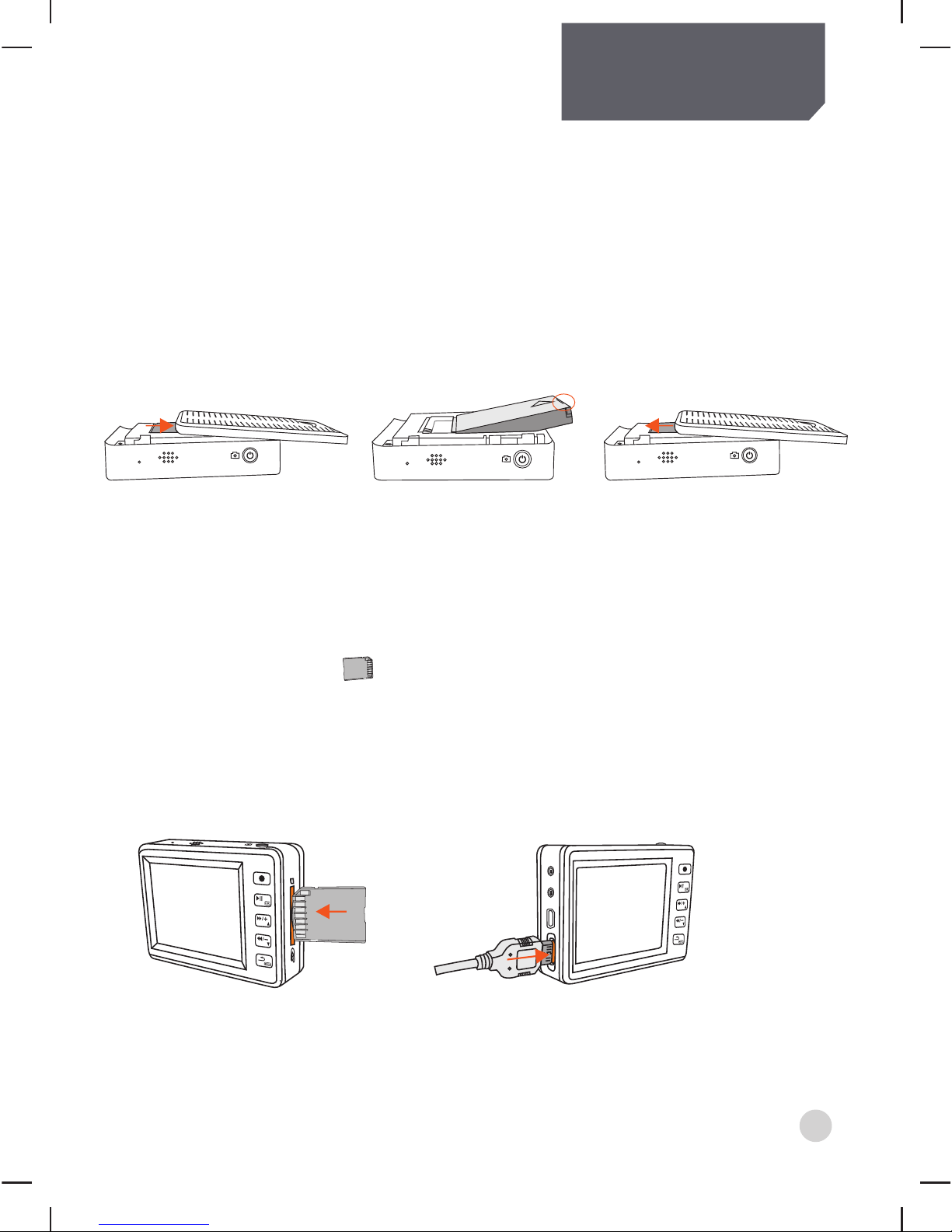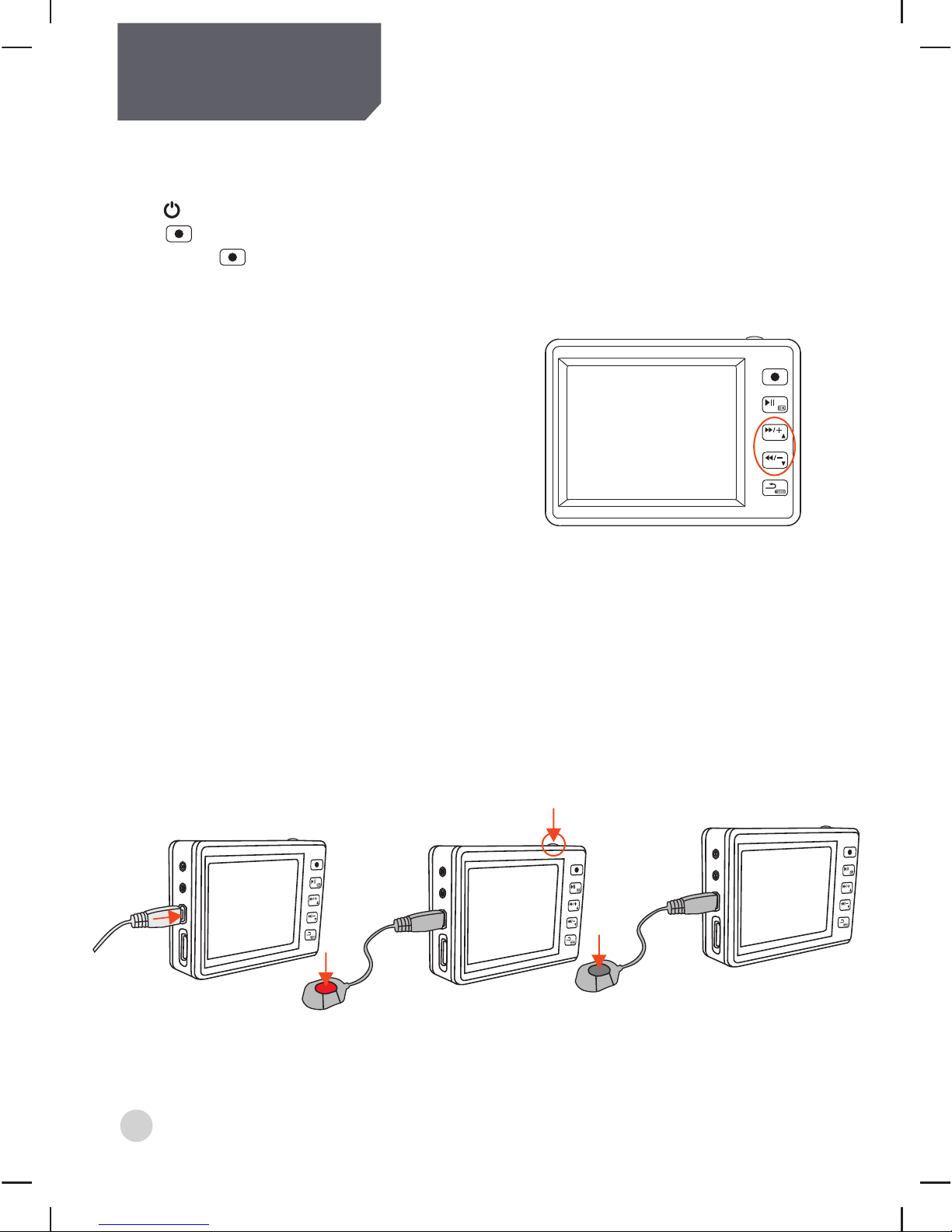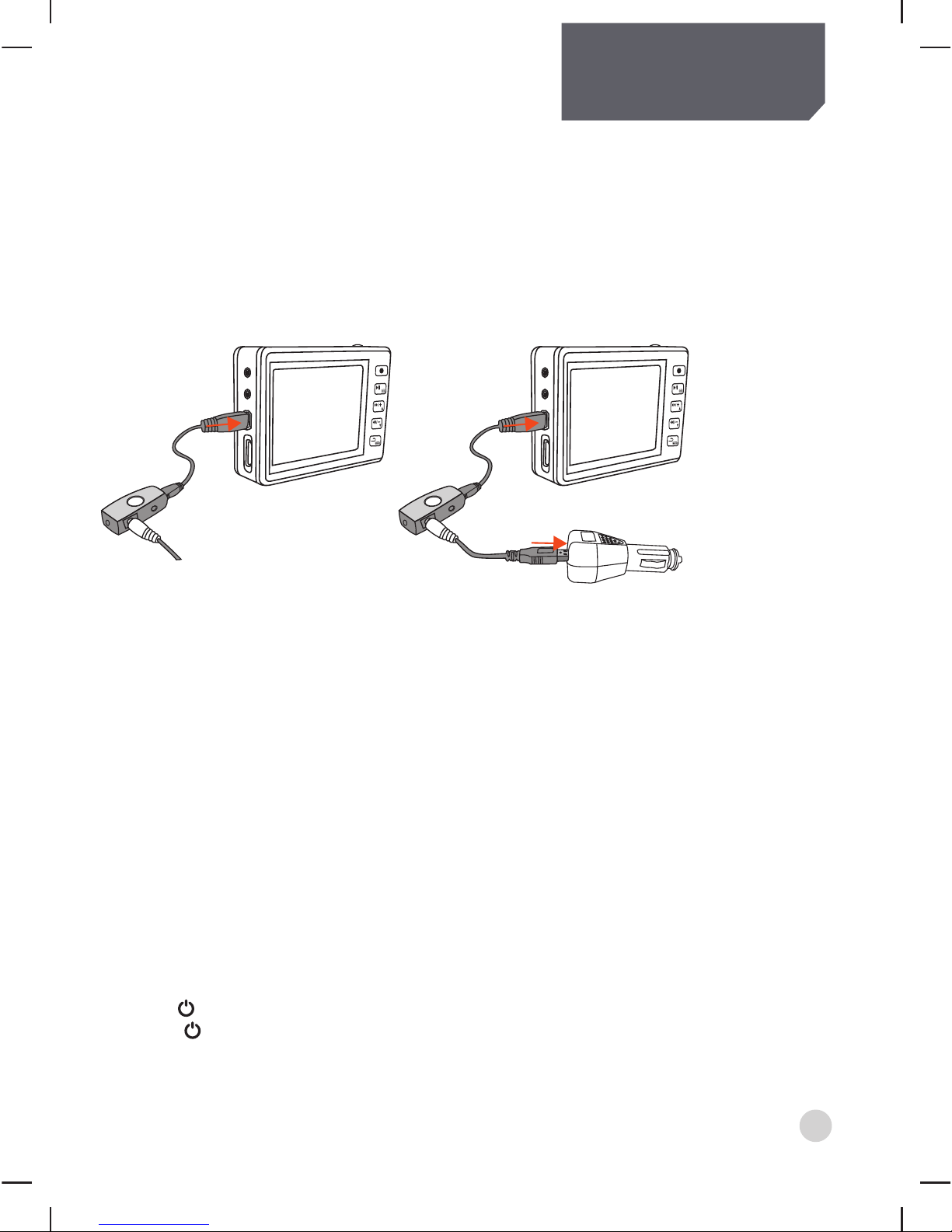Basic Operations
5
D: Using the Enhanced Wired Control (optional)
supports auto recording and stop recording on power
1: DC input: DC 10V~42V
2: Connect Enhanced Wired Controller to the DVR via USB port (refer to picture 1).
3: Connect Enhanced Wired Controller and DC 10V~42V power cable (refer to picture 2).
Once device detects DC 10V~42V power supply, it will start recording automatically.
While recording, if the power supply stops, the device will stop recording automatically.
The stop recording delay time can be set in the system setup.
Note:
1: This function will depend on the system having a charged battery.
2: In stand by or recording mode, user can turn on LCD to preview.
3: In stand by or recording mode, user can connect device to another monitor to preview.
4: In recording mode, user can connect external MIC to device to enhance the audio quality.
Sound from internal MIC and external MIC will be recorded together.
Taking Photos
1: Press (hold on for 2 seconds)to power on DVR.
3: Press to take photos.
*Photo Resolution: 5.0Mega Pixels; Photo Dimension: 2560x1920
[ ]
[ ]
picture 1 picture 2
Mic in
AV OUT
DIGIT AL
HDCA M in
CAM in
REC
Mic in
AV OUT
DIGIT AL
HDCA M in
CAM in
REC