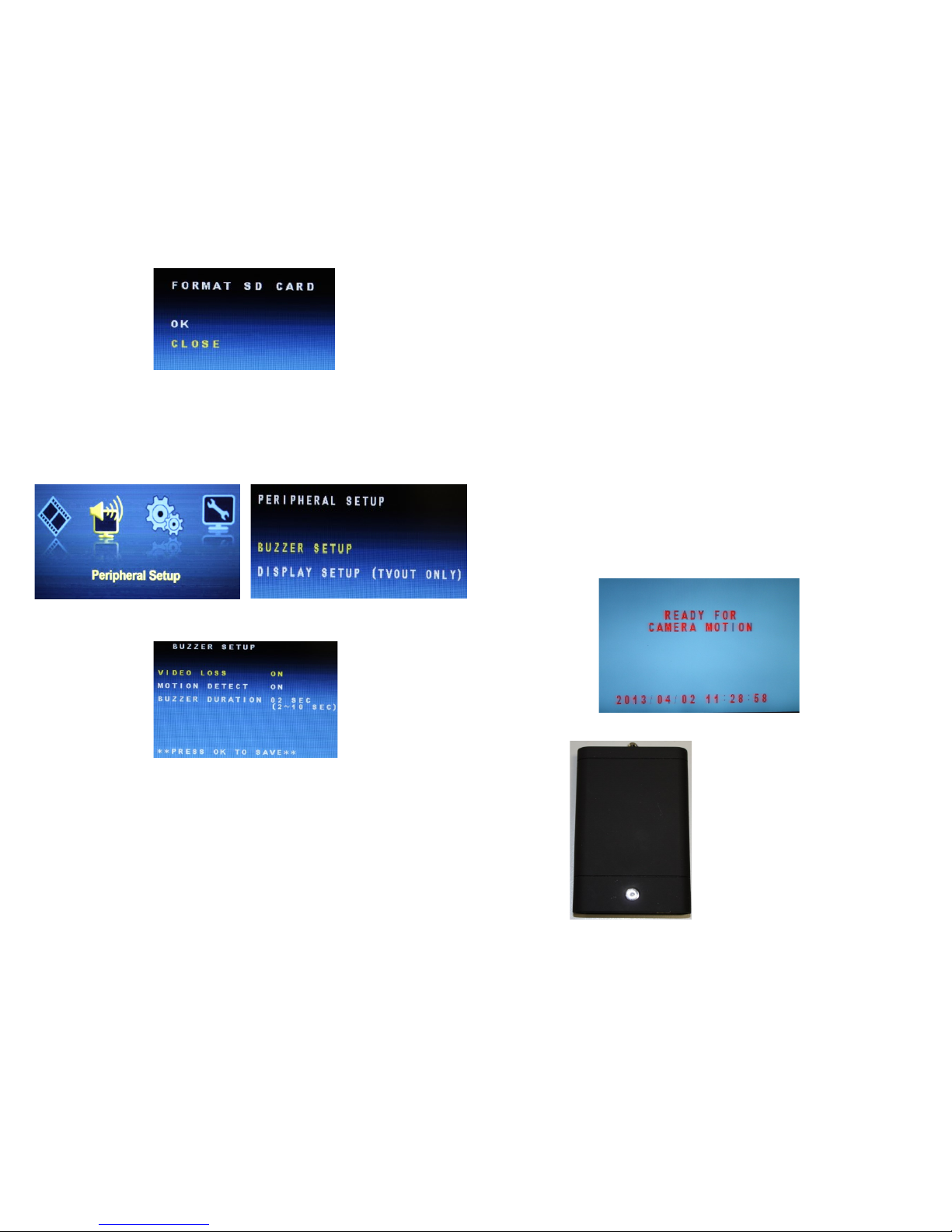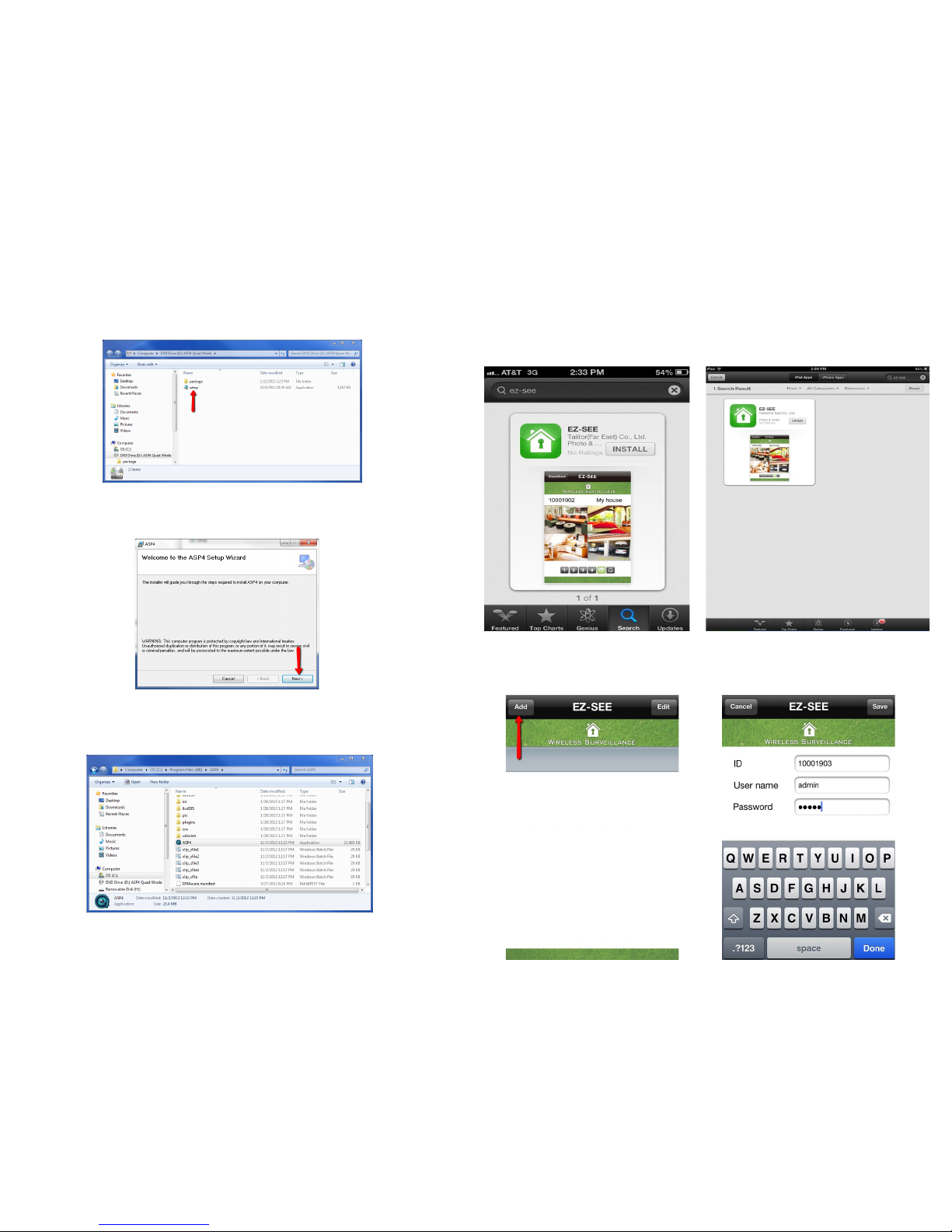PIR QUAD / QUAD LCD
Receiver Information 2
Initial Setup 4
Remote Control 7
ASP4 Software / Computer Recording 8
Remote View 11
Receiver Menu / SD Recording 15
Table of Contents
1
20
Manufacturer’s Limited Warranty
Manufacturer warrants all Covert Video and Sleuth Gear Hidden Video Products (Product) assembled and
sold by Manufacturer to be free of defects in material and workmanship, subject to the following conditions. The
duration of Manufacturer's warranty with respect to the Product is limited to one (1) year from the date of sale to
the original consumer purchaser only for Products delivered within the fifty (50) states of the United States, Dis-
trict of Columbia, or the possessions and territories of the United States
No other express warranties are made with respect to any Product. All implied warranties, including
warranties of merchantability and fitness for a particular purpose are limited to the warranty period set
forth above. This warranty is not transferable and applies only to the original consumer purchaser of the
Product.
Manufacturer will, as its sole obligation under this warranty, replace or repair, at its option, any Product
that does not conform to this warranty. Under no circumstances will the Manufacturer issue credit or give a re-
fund for Product covered by this warranty. Furthermore, under no circumstances will Manufacturer be liable for
any incidental or consequential damages under this warranty or any implied warranties.
What Is Not Covered. This limited warr anty does not cover Products that in Manufactur er’s judg-
ment have damage resulting from any (i) deviation from Manufacturer's operating instructions as printed in Man-
ufacturer's catalog or on any packaging, labels or other literature provided with a Product, (ii) installation of a
Product in a manner which is inconsistent with Manufacturer's written instructions, (iii) alteration, modification
of or tempering with a Product, (iv) misuse, (v) neglect, (vi) abuse, (vii) accident, (viii) power surge, static elec-
tricity or other electrical discharge, (ix) normal wear and tear, (x) commercial use, (xi) service by anyone other
than a Manufacturer authorized repair facility, or (xii) other improper application, installation or operation of the
Product. Or, (xiii) have been purchased from inventory clearance or liquidation sales or other sales in which
Manufacturer expressly disclaims its warranty obligation pertaining to the Product.
How you (the Customer) can get service: To obtain warranty service during the warranty period, you
must return the defective Product with the original receipt to the original place of purchase. Contact them for
return instructions.
If warranty service is needed at any time during the warranty period, the purchaser will be required to
furnish a sales receipt/proof of purchase indicating the date of purchase, amount paid and place of purchase.
Customers who fail to provide such proof of purchase will be charged for the repair of any Product.
How state law relates to the warranty: Some states do not allow limitations on how long implied war-
ranties last, or the exclusion or the limitation of incidental or consequential damages. So the above limitations or
exclusions may not apply to you. This warranty gives you specific legal rights. You may also have other rights
that may vary from state to state.
NO PERSON IS AUTHORIZED BY MANUFACTURER TO MODIFY OR ADD TO THIS LIM-
ITED WARRANTY.
For warranty information on Products delivered outside the United States please contact the original place of
purchase.
IT IS THE USER’S RESPONSIBILITY TO ENSURE THAT THIS EQUIPMENT IS USED IN ACCORD-
ANCE WITH THE LAW(S) OF THE JURISDICTION IN WHICH THIS EQUIPMENT IS UTILIZED.
DO NOT ATTEMPT TO RETURN PRODUCT TO ORIGINAL MANUFACTURER, AS THIS PRODUCT
HAS BEEN MODIFIED AND IS NO LONGER SUBJECT TO ORIGINAL MANUFACTURER’S WARRAN-
TY. IN THE CASE OF A DEFECTIVE PRODUCT, CONTACT PLACE OF PURCHASE FOR RETURN
PROCEDURE.
THIS EQUIPMENT HAS BEEN TESTED AND HAS BEEN FOUND TO BE IN COMPLIANCE WITH THE
LIMITS FOR A CLASS B DIGITAL DEVICE, PURSUANT TO PART 15 OF THE FCC RULES. THESE
LIMITS ARE DESIGNED TO PROVIDE REASONABLE PROTECTIONS AGAINST HARMFUL INTER-
FERENCE IN A RESIDENTIAL INSTALLATION. THIS EQUIPMENT USES, GENERATES AND CAN
RADIATE RADIO FREQUENCY ENERGY AND IF NOT INSTALLED AND USED IN ACCORDANCE
WITH INSTRUCTIONS, MAY CAUSE HARMFUL INTERFERENCE TO RADIO COMMUNICATIONS.
Part 15 Low Power:
ANY CHANGES OR MODIFICATIONS TO THIS EQUIPMENT WITHOUT THE EXPRESS AUTHORIZA-
TION OF THE MANUFACTURER COULD VOID THE USER’S AUTHORITY TO OPERATE THIS EQUIP-
MENT. (RULE 15.21 OF THE FCC)
XtremeLife WIRELESS
iPad/iPhone Android App 12