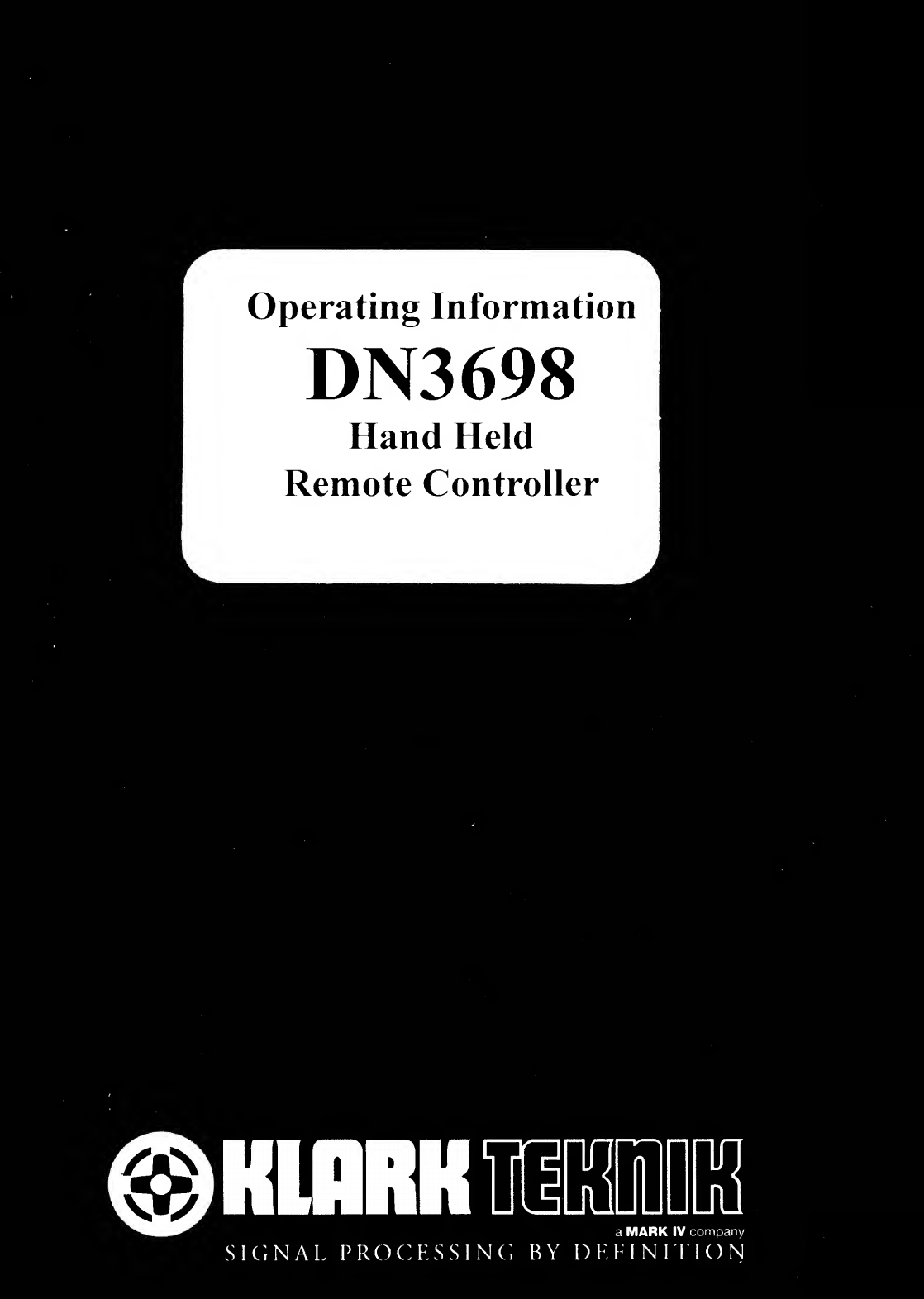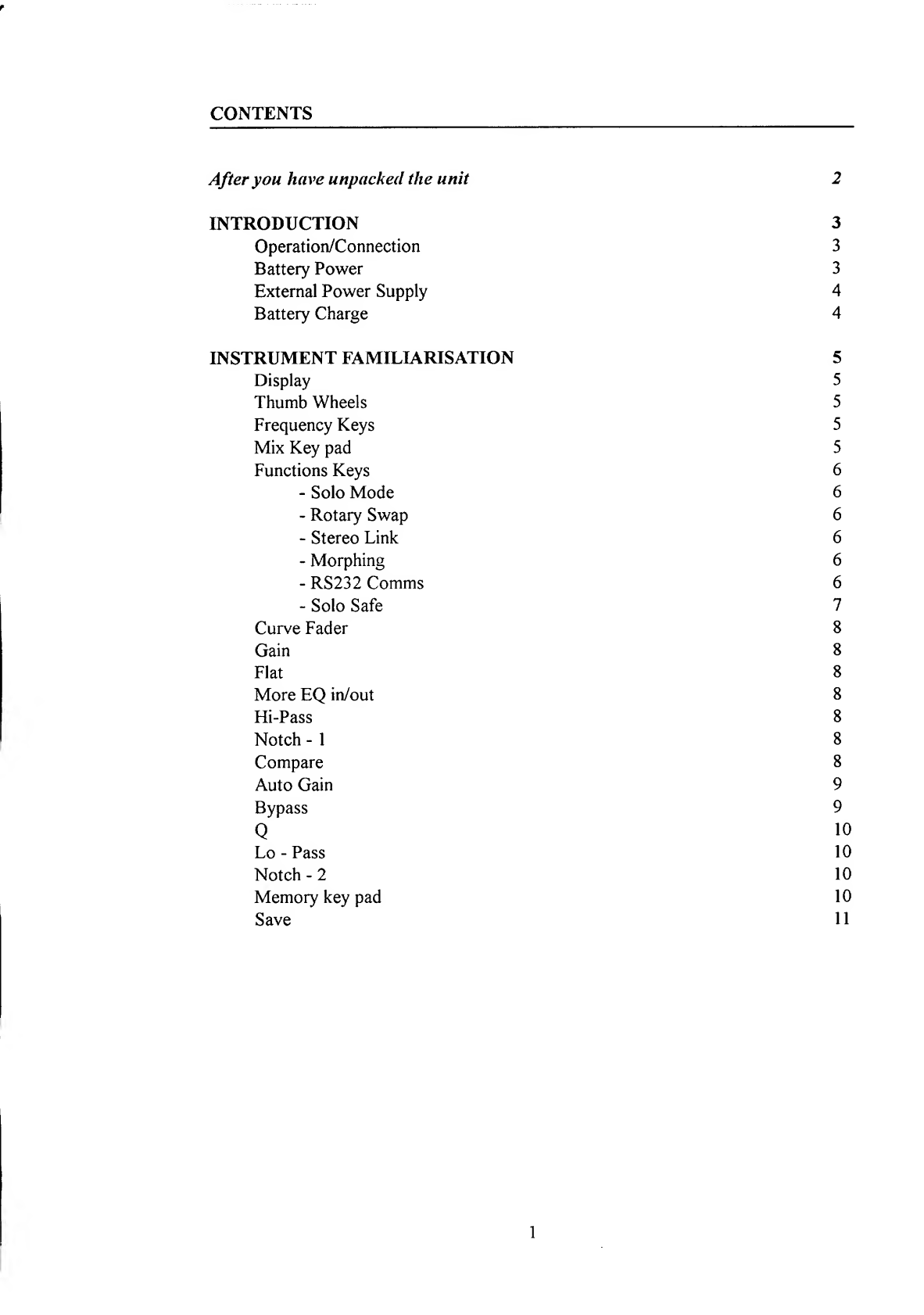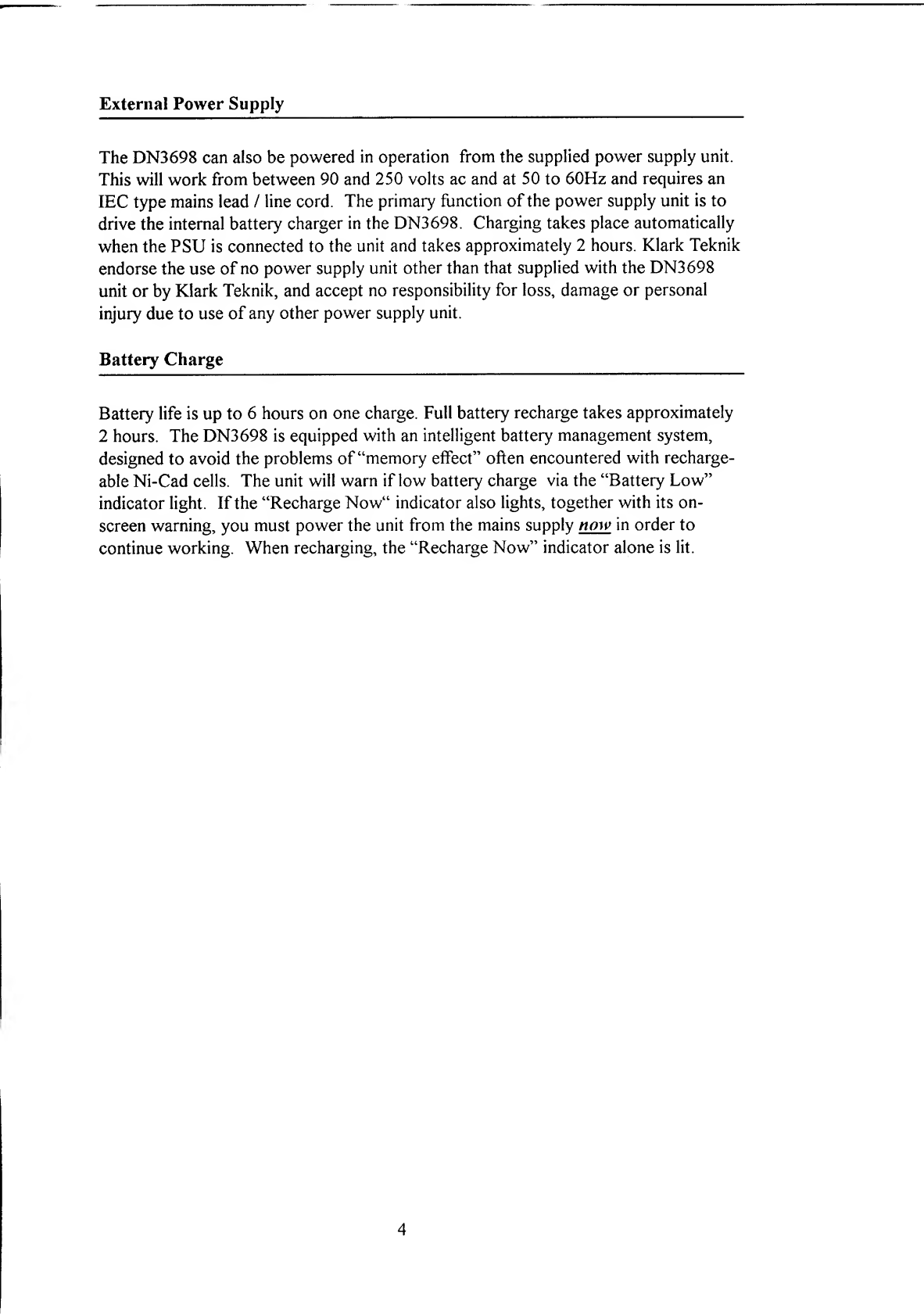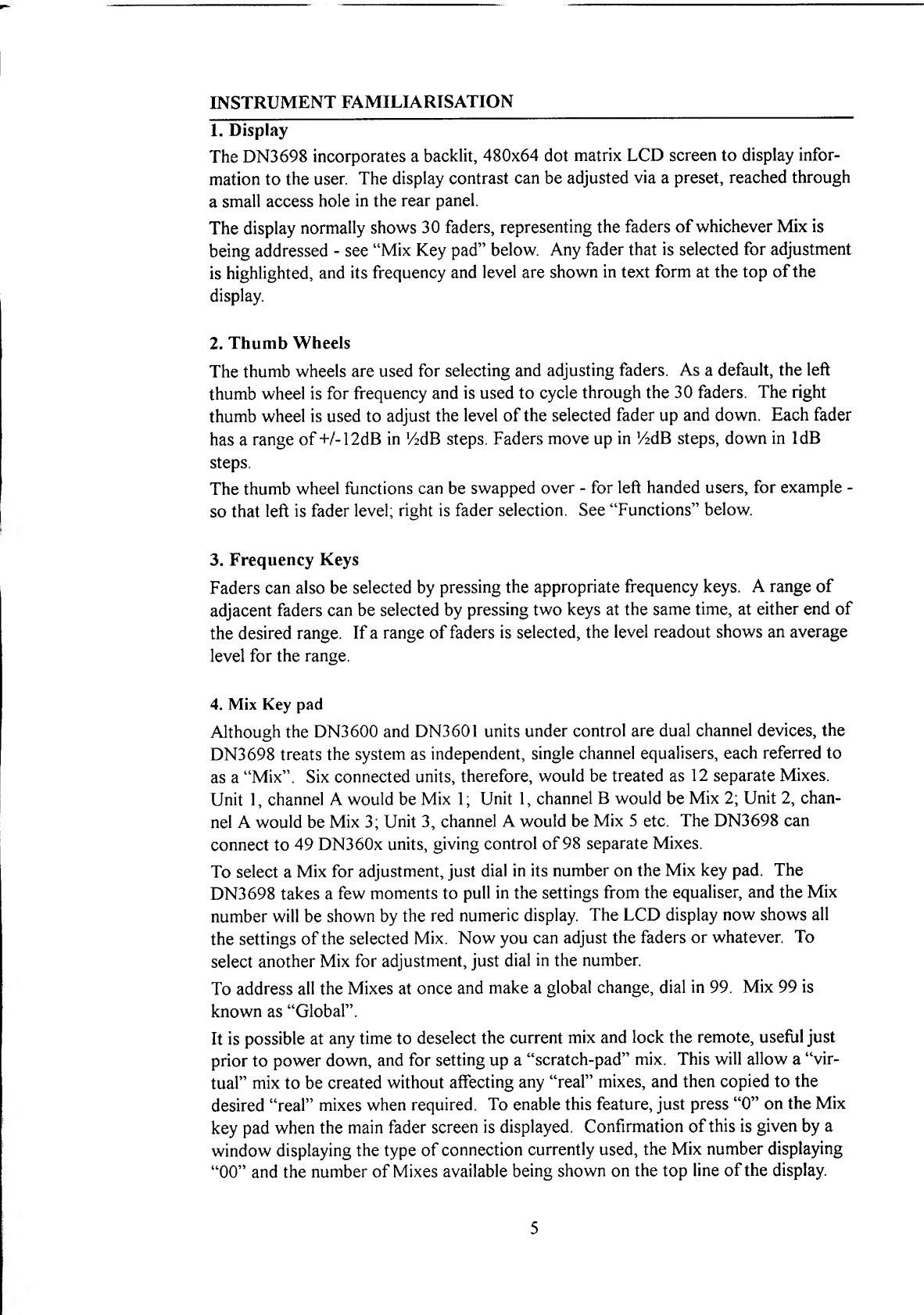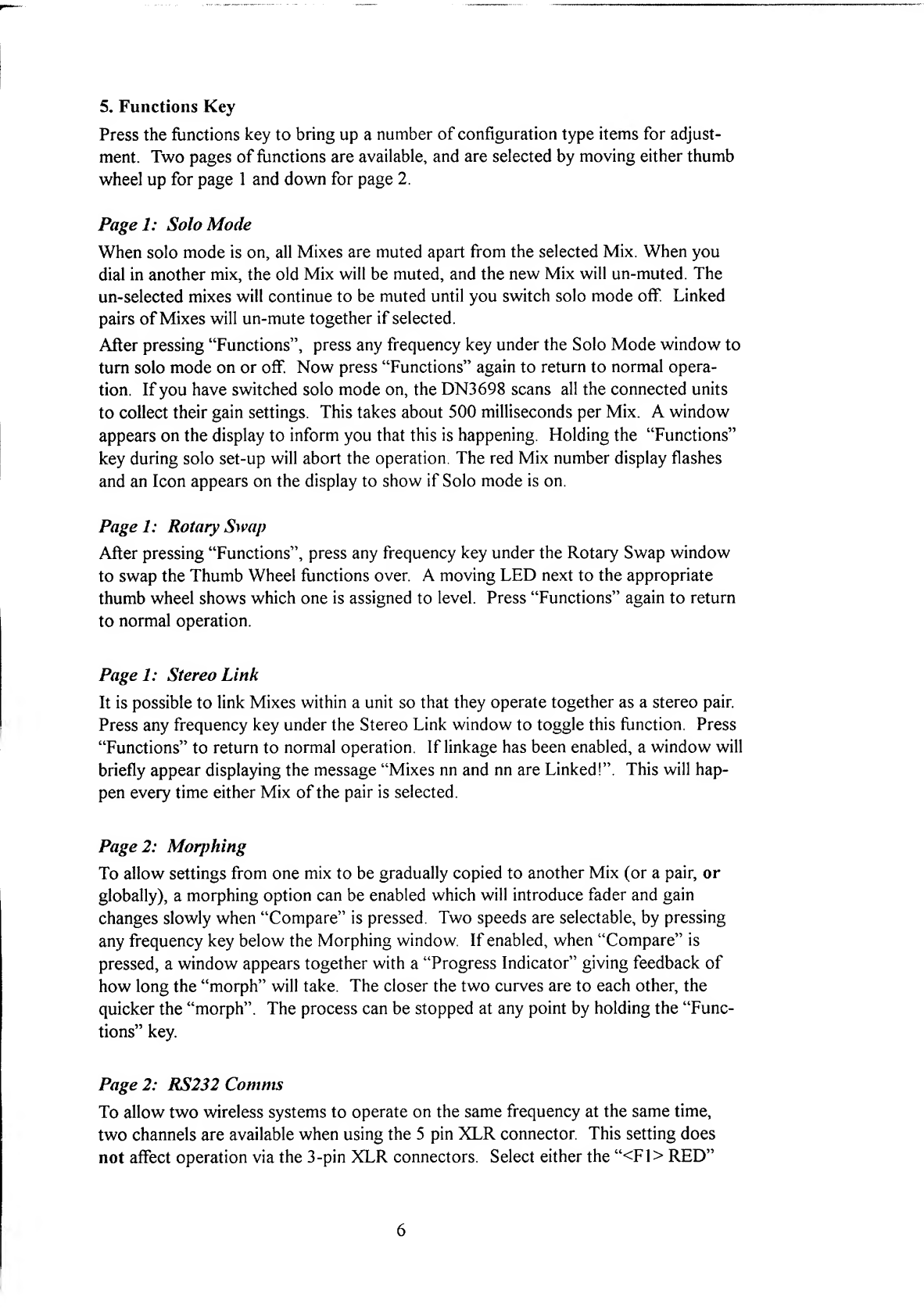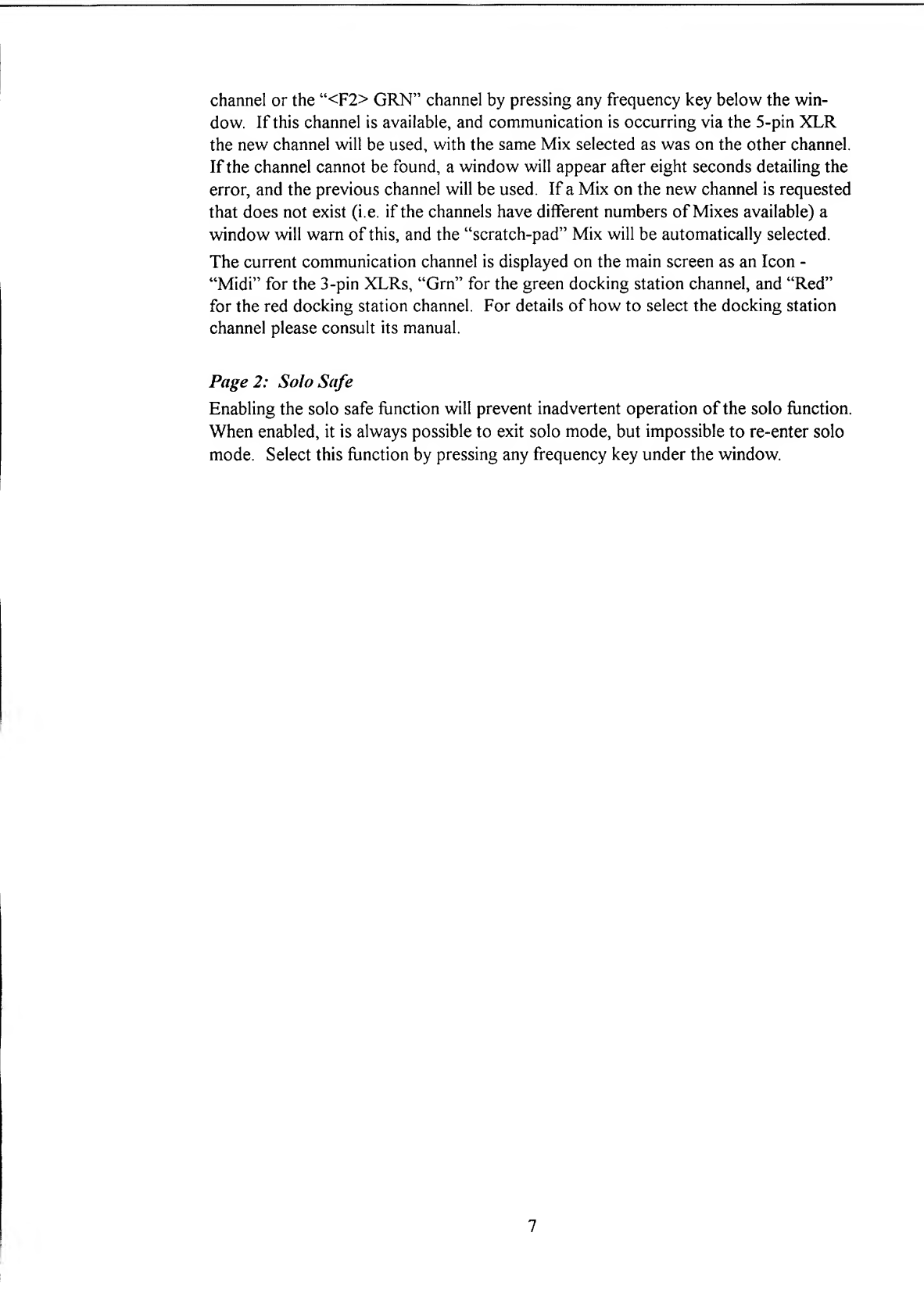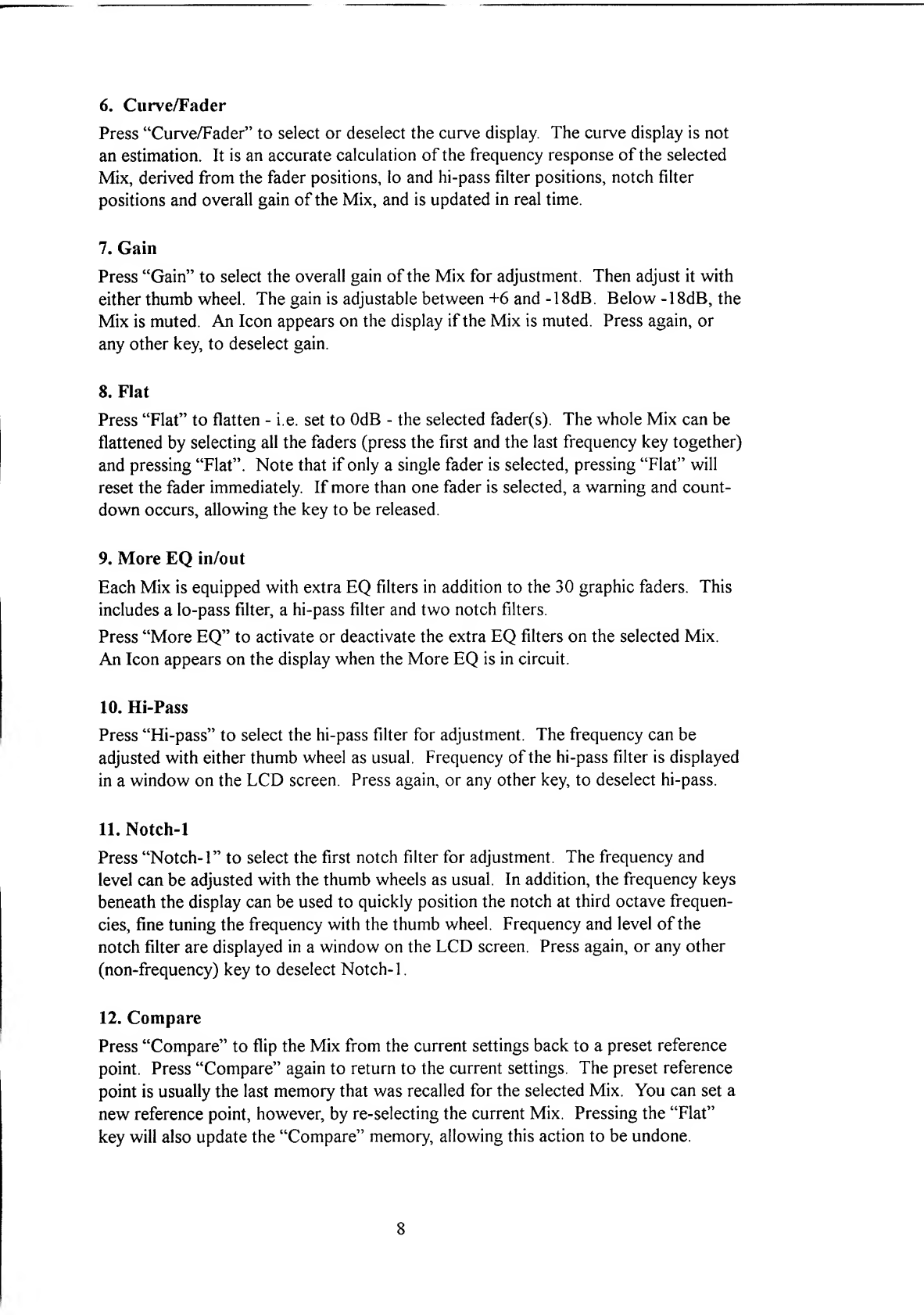INSTRUMENT FAMILIARISATION
1. Display
The DN3698 incorporates abacklit, 480x64 dot matrix LCD screen to display infor-
mation to the user. The display contrast can be adjusted via apreset, reached through
asmall access hole in the rear panel.
The display normally shows 30 faders, representing the faders of whichever Mix is
being addressed -see “Mix Key pad” below. Any fader that is selected for adjustment
is highlighted, and its frequency and level are shown in text form at the top ofthe
display.
2. Thumb Wheels
The thumb wheels are used for selecting and adjusting faders. As adefault, the left
thumb wheel is for frequency and is used to cycle through the 30 faders. The right
thumb wheel is used to adjust the level of the selected fader up and down. Each fader
has a range of +/-12dB in 'AdB steps. Faders move up in YzdB steps, down in IdB
steps.
The thumb wheel functions can be swapped over -for left handed users, for example -
so that left is fader level; right is fader selection. See “Functions” below.
3. Frequency Keys
Faders can also be selected by pressing the appropriate frequency keys. Arange of
adjacent faders can be selected by pressing two keys at the same time, at either end of
the desired range. If arange of faders is selected, the level readout shows an average
level for the range.
4. Mix Key pad
Although the DN3600 and DN3601 units under control are dual channel devices, the
DN3698 treats the system as independent, single channel equalisers, each referred to
as a“Mix”. Six connected units, therefore, would be treated as 12 separate Mixes.
Unit 1, channel Awould be Mix 1; Unit 1, channel Bwould be Mix 2; Unit 2, chan-
nel Awould be Mix 3; Unit 3, channel Awould be Mix 5etc. The DN3698 can
connect to 49 DN360x units, giving control of 98 separate Mixes.
To select aMix for adjustment, just dial in its number on the Mix key pad. The
DN3698 takes afew moments to pull in the settings from the equaliser, and the Mix
number will be shown by the red numeric display. The LCD display now shows all
the settings of the selected Mix. Now you can adjust the faders or whatever. To
select another Mix for adjustment, just dial in the number.
To address all the Mixes at once and make aglobal change, dial in 99. Mix 99 is
known as “Global”.
It is possible at any time to deselect the current mix and lock the remote, useful just
prior to power down, and for setting up a“scratch-pad” mix. This will allow a“vir-
tual” mix to be created without affecting any “real” mixes, and then copied to the
desired “real” mixes when required. To enable this feature, just press “0” on the Mix
key pad when the main fader screen is displayed. Confirmation of this is given by a
window displaying the type of connection currently used, the Mix number displaying
“00” and the number of Mixes available being shown on the top line of the display.
5