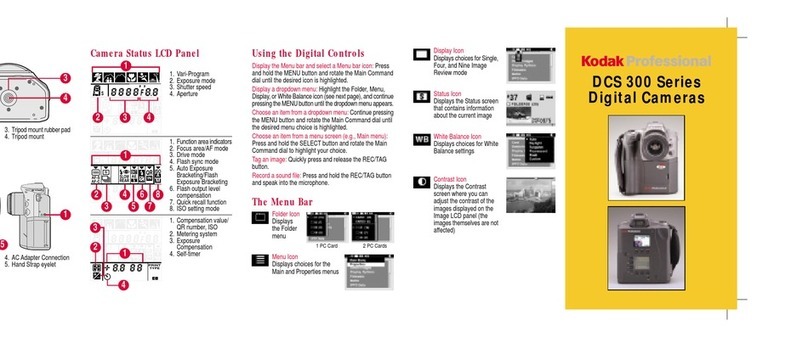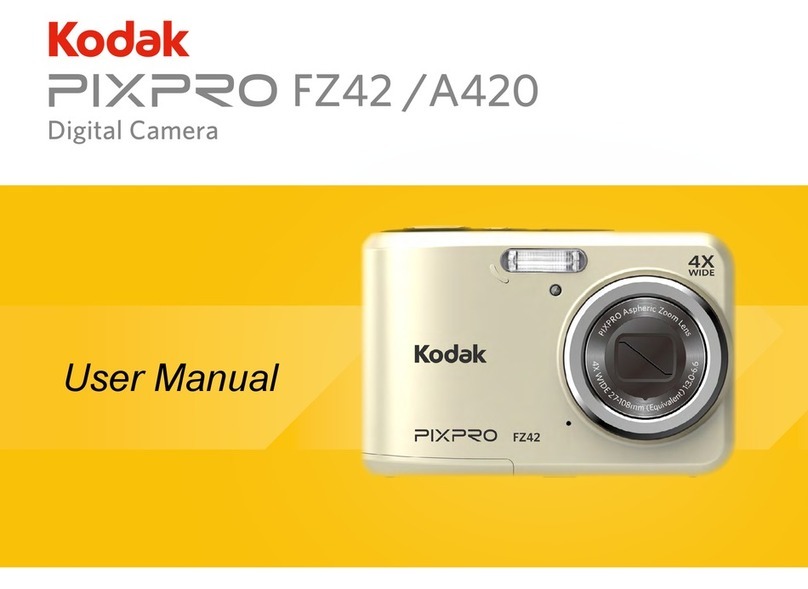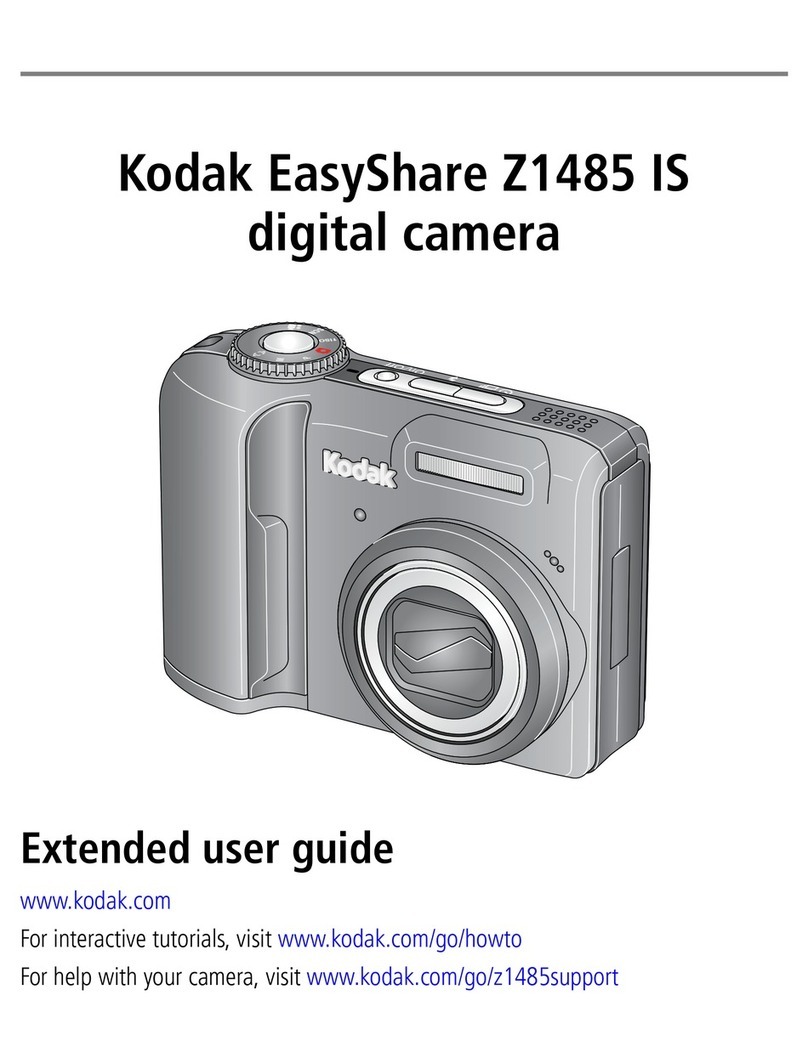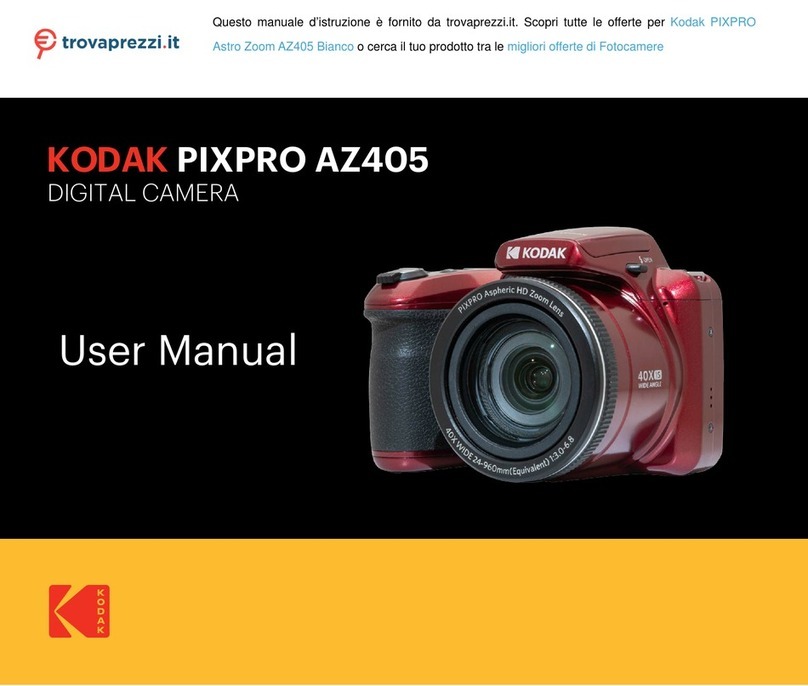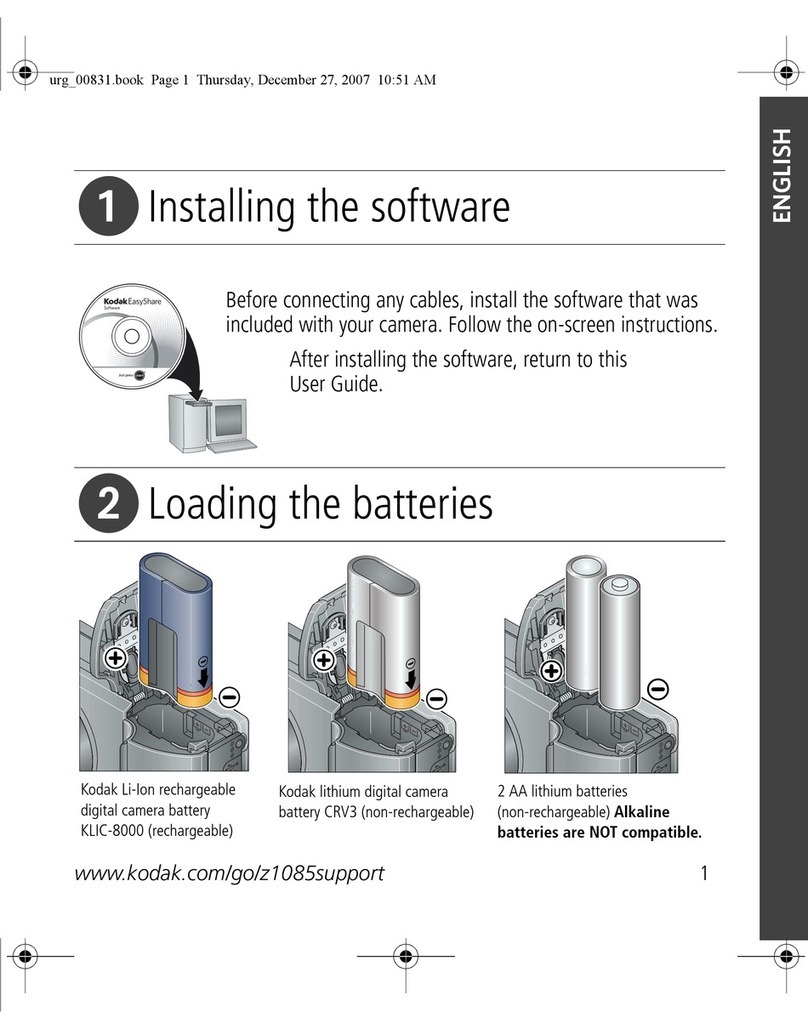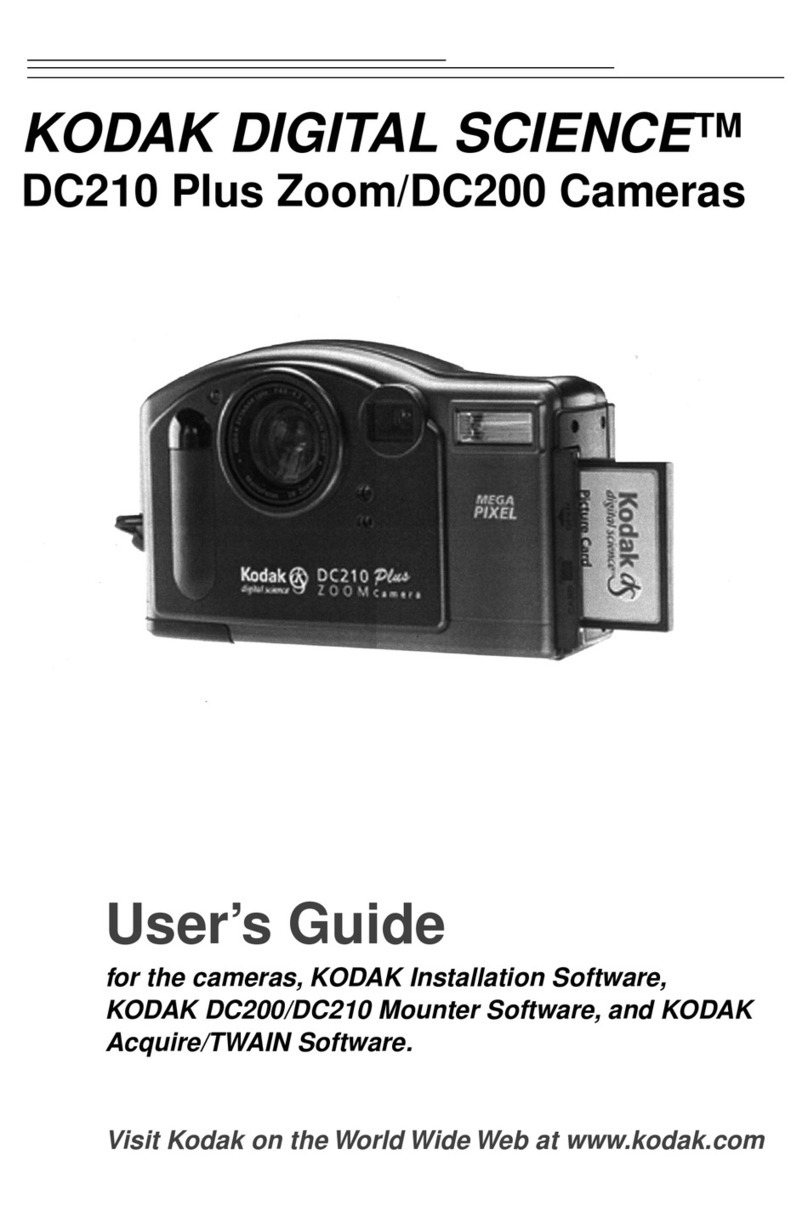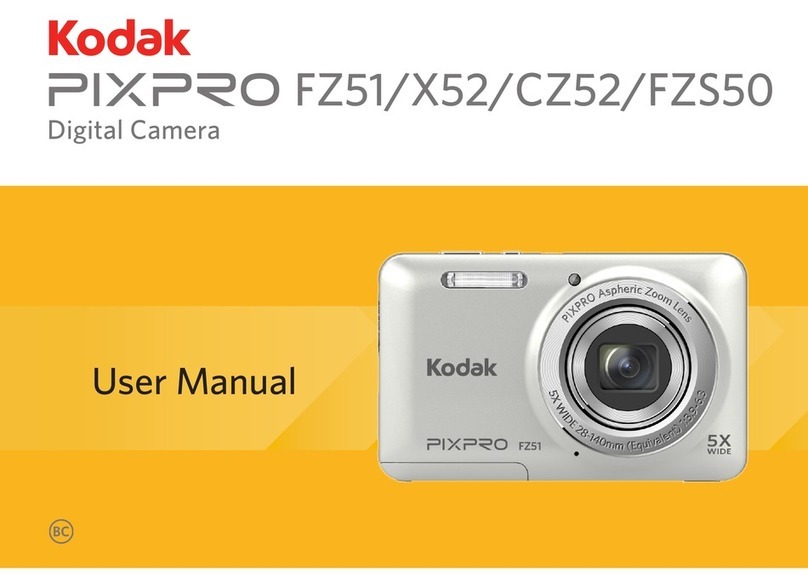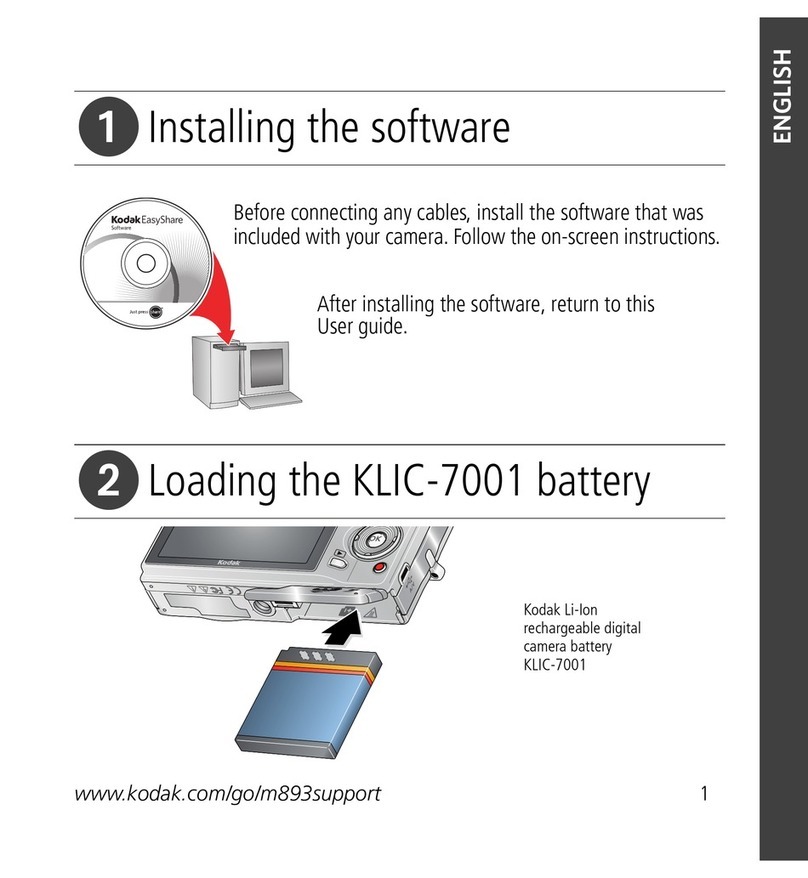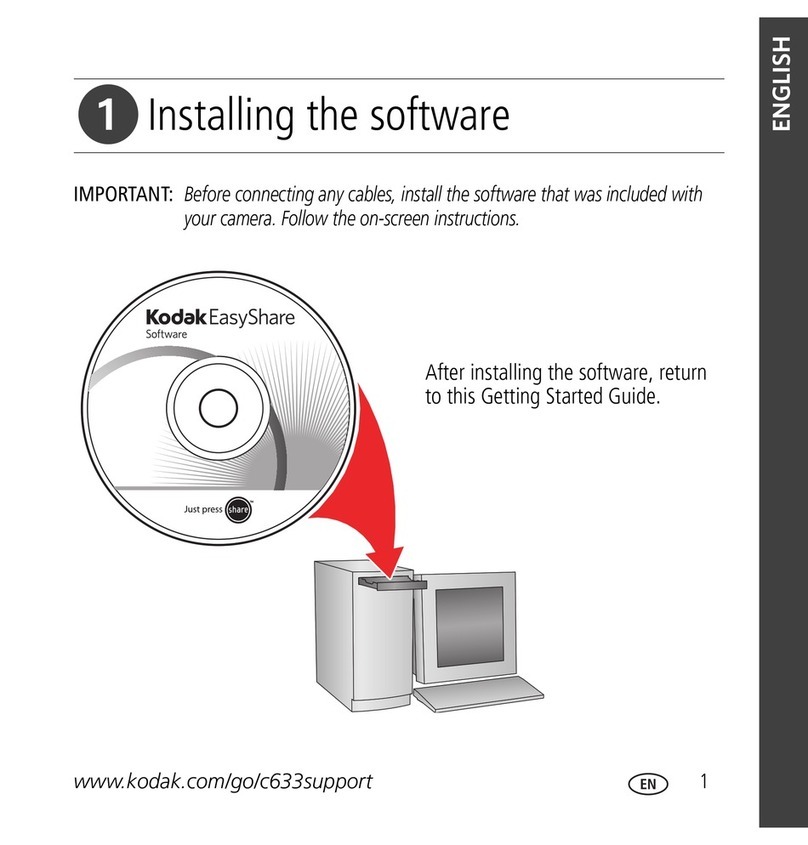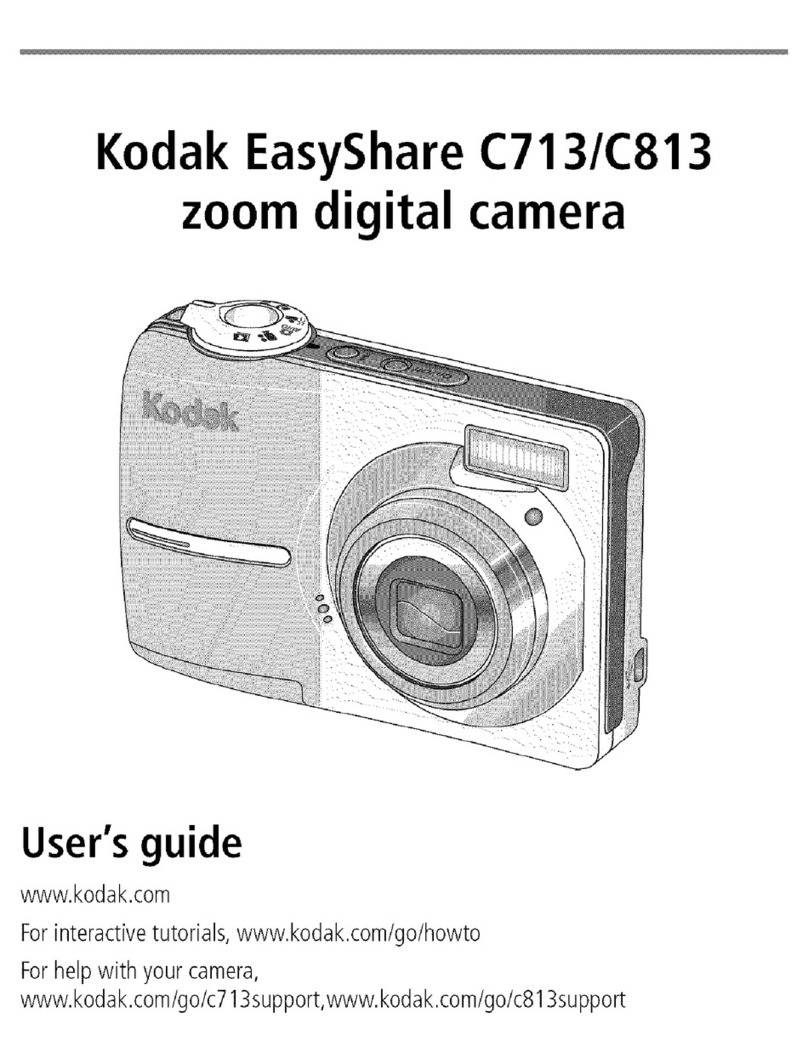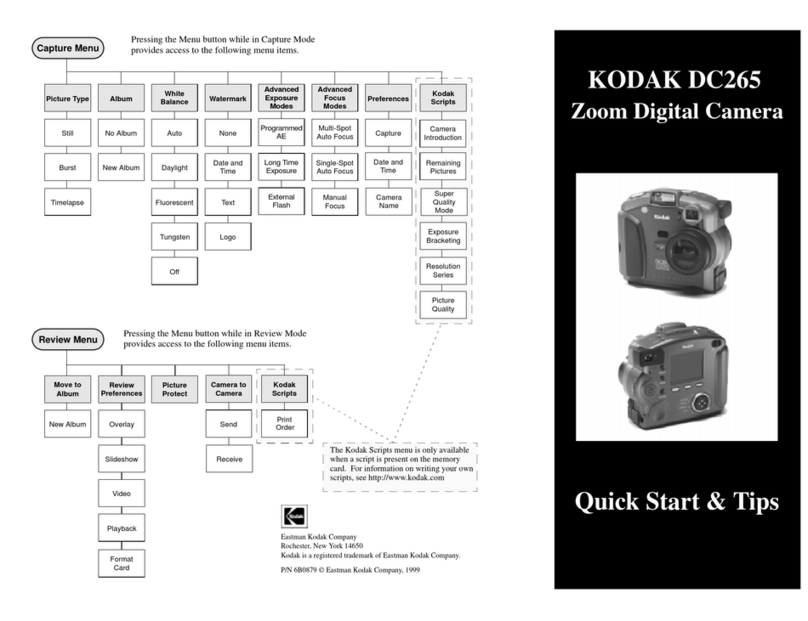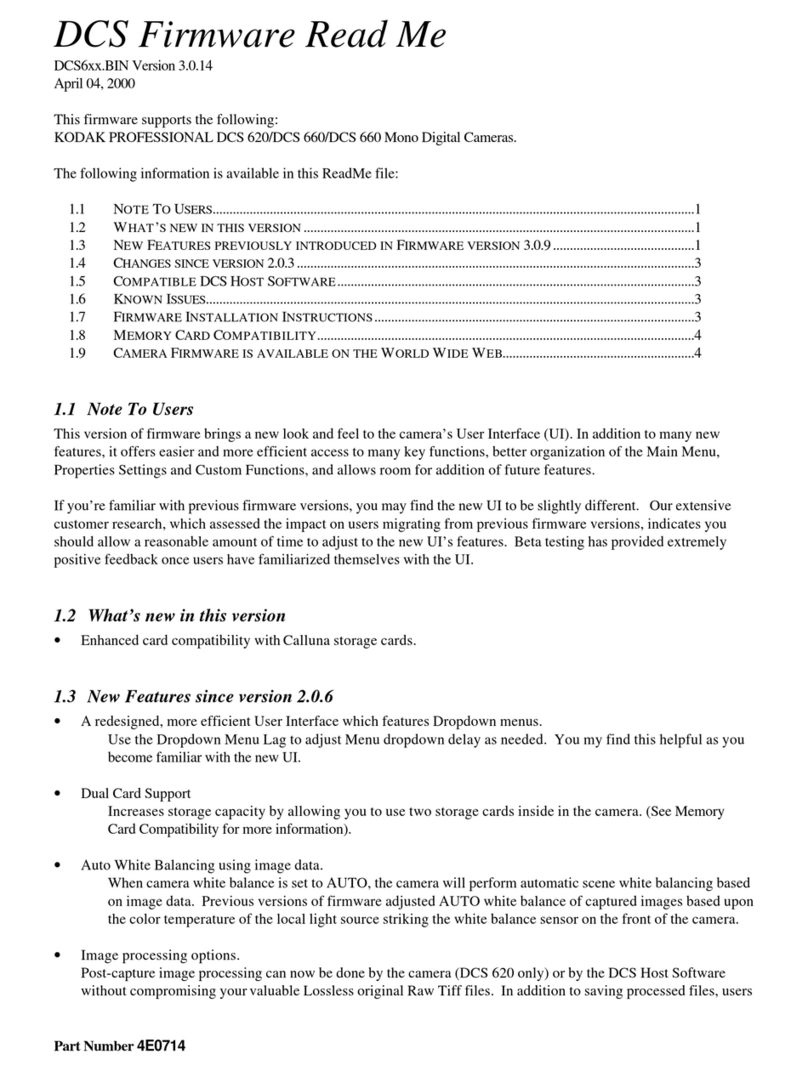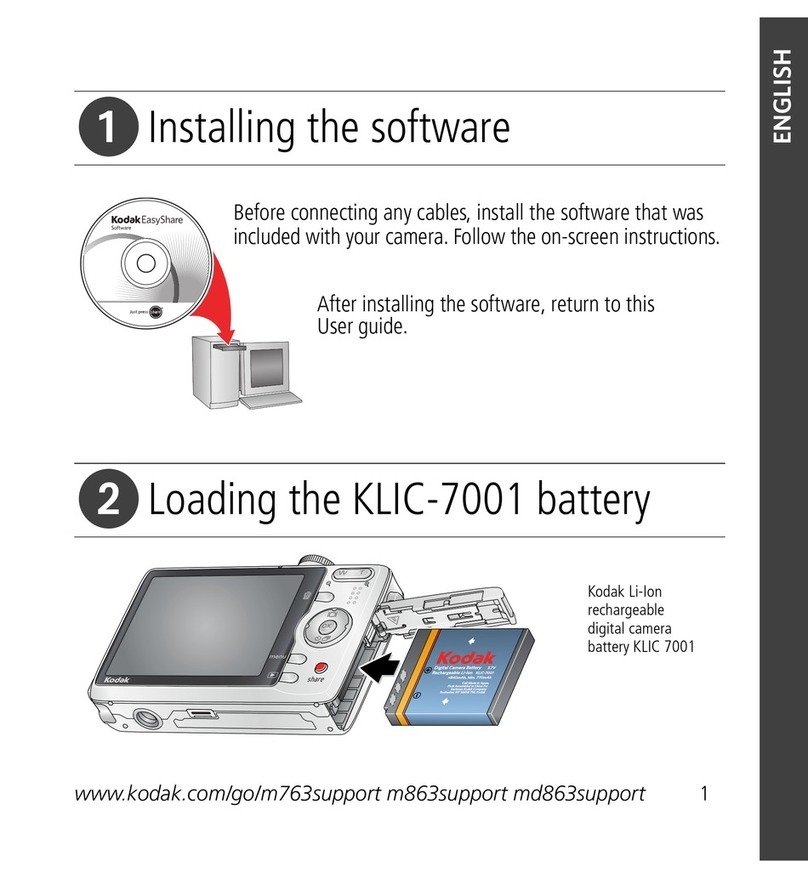www.kodak.com/go/support iii
Table of contents 1
1 Setting up your camera .........................................................................1
Attaching the wrist strap ............................................................................... 1
Loading the batteries ....................................................................................1
Turning on the camera ..................................................................................2
Setting the date/time, first time ..................................................................... 2
Setting the language and date/time, other times............................................3
Storing pictures on an xD-Picture Card........................................................... 3
2 Taking pictures and videos ....................................................................4
Taking a picture ............................................................................................ 4
Using optical zoom ....................................................................................... 8
Using the flash..............................................................................................9
Reviewing pictures and videos.......................................................................9
Protecting pictures and videos from deletion................................................12
3 Transferring and printing pictures .......................................................14
Installing the software.................................................................................14
Transferring pictures with the USB cable...................................................... 15
Printing pictures.......................................................................................... 16
Dock compatibility for your camera..............................................................19
4 Doing more with your camera .............................................................20
Using the self-timer.....................................................................................20
Using burst .................................................................................................21
Running a slide show ..................................................................................22
Copying pictures and videos ........................................................................ 24
Changing the flash settings .........................................................................25
Picture-taking modes ..................................................................................26
Changing picture-taking settings ................................................................. 28