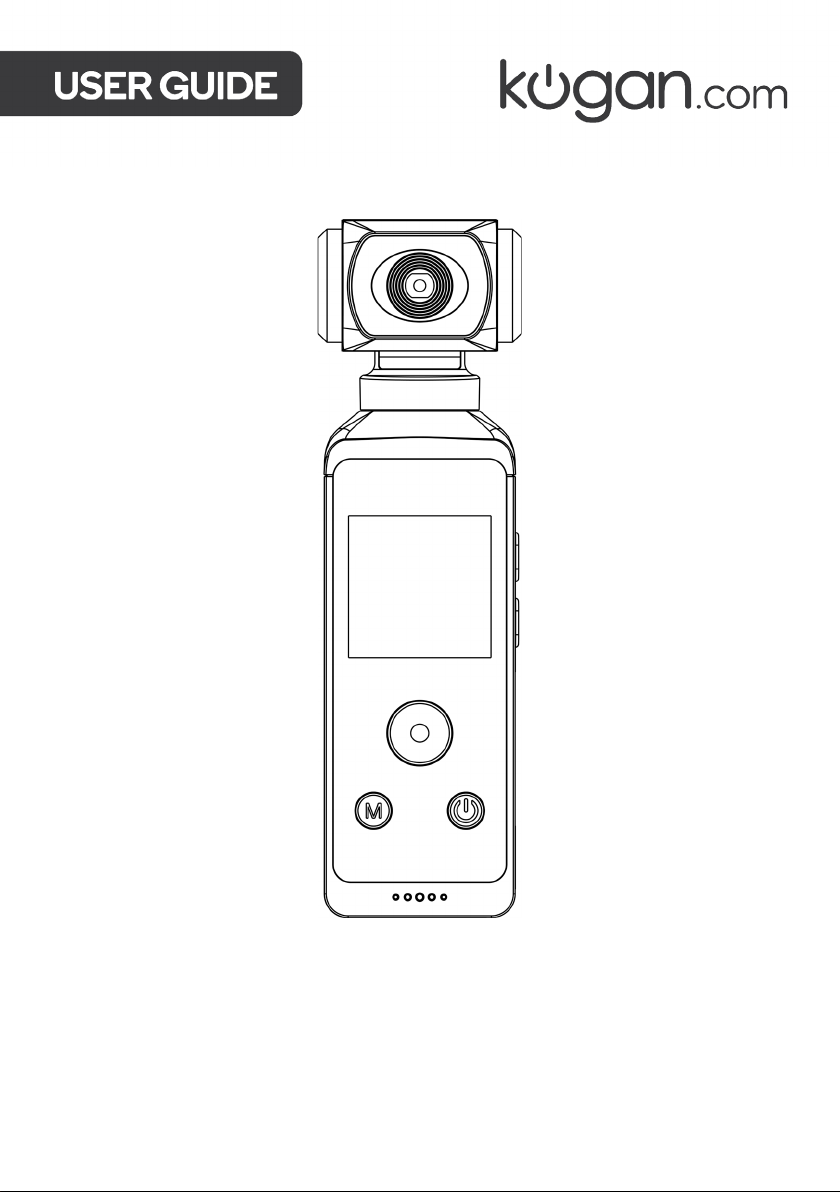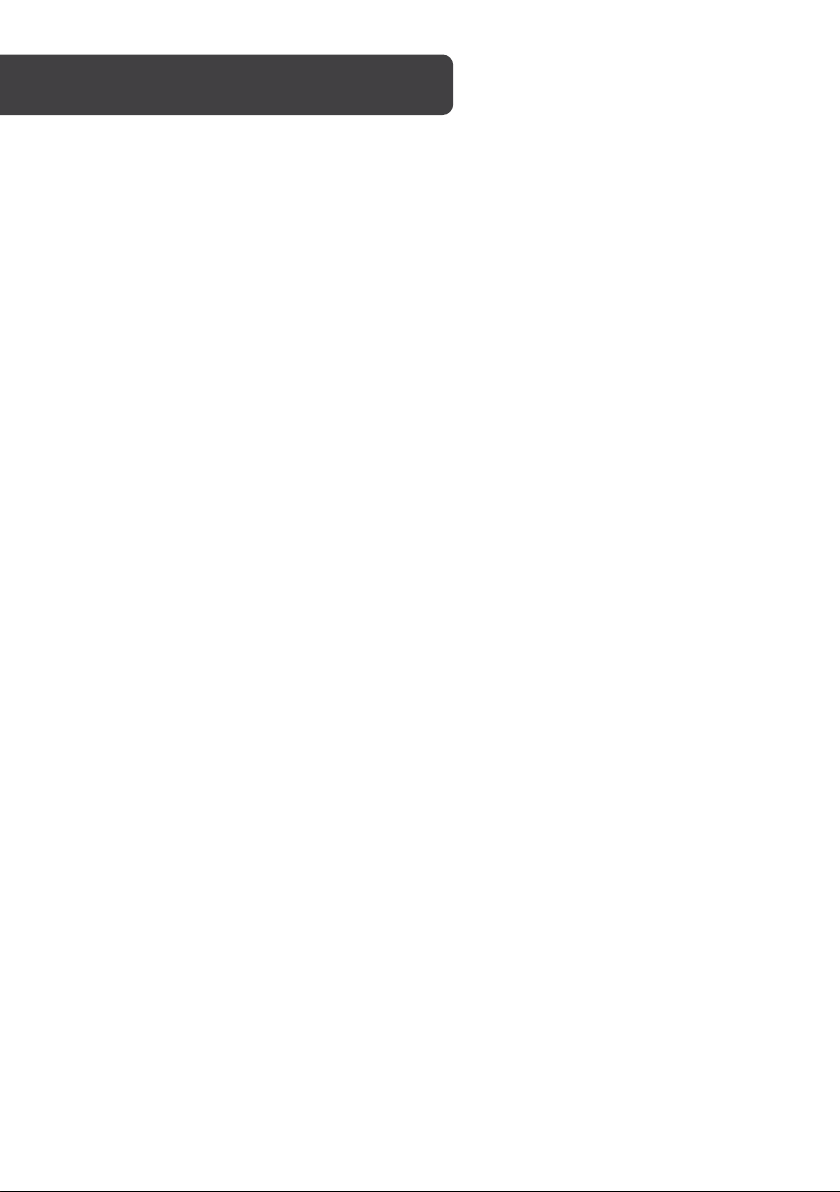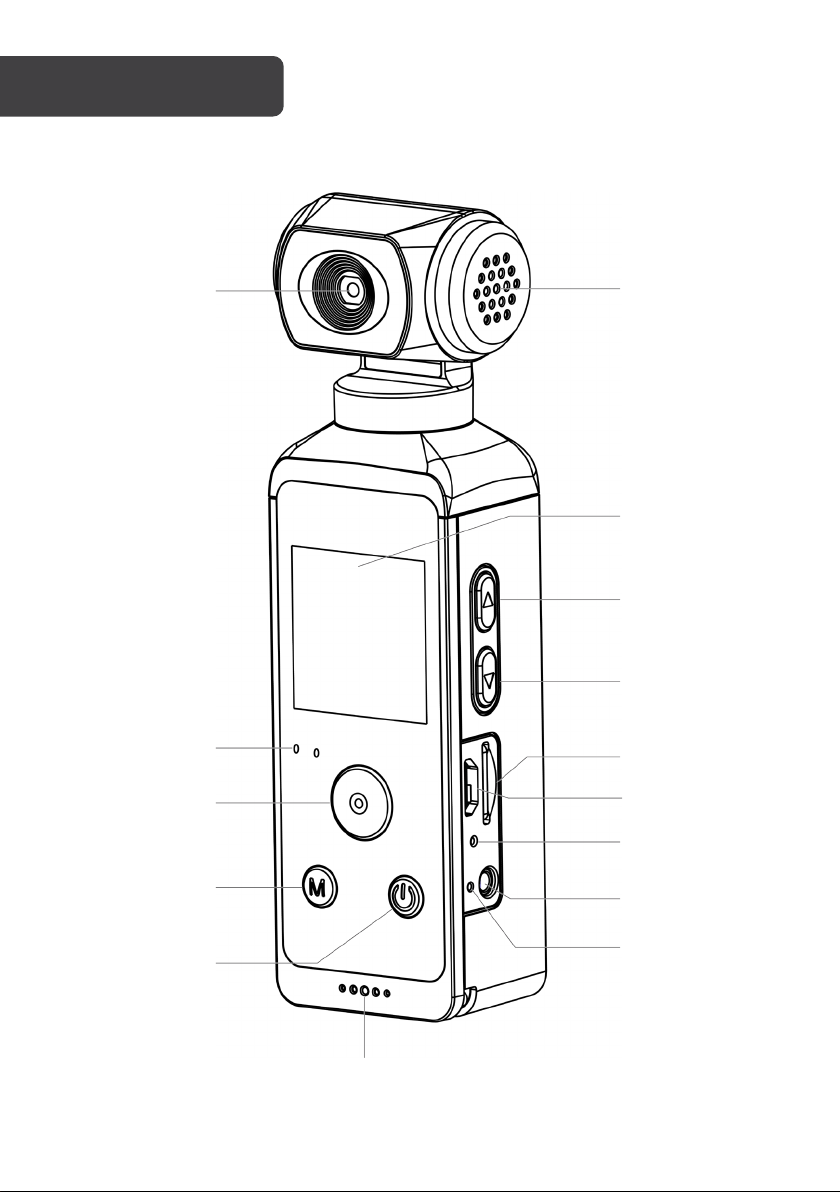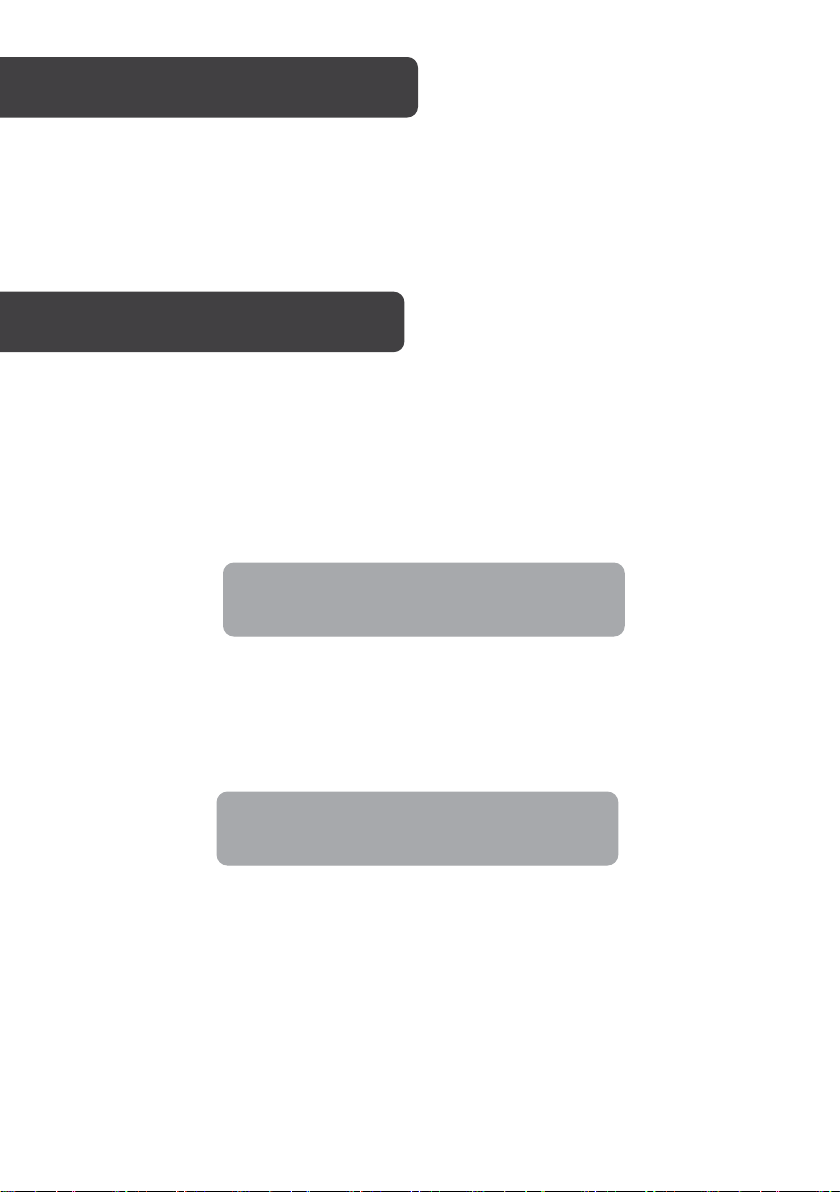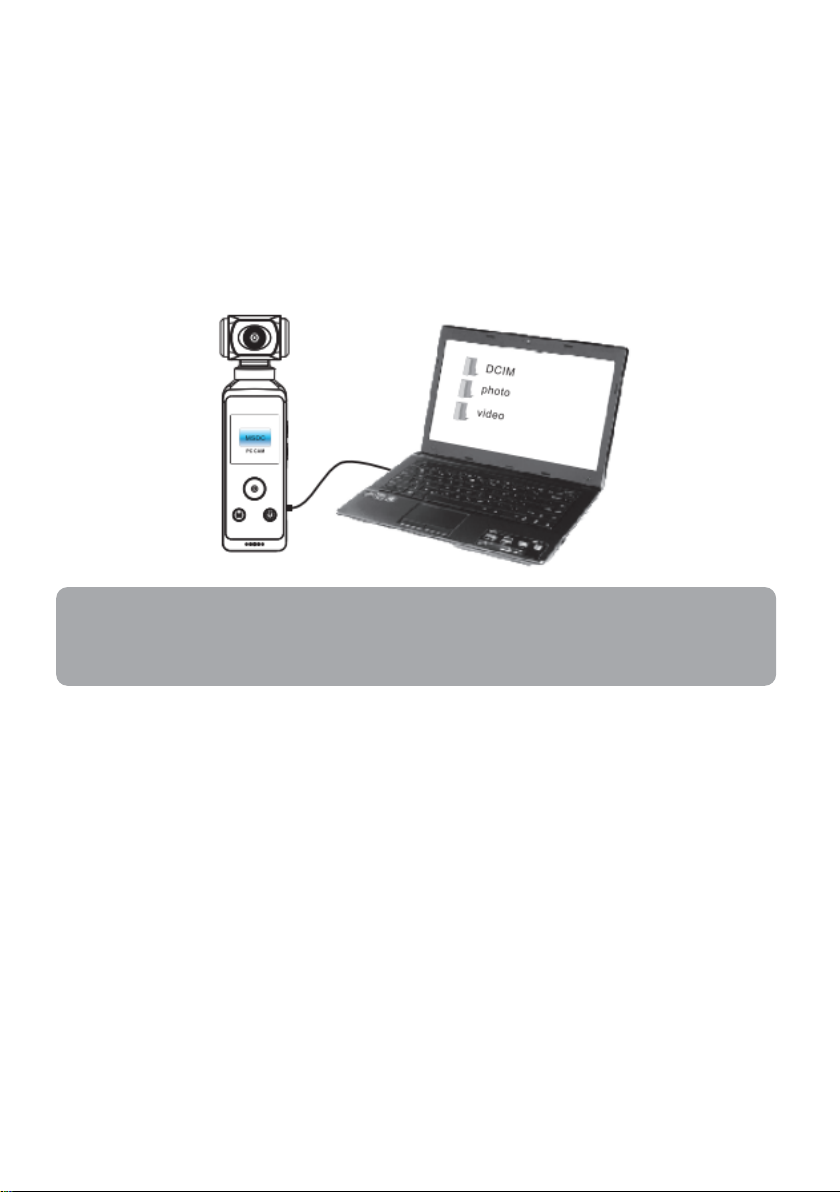Using an external microphone
An external microphone (up to a length of 3 metres, not included) can be used to produce
clearer audio during video recordings.
Plug the microphone into the Microphone input to connect it to the camera.
This camera also supports the capability for both the microphone on the device and an
external microphone to operate simultaneously.
Media gallery
Go to the Media Gallery icon on the main menu then press the Shutter button to open the
Media Gallery.
•Press the Up and Down buttons to view captured photos and videos.
•Press the Shutter button to play/pause videos.
•Press the Power button to get a prompt to delete a photo or video. Press the Shutter
button to confirm.
•Press the Menu button to return to the main menu.
Settings
Go to the Settings icon on the main menu, then press the Shutter button to open the
Settings menu.
1. Press the Up and Down buttons to browse through the settings, then press the
Shutter button to select the desired setting to change.
2.Press the Up and Down buttons to change the setting, then press the Shutter button
to confirm. Repeat for any other settings you would like to change.
3.Press the Menu button to return to the main menu.