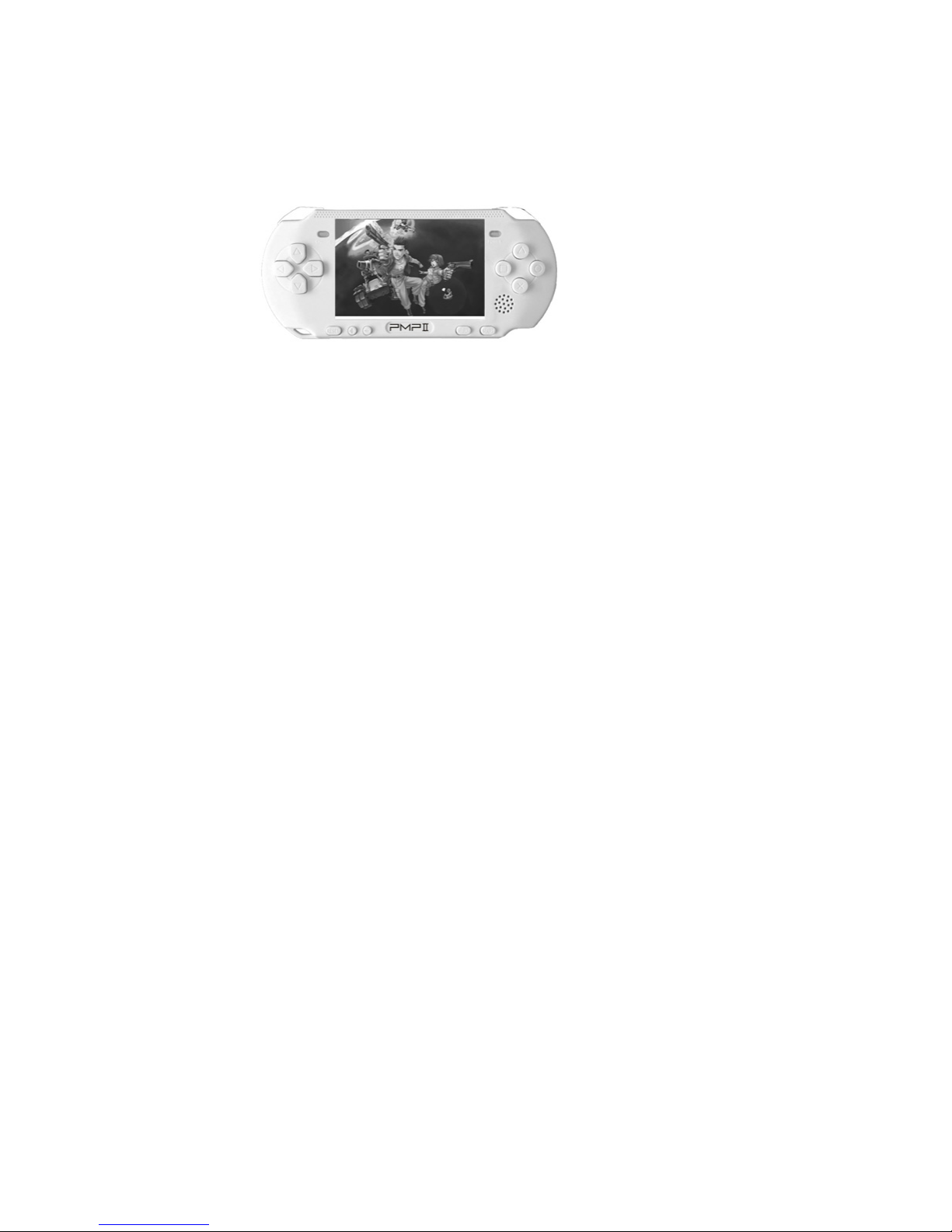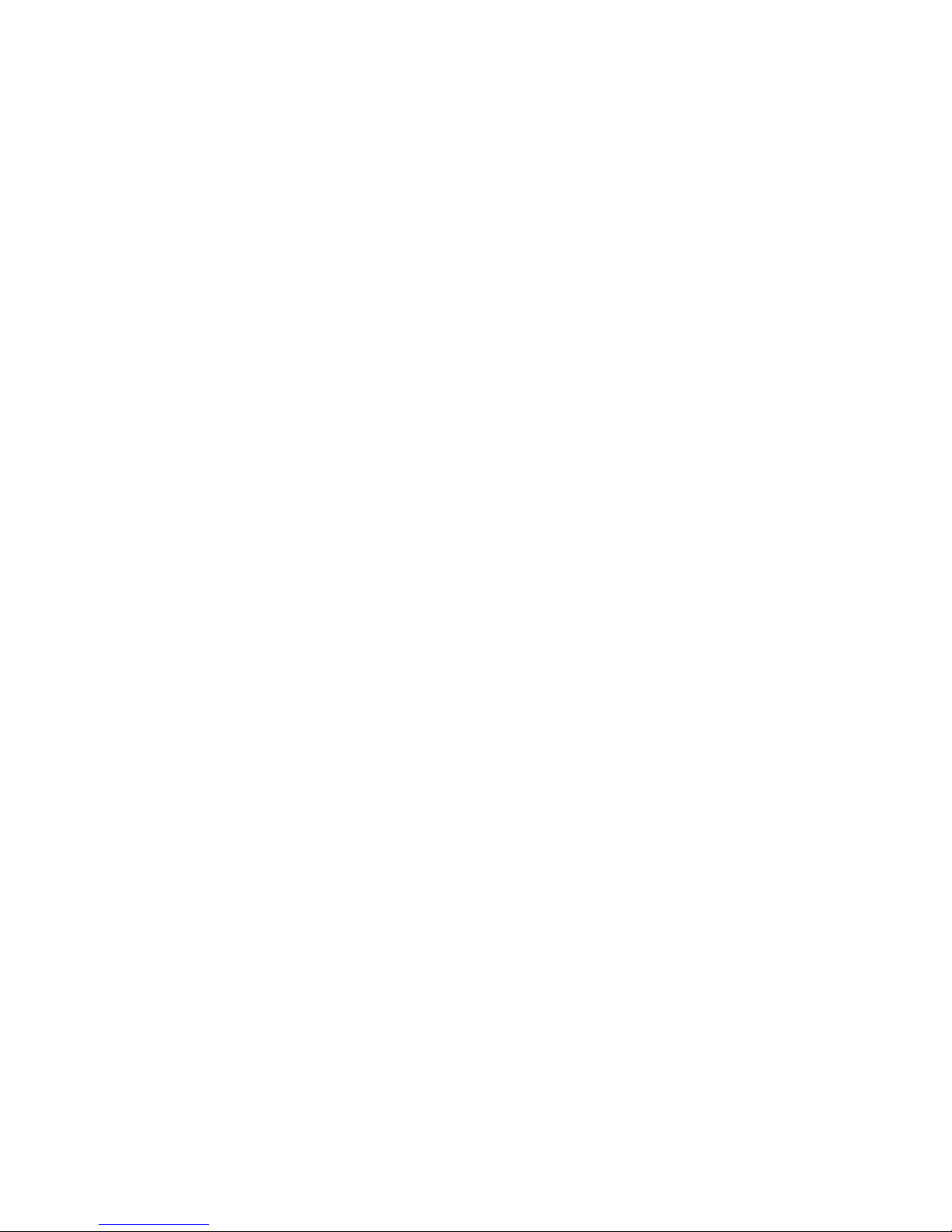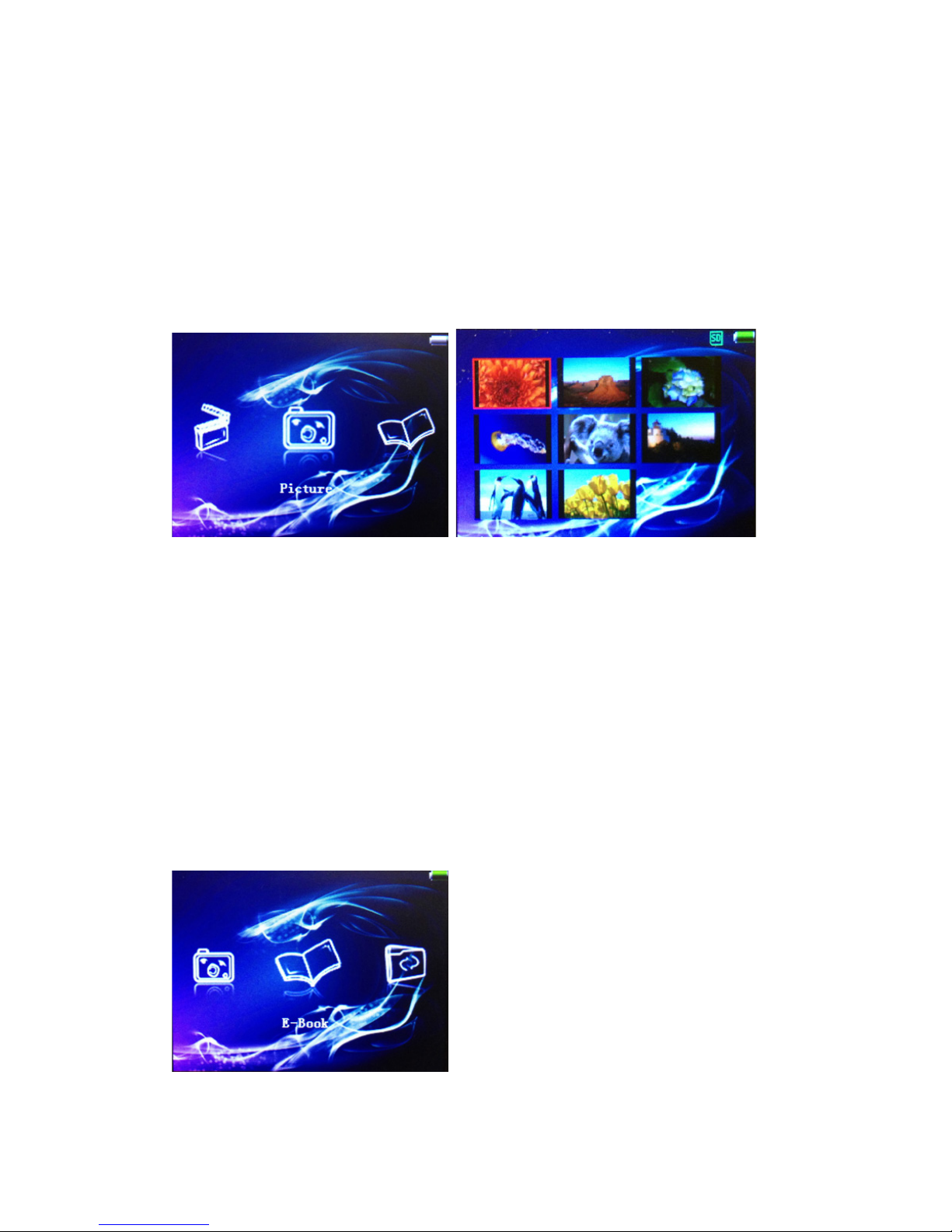Dear Customers
Thank you for choosing our portable game device.
To ensure you can use our product efficiently please read this user manual carefully.
Safety
Safety & Usage
Please do not store or use this console in high humid, high temperature or high magnetic areas.
Please do not use device in swimming pools, bathrooms, kitchens or other wet environments.
Please secure and store your console properly, especially when you are running or doing
exercises. Dropping the console might damage the console and/or affect the console sound uality.
Any dropping damage is not included in warranty.
When using the USB Cable please make sure the connection with computer is stable. If the
connection is unstable, it might cause errors or damage to the console and/or computer.
When the console and the computer are connected and transferring data, please do not disconnect
them. Doing so may cause data error or loss, and may also cause a console system error.
Please turn off the console before ejecting any SD/ MMC card in order to prevent damaging the
card. Before disconnecting the console and the computer or unplugging the USB Cable from the
computer and/or console, please make sure you clicked the USB icon, which located on your right
bottom corner of the desktop and disconnecting the console link to your computer system, in order
to prevent any error or damage to the console/computer system.
Usage
Please do not use this console when you are driving or doing any work that needs high
concentration.
When you are walking or in a dangerous environment (such as a highway or construction site
etc..) please be aware and turn off your console and/or your earphones.
Please does not turn the audio/sound volume too high for an extended period of time, to prevent
any damage to your hearing.
Battery & Power Usage
If the console is not in use, please unplug the power.
If your hand is wet, please do not touch the game unit in order to prevent electric shock.