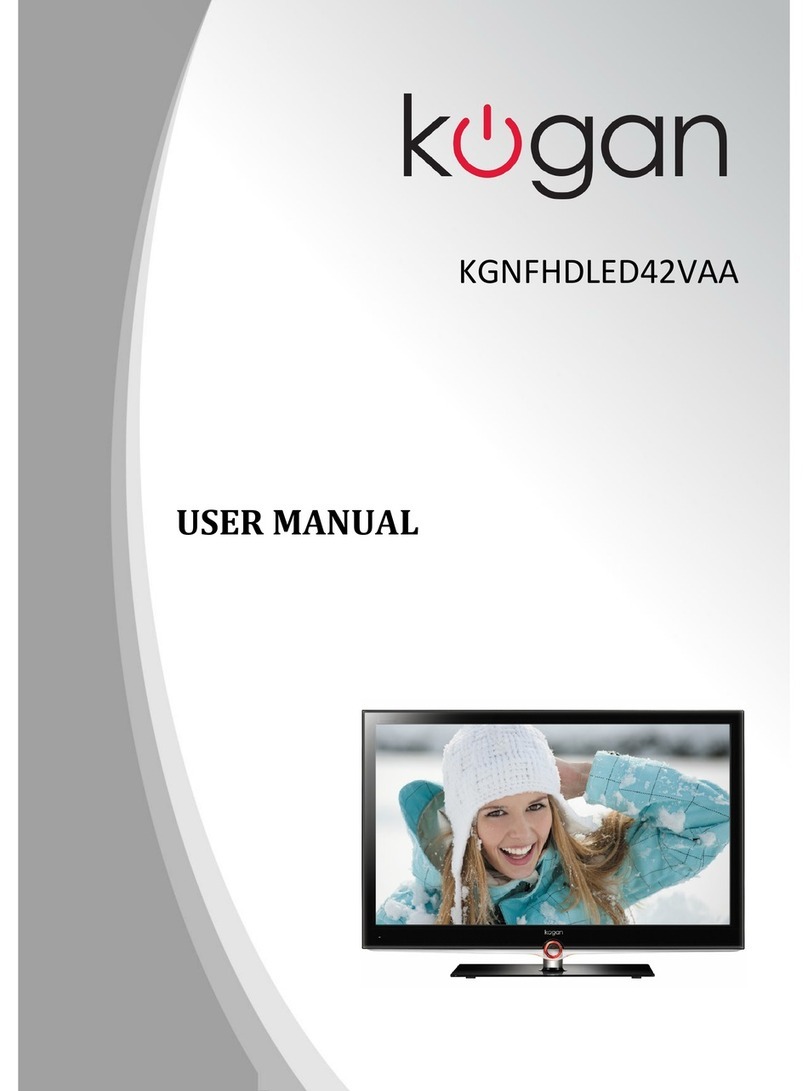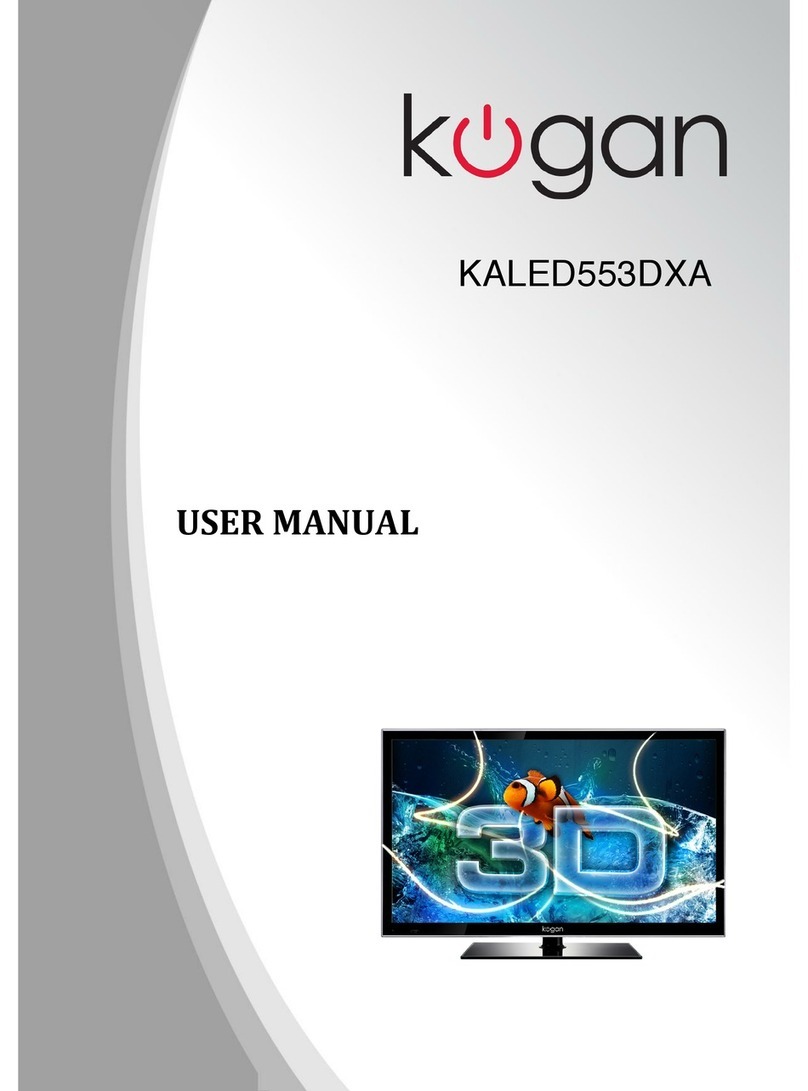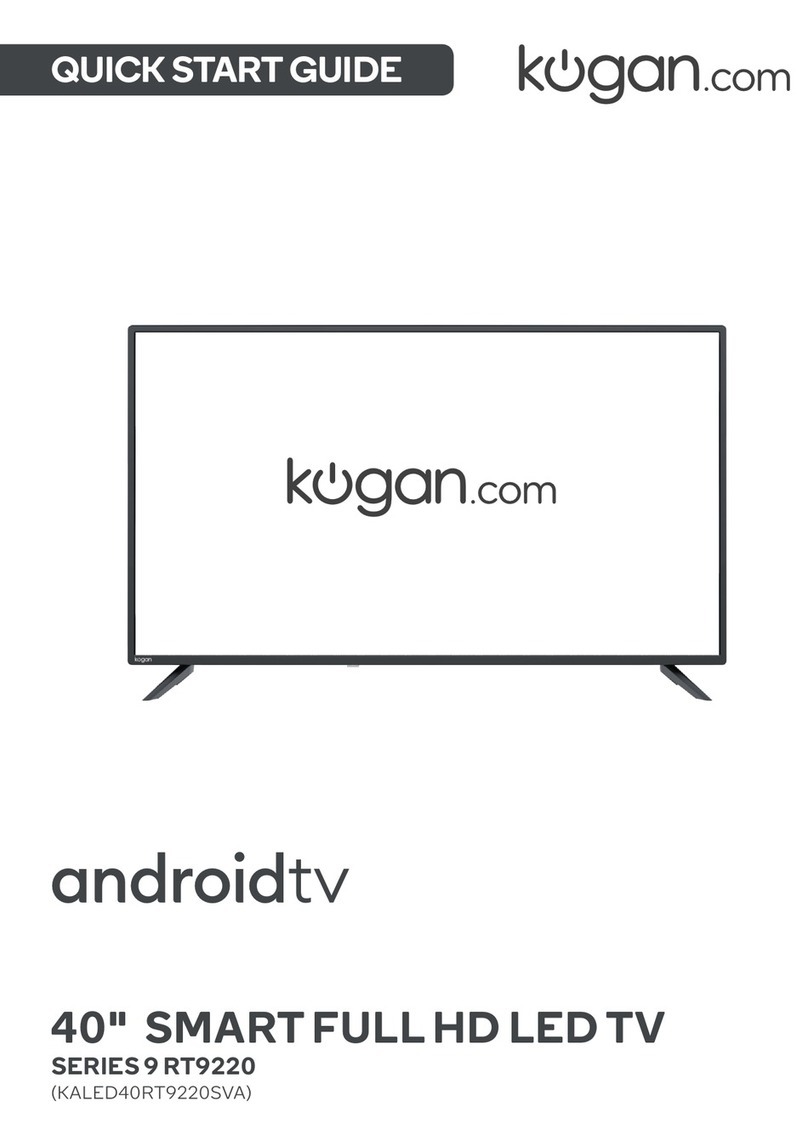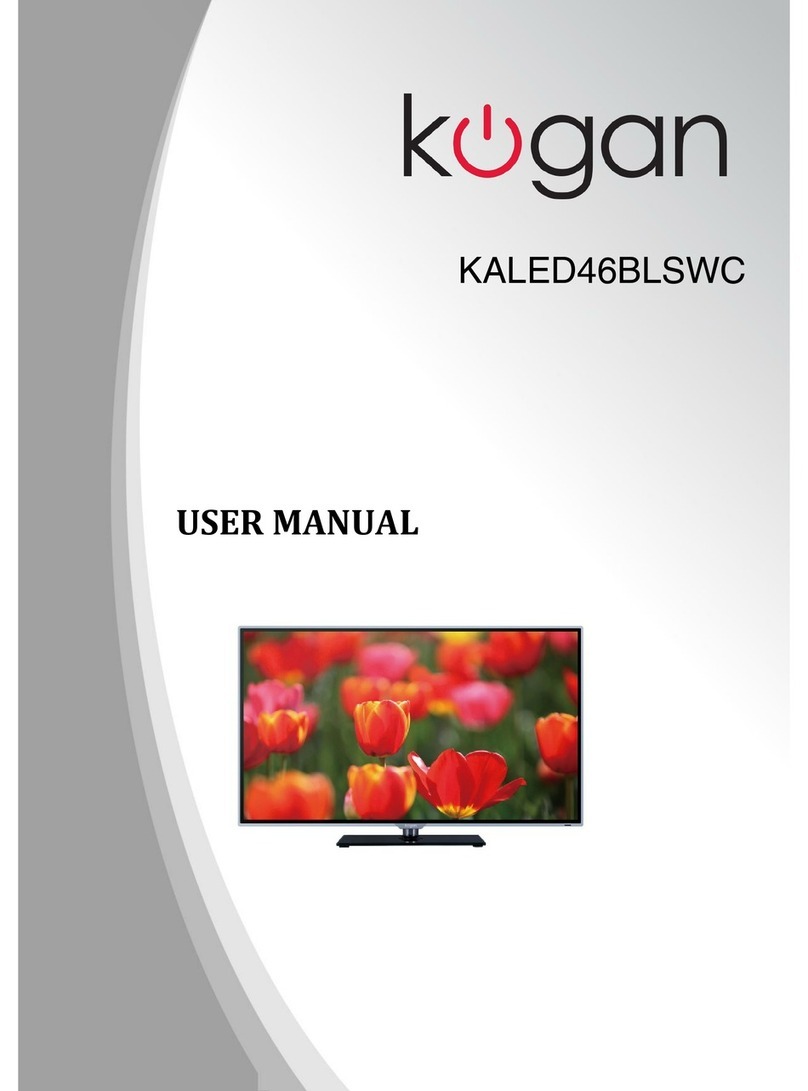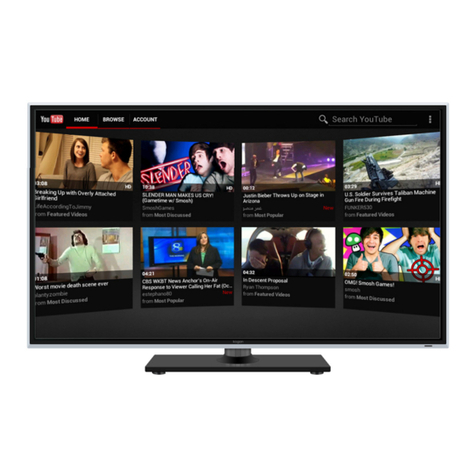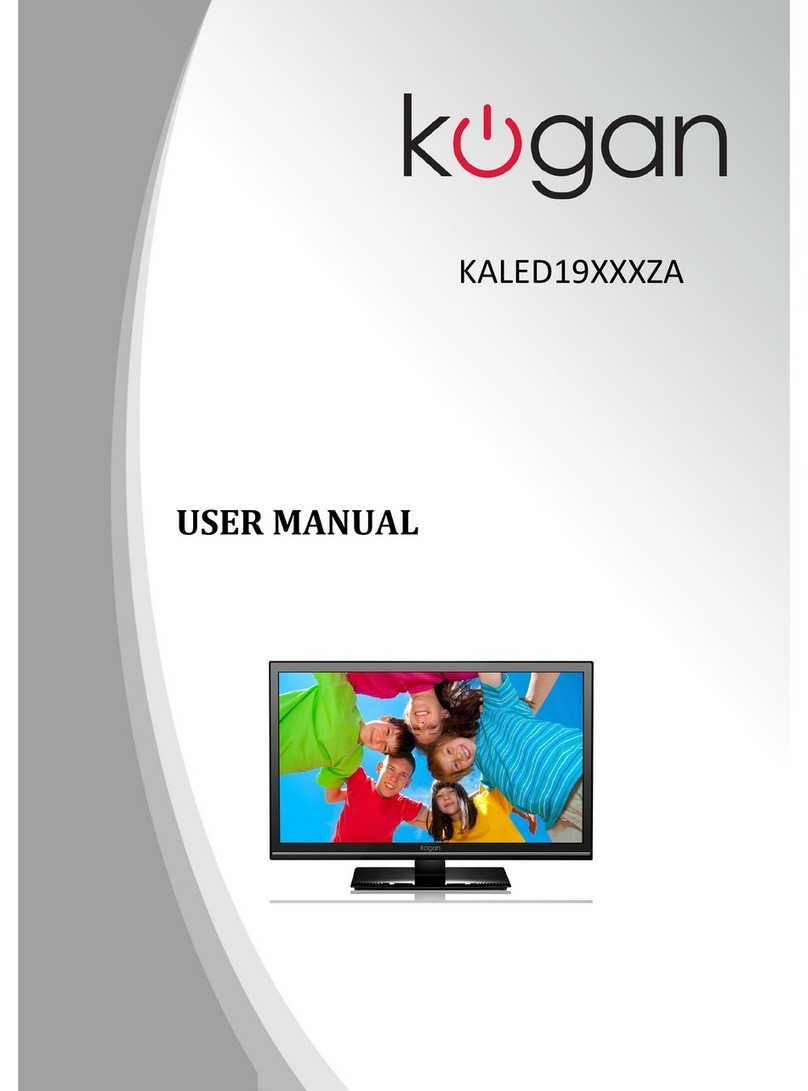Table of Contents
Safety Instructions......................................................................................................................................................... 2
General Safety Instructions................................................................................................................................... 2
Installation................................................................................................................................................................... 3
Cleaning....................................................................................................................................................................... 4
General Description....................................................................................................................................................... 5
Specifications & Accessories..................................................................................................................................... 5
Specifications............................................................................................................................................................ 5
Accessories................................................................................................................................................................. 5
Input terminals.......................................................................................................................................................... 5
Assembling the Stan /Wall Mounting.................................................................................................................... 6
Stan Assembly Instructions............................................................................................................................... 6
Wall Mounting Instructions................................................................................................................................... 7
Overview........................................................................................................................................................................... 8
Back Panel.................................................................................................................................................................. 8
Front Panel................................................................................................................................................................. 9
Remote Control............................................................................................................................................................ 10
Set Up......................................................................................................................................................................... 10
Using the Remote as an Air Mouse..................................................................................................................10
Pairing the USB Dongle......................................................................................................................................... 11
Recalibrating the Air Mouse................................................................................................................................. 11
Turning Air Mouse Mo e Off................................................................................................................................ 11
Notes on Battery Usage....................................................................................................................................... 11
External Connections.................................................................................................................................................. 12
Antenna Connection ............................................................................................................................................. 12
Basic Operation............................................................................................................................................................. 13
Turning the TV on an off.................................................................................................................................... 13
Setup Wizar ............................................................................................................................................................ 13
Settings............................................................................................................................................................................ 16
Preferences............................................................................................................................................................... 16
Image.......................................................................................................................................................................... 16
Soun .......................................................................................................................................................................... 17
Auto Search.............................................................................................................................................................. 17
DTV Manual Search................................................................................................................................................ 18
Program...................................................................................................................................................................... 18
Signal Information (DTV only)........................................................................................................................... 19
OAD (Over Air Downloa )................................................................................................................................... 19
OAD Scan.................................................................................................................................................................. 19
Functions......................................................................................................................................................................... 19
System Lock............................................................................................................................................................ 20
CEC.............................................................................................................................................................................. 21
Time............................................................................................................................................................................ 22
PVR................................................................................................................................................................................... 23
Time Shift.................................................................................................................................................................. 24
Instant Recor ing.................................................................................................................................................. 24
Recor ing in Stan by Mo e............................................................................................................................... 24
DTV................................................................................................................................................................................... 24
EPG (Electronic Program Gui e)...................................................................................................................... 24
Screen Shot.............................................................................................................................................................. 25
External Connections................................................................................................................................................. 26
Connecting a VCR................................................................................................................................................. 26
Connecting a Camcor er.................................................................................................................................... 27
Connecting a DVD Player/Blu-Ray Player/Set-Top Box via HDMI........................................................28
Connecting a Digital Au io System................................................................................................................ 29
Connecting to PC.................................................................................................................................................. 30
Troubleshooting............................................................................................................................................................ 31
1