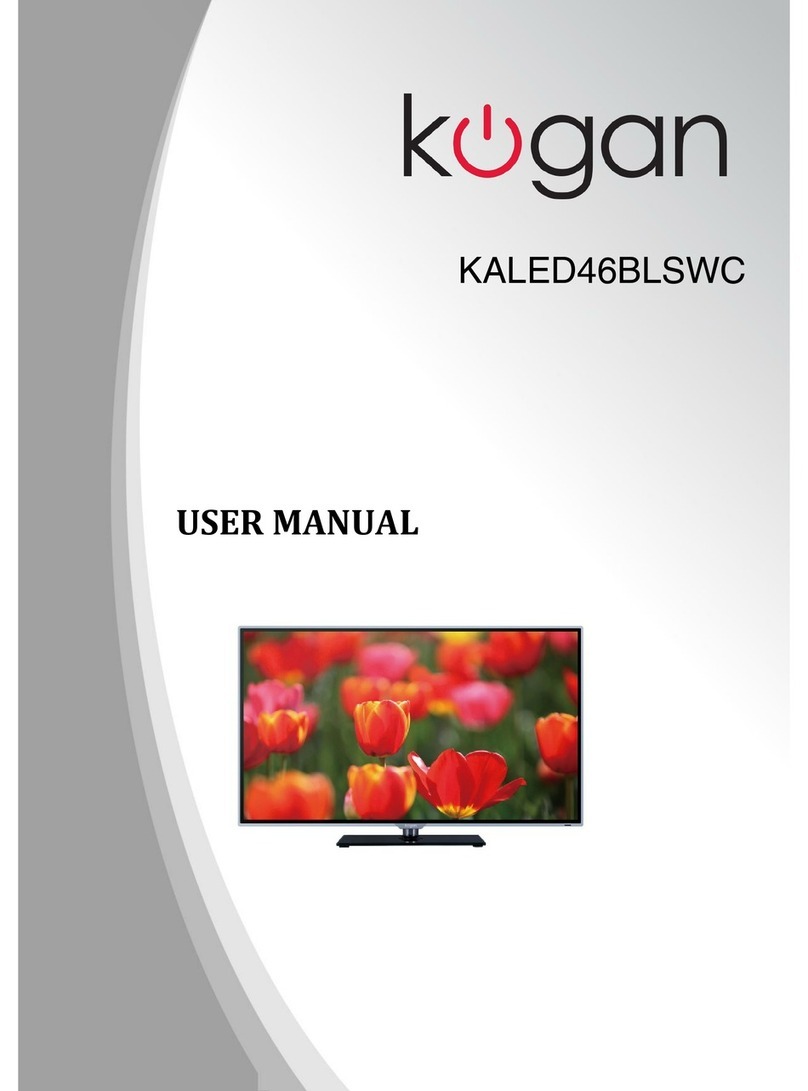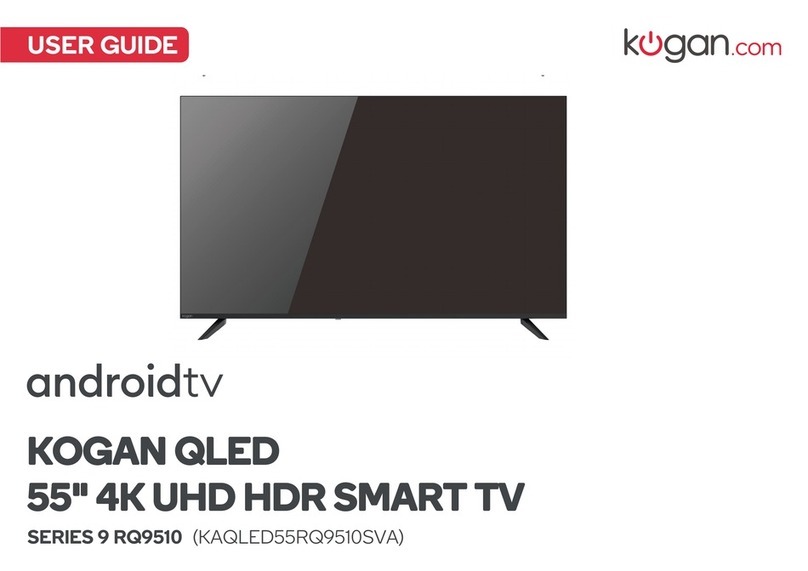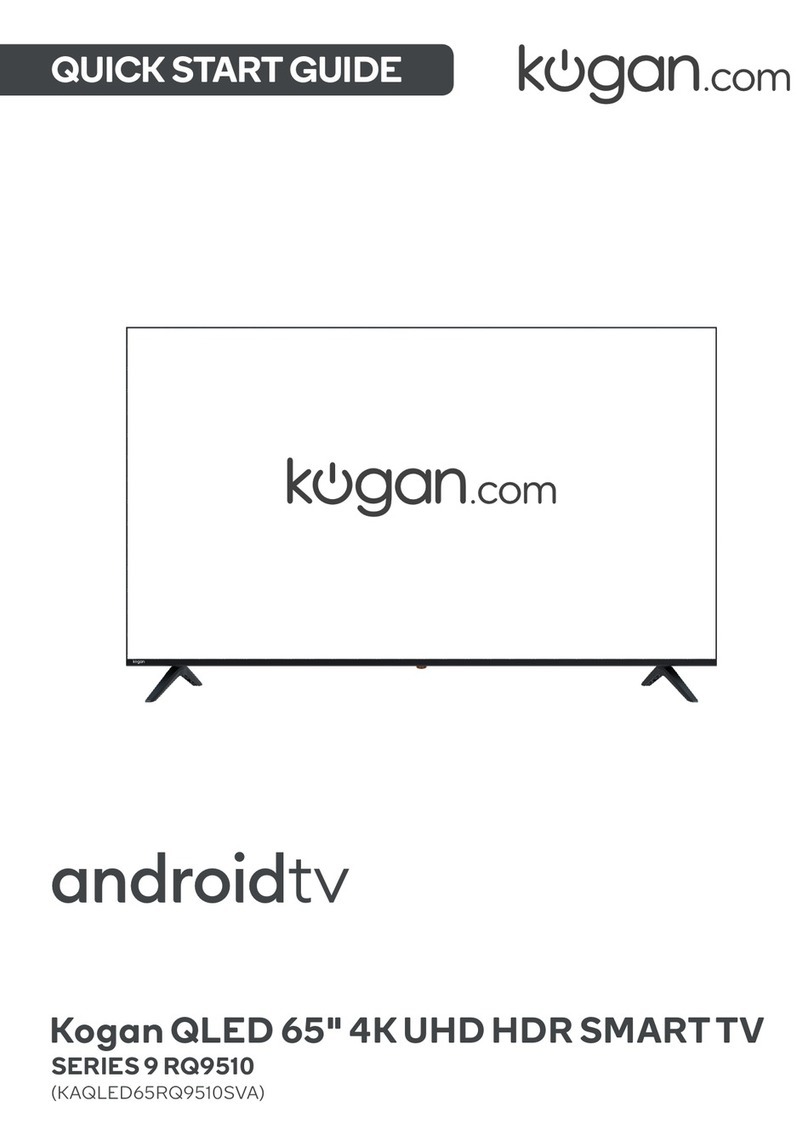Table of Contents
Safety Instructions......................................................................................................................................................... 3
General Safety Instructions................................................................................................................................... 3
Installation.................................................................................................................................................................. 4
Cleaning....................................................................................................................................................................... 5
Specifications & Accessories..................................................................................................................................... 6
Specifications............................................................................................................................................................ 6
Accessories................................................................................................................................................................. 6
TV Bracket Asse bly................................................................................................................................................... 6
Stand Installation...................................................................................................................................................... 6
Wall Mounting the TV............................................................................................................................................. 6
Buttons and Ter inal Interface................................................................................................................................. 7
TV Buttons.................................................................................................................................................................. 7
Ter inal Interface..................................................................................................................................................... 7
Installation of TV............................................................................................................................................................ 7
TV place ent............................................................................................................................................................. 7
Connect antenna and power................................................................................................................................ 7
Turn on the TV........................................................................................................................................................... 7
External Device Connections .................................................................................................................................... 8
Re ote Control.............................................................................................................................................................. 9
TV Menu............................................................................................................................................................................ 11
Input Source.............................................................................................................................................................. 11
Picture Menu.............................................................................................................................................................. 11
Picture MODE............................................................................................................................................................ 11
Brightness/Contrast/Sharpness/Saturation/Hue....................................................................................11
Color Te p.......................................................................................................................................................... 12
Aspect Ratio....................................................................................................................................................... 12
PC Setting............................................................................................................................................................ 12
Advanced Settings............................................................................................................................................ 12
Sound Menu.............................................................................................................................................................. 12
Sound MODE............................................................................................................................................................ 12
Treble/Bass/Balance........................................................................................................................................ 13
Surround Sound................................................................................................................................................. 13
EQ Setting........................................................................................................................................................... 13
AVL......................................................................................................................................................................... 13
SPDIF..................................................................................................................................................................... 13
Audio Description............................................................................................................................................. 13
Sound Type.......................................................................................................................................................... 13
Channel Menu........................................................................................................................................................... 13
Auto Scan............................................................................................................................................................ 14
Manual Scan........................................................................................................................................................ 14
Digital Manual Scan.......................................................................................................................................... 14
Analog Manual Scan........................................................................................................................................ 14
Channel Edit........................................................................................................................................................ 14
Signal Infor ation............................................................................................................................................. 15
Lock Syste ............................................................................................................................................................. 15
Channel Locks.................................................................................................................................................... 15
Parental Rating................................................................................................................................................... 15
Lock Keypad....................................................................................................................................................... 15
New Password.................................................................................................................................................... 15
SETUP MENU........................................................................................................................................................... 16
OSD Language................................................................................................................................................... 16
Audio Languages.............................................................................................................................................. 16
Subtitles................................................................................................................................................................ 16
Teletext................................................................................................................................................................. 16
Mode Setting...................................................................................................................................................... 16
1