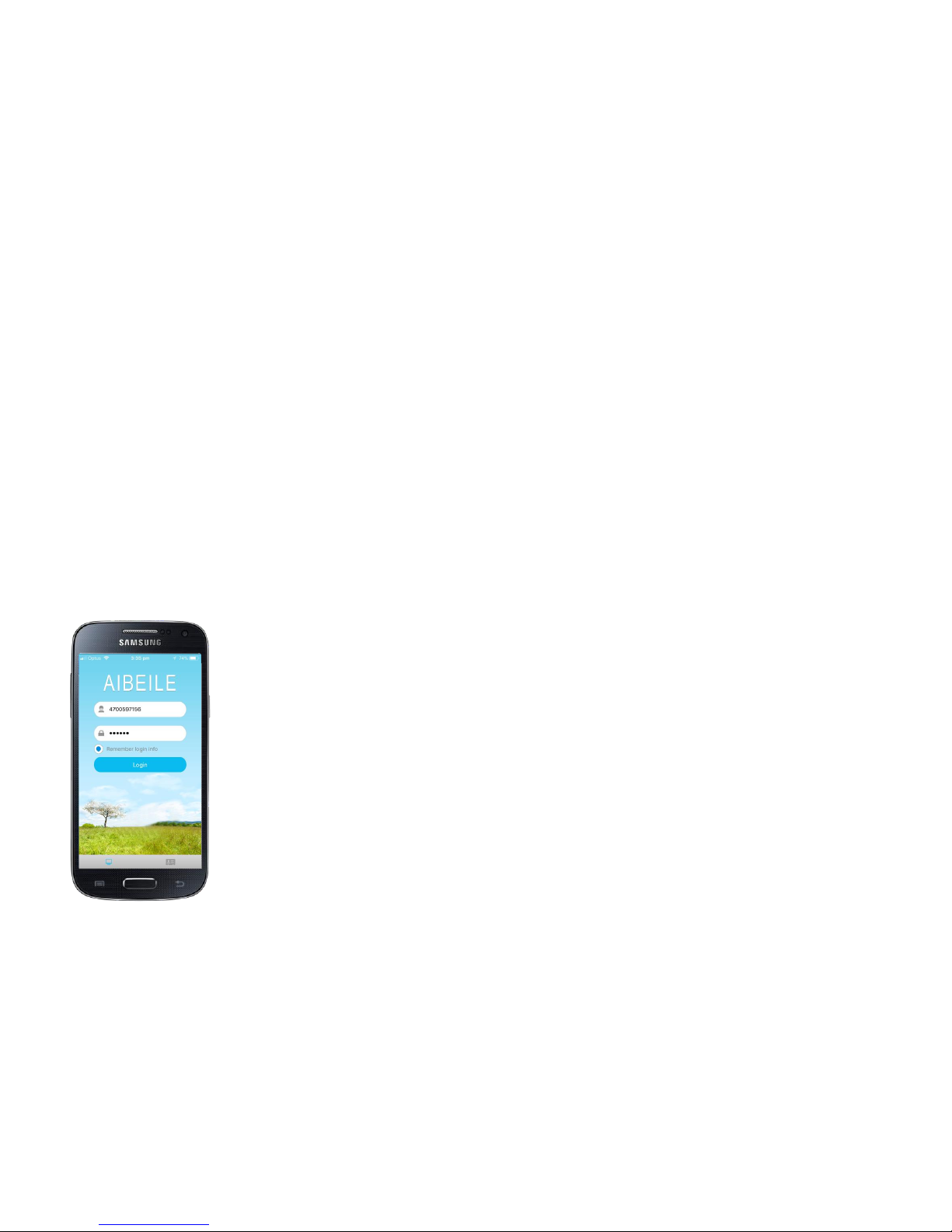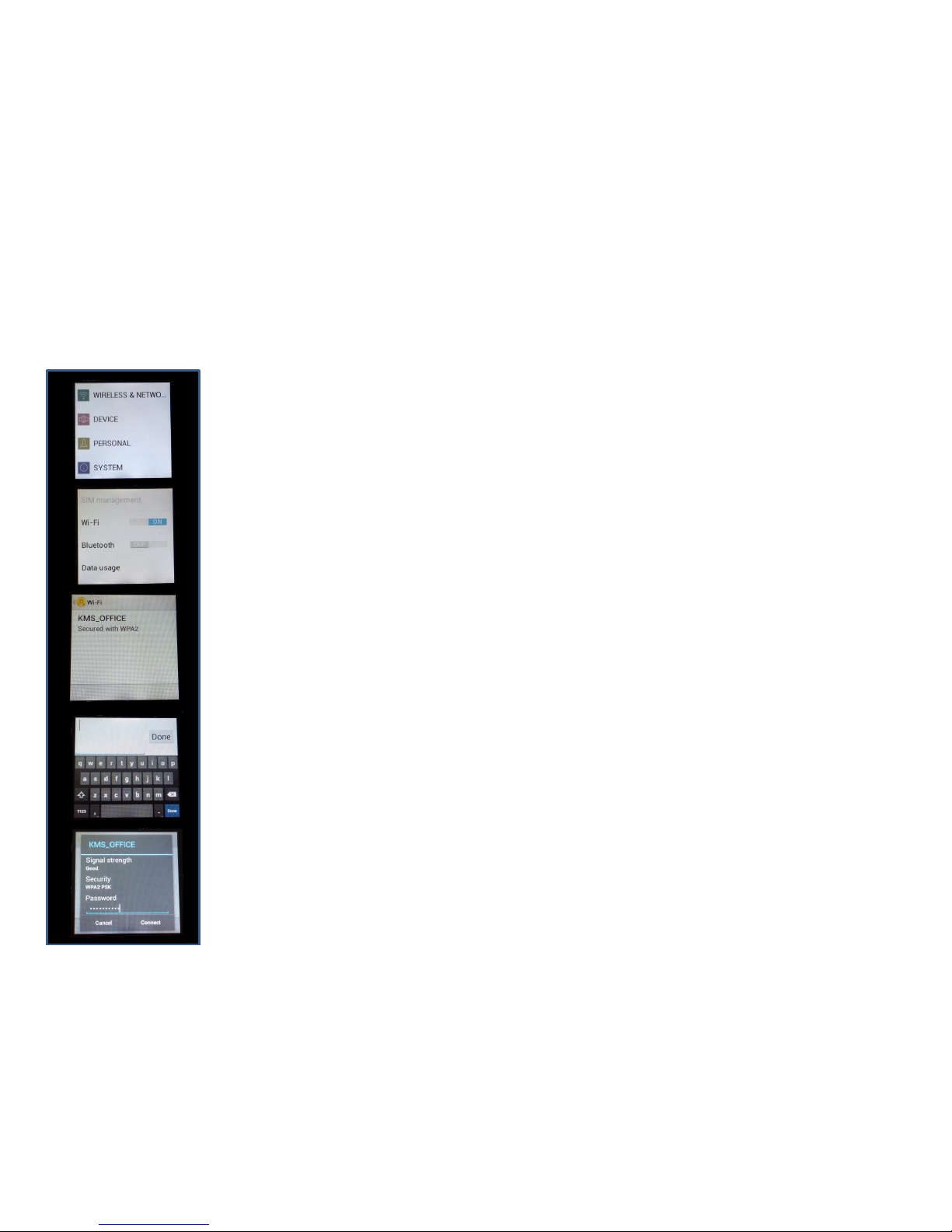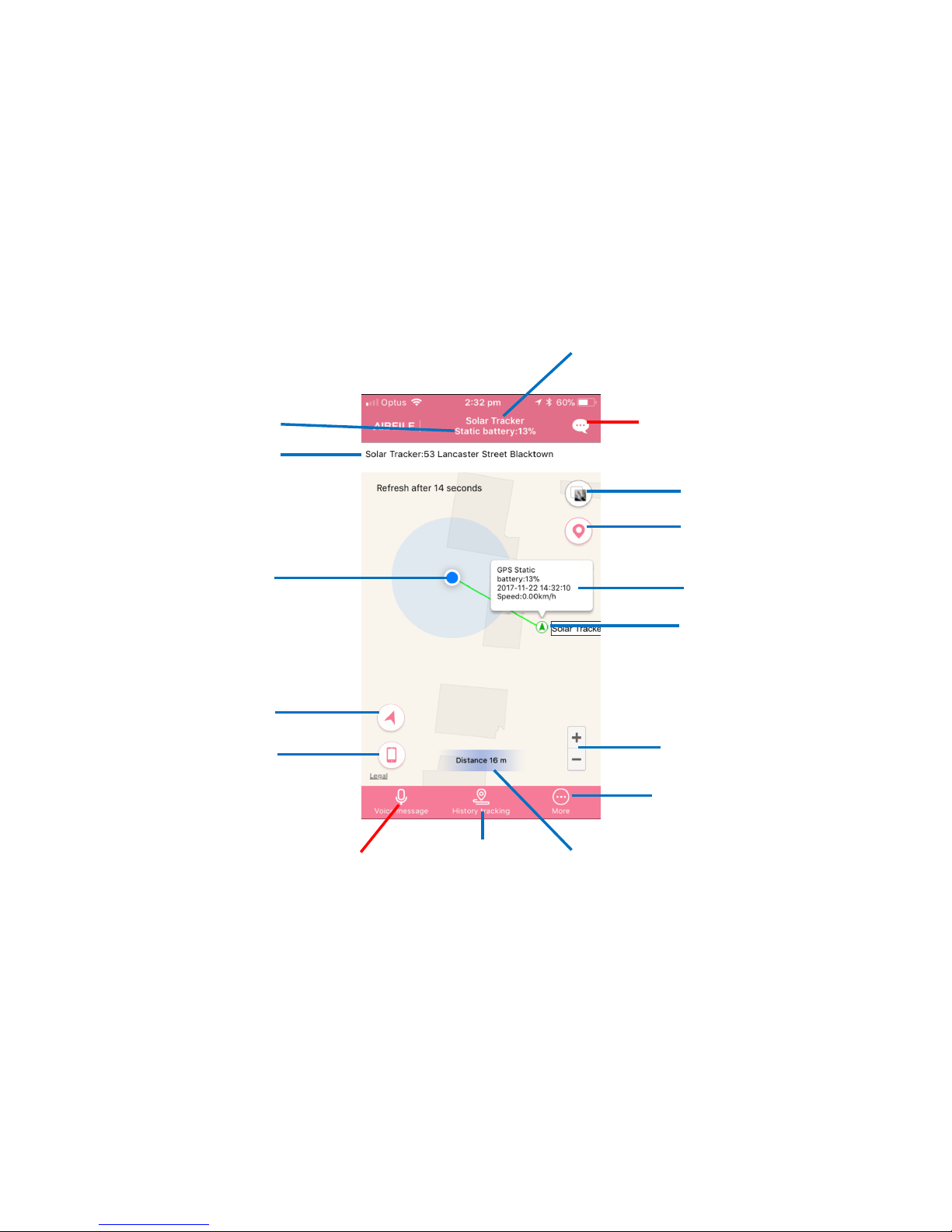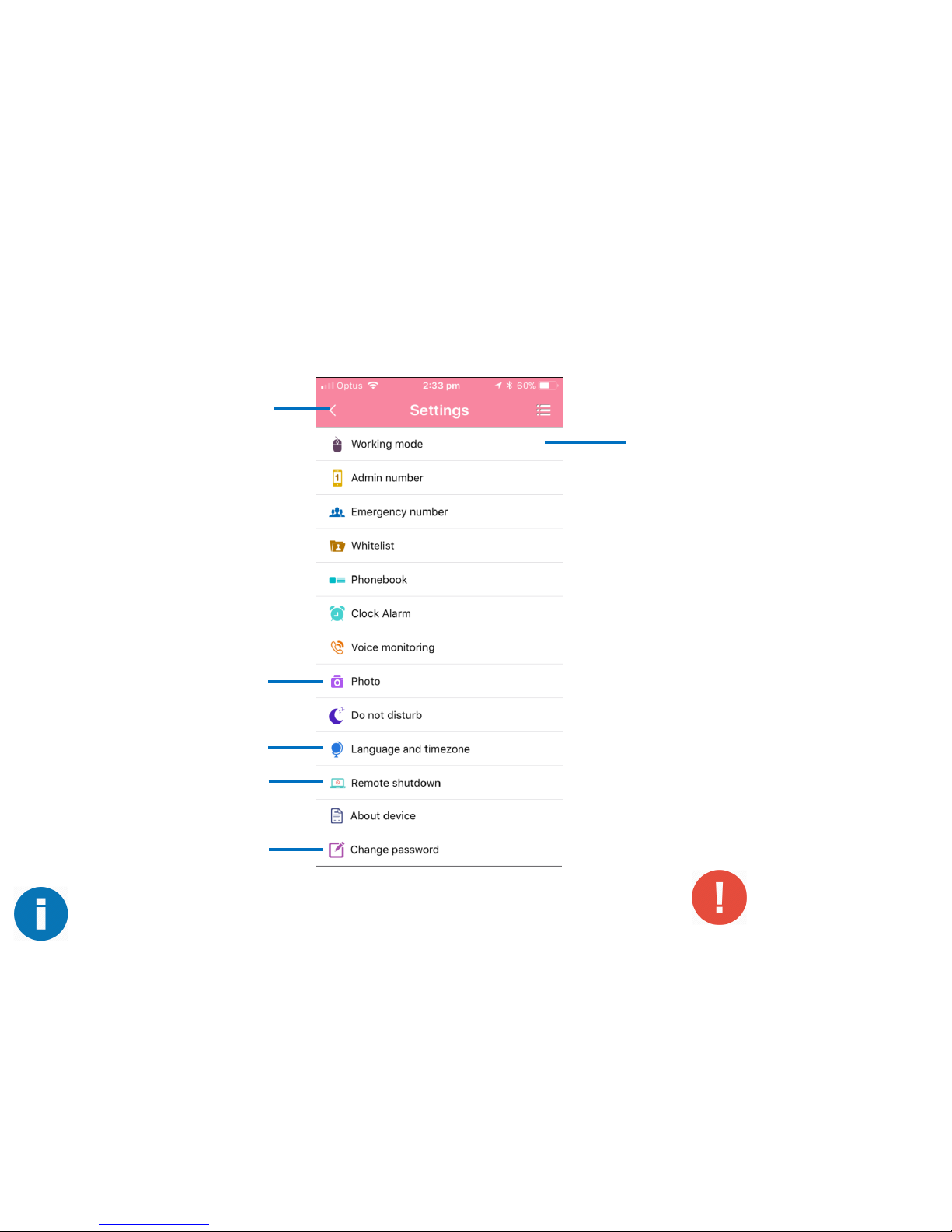Introduction
The GPS Pet Tracker utilises a combination of location
technologies to provide the best solution for keeping an
eye on your pets. GPS, LBS (mobile tower triangulation)
and Wi-Fi mapping delivers a powerful tracking
capability.
The unique ability of the tracker to roam across the 3G
networks from the major Australian telcos ensures that
the strongest network is used at all times.
The camera on the tracker can be remotely operated
from the smartphone app and the captured image
viewed on your phone.
Your tracker has been supplied with 2 silicone sleeves. These
provide protection from the elements as well as providing a
method for attaching the tracker to your pet’s favourite collar.
Simply pass the collar between the 2 straps and the tracker on
the rear.
Spares can be ordered from www.intlocsys.com and are
available in black, blue and pink.