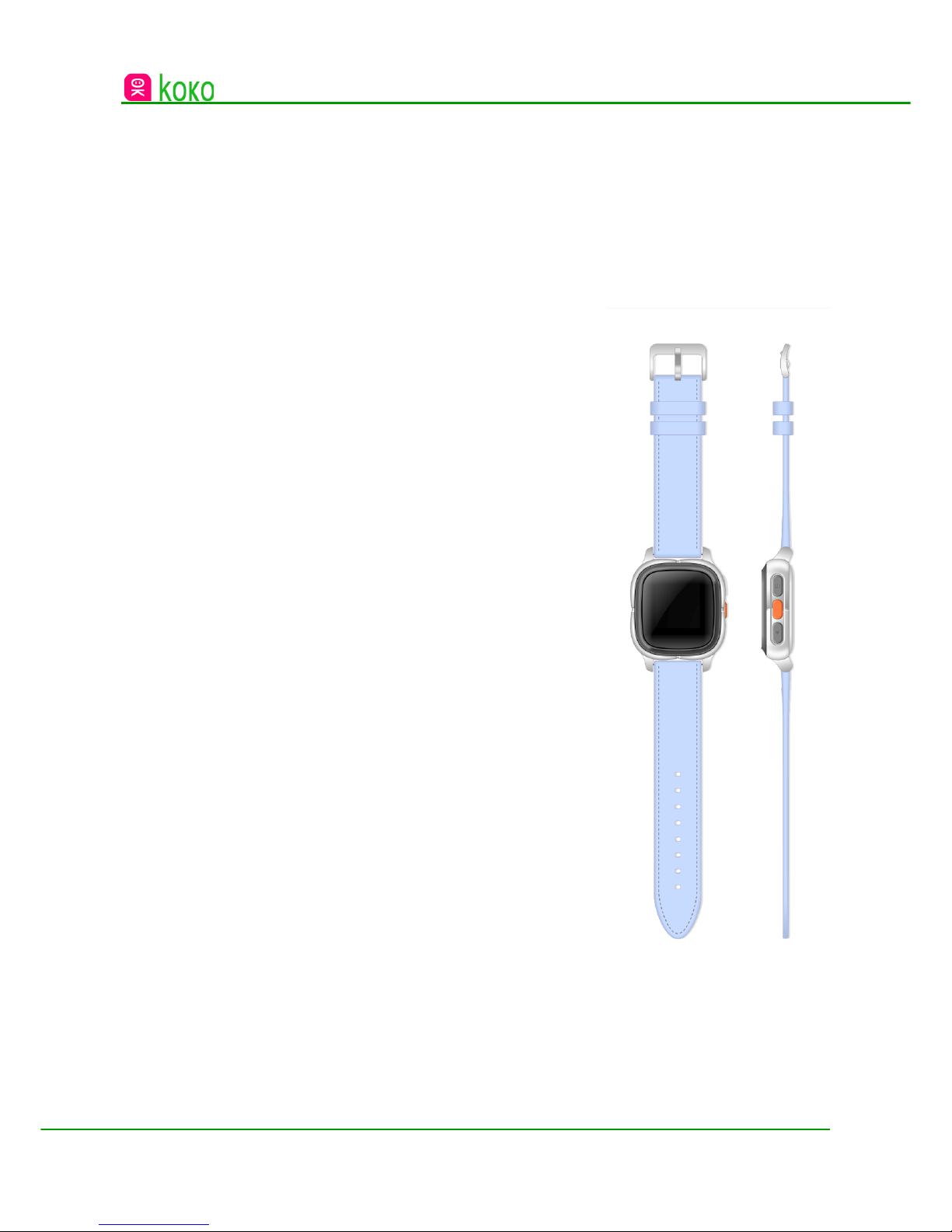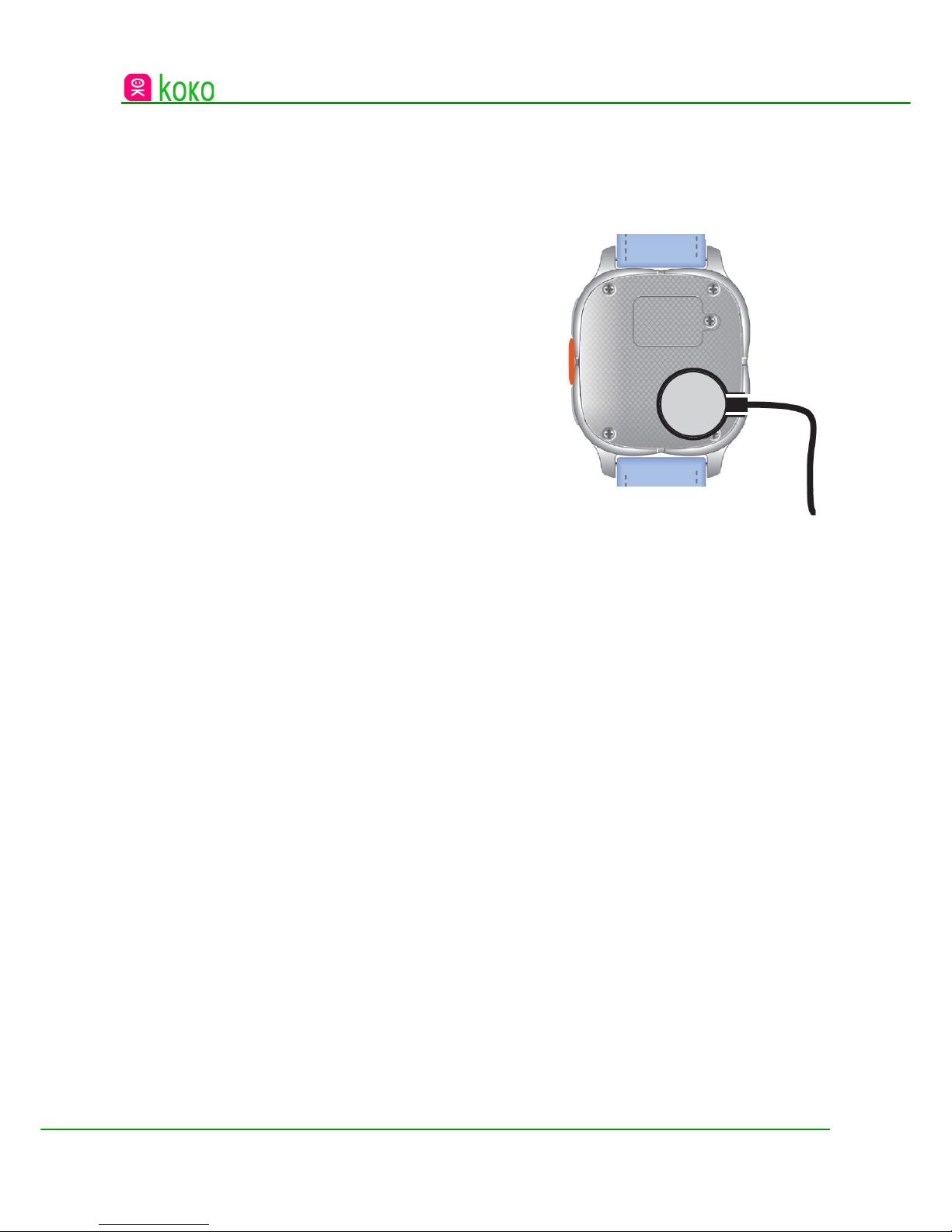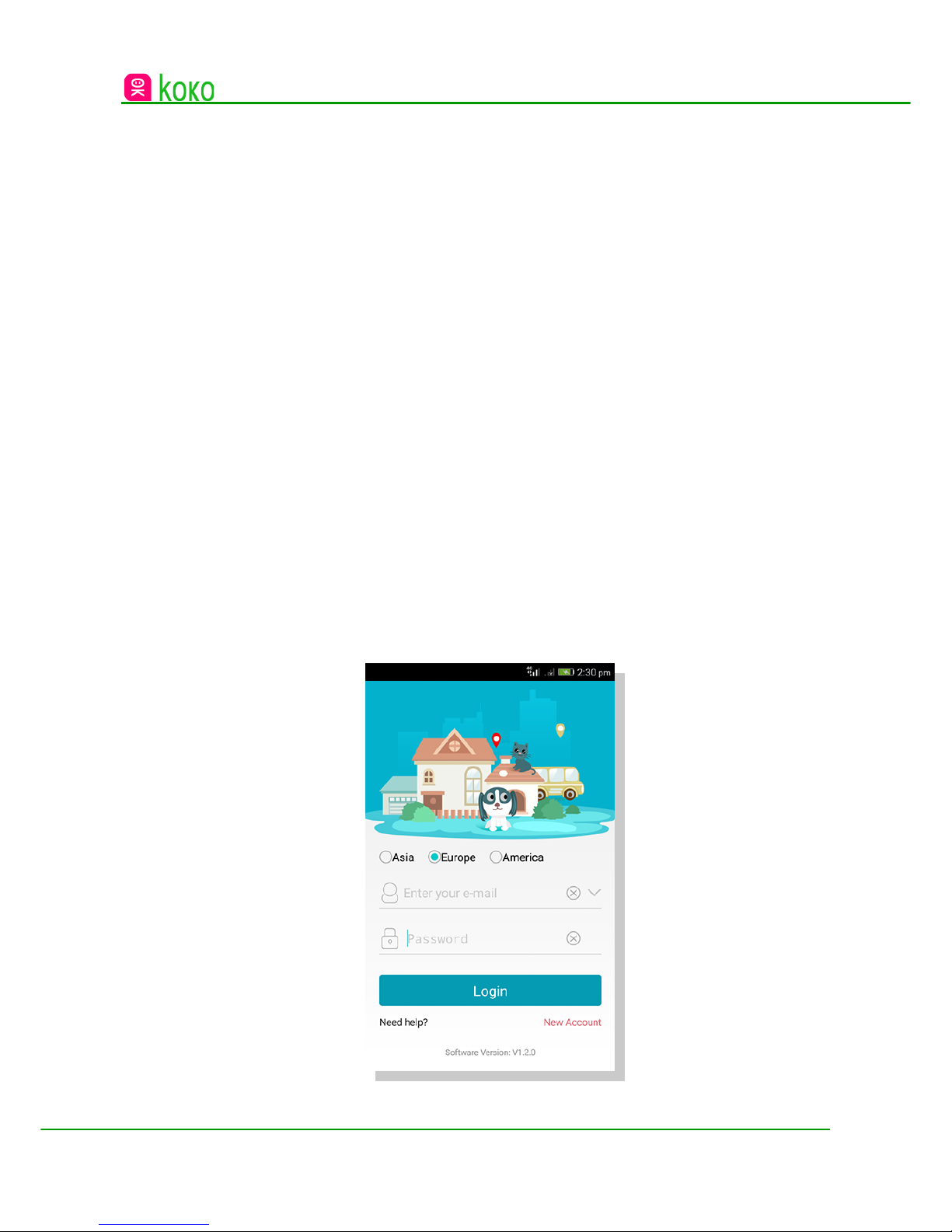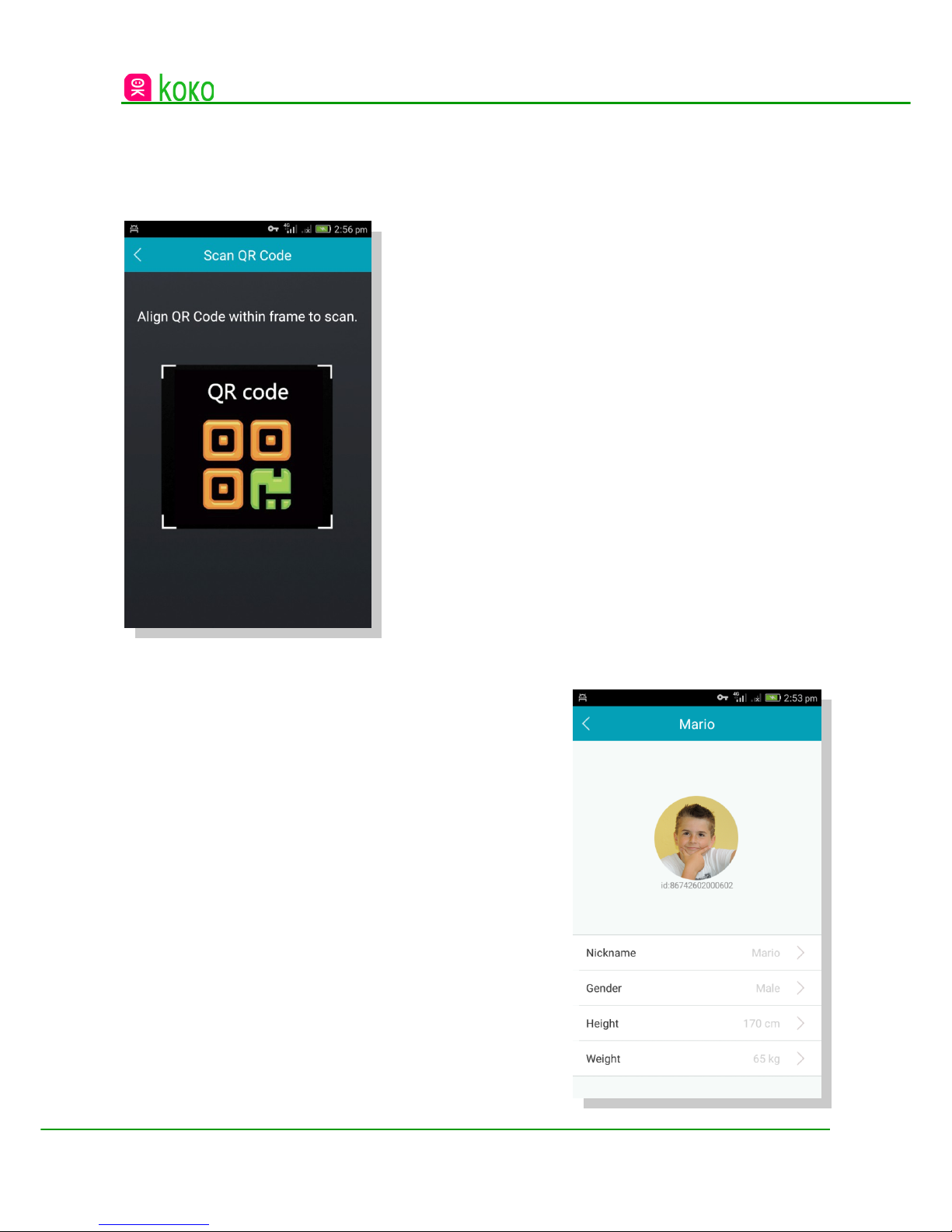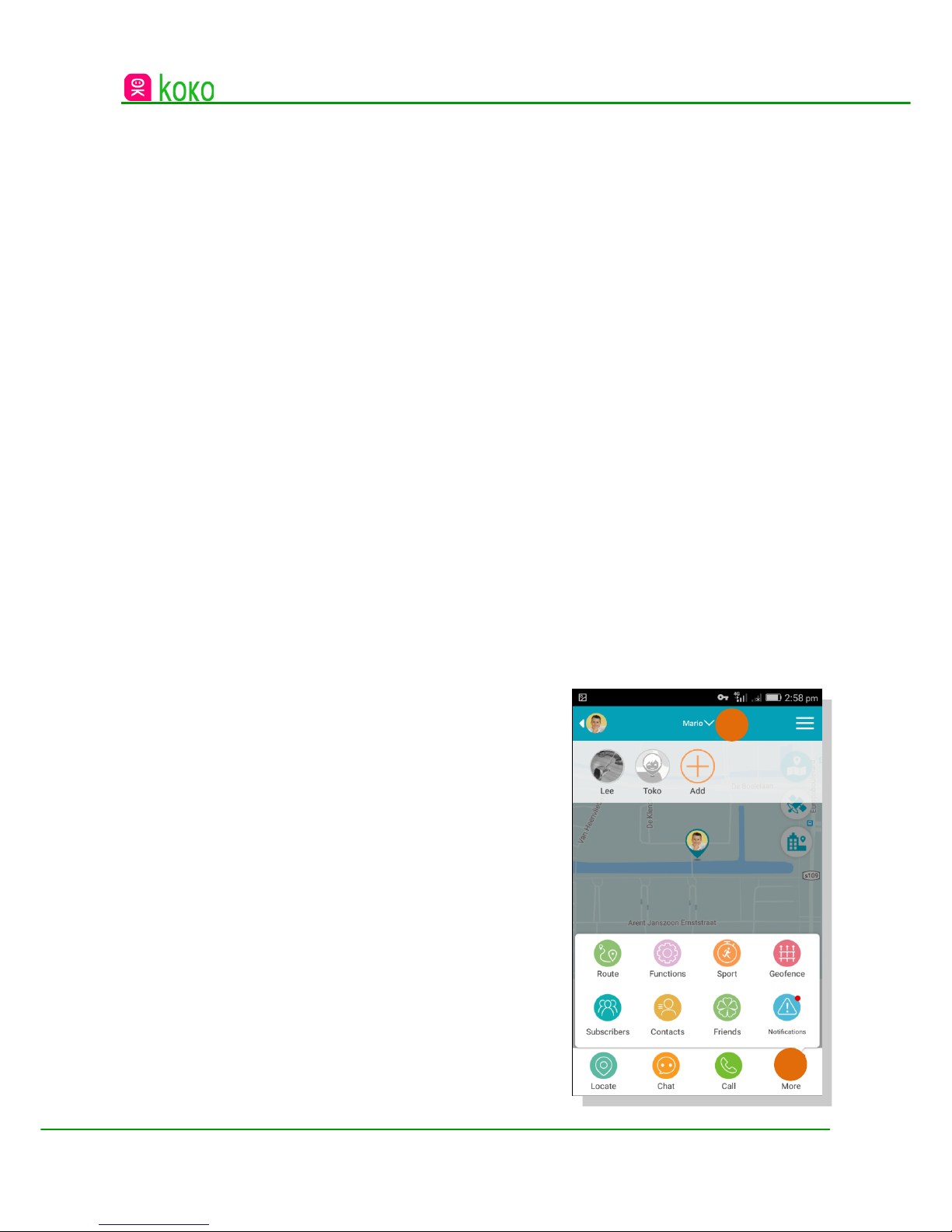TABLE OF CONTENTS
TERMINOLOGY ………………………………………………………………...… 4
GETTING STARTED ……………………………………………………………... 5
Charging your KOKO ………………………………………………………. 5
Account Registration ……………………………………………………….. 7
Connect the Watch to the APP…………………………………………….. 8
USING THE APP ………………………………………………………………….. 9
Dashboard …………………………………………………………………... 9
Voice Call …………………………………………………………………... 10
Route Tracking …………………………………………………………….. 11
Pedometer …………………………………………………………………. 11
Geo-fence zones ………………………………………………………….. 11
Contacts ……………………………………………………………………. 12
Friends ………………………………………………………………………12
Alerts & Notifications ……………………………………………………… 12
Functions Settings ………………………………………………………… 13
School Mode ………………………………………………………………..13
Alarm Clock …………………………………………………………………14
Schedule ON/OFF ………………………………………………………… 14
USING THE WATCH …………………………………………………………….. 5
Displays & Main Interface …………………………………………………15
Menus ………………………………………………………………………. 1
Call Contacts ………………………………………………………………. 17
Voice Chat …………………………………………………………………..17
Voice Message ……………………………………………………………..17
Text Message ……………………………………………………………… 17
Find Friends ……………………………………………………………….. 18
Settings …………………………………………………………………….. 18
FAQs ………………………………………………………………………………. 9
DECLARATION OF CONFORMITY …………………………………………… 22
Page 3