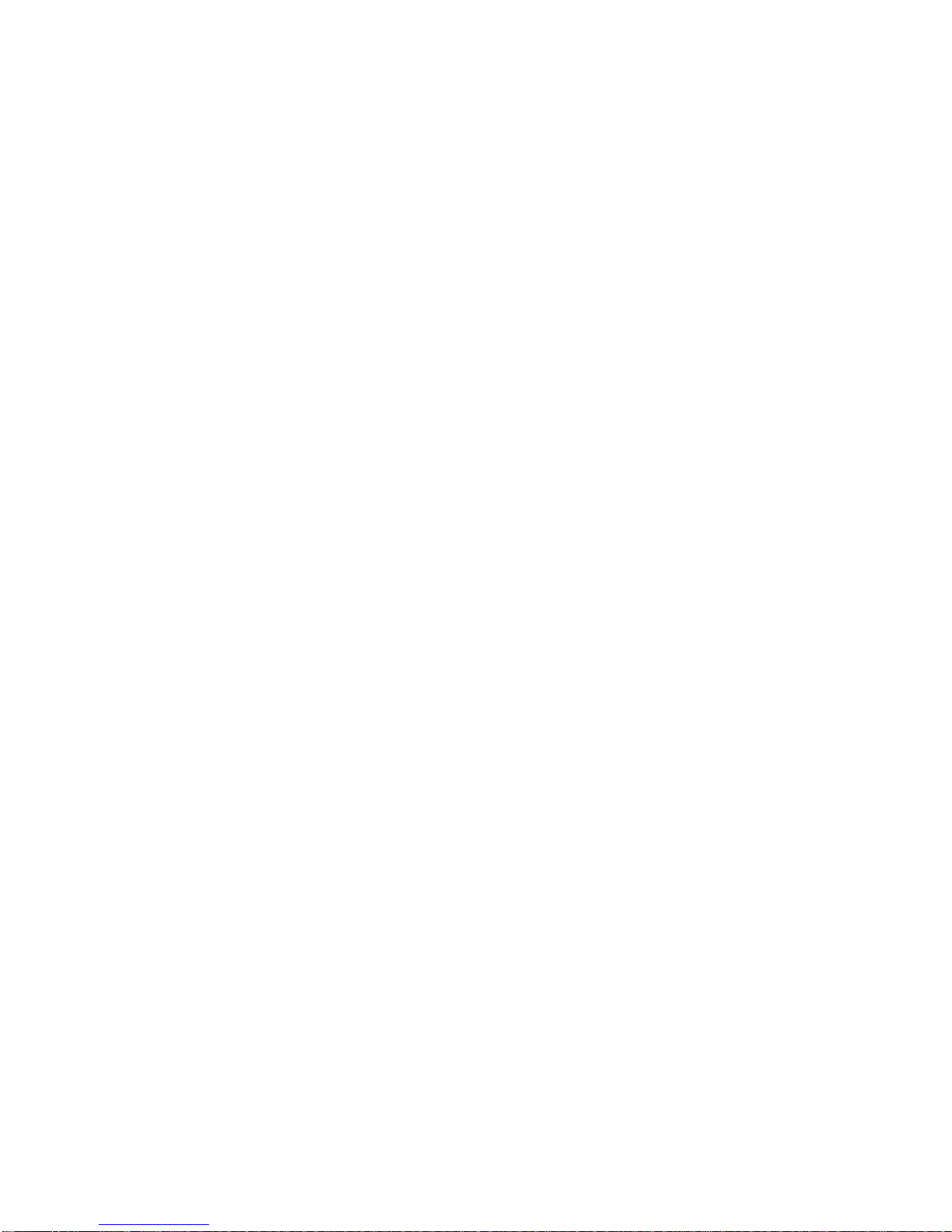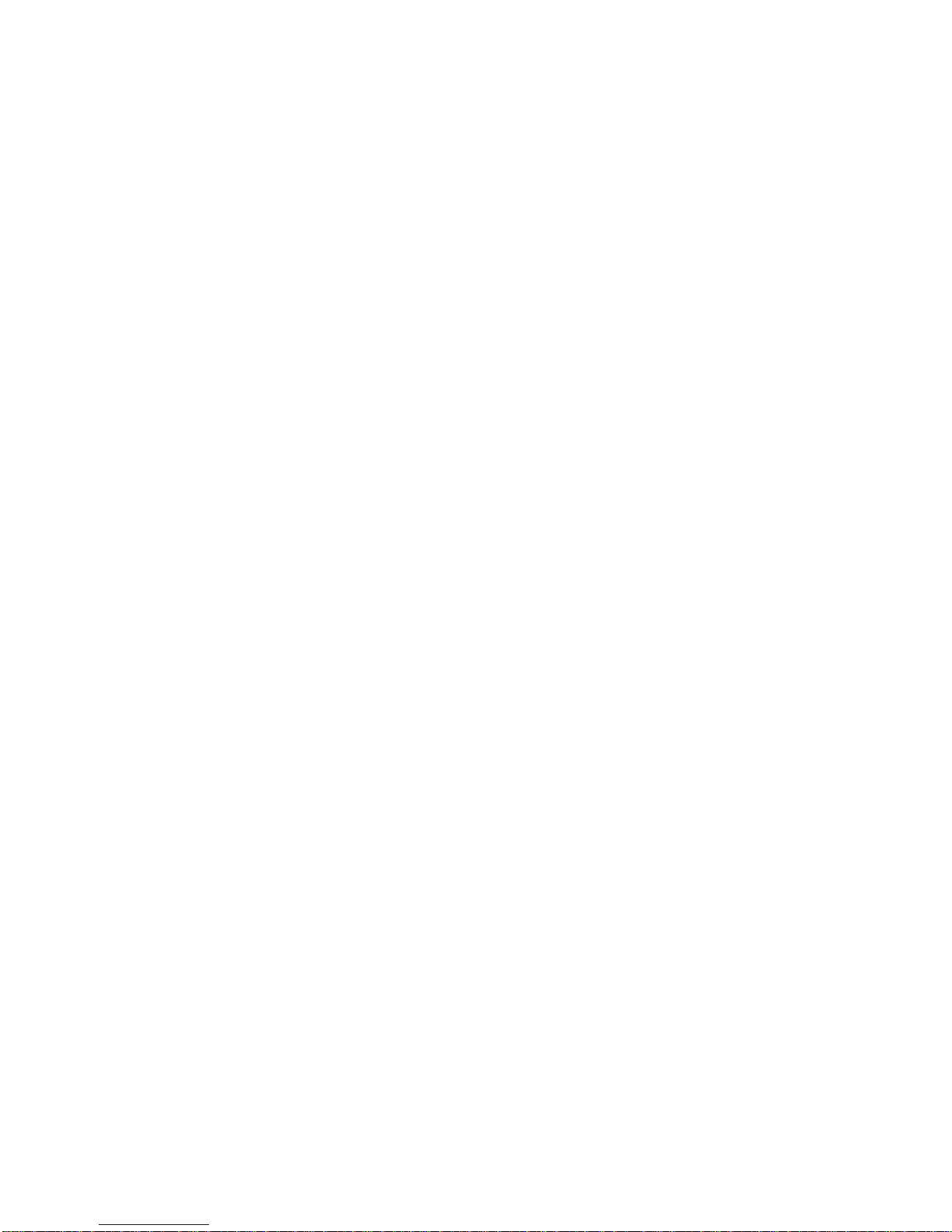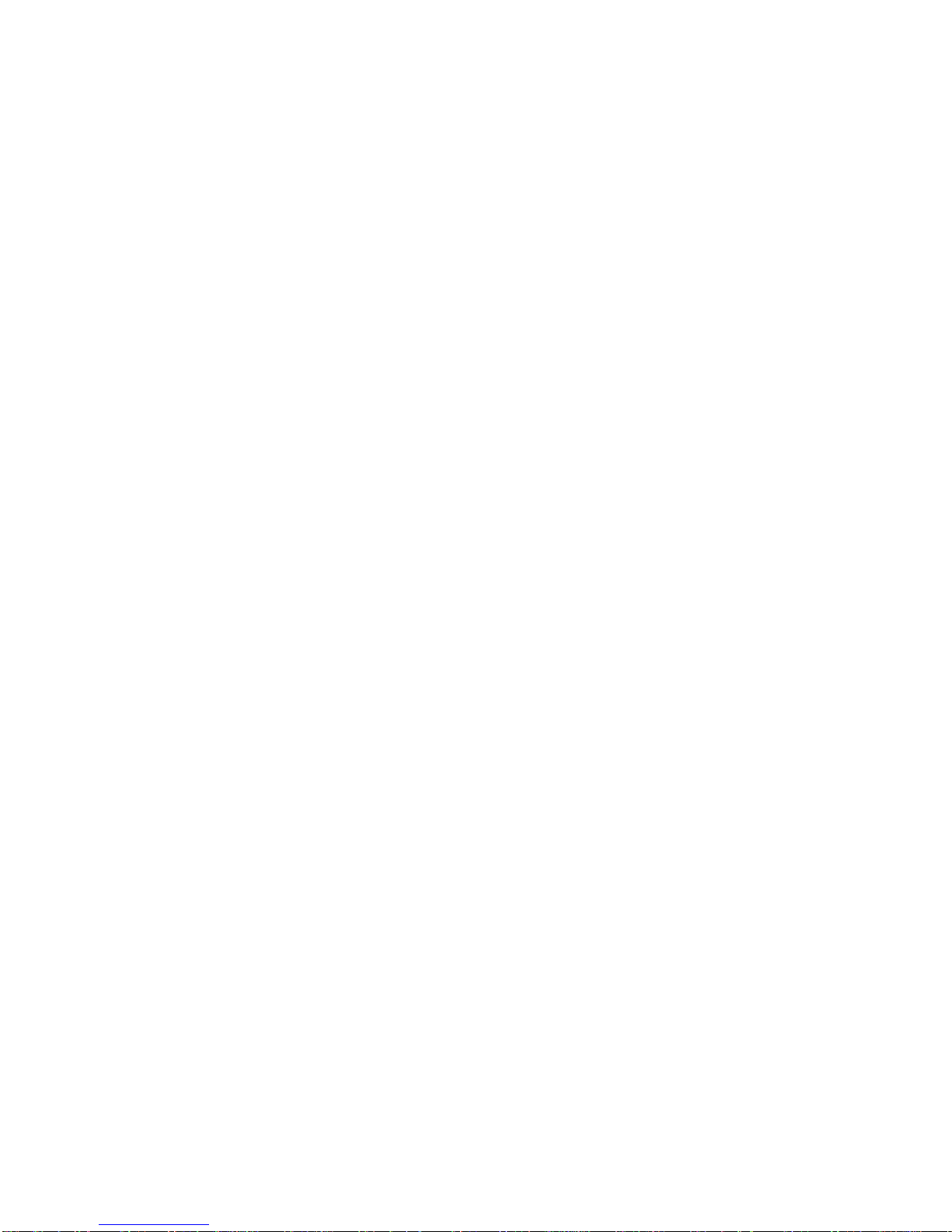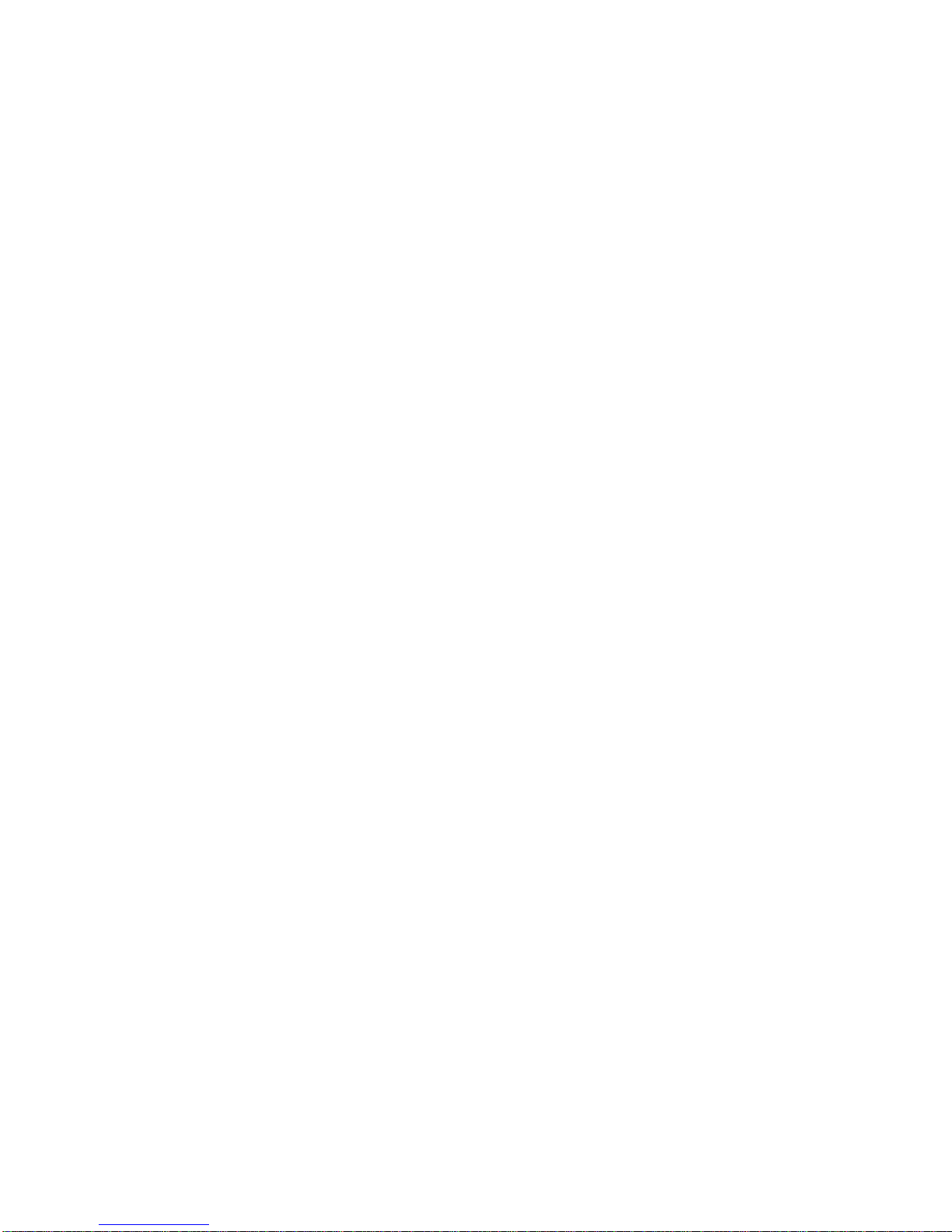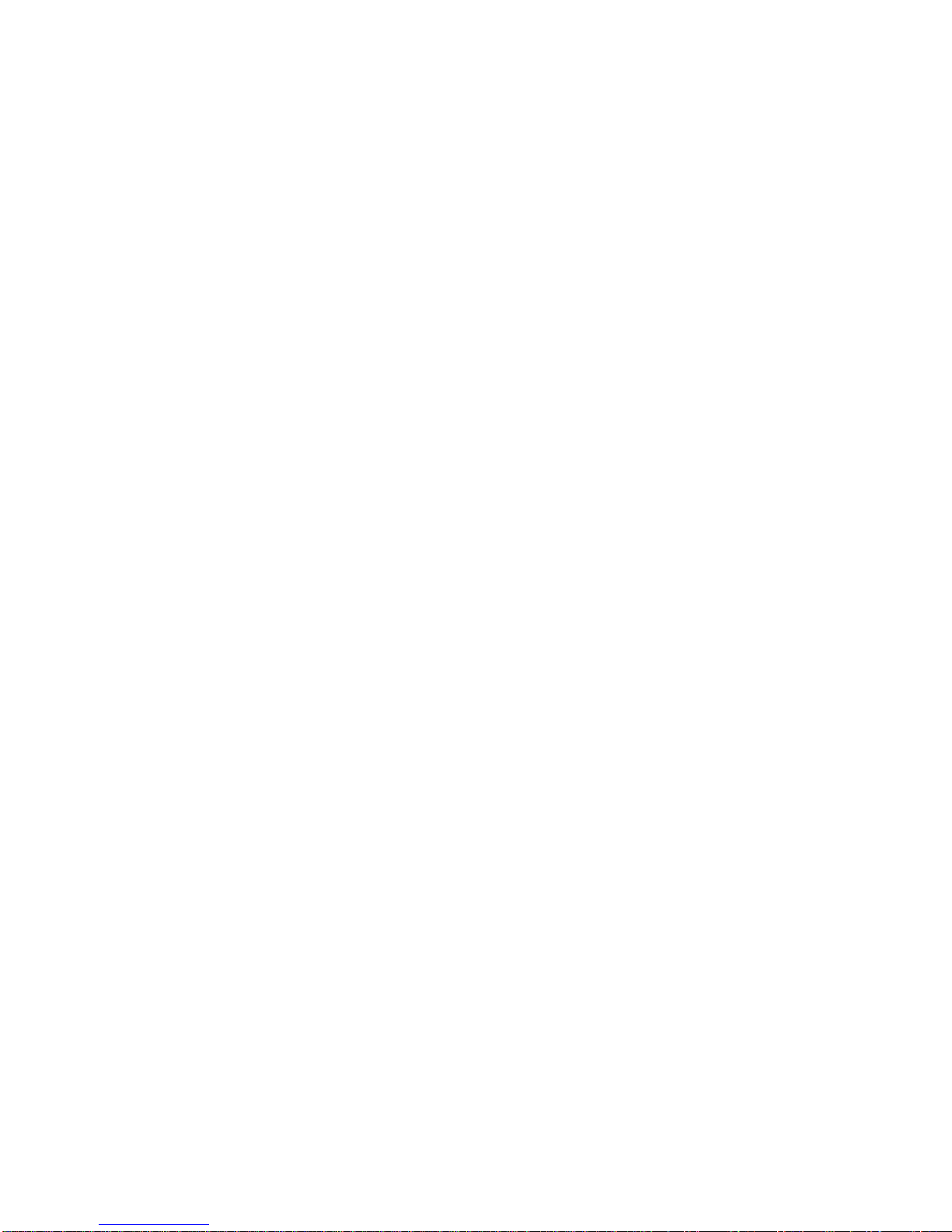2
Table of Contents
Chapter 1 Before you begin.........................................................................................4
1.1 Note and Warning..........................................................................................4
1.2 Introduction....................................................................................................5
1.3 Features...........................................................................................................5
1.4 Applications ....................................................................................................6
1.5 Appearance.....................................................................................................7
1.6 Power Switch and Push Button.....................................................................8
1.7 LED Display ...................................................................................................9
Chapter 2 Getting Started.........................................................................................10
2.1 Checking the package content ....................................................................10
2.2 Getting Started.............................................................................................11
Step 1 Charging Your Battery...................................................................11
Step 2 Turning on the power switch (NAV/ LOG)...................................12
Step 3 Connecting your handheld device with KoNet BGL-32..............12
Step 4 Loading your GPS mapping or routing software........................16
Step 5 Starting the application..................................................................16
2.3 Helpful Tips..................................................................................................17
Chapter 3 Using Logger ............................................................................................18
3.1 How to connect the KoNet BGL-32 to your PC........................................18
3.1.1 Driver installation.............................................................................18
3.1.2 Google Earth......................................................................................20
3.2 Software Utility --- KoNet BGL-32 LoggerTool.......................................21
3.2.1Configuration .....................................................................................22
3.2.2 Satellite Information.........................................................................32